Enhanced Security for 2FA
Allows the Users to enable, disable, and access the 2FA page using password or biometric, or unlock the 2FA page using password or biometric. This is disabled by default.
- Enable Enhanced security for 2FA
- Disable Enhanced security for 2FA
- Approve 2FA using notification request with Ahsay Mobile app - Password or Passcode / Biometrics
- Approve 2FA using one-time password with Ahsay Mobile app - Password or Passcode / Biometrics
- Unlock the 2FA page using Password or Passcode
- Unlock the 2FA page using Biometrics
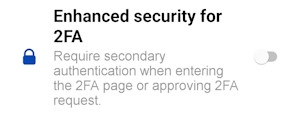
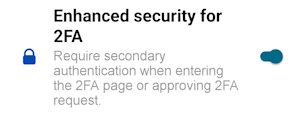
If the device is not password or biometric (face detection or fingerprint) protected, the security for 2FA page cannot be enabled. The following message will be displayed.
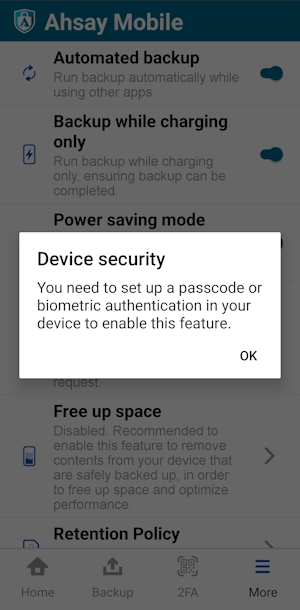
Enable Enhanced security for 2FA
- Launch the Ahsay Mobile app.
Go to More.
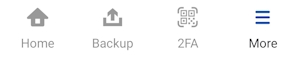
Look for Enhanced security for 2FA, swipe the lever to the right to turn it on.
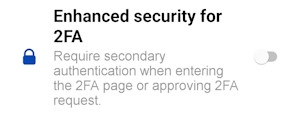
- The Authentication screen will be displayed; use the password or biometric to enable the 2FA.
Enhanced security for 2FA is successfully enabled.
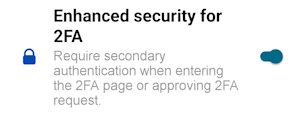
Disable Enhanced security for 2FA
- Launch the Ahsay Mobile app.
Go to More.
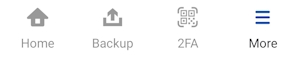
Look for Enhanced security for 2FA, swipe the lever to the left to turn it off.
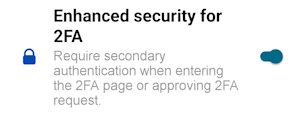
- The Authentication screen will be displayed; use the password or biometric to disable the 2FA.
Enhanced security for 2FA is successfully disabled.
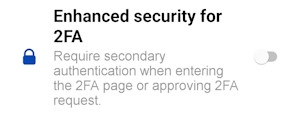
Approve 2FA using notification request with Ahsay Mobile app - Password or Passcode / Biometrics
Wait for AhsayOBM/AhsayACB to send an authorization request to Ahsay Mobile.
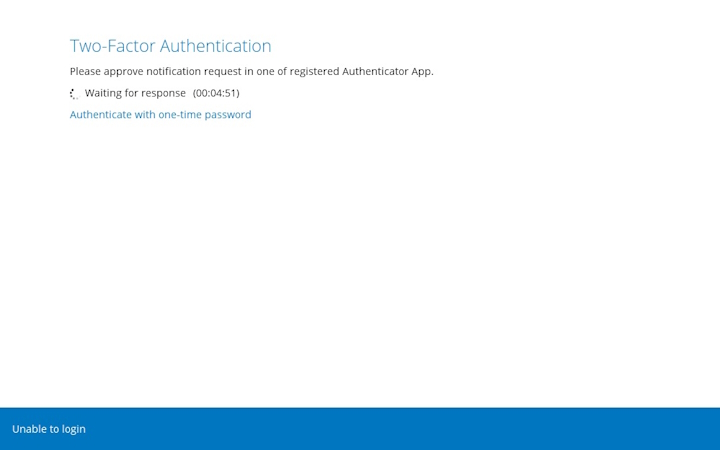
In the Ahsay Mobile app, accept the authorization request sent to your device.
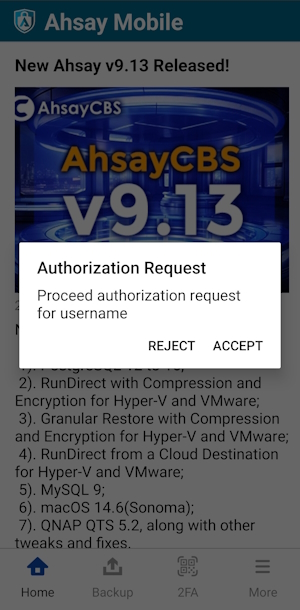
The Authentication screen will be displayed.
- Tap the USE PASSWORD link. Input the password and tap Next to proceed.
- Alternatively, look at the camera for face detection or touch the fingerprint sensor if fingerprint sensor is enabled.
If there are too many failed attempts to input the password, then the 2FA page will be locked and will prompt a message to “Try again later” with a specific amount of time.
The message and retry interval may vary depending on the Android or iOS version and brand.After successful login, the following screen will appear.
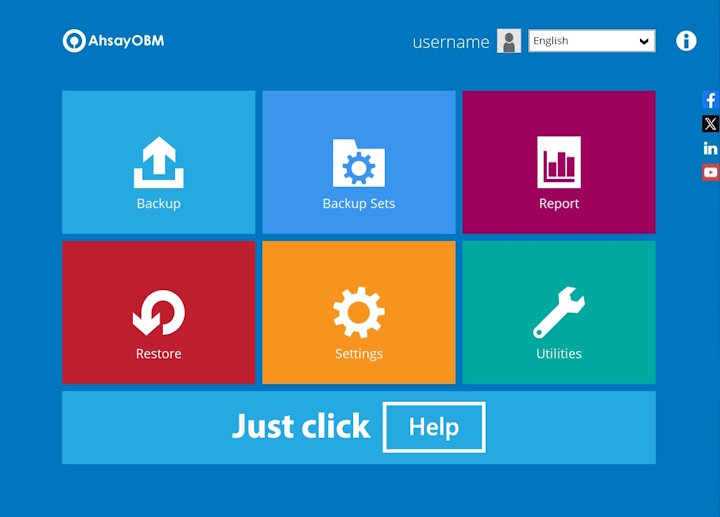
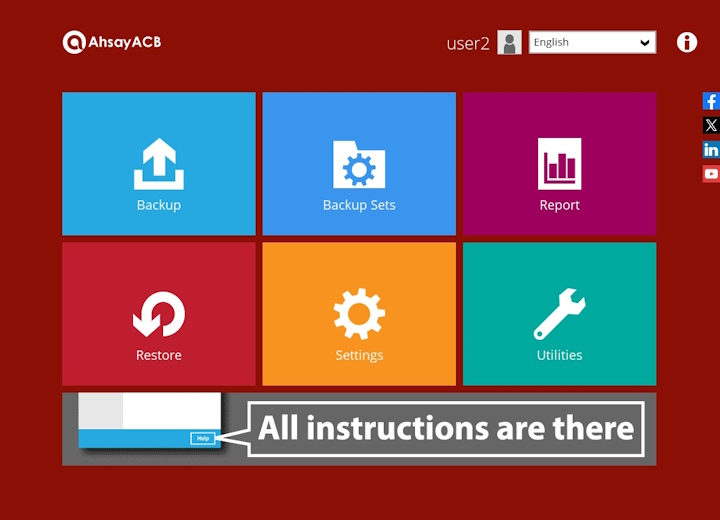
Approve 2FA using one-time password with Ahsay Mobile app - Password or Passcode / Biometrics
On AhsayOBM/AhsayACB, click Authenticate with one time password to proceed with login.
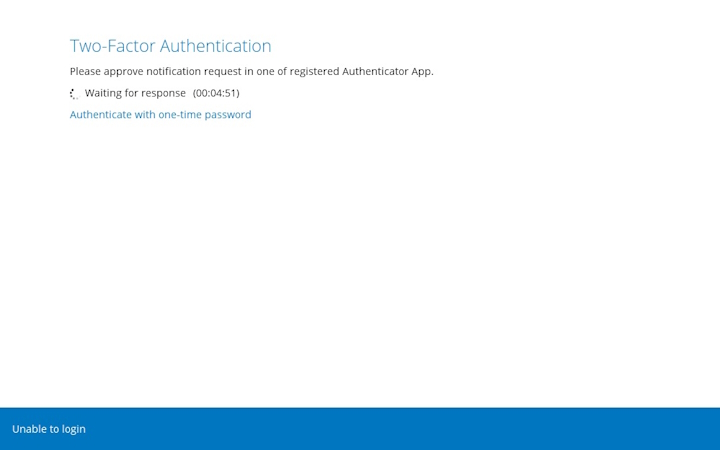
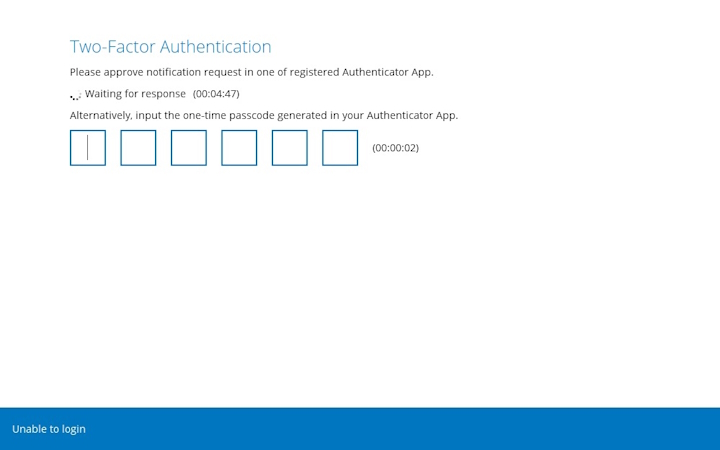
- Launch the Ahsay Mobile app.
Go to the 2FA page.
The Authentication screen will then be displayed.
- Tap the USE PASSWORD link. Input the password and tap Next to proceed.
- Look at the camera for face detection or touch the fingerprint sensor if fingerprint sensor is enabled.
If there are too many failed attempts to input the password, then the 2FA page will be locked and will prompt a message to “Try again later” with a specific amount of time.
The message and retry interval may vary depending on the Android or iOS version and brand.2FA page will be displayed.
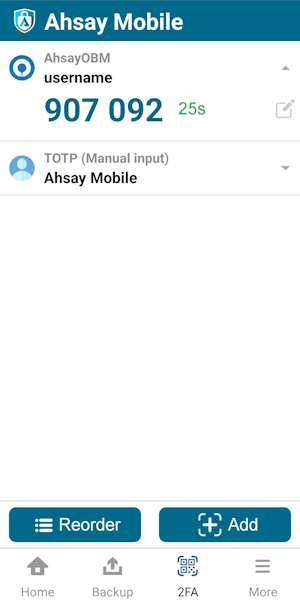
On AhsayOBM/AhsayACB, enter the one-time password that is generated by the Ahsay Mobile app, and click Next.
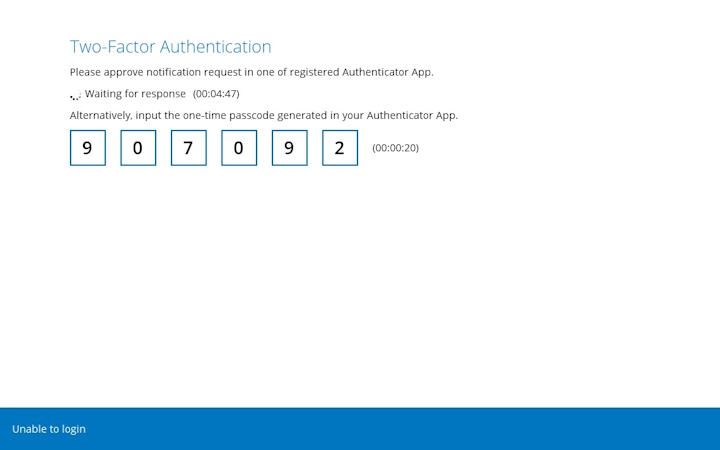
After successful login, the following screen will appear.
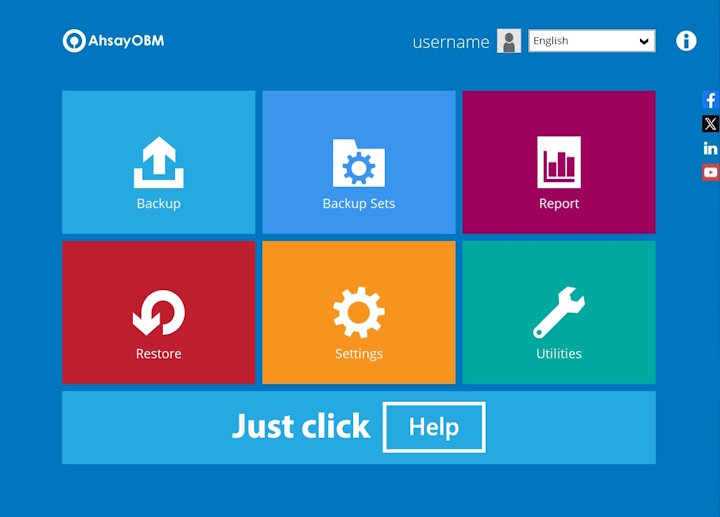
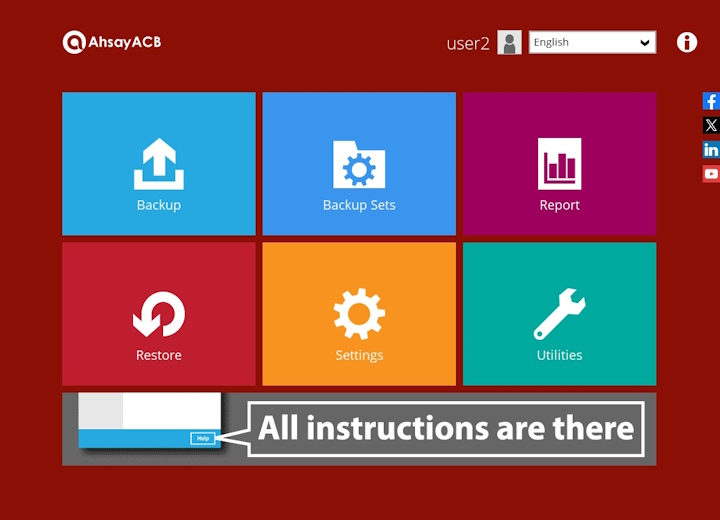
Unlock the 2FA page using Password or Passcode
- Launch the Ahsay Mobile app.
- Go to the 2FA page.
The locked 2FA page will be displayed, tap on Unlock.
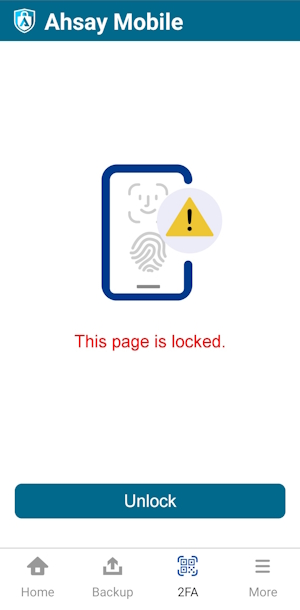
- The Authentication screen will be displayed, click USE PASSWORD or Show Passcode.
Input the password or passcode and tap Next to proceed.
If there are too many failed attempts to input the password, then the 2FA page will still be locked and will prompt a message to “Try again later” with a specific amount of time.
The message and retry interval may vary depending on the Android or iOS version and brand.The 2FA page will be displayed.
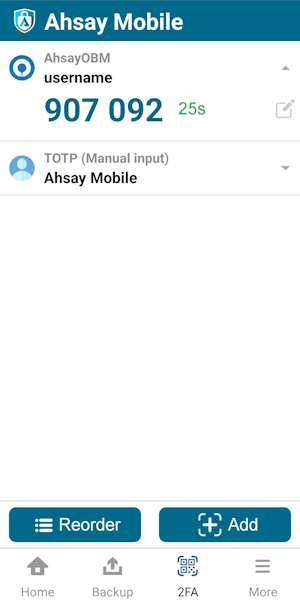
Unlock the 2FA page using Biometrics
- Launch the Ahsay Mobile app.
- Go to the 2FA page.
The locked 2FA page will be displayed, click Unlock.
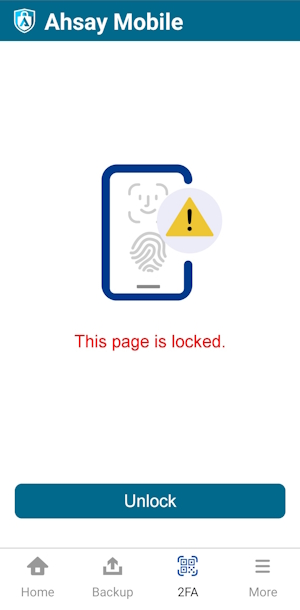
Authentication screen will be displayed, look at the camera for face detection or touch the fingerprint sensor for fingerprint enabled.
If there are too many failed attempts, then the 2FA page will still be locked and will prompt a message to “Try again later” with a specific amount of time.
The message and retry interval may vary depending on the Android or iOS version and brand.The 2FA page will be displayed.
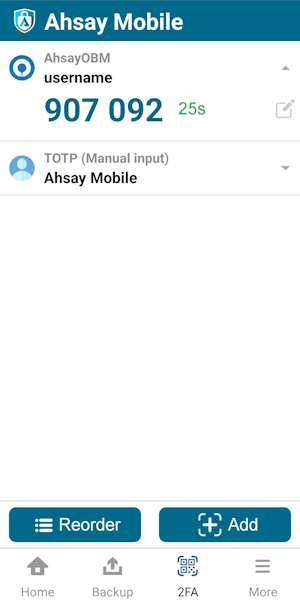

 AhsayCBS
AhsayCBS