[v10] Download AhsayCBS on Windows Server Core
If the Windows Server Core machine does not have a web browser installed, find the download link of the AhsayCBS installation package cbs-win.exe from another machine with a web browser so it can be used in the Windows Server Core machine. Otherwise, use the web browser on the Windows Server Core machine to download the AhsayCBS installation package.
Follow steps 1 - 3 of the download instructions in Windows. In step 4, right-click the Download button and select Copy link.
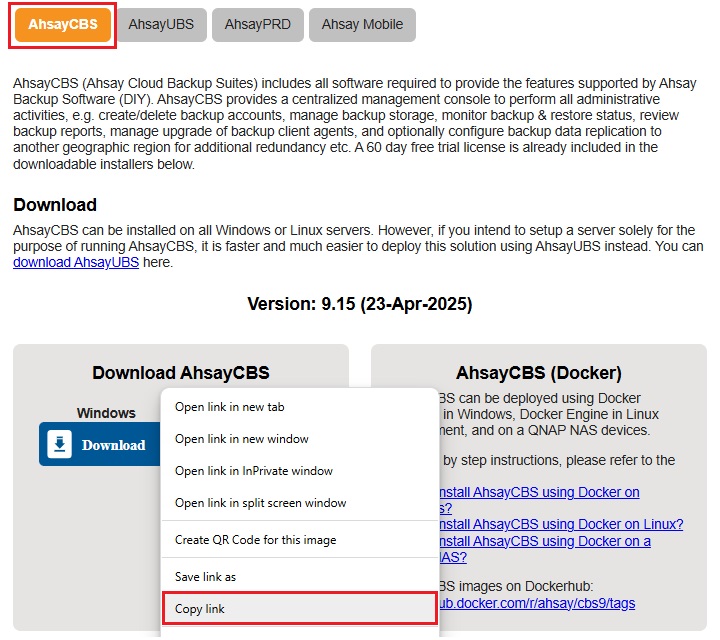
Log in to the Windows Server Core and start the command prompt.
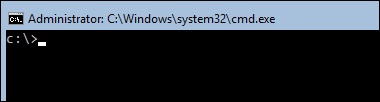
Type in the following command to enter PowerShell.
C:\>powershellAfter successfully entering PowerShell the prompt will change to PowerShell prompt:
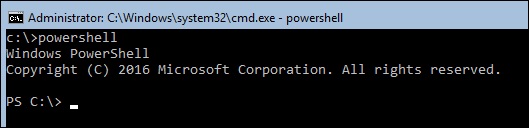
Use the Invoke-WebRequest command to download the online AhsayCBS installer to the Windows Server Core C:\temp folder. Paste the URL that was copied in step 1 to replace the URL in the sample below.
PS C:\> Invoke-WebRequest https://ahsay-dn.ahsay.com/v10/10100/cbs-win.zip -OutFile 'C:\temp\cbs-win.zip'
The above command will download the AhsayCBS installer to the path "C:\temp".
You can change the download path of the file, which is "C:\temp" to another path, but DO NOT change the filename of the AhsayCBS installer downloaded, i.e. "cbs-win.zip".
During download of the AhsayCBS installer the following message will be displayed:

After completing the download of the AhsayCBS installer the screen above would disappear.
Verify the AhsayCBS installer is downloaded using the following command.
PS C:\temp> dir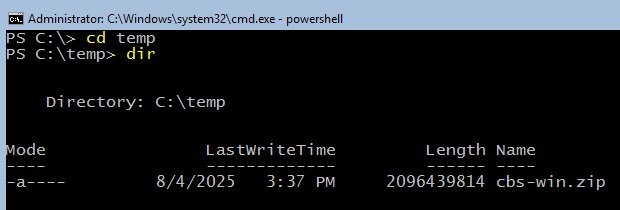

 AhsayCBS
AhsayCBS