[v9] Register Device using Ahsay Mobile for AhsayACB
Registering a Device Using Ahsay Mobile
To register a device for 2FA in AhsayACB using Ahsay Mobile, here are the two scenarios:
Without Mobile Add-on Module
With Mobile Add-on Module
The Mobile Add-on Module is assigned by your backup service provider.
To check if you have this module, open AhsayCBS and go to Backup / Restore > User > User Profile > Backup Client Settings > Add-on Modules.
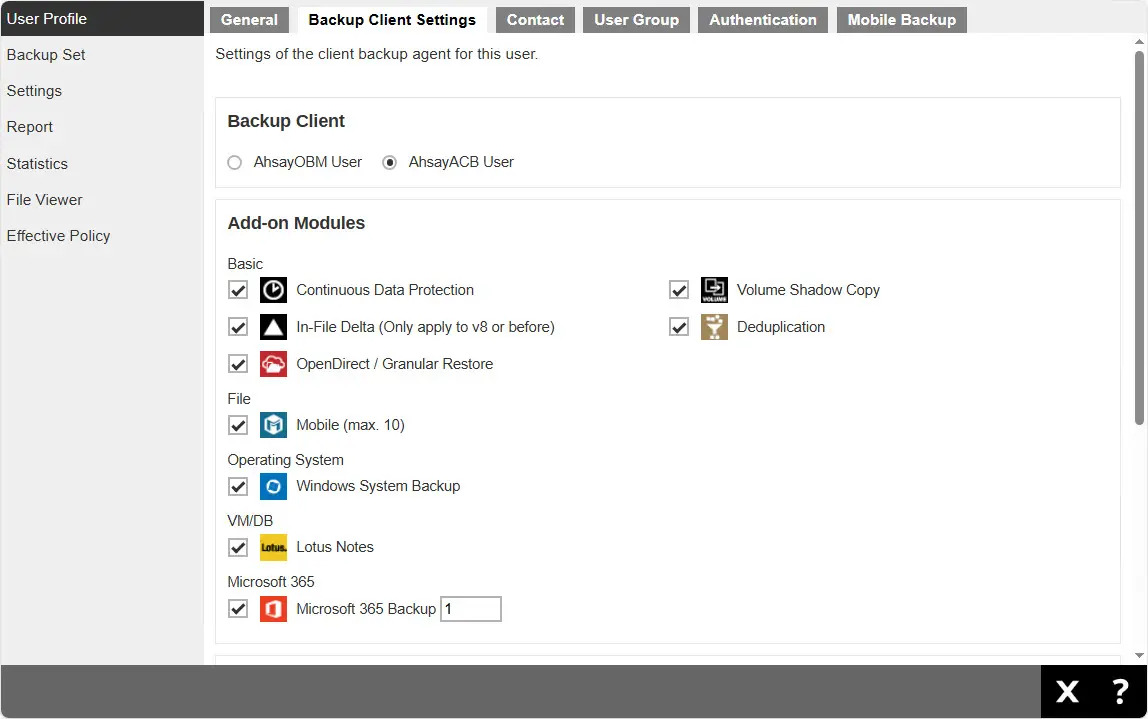
Without Mobile Add-on Module
A shortcut icon of AhsayACB will be available on your desktop after installation. Double-click the icon to launch the application.

The Free Trial registration option may be displayed when you login for the first time. If you want to create a free trial account, refer to Create a Free Trial Account
Otherwise, click Login if you already have an AhsayACB account.
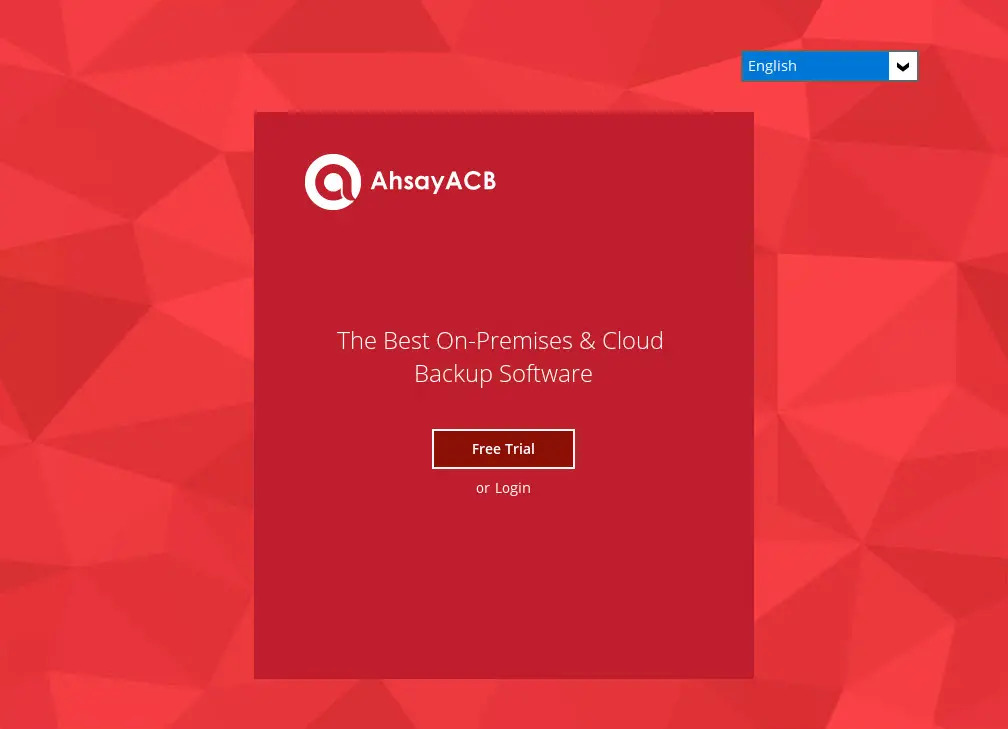
The “Free Trial” registration option may not be available. This depends on the settings of your backup service provider. Please contact your backup service provider for more information.
The “Show advanced option” may not be available if the backup server settings are already setup by your backup service provider. Please contact your backup service provider for more information.
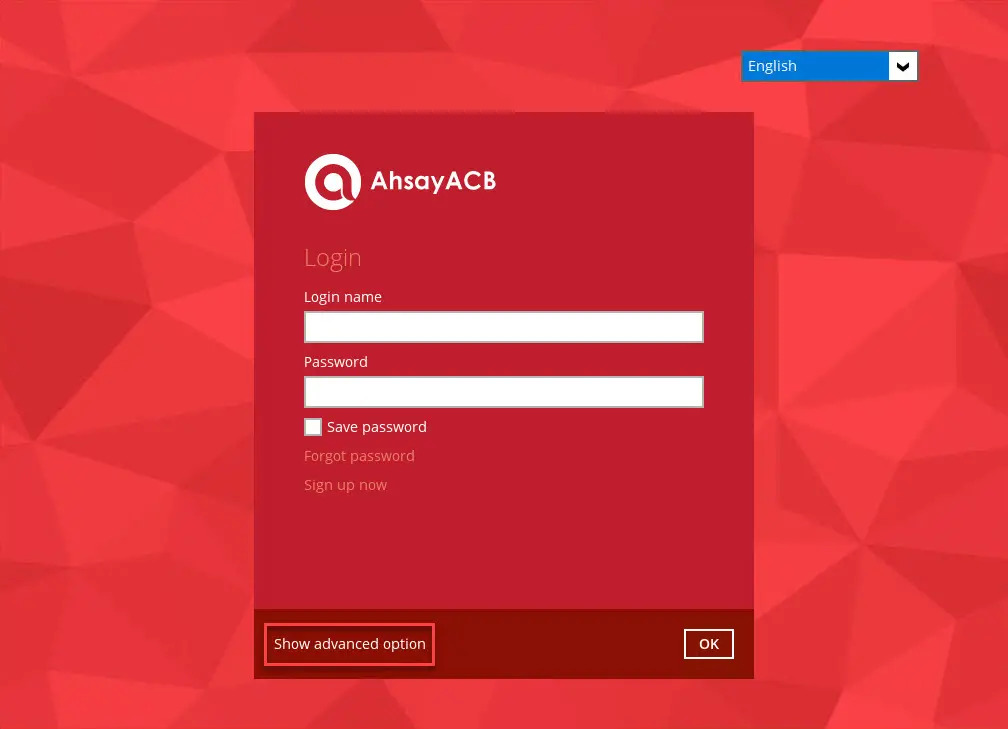
If Show advanced option is clicked, this will be displayed.
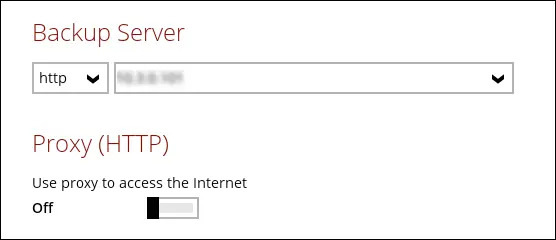
The backup server settings to be used to login to AhsayACB should be given to you by your backup service provider.
Enter the “Login name” and “Password” of your AhsayACB account provided by your backup service provider. Then, click OK to log in.
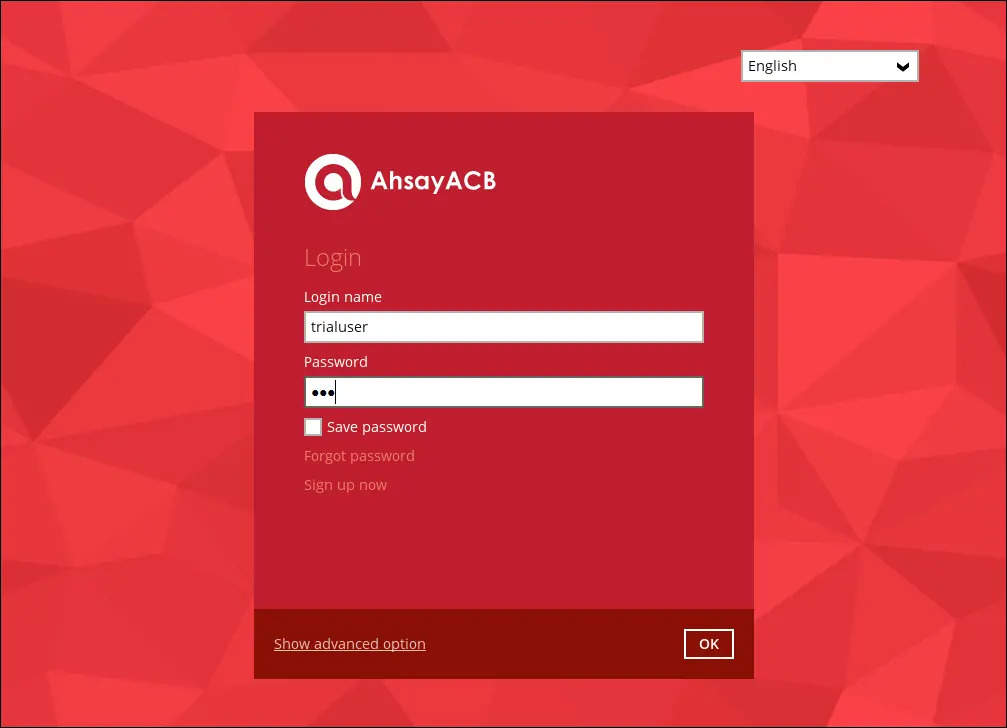
The “Save password” option may not be available. This depends on the settings of your backup service provider. Please contact your backup service provider for more information.
You will have the option to set up your 2FA. Click Setup Now.
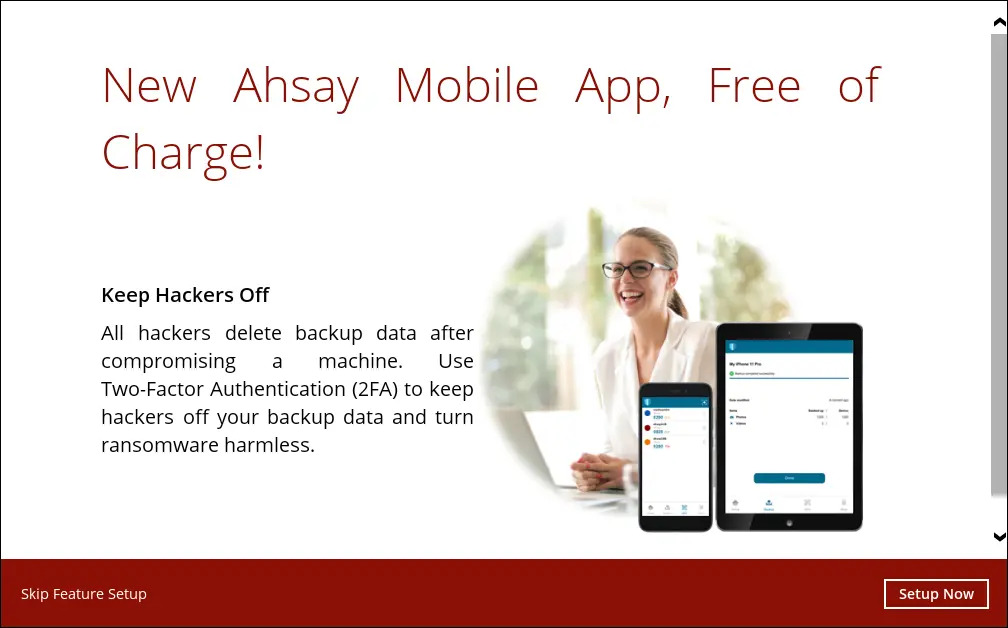
If you do not want to setup the 2FA feature, click the Skip Feature Setup link. If you click Yes in the pop-up message that will be displayed, it will skip to step 8. Otherwise, click No to continue with the setup of the 2FA feature.

The 2FA reminder screen will be displayed every time the user logs in if:
- 2FA is enabled
- The user does not have a paired device for 2FA
To stop the 2FA reminder screen from being displayed again upon login, tick the Do not show this message again checkbox.

Download the Ahsay Mobile app from the App Store / Google Play Store.
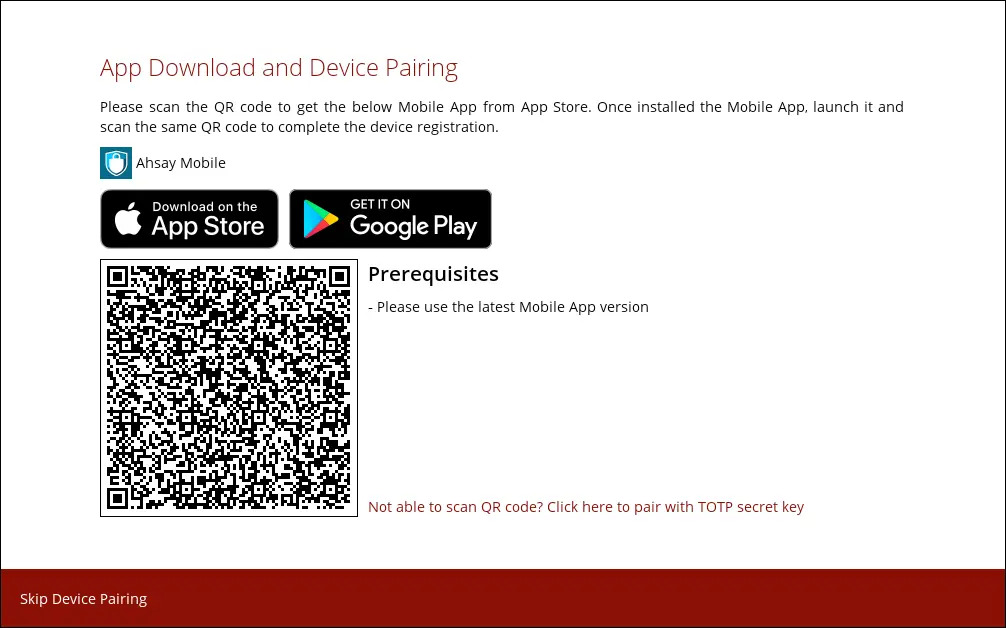
Ahsay Mobile supports two types of authentication method:
- Push Notification
- TOTP
Ahsay Mobile can be configured to support two 2FA modes:
Push Notification and TOTP (default mode)
TOTP only
Push Notification and TOTP
To configure Push Notification and TOTP 2FA with Ahsay Mobile, tap 2FA and simply scan the displayed QR code using the Ahsay Mobile app.
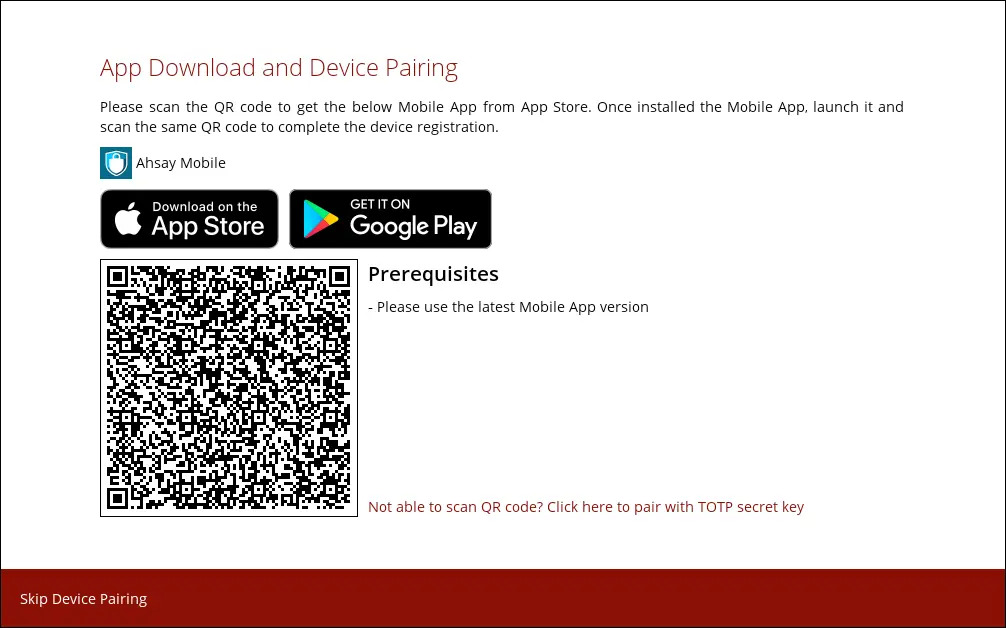
In this example, the Ahsay Mobile app is installed on a mobile device named “Androidv10”.
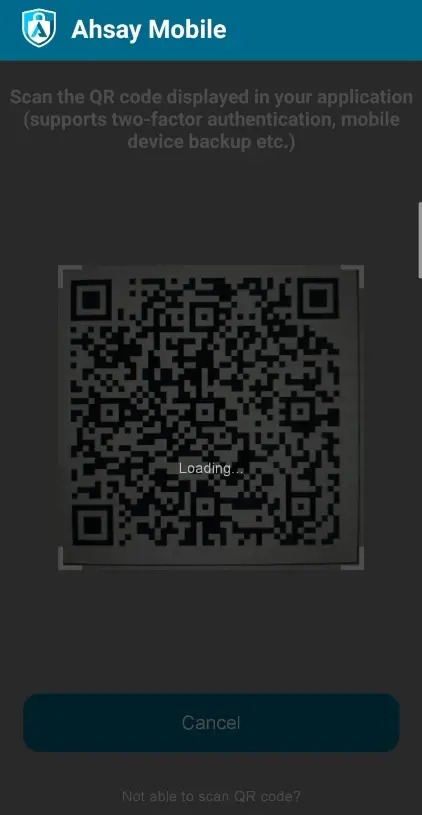
Tap OK to continue.
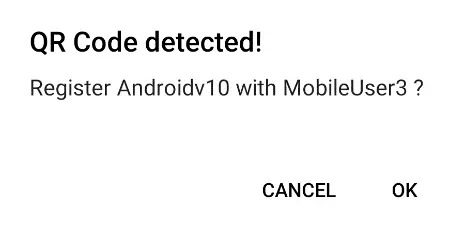
Once the device is successfully paired, the following message will be displayed in the Ahsay Mobile app. You can set up a recovery number here that will be used in case of “Authentication Recovery” procedure by tapping OK. Otherwise, tap LATER to set it up later on.
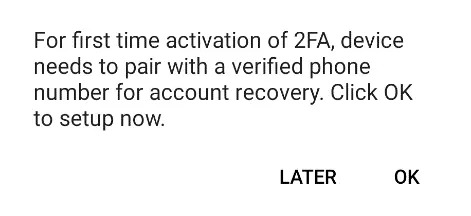
After successful scan of the QR code, you have now registered Ahsay Mobile for Push Notification and TOTP 2FA. Click OK to continue.
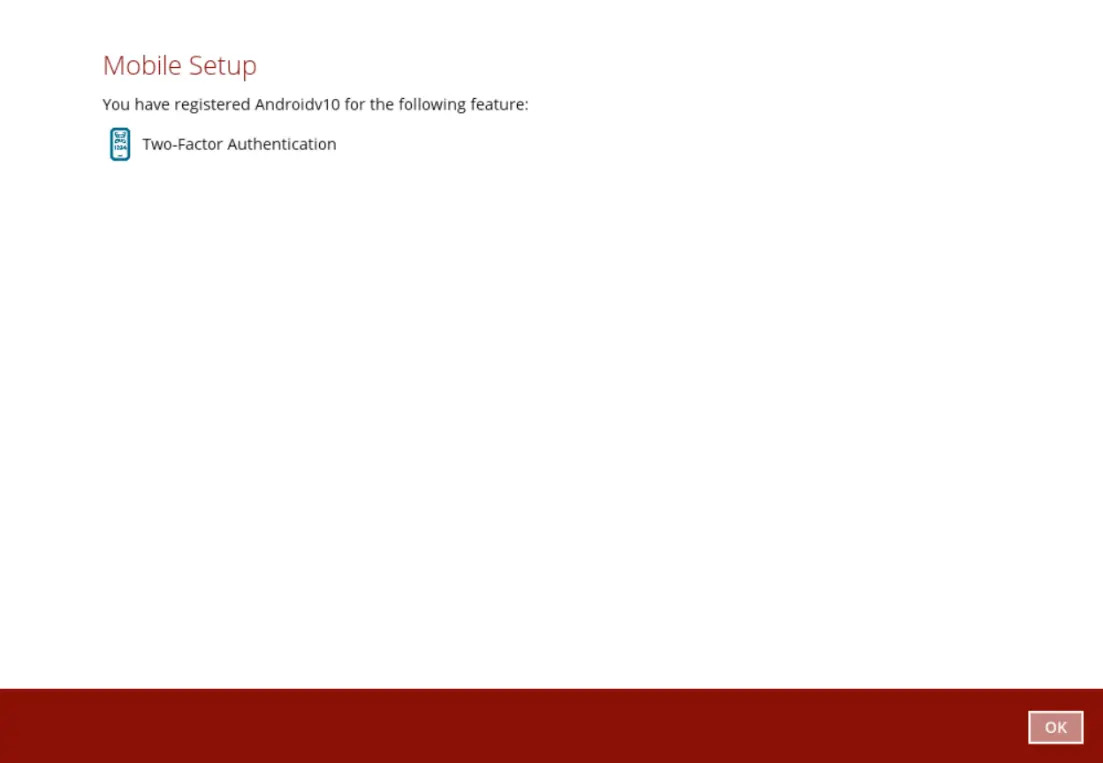
Phone number verification for account recovery
Although push notification and TOTP will still work if the recovery phone number registration is not completed, it is still strongly recommended to complete step iv as you will not be able to access AhsayACB if you lose your mobile device which also means loss of access to backup data.
In the Ahsay Mobile app, go to 2FA then enter the phone number for account recovery. Tap Enter recovery phone number.
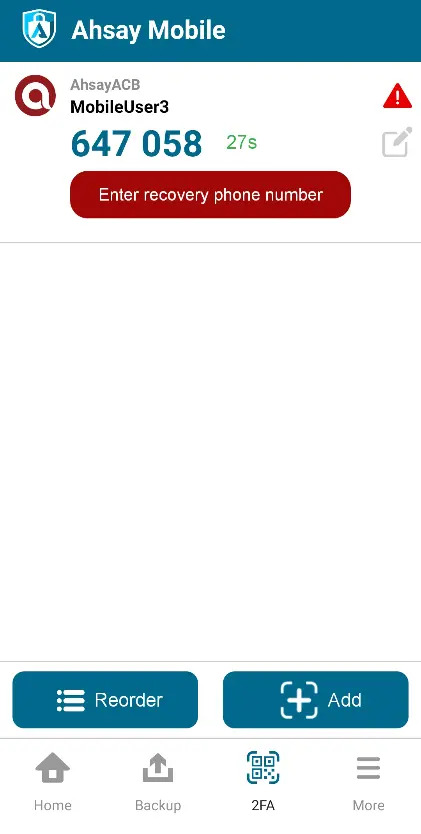
Select your country code and enter your phone number. Tap Send SMS verification code.
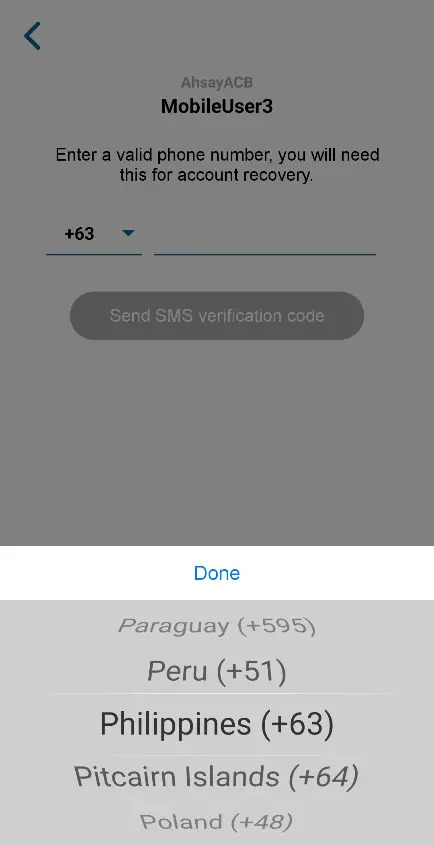
Enter the verification code sent to your mobile device.
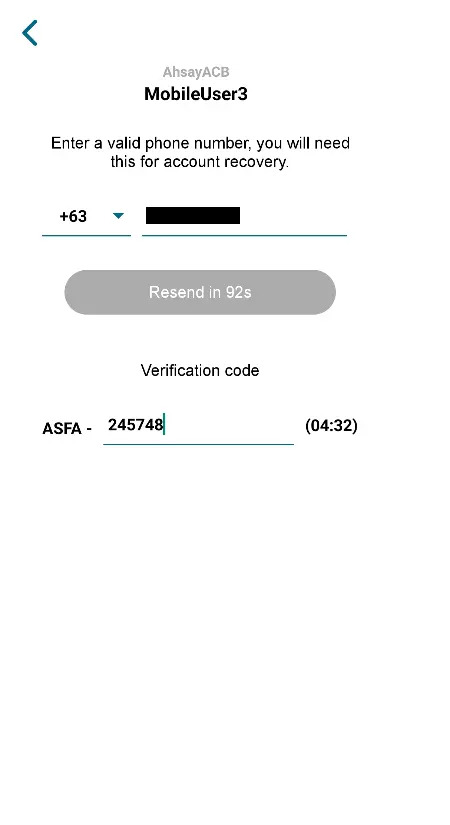
Example of verification code:
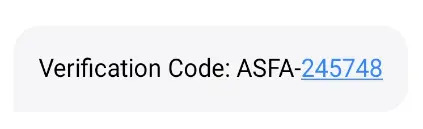
- Your phone number for account recovery is successfully verified.
TOTP Only
To configure a TOTP only 2FA with Ahsay Mobile, click the Not able to scan QR code? Click here to pair with TOTP secret key link.
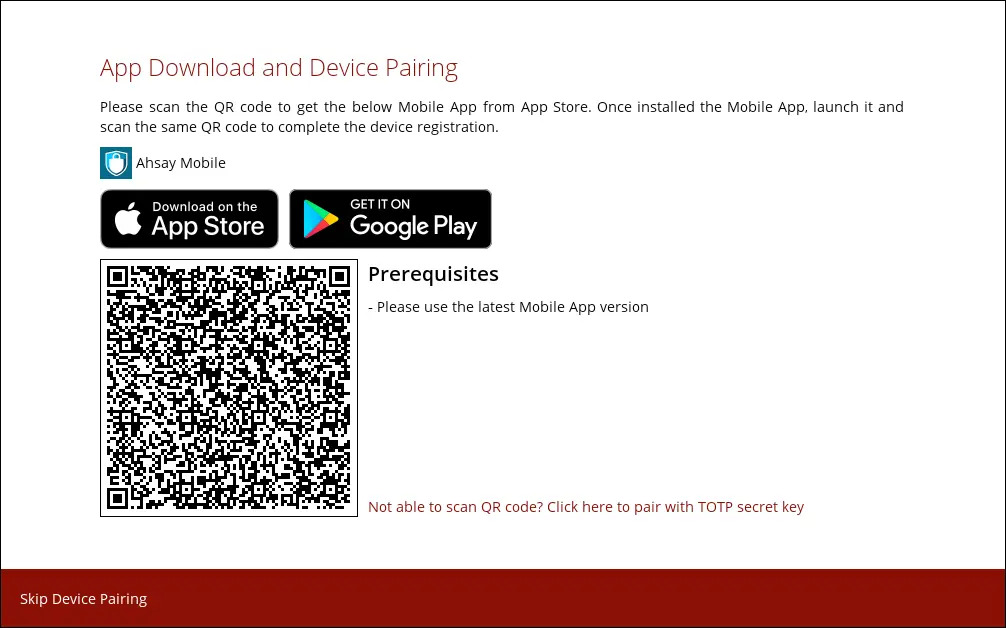
The QR code for the TOTP only authenticator will be displayed.
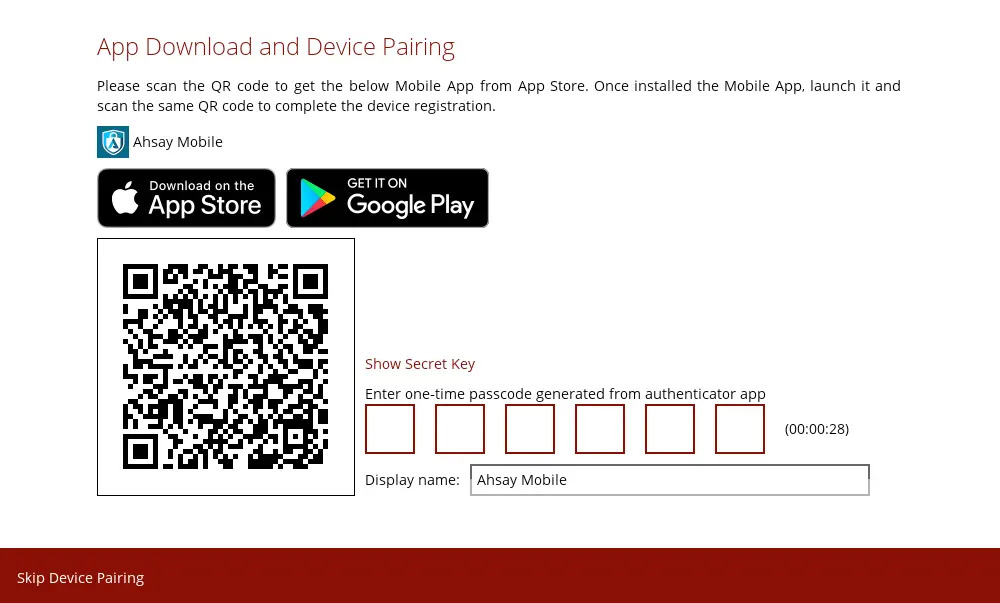
To show the secret key, click the Show Secret Key link to display the 16-character alphanumeric secret key. The display name will be "Ahsay Mobile" by default.
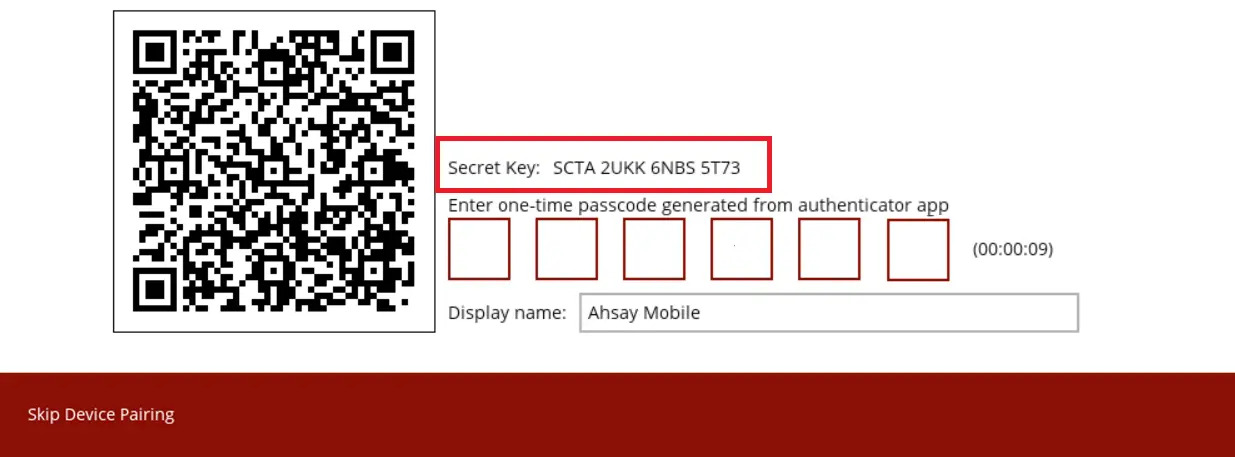
In the Ahsay Mobile app, go to 2FA. Tap the Not able to scan QR code? link.
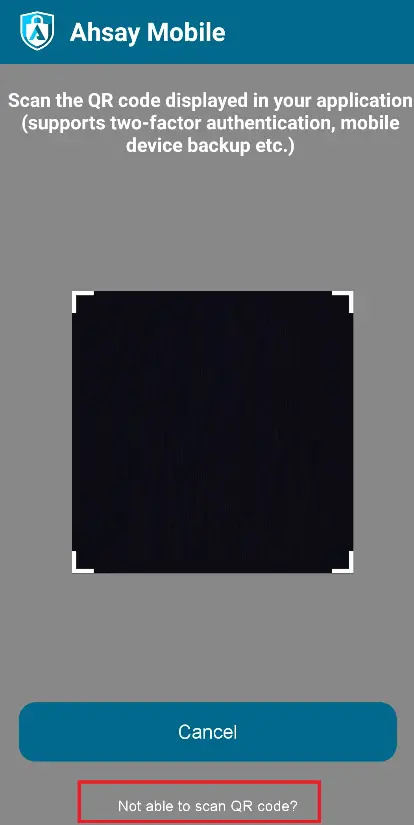
Enter the "Username" and "Secret Key" shown in AhsayACB, then tap Connect. Once the device is paired successfully, tap OK to continue.
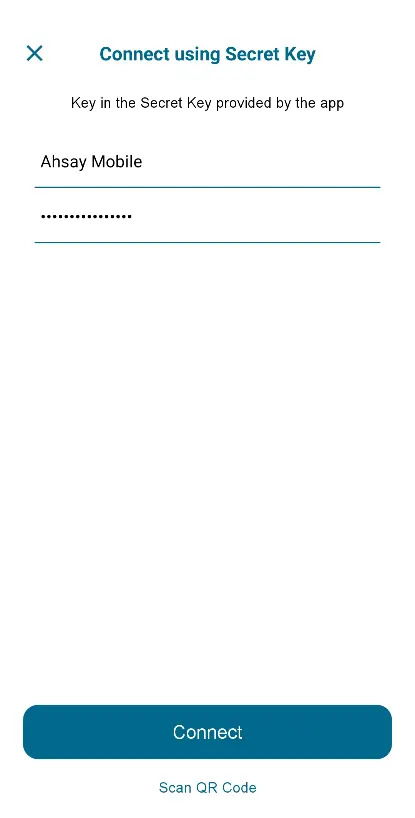
Enter the one-time passcode form the Ahsay Mobile app.
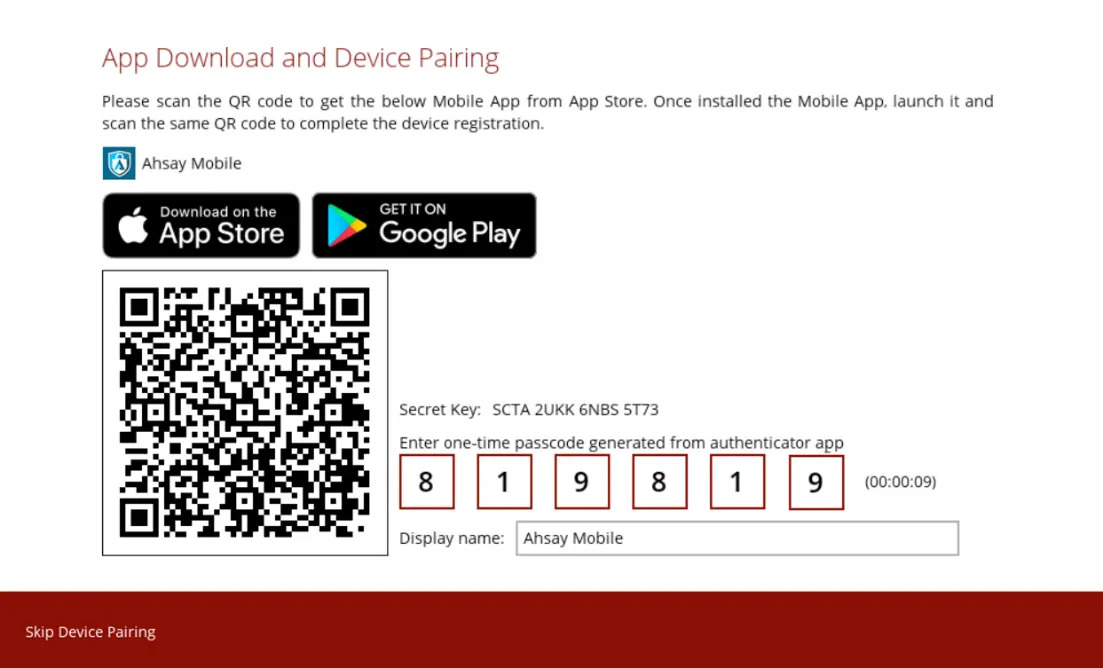
Example of the one-time passcode generated by Ahsay Mobile:
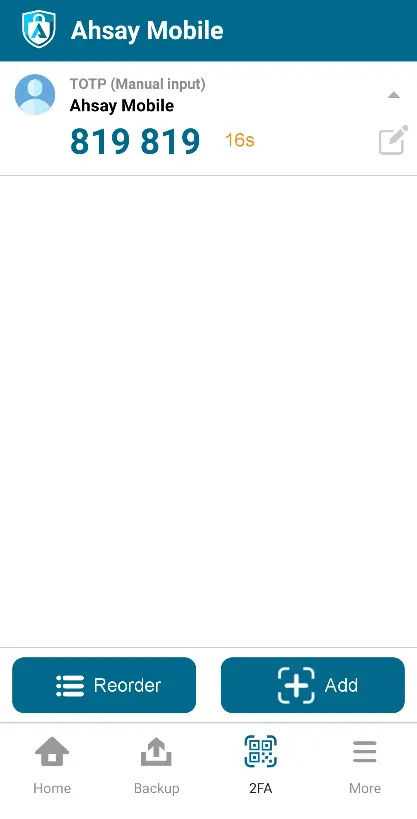
Once the registration is successful, the following screen will be displayed. You have now registered Ahsay Mobile for TOTP only 2FA.
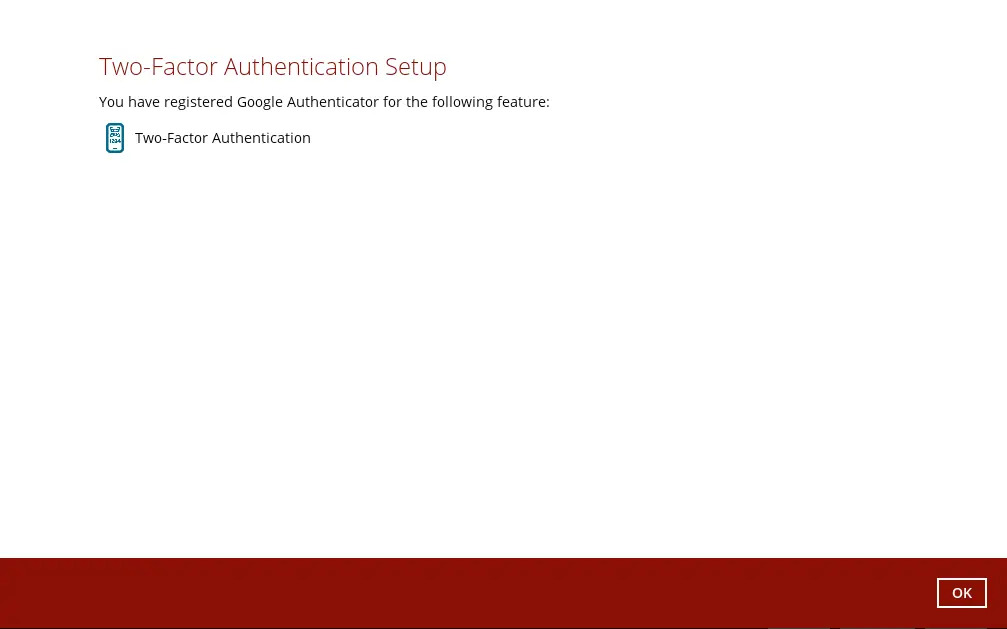
In case device pairing takes a while, session timeout message will be displayed. Just click OK to resume with the device pairing.
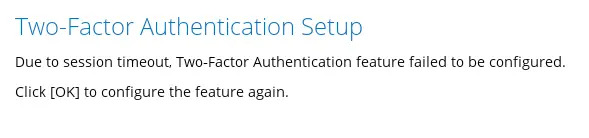
- After successful pairing, the main menu will appear.
With Mobile Add-on Module
- Please refer to steps 1-6 from the previous section "Without Mobile Add-o Module" for instructions.
- Using the Ahsay Mobile app:
For first time use, tap Next and scan the QR code displayed in AhsayACB.
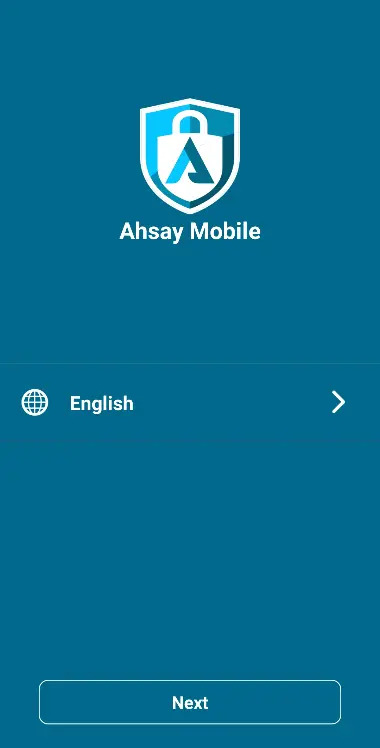

For subsequent use, tap Backup then Activate and start backup. Then scan the QR code displayed in AhsayACB.
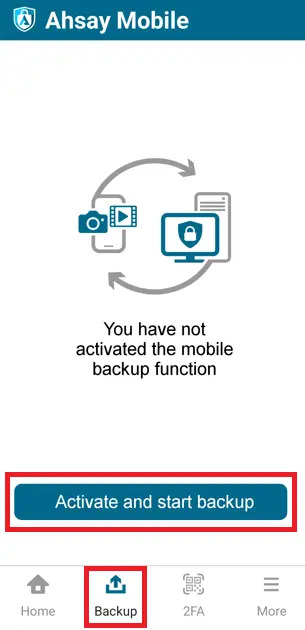
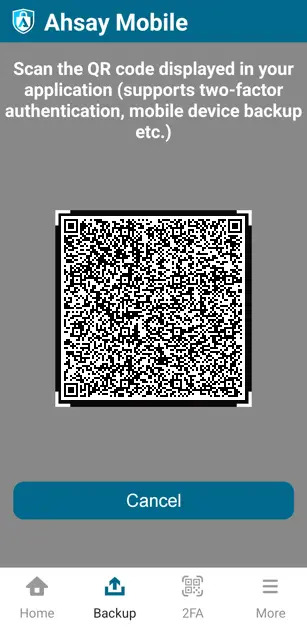
Tap OK to continue.
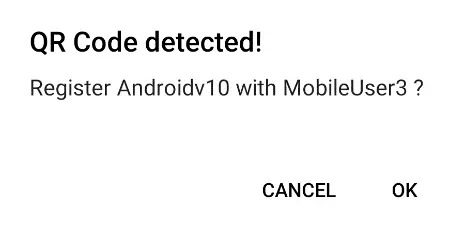
Once the device is successfully paired, this message will be displayed in the Ahsay Mobile app. Tap OK to continue.
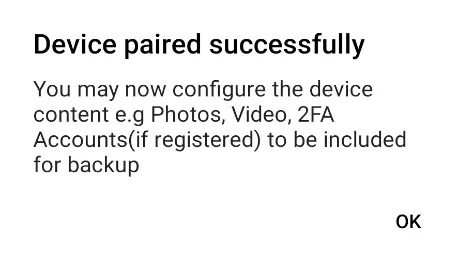
- Then, follow step 7> in the previous section for instructions on how to setup 2FA.
After successful scan of the QR code, you have now registered Ahsay Mobile for Mobile Backup and 2FA (Push Notification and TOTP). Click OK to continue.
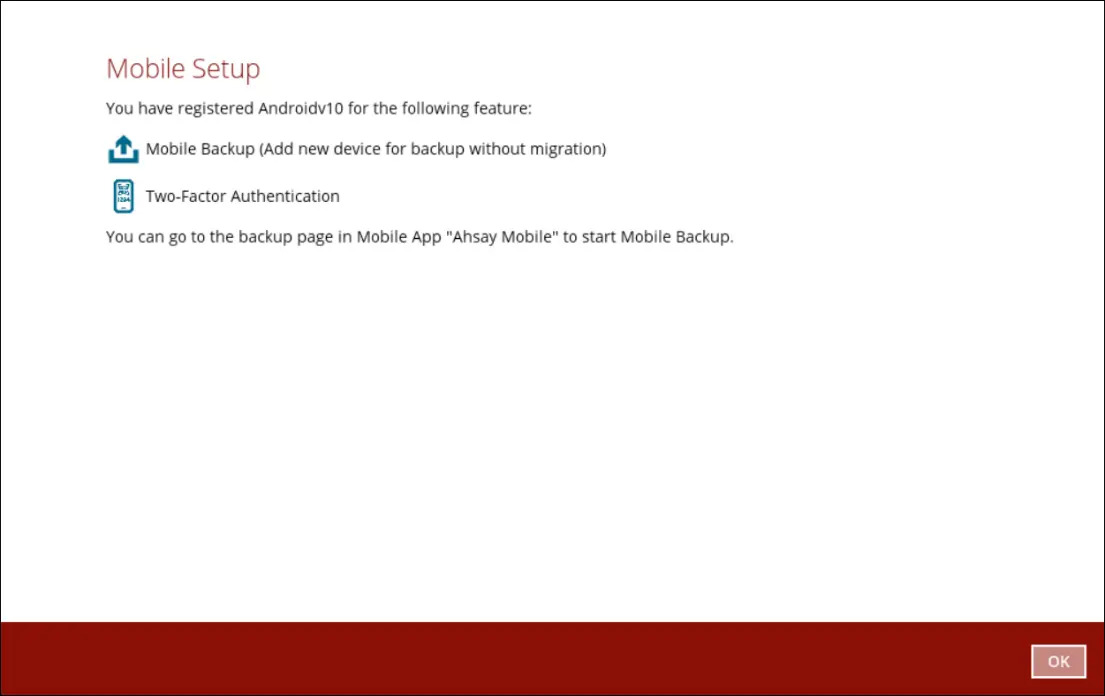
- After successful pairing, the main menu will appear.

 AhsayCBS
AhsayCBS