[v10] Install AhsayCBS using Docker on Windows
Windows Requirements
- Windows 10 (Home or Pro version 22H2 or higher, Enterprise or Education 22F2 (build 19045) or higher)
- Windows 11 64-bit (Home or Pro version 21H2 or higher, Enterprise or Education 21H2 or higher)
- Windows Subsystem for Linux (WSL) 1.1.3.0 or above
- 64-bit processor
- 4GB system RAM
- Windows Firewall must be stopped or open ports 80, 443 before deployment
- Enable Hardware Virtualization in BIOS
Limitation
Docker Desktop is not supported on server versions of Windows, such as Windows Server 2019 or Windows Server 2022.
-
Install WSL
To enable the features necessary to run WSL and install the Ubuntu distribution of Linux, run the command in Powershell:
wsl --install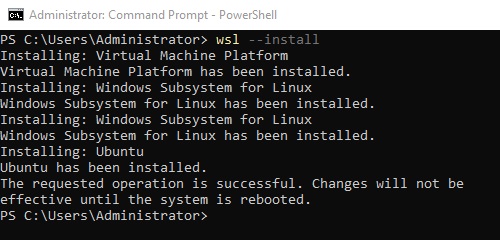
-
Install Docker Desktop on Windows
-
Download the installer from the Docker Desktop release notes page.
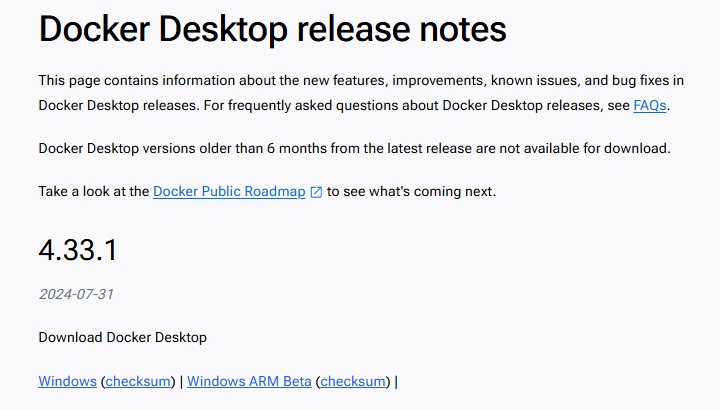
-
Run the installer.
-
Double-click the Docker Desktop Installer.exe to run the installer. By default, Docker Desktop is installed at C:\Program Files\Docker\Docker.
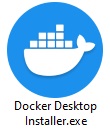
-
By default, the "Use WSL 2 instead of Hyper-V" option is ticked on the Configuration page. Modify the option depending on your choice of backend.
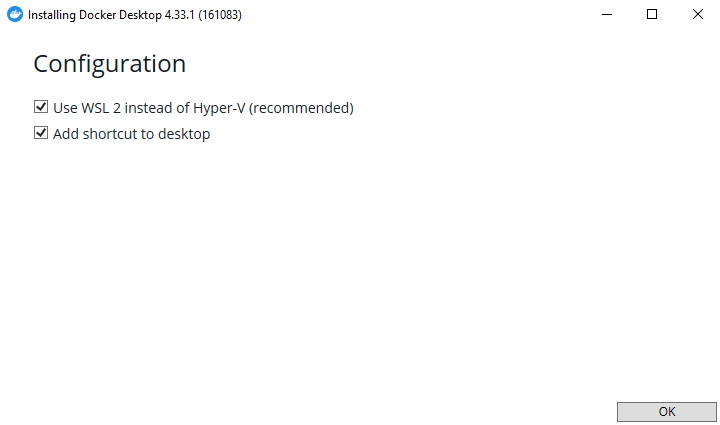
-
Follow the instructions on the installation wizard to authorize the installer and proceed with the install.
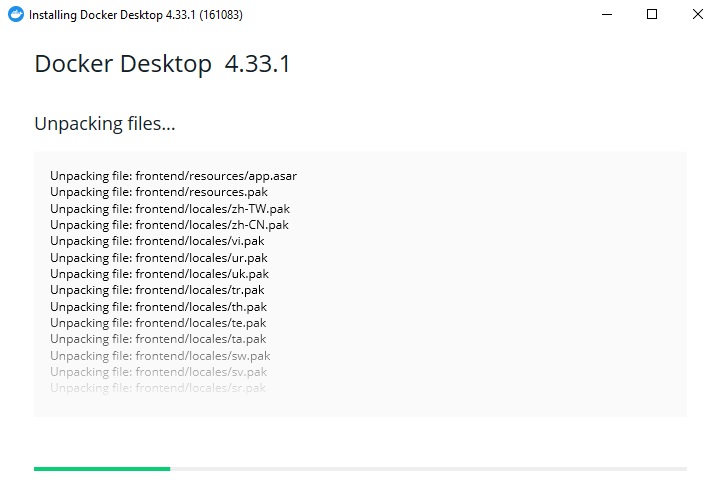
-
When the installation is successful, click Close and logout to complete the installation process.
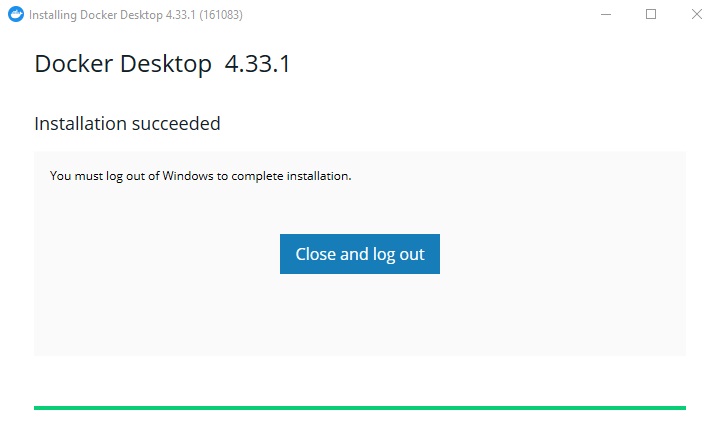
-
-
Add user to docker-users group.
-
Run Computer Management as an administrator.
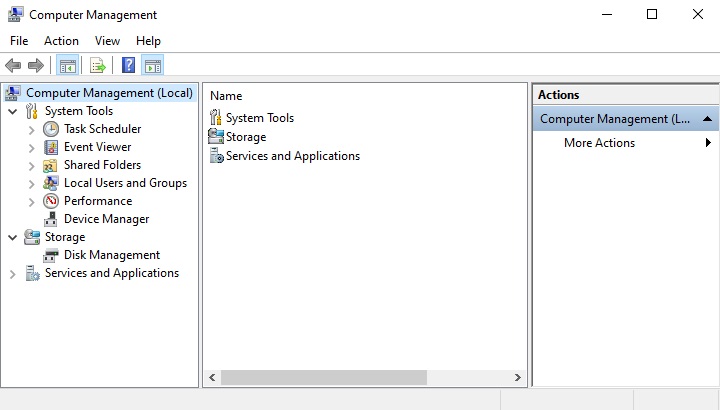
-
Go to Local Users and Groups > Groups > docker-users.
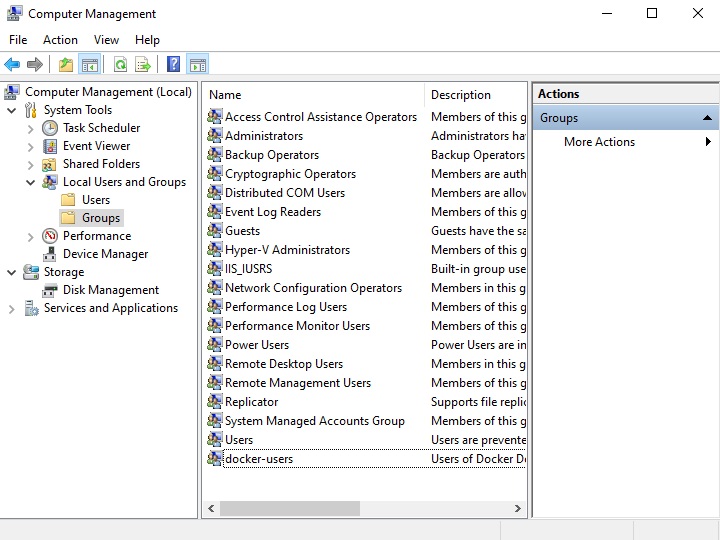
-
Right-click to add your Windows user account to the group.
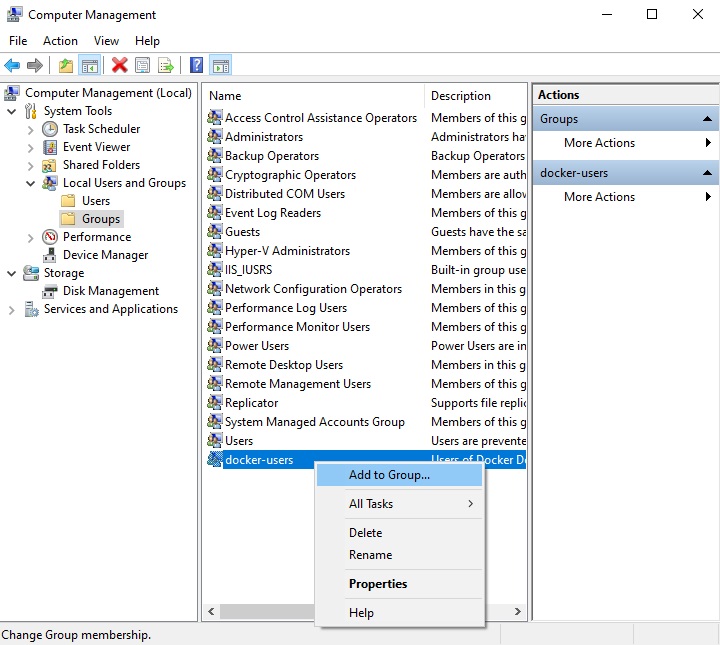
- Sign out and sign back in for the changes to take effect.
-
-
-
Create and Start Containers
Run the following in the command prompt:
docker run --name <container name> -d -p <optional IP>:<http port>:80 -p <optional IP>:<http port>:443 -v <local user home>:/user -v <local conf folder>:/config -v <local system folder>:/system -v <local log folder>:/logs <AhsayCBS docker hub account>/<project name>:<image tag>
Example:
docker run --name cbs10 -d -p 80:80 -p 443:443 -v user:/user -v config:/config -v system:/system -v logs:/logs ahsay/cbs10:10120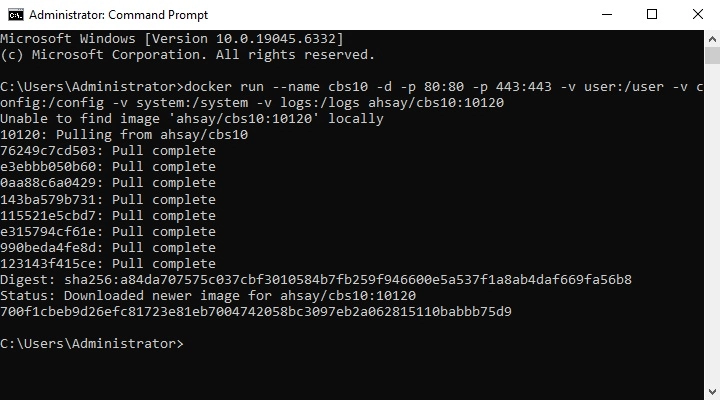
The local volume folder structure will automatically create and clone the default configuration if it does not exist or use the existing one which is the default volume path.
\\wsl$\docker-desktop-data\data\docker\volumesThe volume can also be accessed via the Docker Desktop console
\\wsl$\docker-desktop-data\data\docker\volumes\config\_data \\wsl$\docker-desktop-data\data\docker\volumes\logs\_data \\wsl$\docker-desktop-data\data\docker\volumes\system\_data \\wsl$\docker-desktop-data\data\docker\volumes\user\_data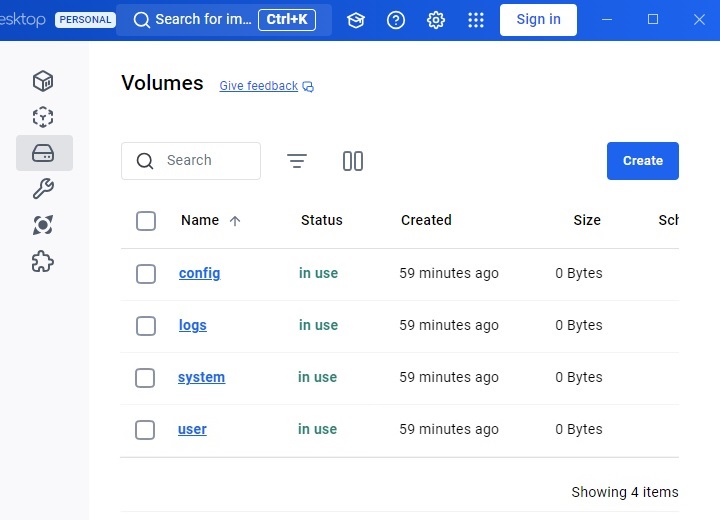
-
Access AhsayCBS
-
Open the Docker Desktop.
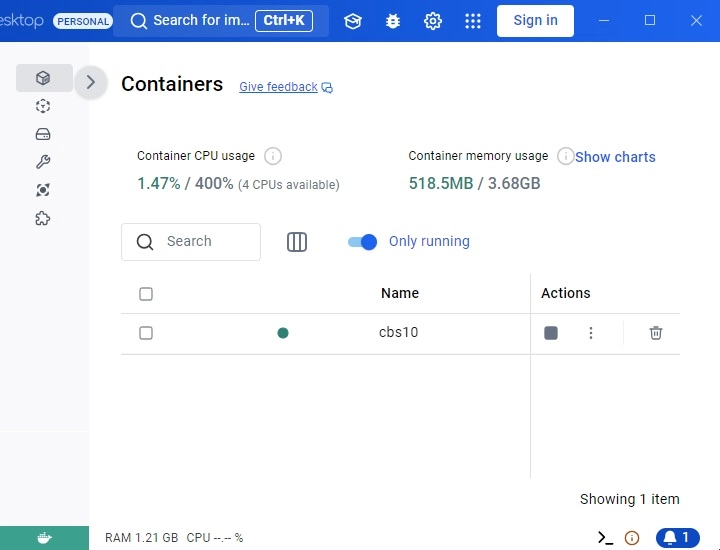
-
AhsayCBS has been installed. You can access this by clicking on the port, you can choose from 443 or 80.
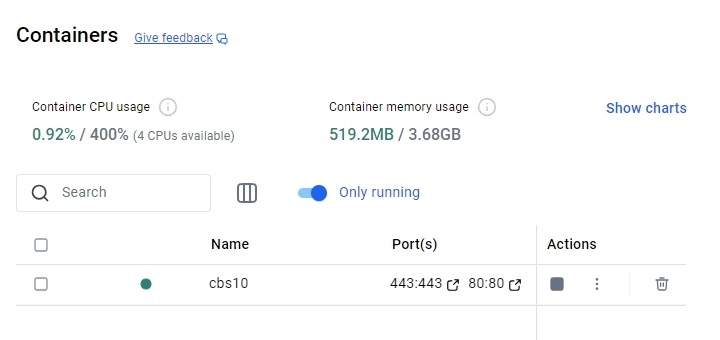
-
AhsayCBS web console will be displayed.
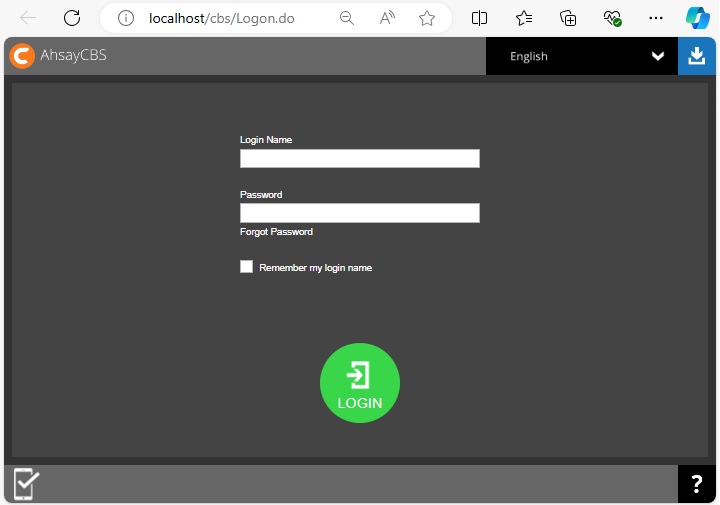
-
-
Other Functions
Stop and Start Containers
-
Using the command prompt:
docker start <container name> docker stop <container name> -
Using the Docker Desktop console:
Go to Containers > <container name> > Action > Stop/Start
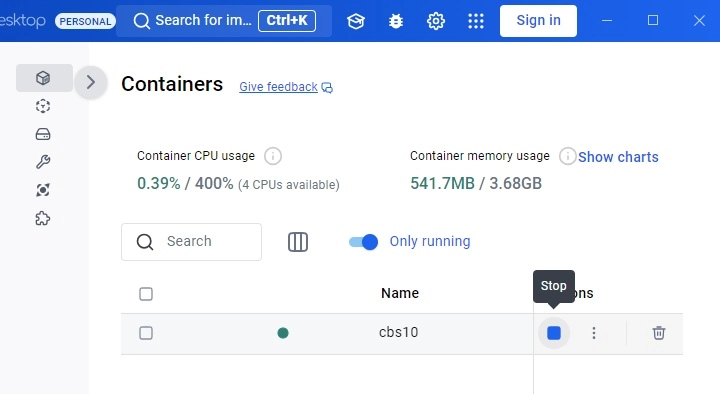
Recreate the container
Run using the command prompt:
docker stop <container name> docker rm <container name>Example:
docker run --name cbs10 -d -p 80:80 -p 443:443 -v user:/user -v config:/config -v system:/system -v logs:/logs ahsay/cbs10:latestClean up Docker Environment
If issues are encountered and there is a need to remove all Docker containers and images:
-
Using the command prompt:
docker rm <container name> docker rmi <image name> -
Using the Docker Desktop console:
Go to Containers > <container name> > Action > Delete
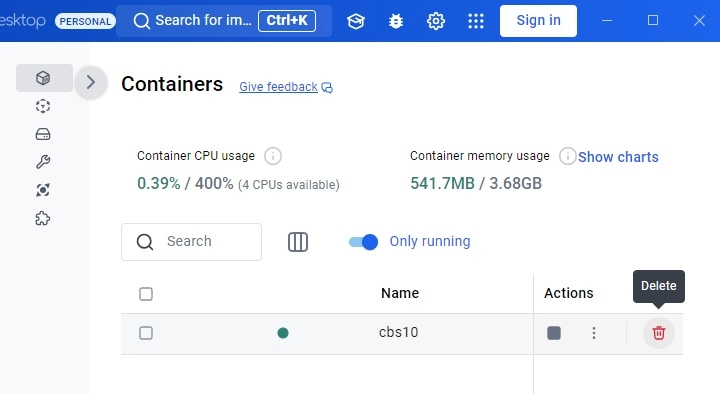
Go to Images > <image name> > Action > Delete
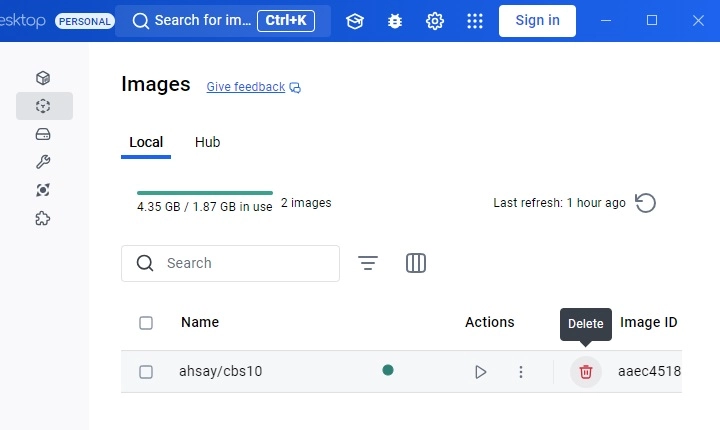
-
This will remove all Docker containers and images. Ensure there are no other Docker instances you need.
DO NOT remove the volumes if you want to keep the AhsayCBS data.
Upgrade AhsayCBS
-
Stop the container.
docker stop <container name> -
Remove the container.
docker rm <container name> -
Download the update.
docker run --name <container name> -d -p <optional IP>:<http port>:80 -p <optional IP>:<https port>:443 \ -v <local user home>:/user \ -v <local conf folder>:/config \ -v <local system folder>:/system \ -v <local log folder>:/logs \ <AhsayCBS docker hub account>/<project name>:<image tag>

 AhsayCBS
AhsayCBS