System Tray Backup and Restore on AhsayOBM
As an additional way of launching and starting backup jobs, an AhsayOBM icon in the taskbar at the lower right corner of the screen can be seen after installation on a Windows machine only.

When you right-click on the AhsayOBM icon, a control menu will pop-up:
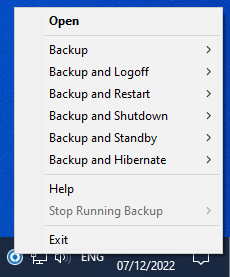
Open
Select this option to open the AhsayOBM login screen.
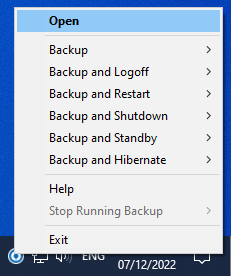
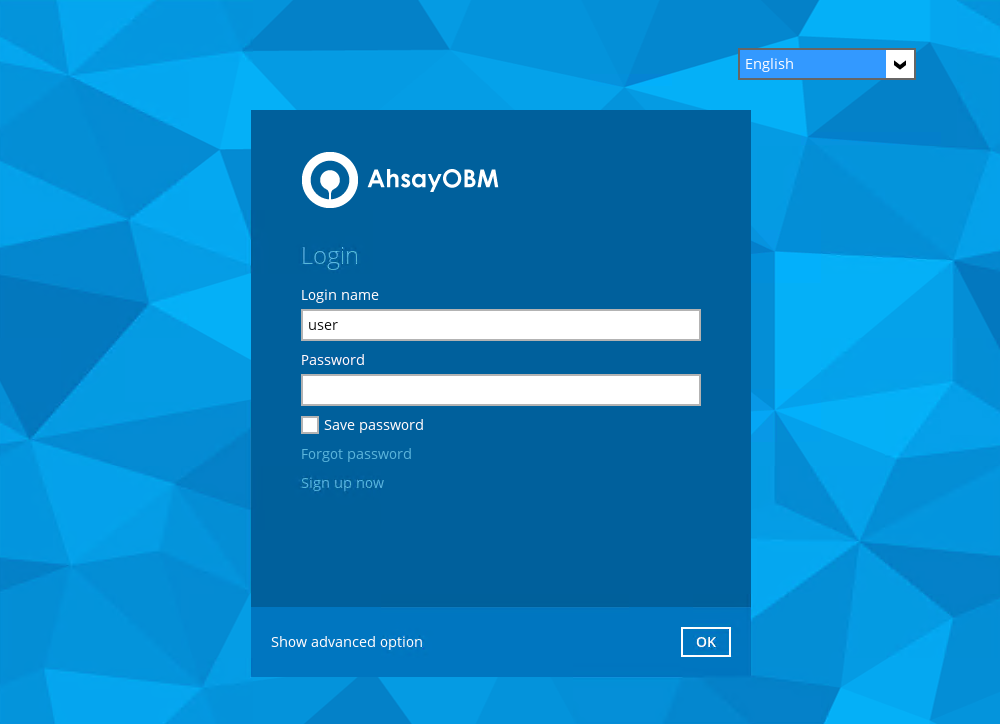
Backup
If you want to perform a backup without going to the interface, hover the mouse to this option and select the backup set you want to back up.
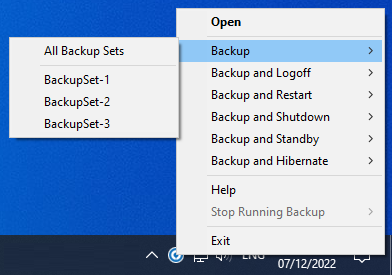
Backup and Logoff
Select this option if you want to logoff Windows after a manual backup job is done.
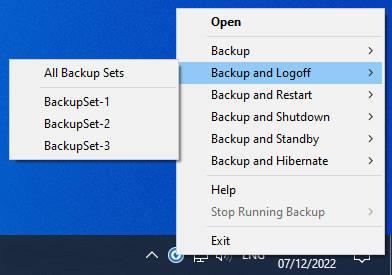
Backup and Restart
Choose this option if you want the machine to restart after a manual backup job is done.
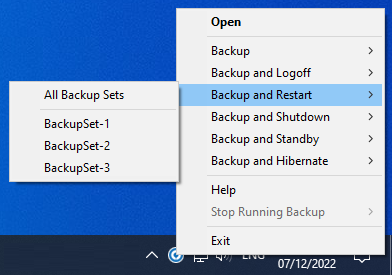
Backup and Shutdown
Choose this option if you want the machine to shut down after a manual backup job is done.
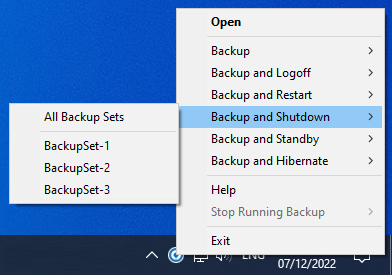
Backup and Standby
Choose this option if you want the machine to go on standby after a manual backup job is done.
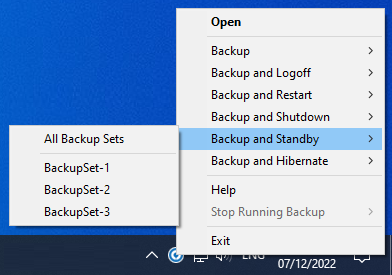
Backup and Hibernate
Choose this option if you want the machine to hibernate after a manual backup job is done.
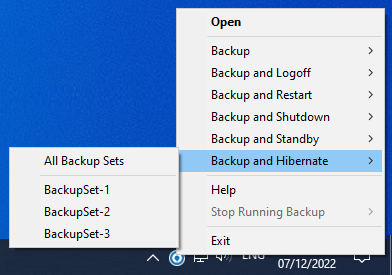
This will be disabled if hibernate mode is not available on the Windows version you are using.
Help
This tab will show you the function of each backup option.
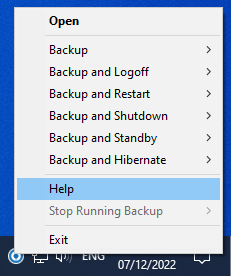
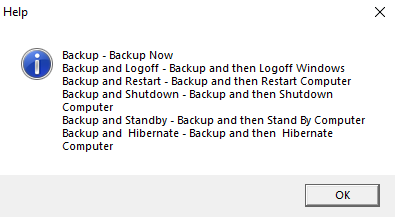
Stop Running Backup
Use this option if you wish to stop a running manual, continuous or scheduled backup.
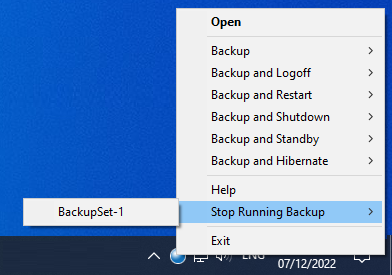
This option will be disabled if there is no backup job running.
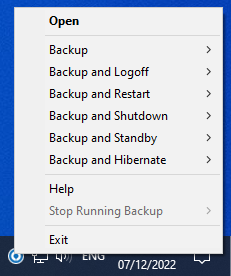
Exit
Select this option if you want to close the application including the AhsayOBM icon at the taskbar.
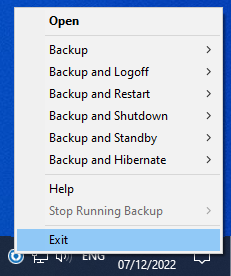

 AhsayCBS
AhsayCBS