[v10] Run on Server Restore for Google Workspace
-
Click the User icon on the User Web Console.
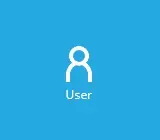
-
Click Backup Set from the left panel, then select Restore under "Execute Job" drop down menu and click Run.
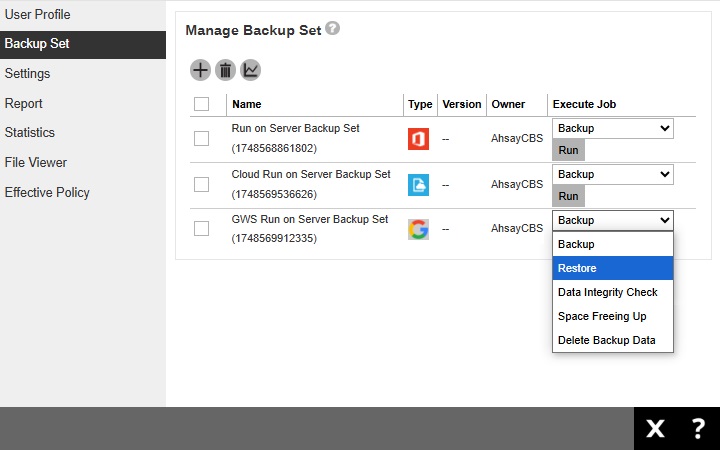
-
Select the document copy destination from the dropdown list. If you do not want to restore from the document copy destination, select Restore with normal destination only.
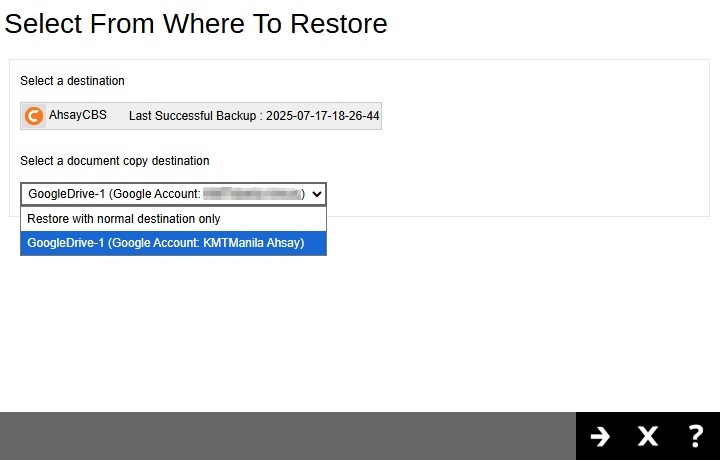
-
Choose the data to be restored. Select to restore from Users or Shared Drives.
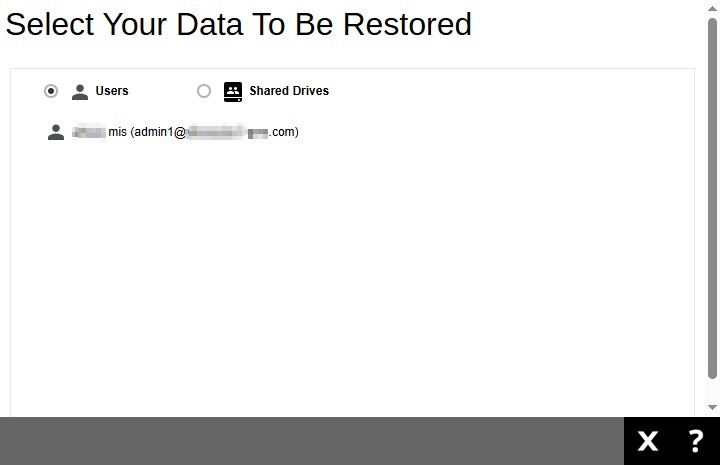 Choices for data to be restored will depend on the data that was backed up. Only one type of data can be restored at a time, e.g. if you choose to restore Users and Shared Drives you can restore Users first then after the restore process, do the restore for Shared Drives next.
Choices for data to be restored will depend on the data that was backed up. Only one type of data can be restored at a time, e.g. if you choose to restore Users and Shared Drives you can restore Users first then after the restore process, do the restore for Shared Drives next.From Users
For AhsayOBM, Users can be sorted alphabetically or by User Group if there are several Users listed. There is also a search function availble if there are many Users listed. Click on the user that will be restored.
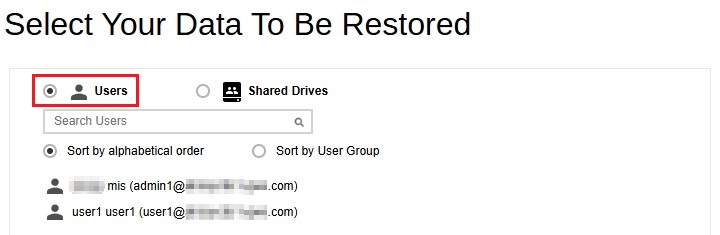
Select the item(s) you would like to restore. You can also choose to restore backed up file from a specific backup job of your choice using the drop-down menu at the top.
The available items for restore would depend on the backup scope selected and backup client used.
For AhsayOBM, if the backup scope selected is Entire organization, select to restore from Gmail, Drive, Calendar, Tasks, Contacts, Chat and Meet.
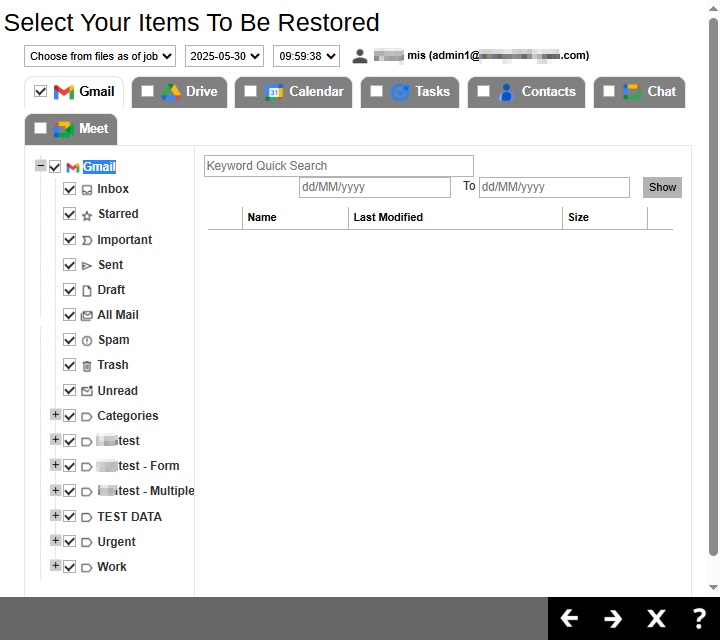
For AhsayOBM, if This Google user only is the backup scope selected or the backup client is AhsayACB, select to restore from Gmail, Drive, Calendar, Tasks, Contacts and Meet.
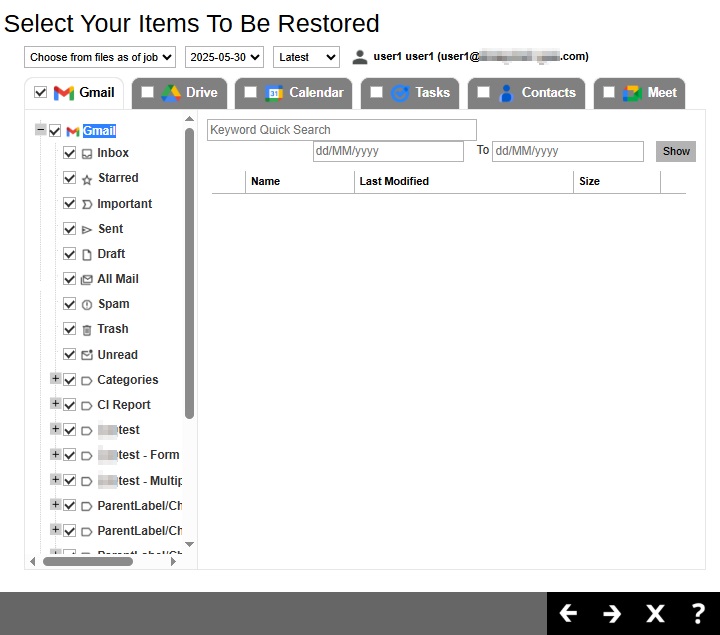
Items can be restored from:
Gmail
If the checkbox beside Gmail is ticked, then all the items under "Gmail" will be restored.
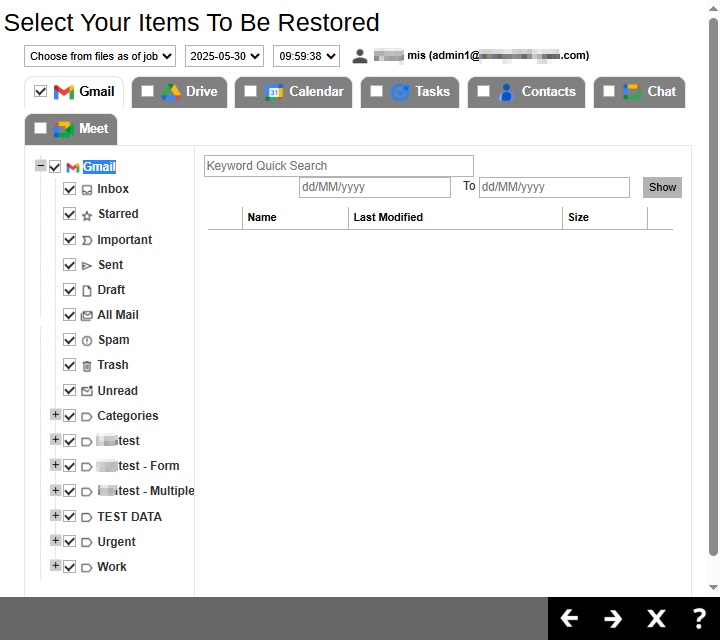
Items can also be filtered according to keyword and/or the date. Set the From and To dates of the items then click Show.
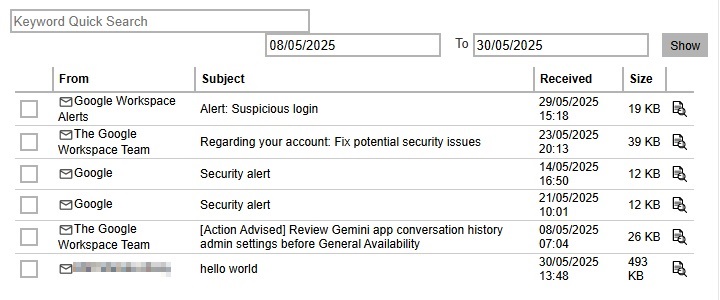
Specific items can also be selected. There is a preview function that will let you see the content so you can check if you want to restore it.
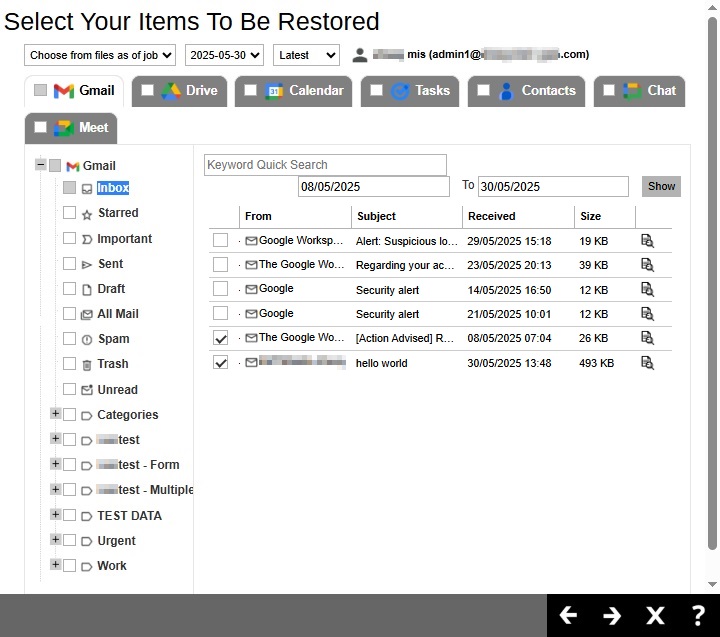
To do this click Preview. In the Preview Email window you can restore and download the email by clicking Quick Download then Continue.
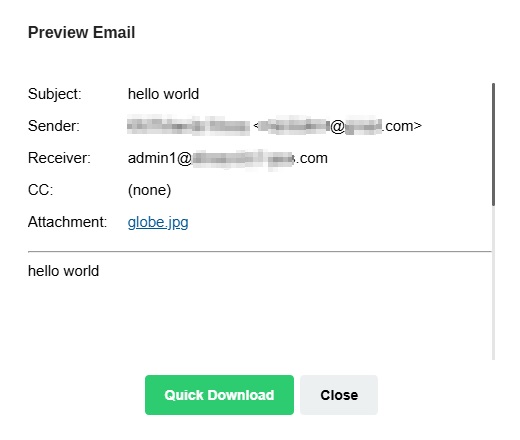
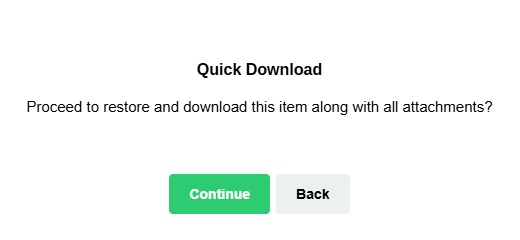
After the download is complete, a zip file will be created that contains the file. Click Close once done.
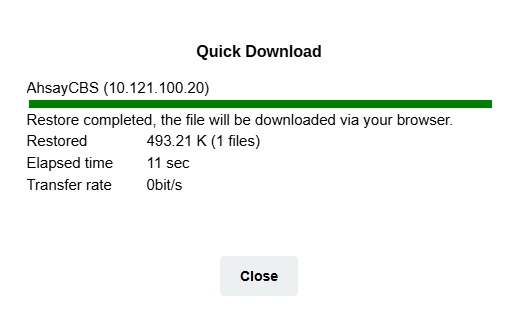
You can also download just the attachment by clicking on the attachment itself.
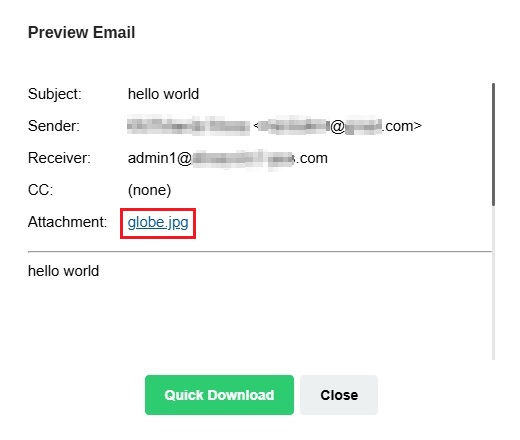
Click Continue to proceed.
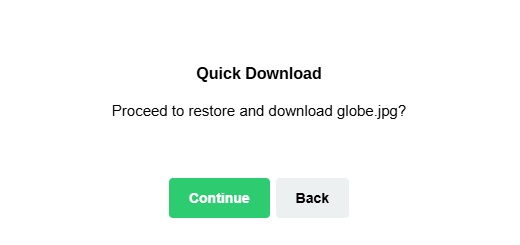
Click Close once done.
Drive
If the checkbox beside Drive is ticked, then all the items under "Drive" will be restored.
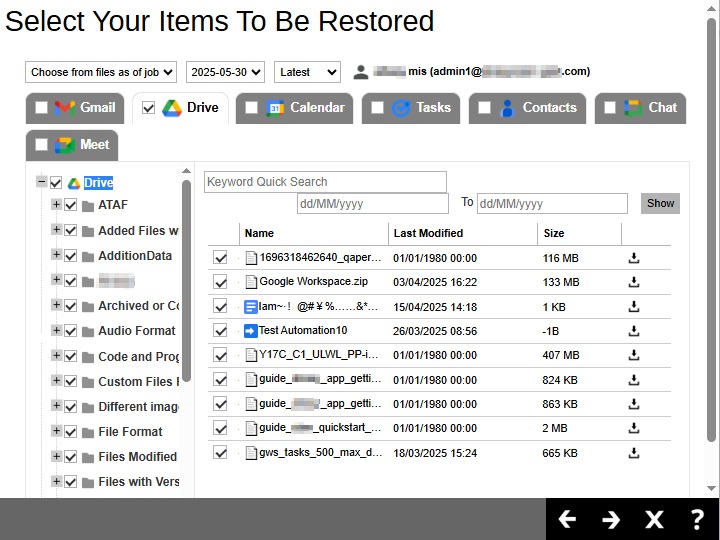
Specific items can also be selected. There is a download function that will let you download the item.
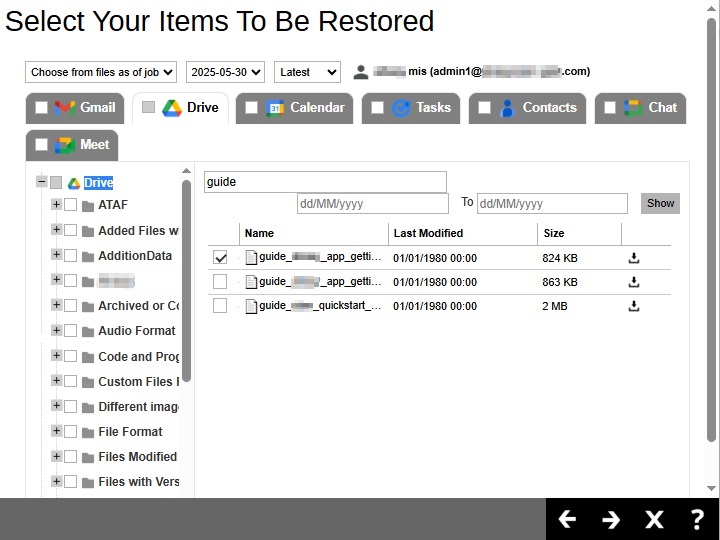
Click Download to download the item. Click Continue to start the download and restore. After the download is complete, a zip file will be created that contains the file.
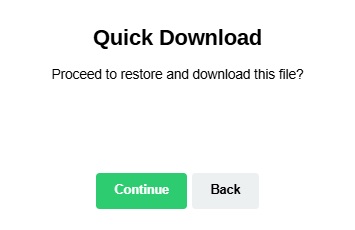
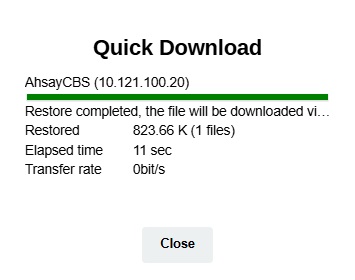
Calendar
If the checkbox beside Calendar is ticked, then all the items under "Calendar" will be restored.
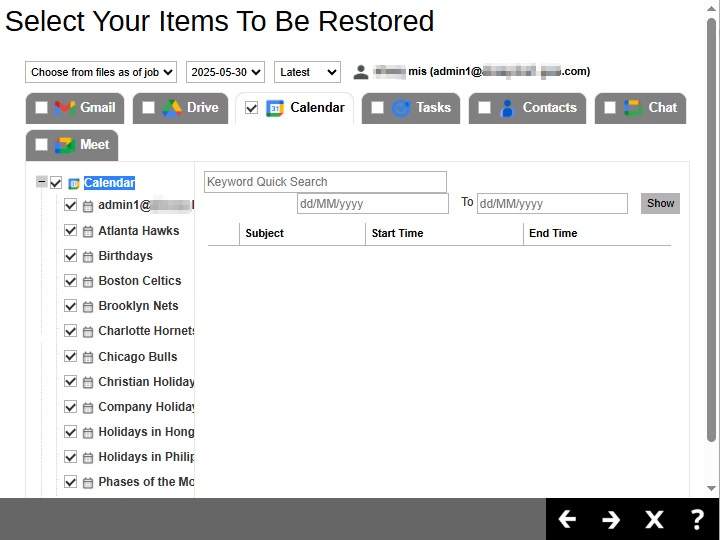
Specific items can also be selected.
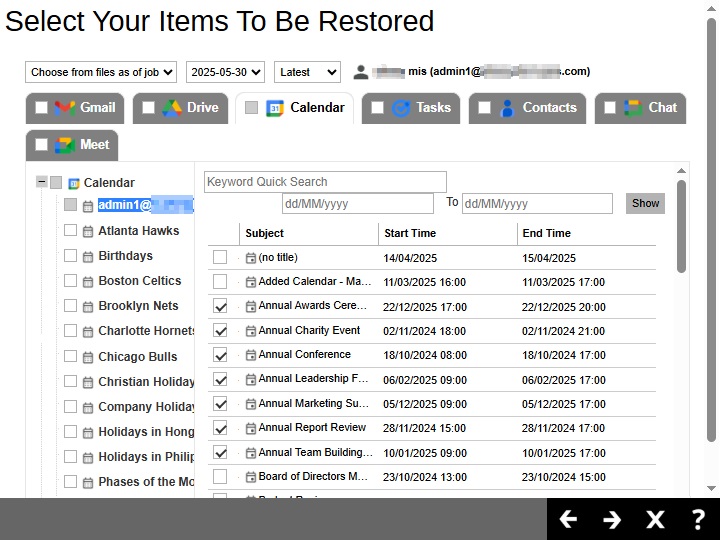
Tasks
If the checkbox beside Tasks is ticked, then all the items under "Tasks" will be restored.
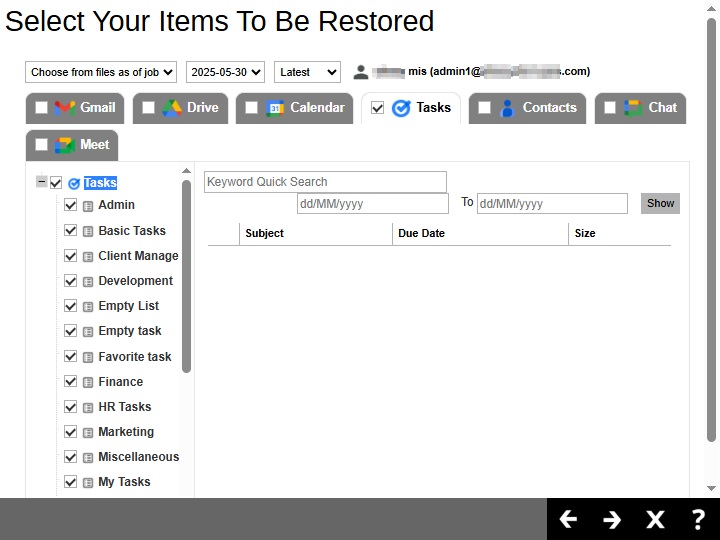
Specific items can also be selected.
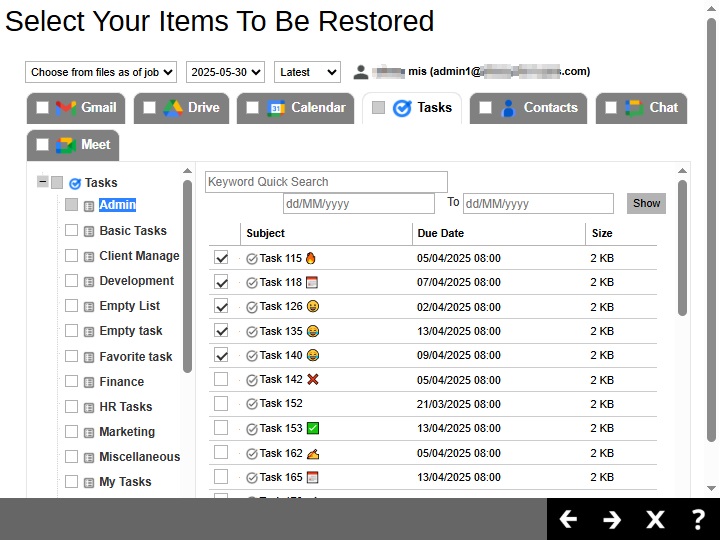
Contacts
If the checkbox beside Contacts is ticked, then all the items under "Contacts" will be restored.
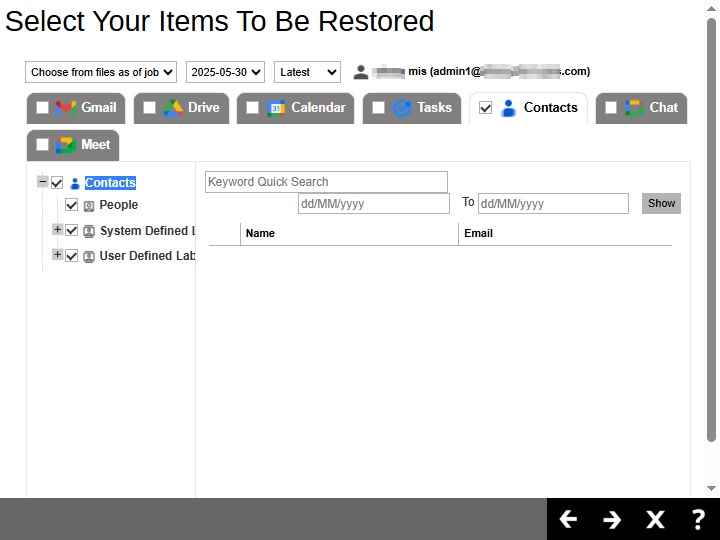
Specific items can also be selected.
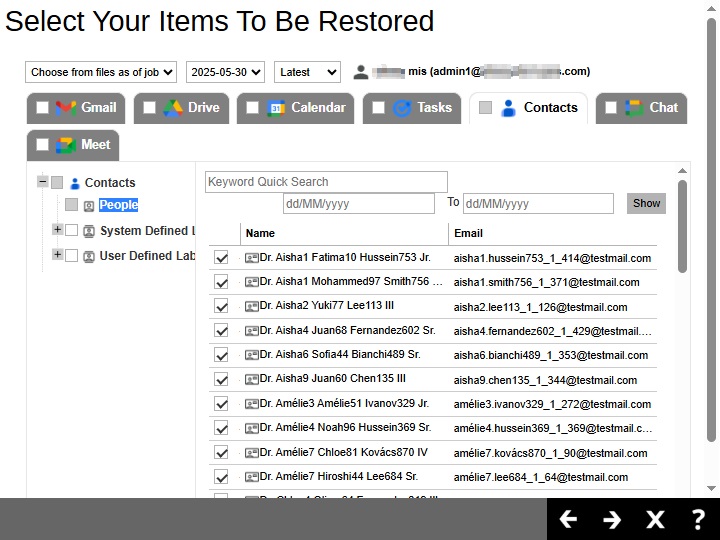
Chat
If the checkbox beside Chat is ticked, then all the items under "Chat" will be restored.
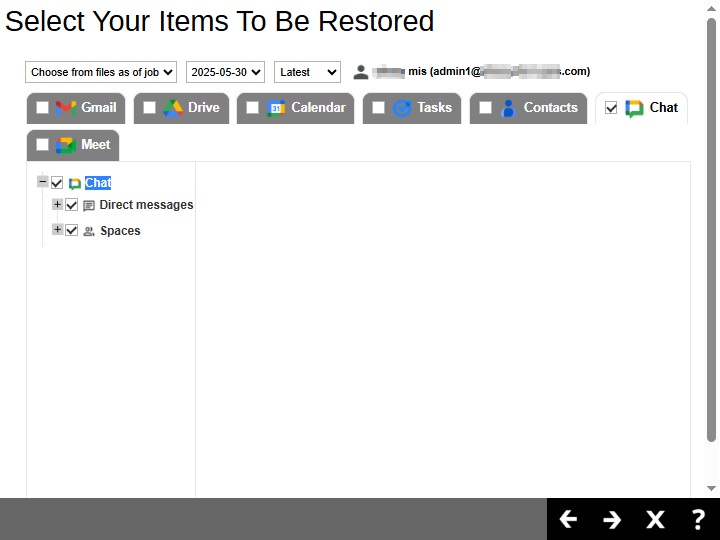
Specific items can also be selected to be restored. There is a download function that will let you download the chat directly. Click the Download icon.
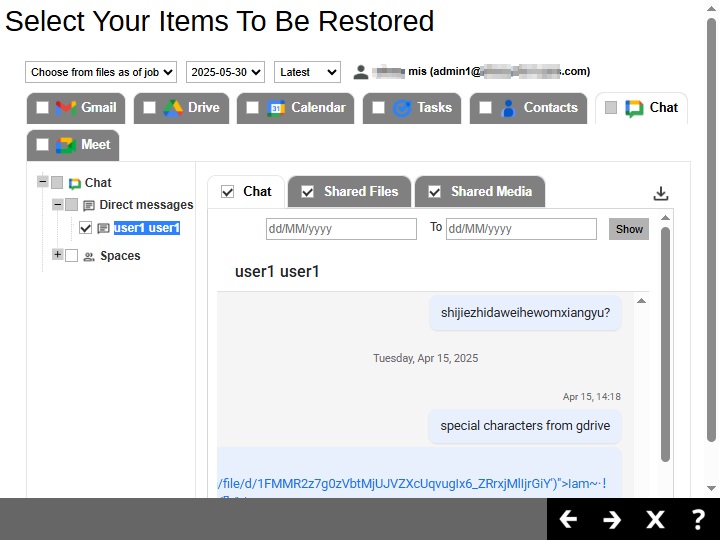 Chat will not be restored to the original thread. Instead, it will only be restored as data export in HTML format stored in the local machine or Google Drive.
Chat will not be restored to the original thread. Instead, it will only be restored as data export in HTML format stored in the local machine or Google Drive.Click Continue to start the download and restore. Click Close once done.
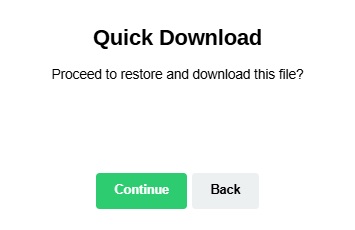
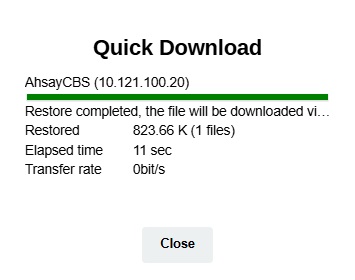
Meet
If the checkbox beside Meet is ticked, then all the items under "Meet" will be restored.
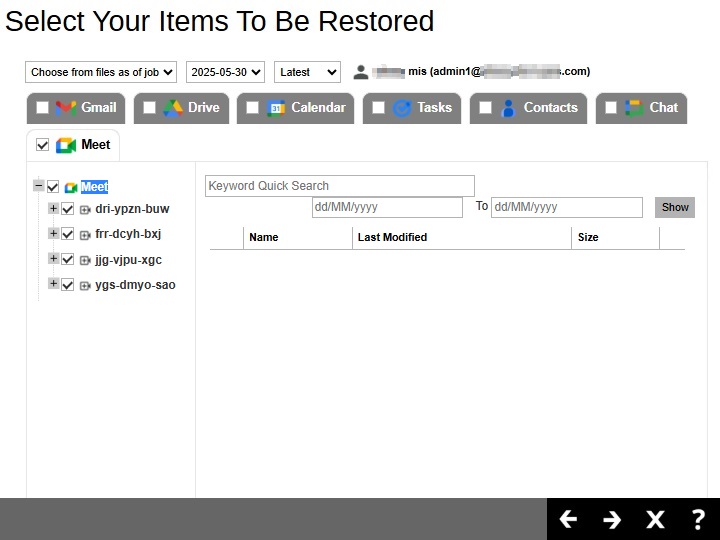
Specific items can also be selected.
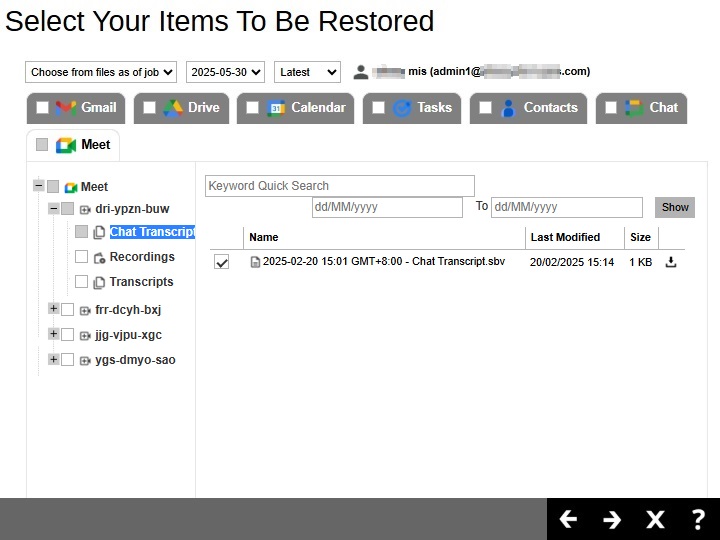
Click Next to proceed.
From Shared Drives
Click on the Shared Drive that will be restored. There is also a search function if there are many Shared Drives listed.
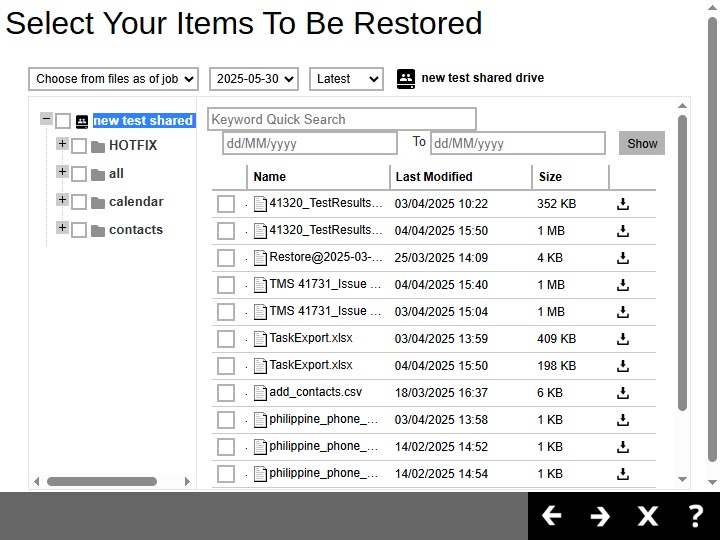
Select the item(s) you would like to restore. You can also choose to restore backed up file from a specific backup job of your choice using the drop-down menu at the top. There is a download function that will let you download the item. For instructions on how to use the download function please refer to the instructions discussed above.
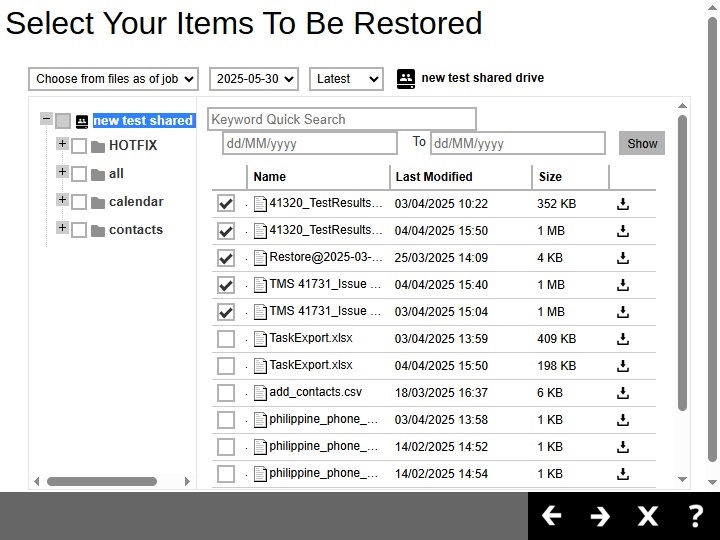
-
Select the restore method. There are two restore methods: Restore items to Google Workspace and Save archive files to a destination.
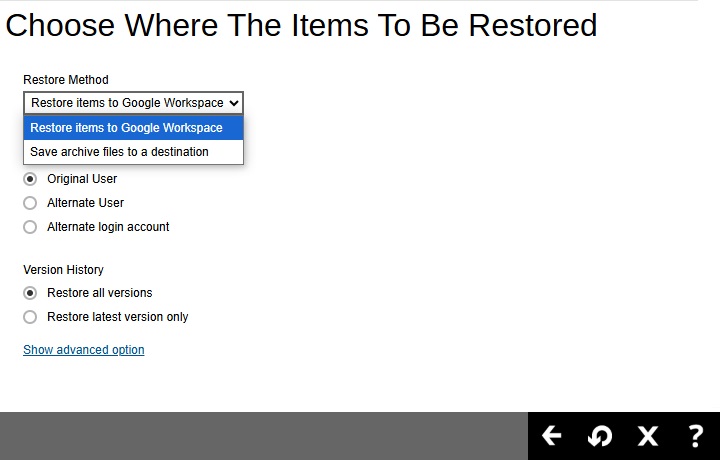
Restore items to Google Workspace
If Restore items to Google Workspace is selected, there are three options for the restore location:
Original
To restore to original, select Original.
Here are examples for the different data types:
Users
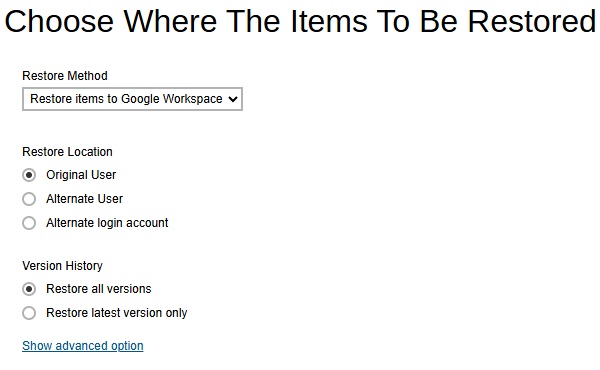
Shared Drives
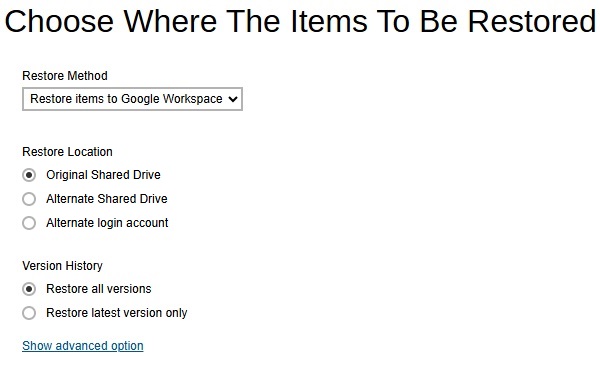
Select the version history, whether Restore all versions or Restore latest version only.
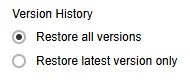
The Version History will only be displayed when restoring Drive and Shared Drives items.
Chat and Meet can only be restored using Save archive files to a destination method. Otherwise this message will be displayed.
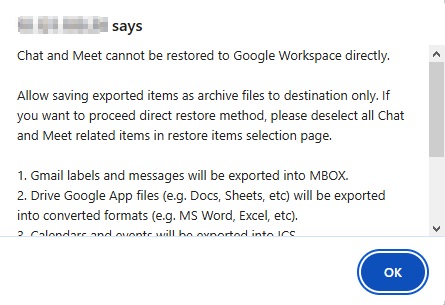
Click Show advanced option to configure other restore settings.
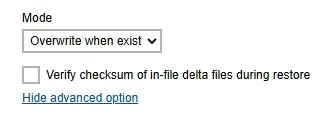
-
Mode
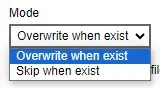
There are two choices for the mode:
-
Overwrite when exist
If the data that you will be restoring is already available in the Microsoft 365 account, then you have a choice to overwrite the existing data.
-
Skip when exist
If the data you will be restoring is already available in the Microsoft 365 account, then you have a choice to skip and move to the next one.
-
-
Verify checksum of in-file delta files during restore
By enabling this option, the checksum of in-file delta files will be verified during the restore process. This will check the data for errors during the restore process and create a data summary of the in-file delta files which will be included in the report.
Click Restore to start the restoration.
Alternate
To restore to alternate user/shared drive, select Alternate.

To configure other restore settings please refer to the instructions discussed above.
Click Next to proceed.
Select the alternate user/shared drive then click Restore to start the restoration.
Here are examples for the different data types:
Users
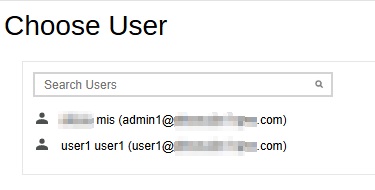
Shared Drive
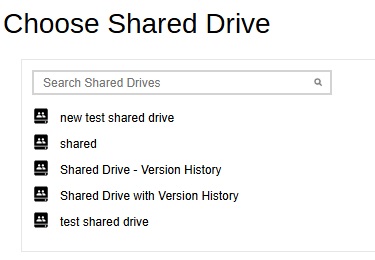
Alternate Login Account
To restore to a different login account, select Alternate login account.
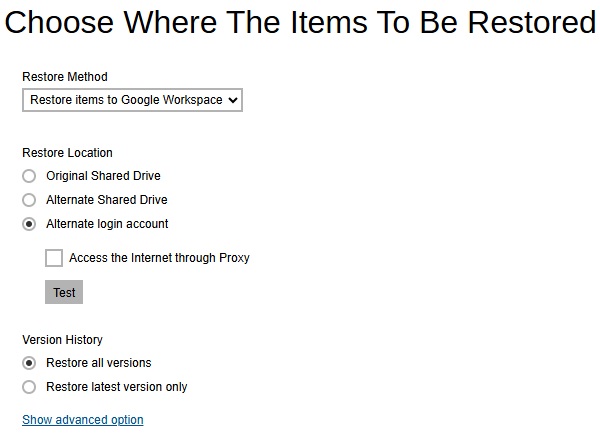
To configure other restore settings please refer to the instructions discussed above.
Click Test.
Click Authorize.
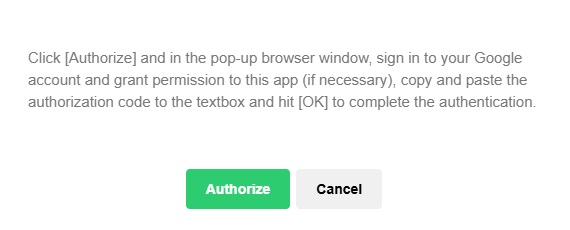
Login to your Google account then copy and paste the authorization code then click OK. Click Next to proceed.
Select the alternate user/shared drive then click Restore to start the restoration.
For backup sets where This Google user only is selected as a backup scope or AhsayACB as a backup client, there will only be two restore locations available for selection. These are: Original and Alternate login account.
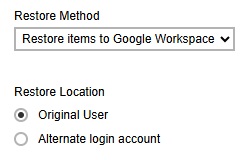
Save Archive Files to a Destination
If Save archive files to a destination is selected, there are three options for the restore location:
- Local
- Drive of Original Google Workspace organization
- Drive of Alternate Google Workspace organization
Local
Restore to Local is available for all data types. To restore to Local, select Local.
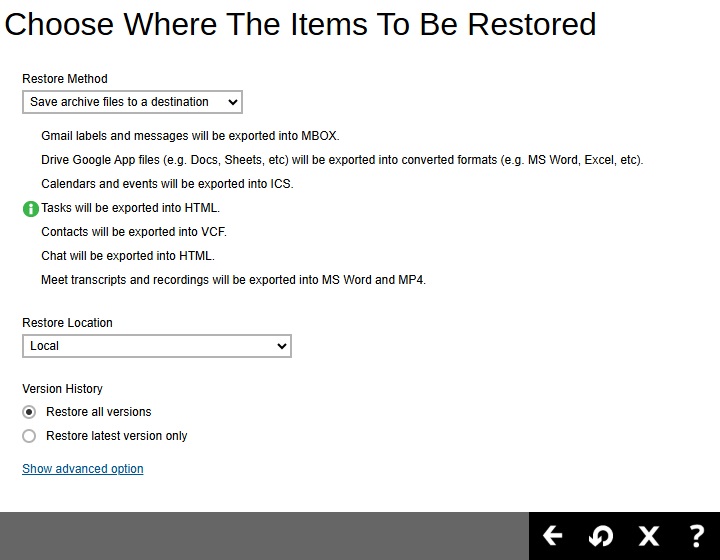
To configure other restore settings click Show advanced option.
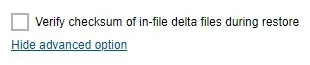
Verify checksum of in-file delta files during restore
By enabling this option, the checksum of in-file delta files will be verified during the restore process. This will check the data for errors during the restore process and create a data summary of the in-file delta files which will be included in the report.
Click Restore to start the restoration.
For AhsayACB and AhsayOBM with This Google user only backup scope, restore location that will be available is only Local.Drive of Original Google Workspace organization
Restore to Drive of original Google Workspace organization is only available for User data type.
Select Drive of original Google Workspace organization from the dropdown menu.
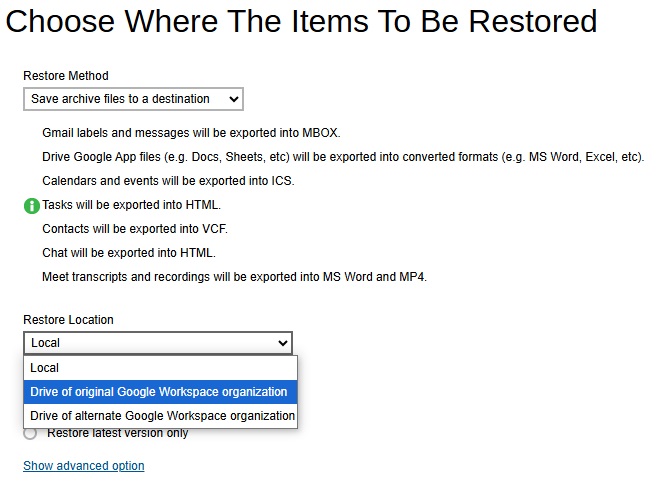
Users can be notified if an item is restored to their Drive. You can opt to send the notification message by email and/or to Chat.
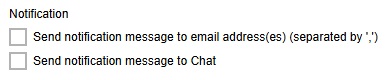
If you prefer to send the notification by email, provide the email address where it will be sent. You can provide several email address(es) by separating it with a comma.

Here is a sample of the email notification that will be sent.
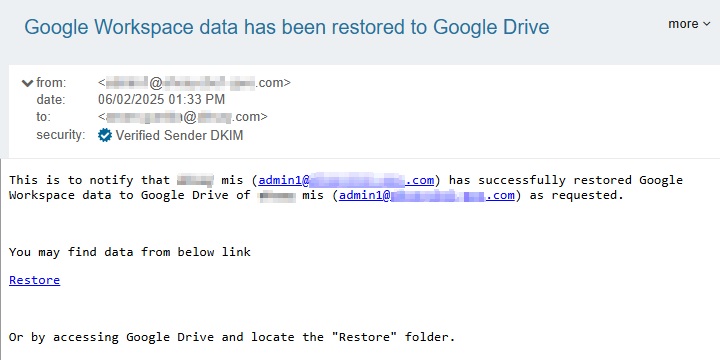
To configure other restore settings please refer to the instructions above.
Click Next to proceed.
Select the user. Then click Restore to start the restoration.
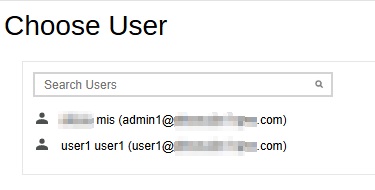
Drive of Alternate Google Workspace organization
Restore to Drive of alternate Google Workspace organization is only available for User data type.
Select Drive of alternate Google Workspace organization from the dropdown menu.
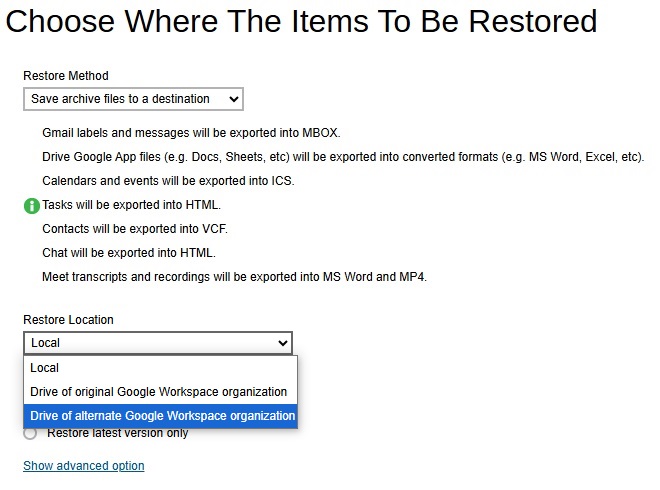
To configure notification settings please see instructions above.
Click Test.
Click Authorize.
Login to your Google account then copy and paste the authorization code then click OK. Click Next to proceed.
Select the user. Then click Restore to start the restoration.
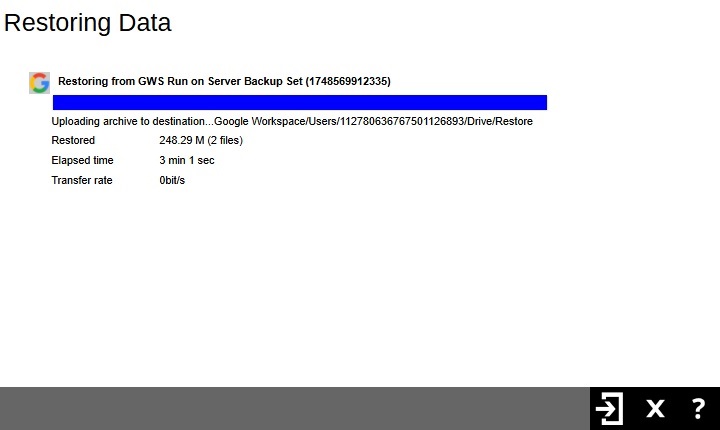
-
-
You need to click Back to go back to the Manage Backup Set screen. You will see the status showing "Restore is Running" when the restore job is in progress.
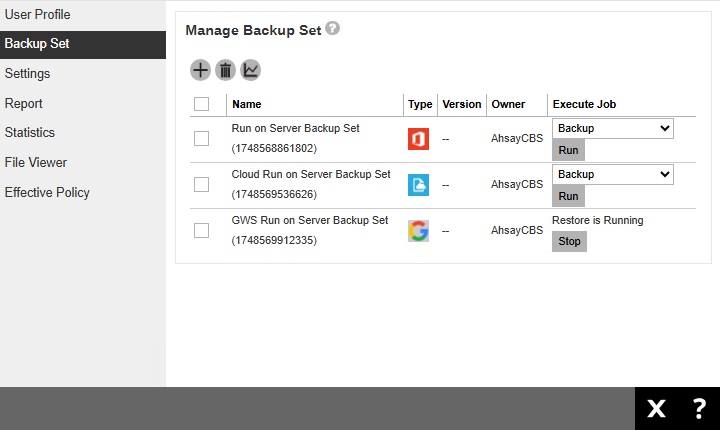
Another way to monitor the restore status is from the Live Activities.

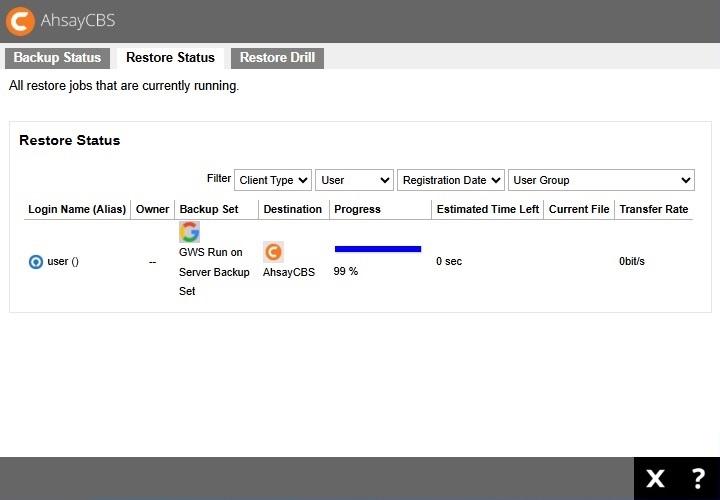

 AhsayCBS
AhsayCBS