[v9] Login to AhsayACB with 2FA using Ahsay Mobile
2FA using Ahsay Mobile
For more information on how to register a device, please refer to the Register a Device section.
Double-click the icon to launch the application.

Enter the “Login name” and “Password” of your AhsayACB account provided by your backup service provider. Then, click OK to log in.
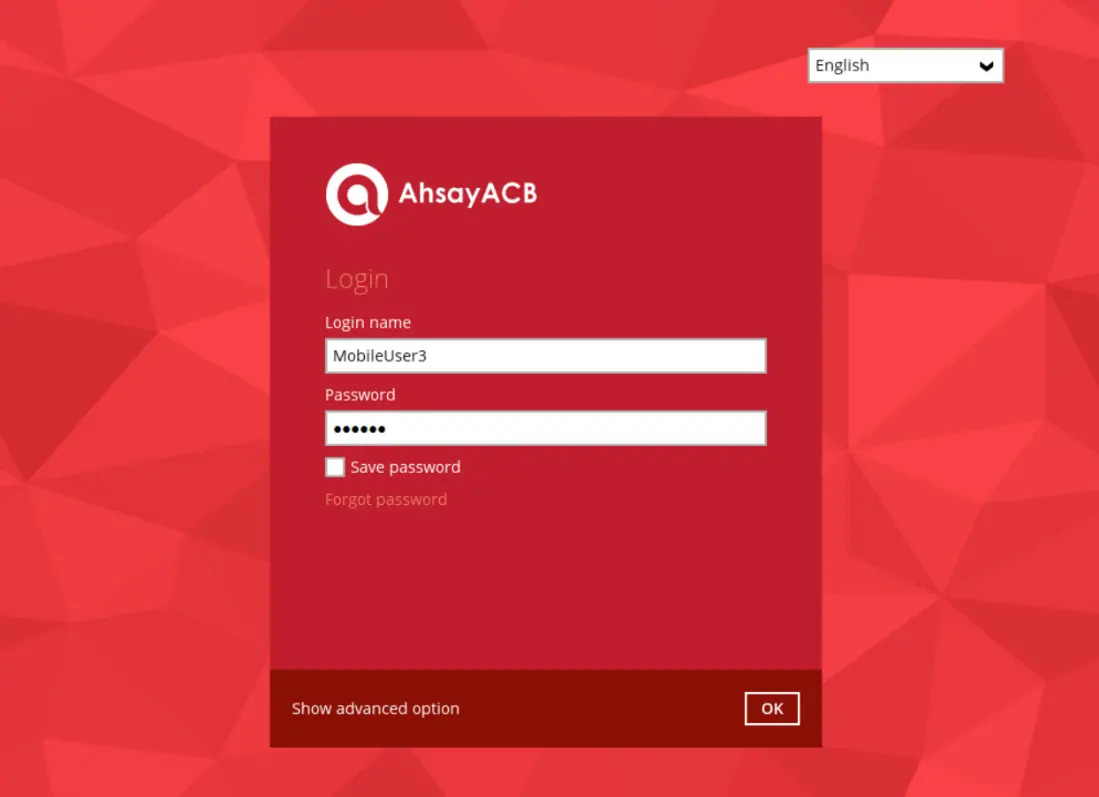
The “Save password” option may not be available. This depends on the settings of your backup service provider. Please contact your backup service provider for more information.
Please refer the Troubleshooting Login appendix of the Mobile Guide for Android and iOS if you are experiencing problems logging into AhsayACB with Two-Factor Authentication using Ahsay Mobile.
Select the authentication method to continue with the login:
Push Notfication and TOTP (Default)
Push notification is the default 2FA mode. Accept the login request on the Ahsay Mobile app to complete the login.
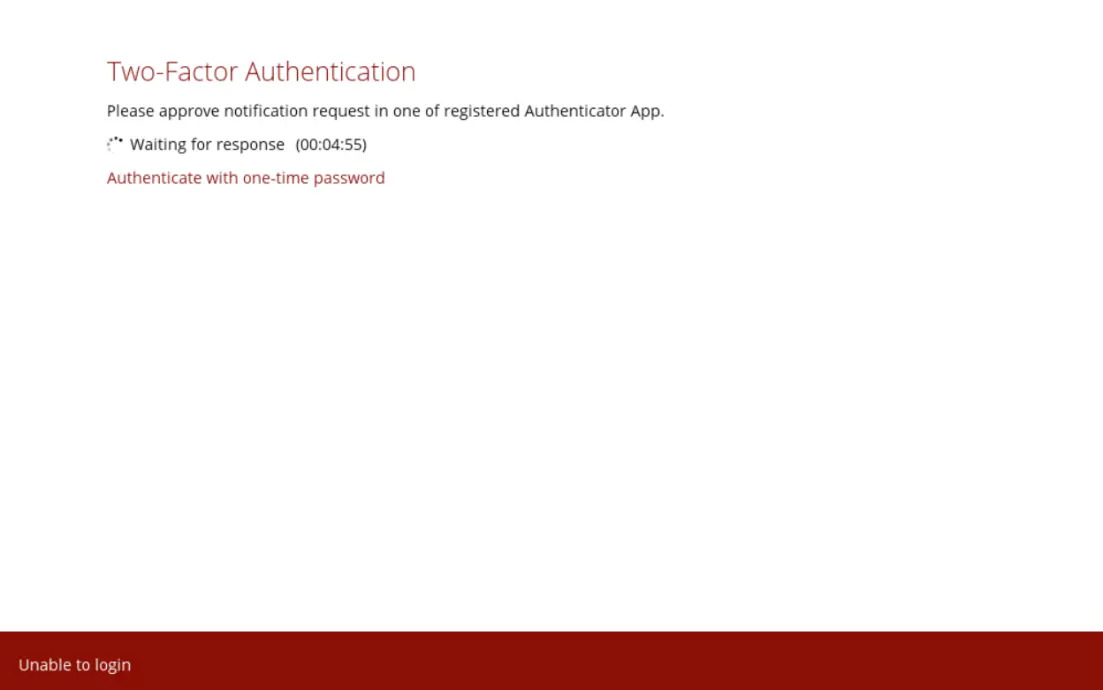
Example of the login request sent to Ahsay Mobile:
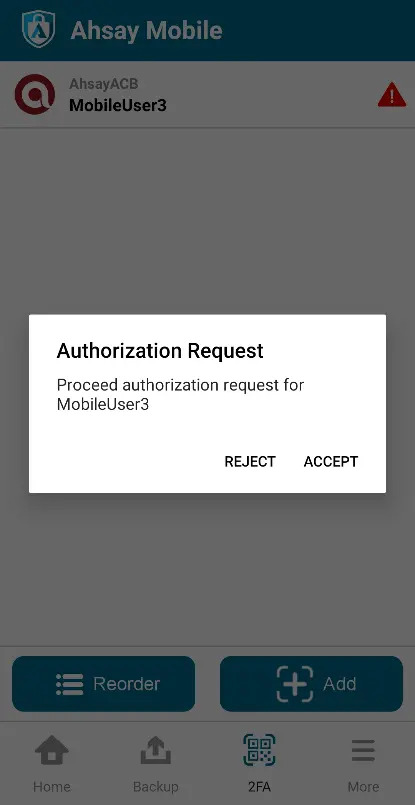
However, if push notification is not working or you prefer to use one-time password instead, click the Authenticate with one-time password link, then input the one-time password generated from Ahsay Mobile to complete the login.
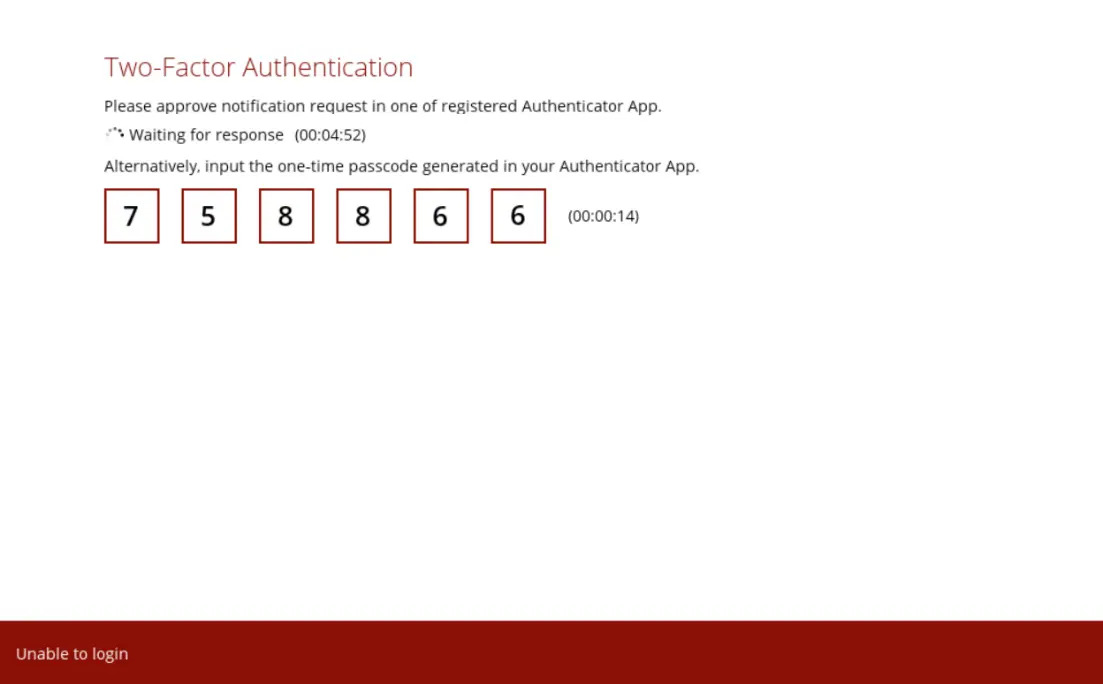
Example of the one-time password generated by Ahsay Mobile:
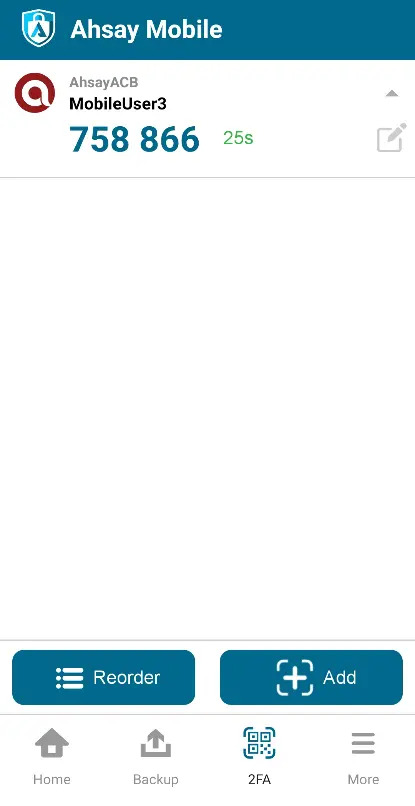
TOTP Only
Input the one-time password generated by Ahsay Mobile to complete the login.
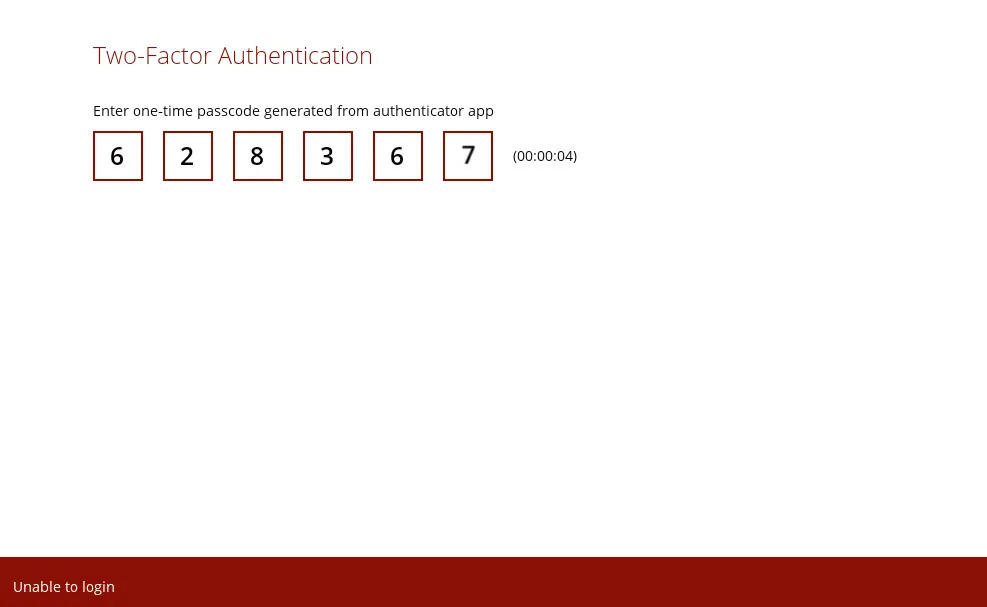
If you are unable to log in using any of the authentication method, refer to Troubleshooting Login Issues.
- After successful login, the main menu will appear

 AhsayCBS
AhsayCBS