Run a File Backup Job (GUI) on AhsayOBM
-
Click the Backup icon on the main interface of AhsayOBM.
-
Select the backup set which you would like to start a backup for.
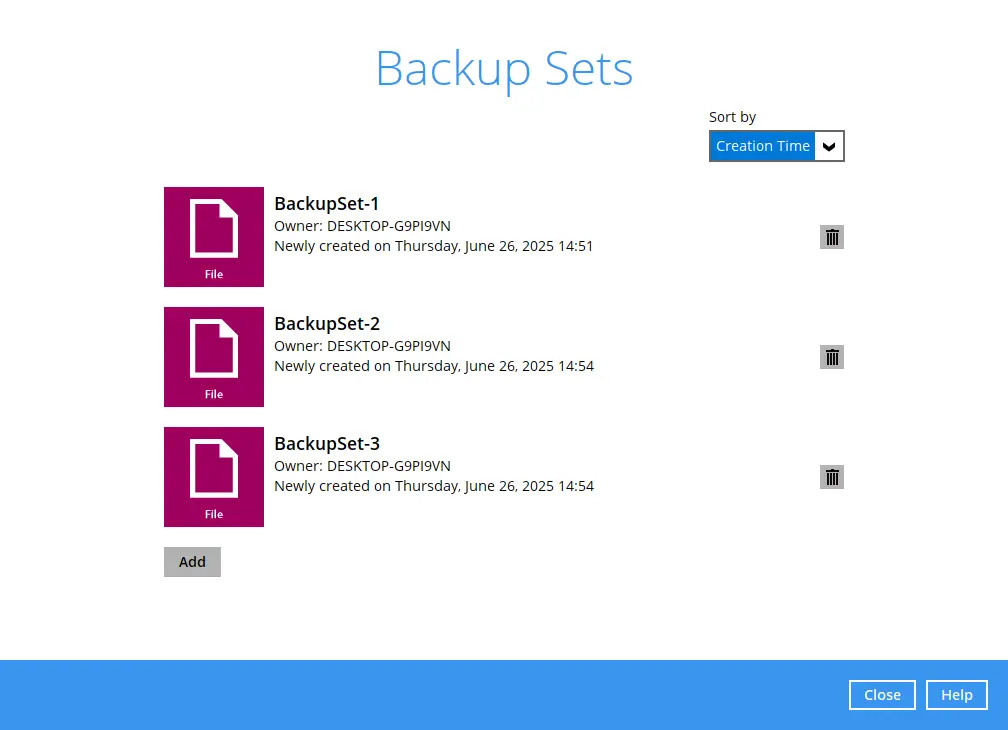
-
You can modify the "Destinations" and "Migrate Data" options.
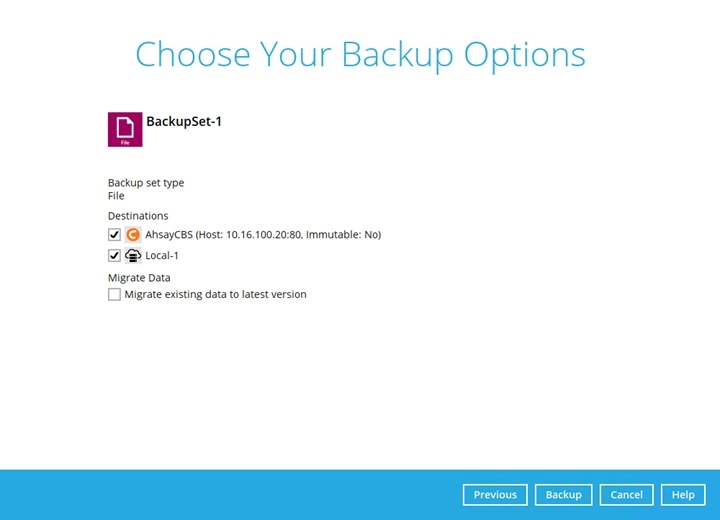 The Migrate Data option will only be displayed if Deduplication is enabled for the backup set. When the Migrate Data option is enabled, the existing data will be migrated to the latest version during a backup job. Backup job(s) for backup sets with Migrate Data enabled may take longer to finish.
The Migrate Data option will only be displayed if Deduplication is enabled for the backup set. When the Migrate Data option is enabled, the existing data will be migrated to the latest version during a backup job. Backup job(s) for backup sets with Migrate Data enabled may take longer to finish. -
Once done with the settings, click the Backup button to start the backup job.
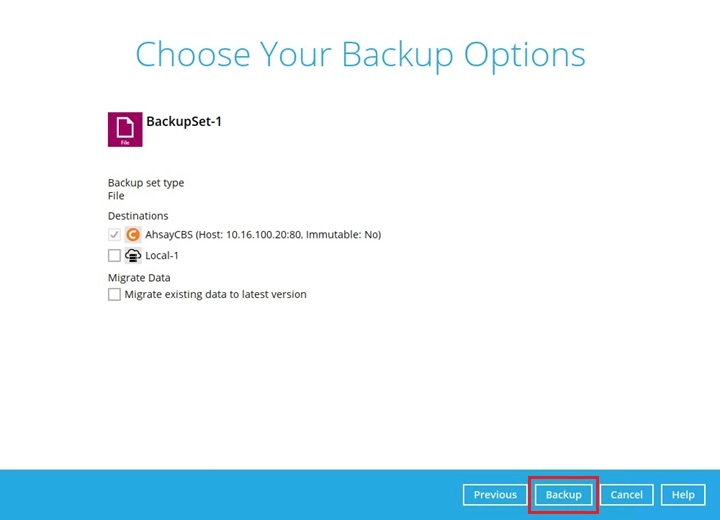
-
The following screen will be displayed to indicate that the backup job is successfully completed. You may click the icon to the right of the progress bar to check the backup log.
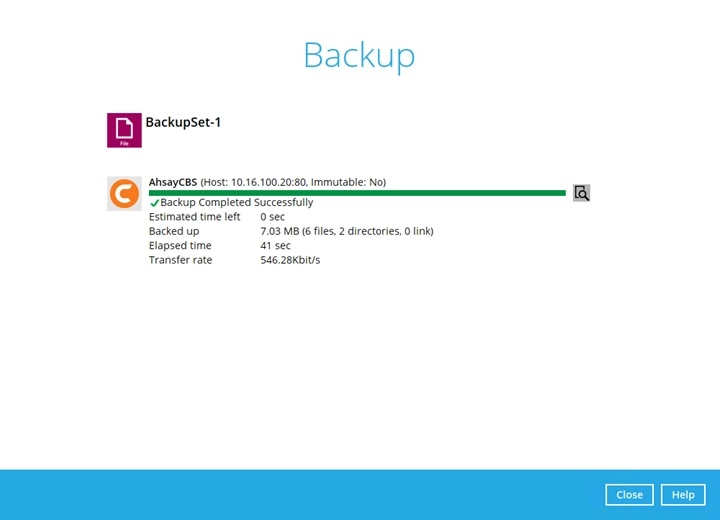
-
Once you are done with checking the backup log, click the Close button to return to the previous screen.
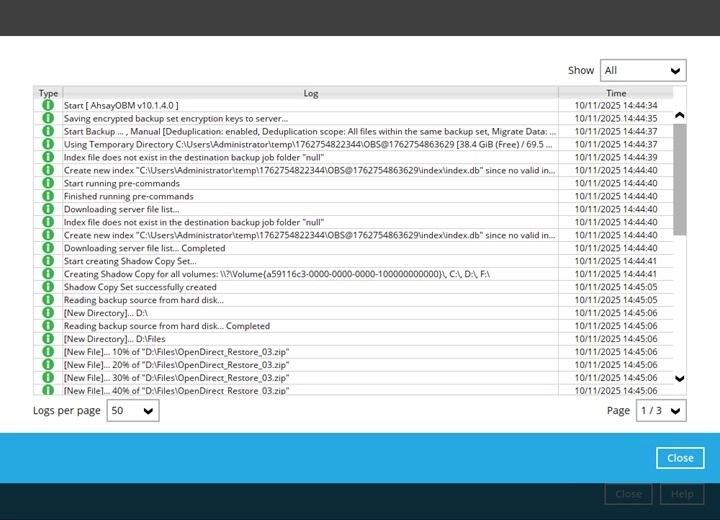

 AhsayCBS
AhsayCBS