[v10] Run on Server Backup
-
Click the User icon on the User Web Console.
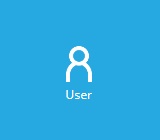
-
Click Backup Set from the left panel, then select Backup under "Execute Job" drop down menu and click Run.
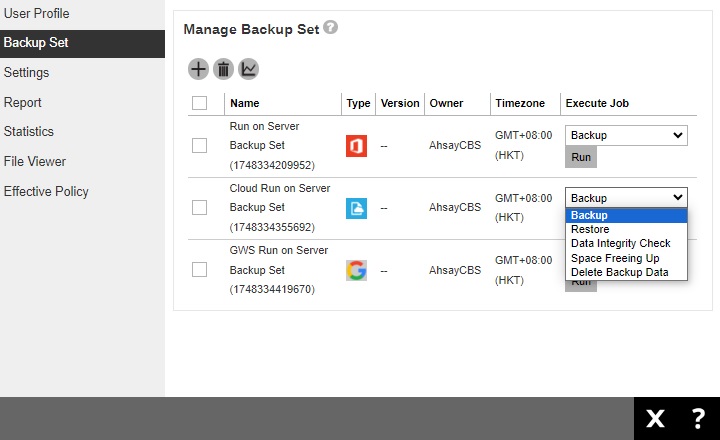
-
The page that will be displayed will depend on the backup set type.
-
For Cloud File, Microsoft 365 and Google Workspace backup sets, modify the "Migrate Data" setting if necessary.
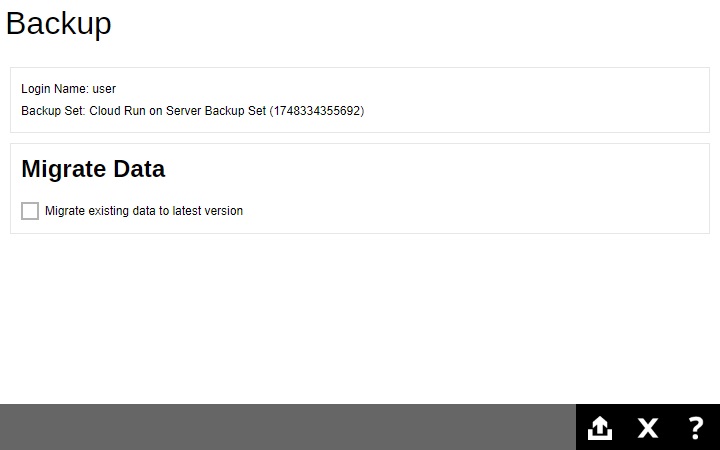
Migrate Data will only be available if Deduplication is enabled for the backup set. Deduplication settings may be modified in Backup / Restore > User > Backup Set > %Backup Set Name% > Deduplication.
When the Migrate Data option is enabled, the existing data will be migrated to the latest version during a backup job. Backup job(s) for backup sets with Migrate Data enabled may take longer to finish.
-
While for Proxmox VE backup set, select the "Backup Type" whether Full or Incremental.
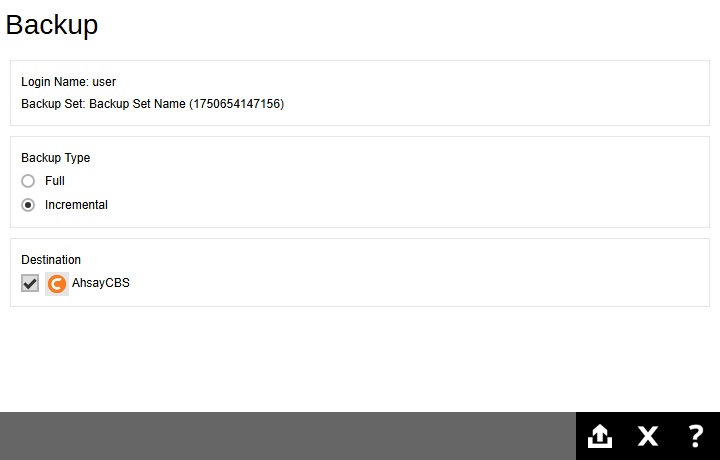
-
- Click Backup to start the backup.
-
You will see the status showing "Backup is Running" when the backup is in progress.
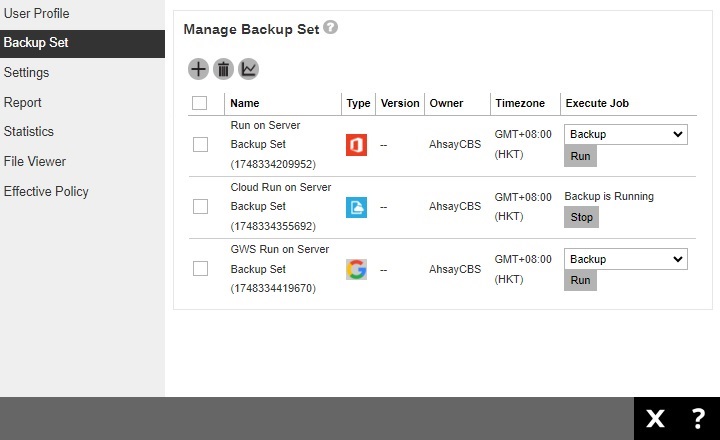
You can also check the status of your backup by going to Monitoring > Live Activities.

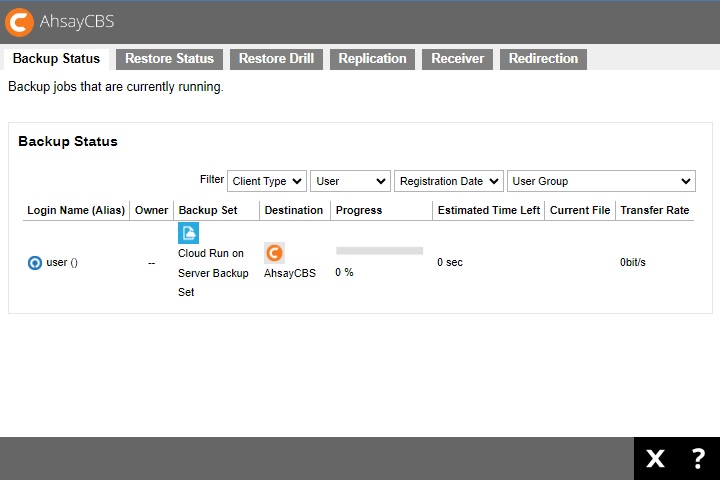

 AhsayCBS
AhsayCBS