System Tray Overview for AhsayACB
System Tray Overview (Windows Only)
If AhsayACB has been installed onto your computer, you will see an AhsayACB icon on the taskbar at the lower right corner of the screen.
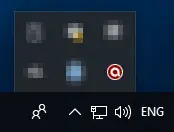
When right-clicking on the icon, a control menu will pop up that provides you with different controls. This is AhsayACB’s System Tray for Windows.
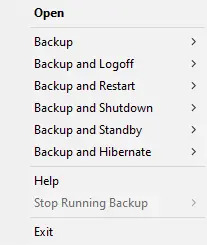
For instructions on how to install AhsayACB, please refer to the Download & Install section.
The System Tray has ten (10) controls:
Open
Select this option to open the AhsayACB login screen.
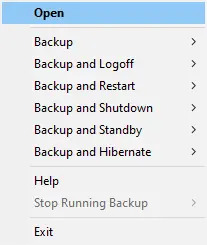
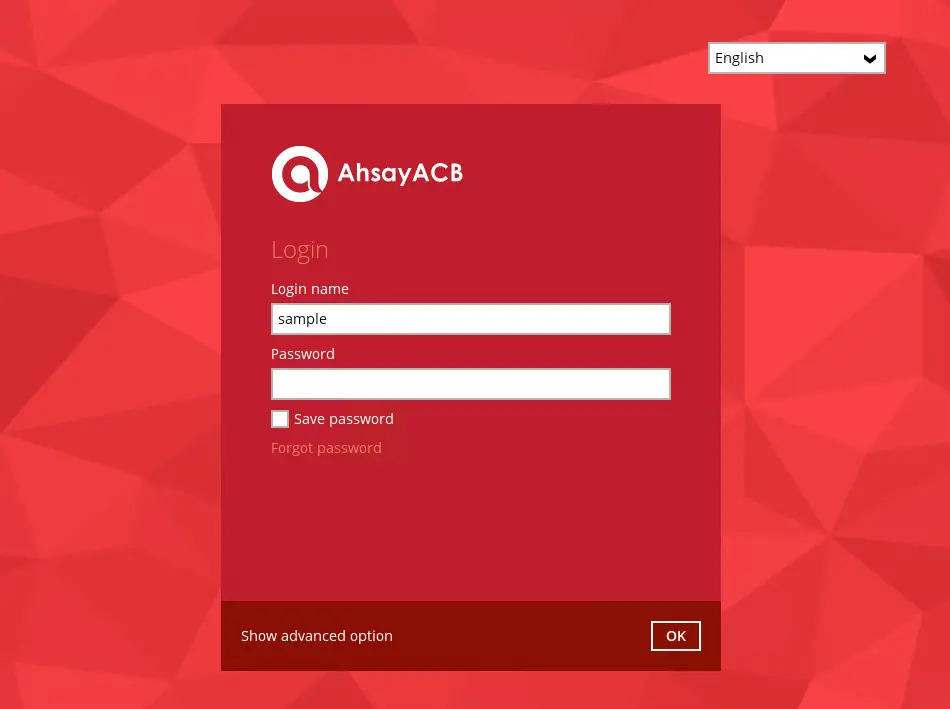
Backup
If you wan to perform a backup without going to the interface, hover the mouse to this option and select the backup set you want to backup.
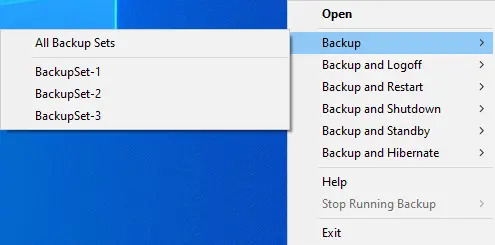
Backup and Logoff
Select this option if you want to logoff windows once a manual backup job is done.
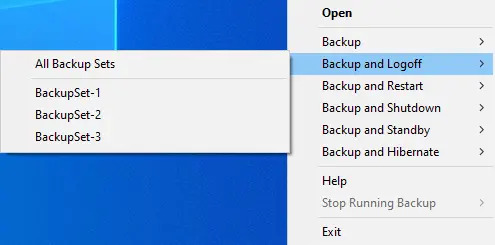
Backup and Restart
Choose this option if you want to restart the machine once a manual backup job is done.
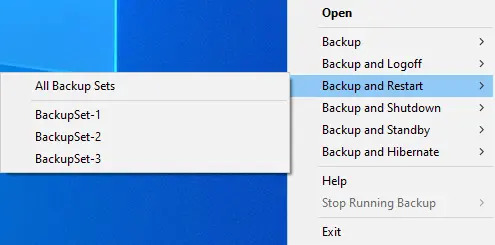
Backup and Shutdown
This option is used to shut down the machine once a manual backup job is done.
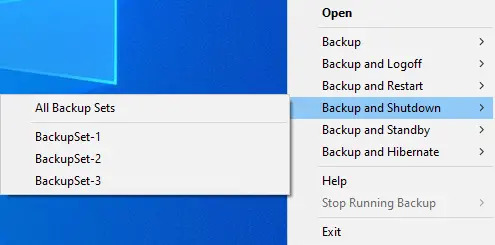
Backup and Standby
Use this option if you want to standby the machine once a manual backup is done.
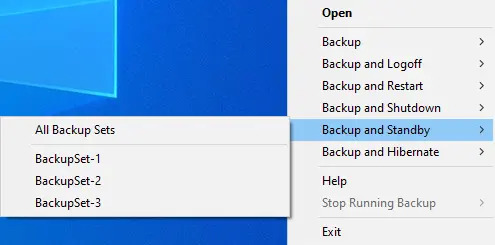
Backup and Hibernate
This option will hibernate the machine after performing a backup.
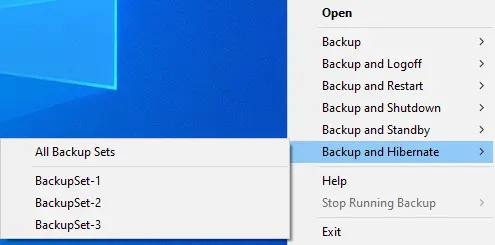
This will be disabled if hibernate mode is not available on the windows version you are using.
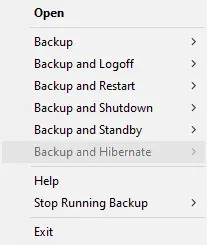
Help
This tab will show you the function of each backup option.
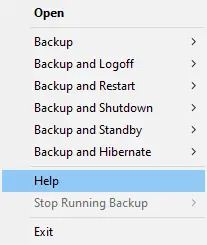
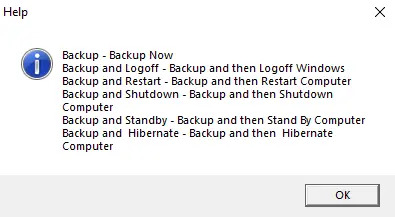
Stop Running Backup
Use this option if you wish to stop a running annual, continuous or scheduled backup.
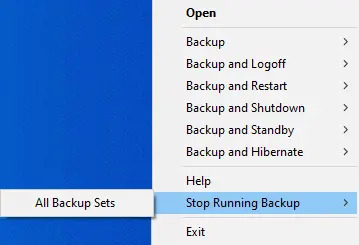
This option will be disabled if there is no backup running.
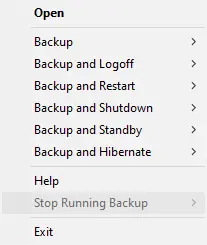
Exit
Select this option if you want to close the application including the AhsayACB icon at the taskbar.
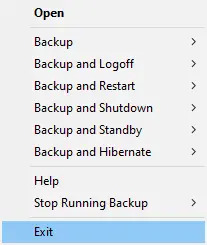

 AhsayCBS
AhsayCBS