[v10] Report
The Report page allows you to check the Backup, Restore and Restore Drill report of backup, restore and restore drill jobs ran in agent-based (AhsayOBM/ AhsayACB / AhsayOBR) and agentless (AhsayCBS User Web Console) type. It also allows you to check the different utilities performed like data integrity check, space freeing up etc.
Backup Report
A list of backup reports for the AhsayCBS user can be found on the Backup tab. Click on the desired report to get more details on the report.
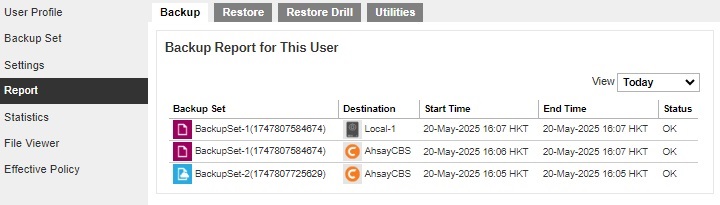
Click the Download report button at the bottom to download the complete report in PDF format. The backup report will be available around 15 to 20 minutes after a backup job has finished.
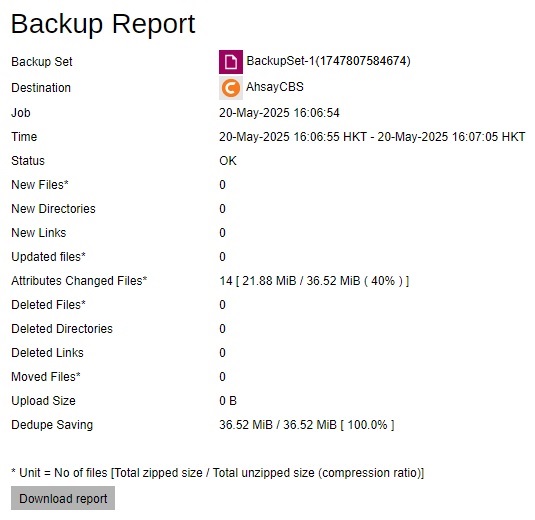
You can view the detailed backup job summary, backup set settings, backup logs and backup files on this report.
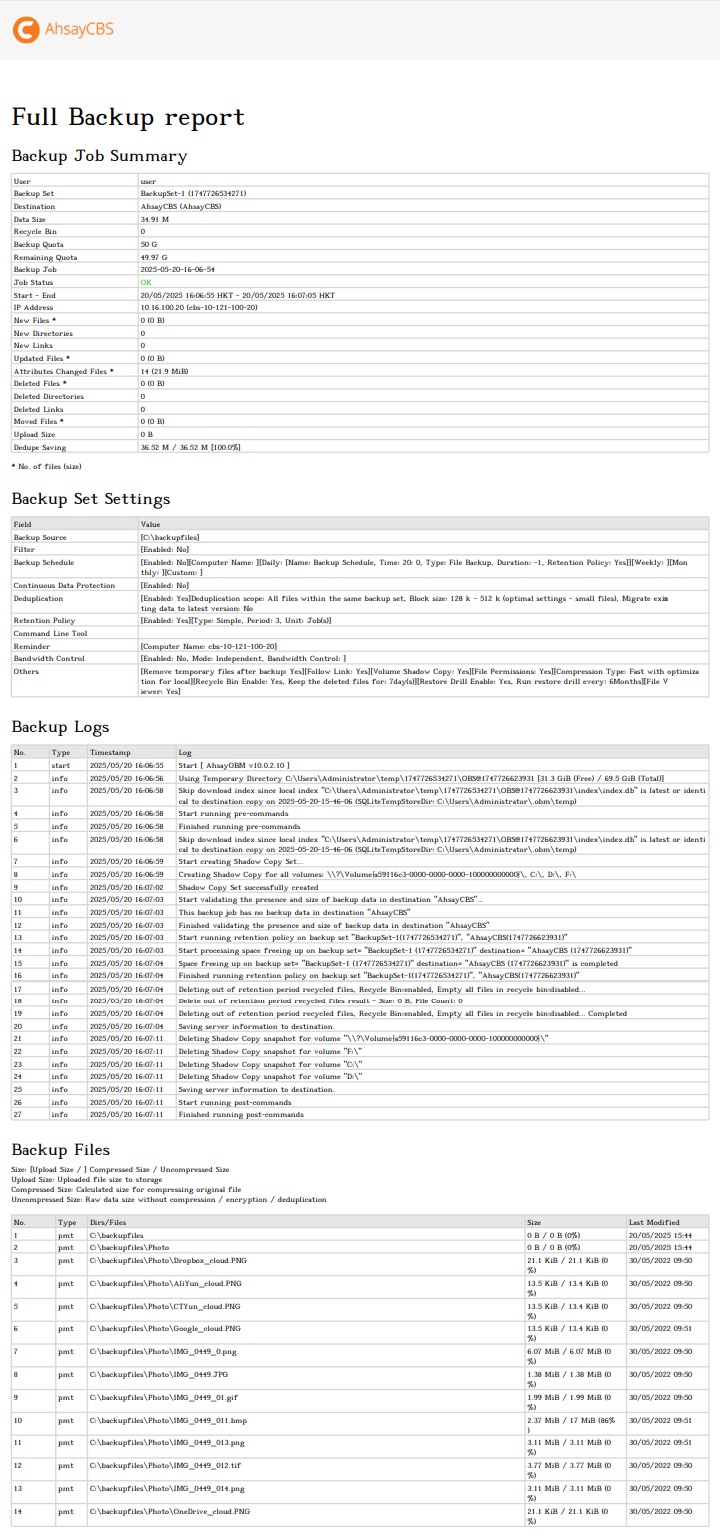
Restore Report
A list of restore reports for this AhsayCBS user can be found on the Restore tab. Click on the desired report to get more details on the report.
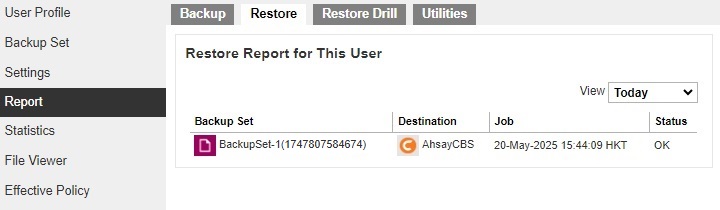
Click the Download report button at the bottom to download the complete report in PDF format. The restore report will be available around 15 to 20 minutes after a restore job has finished.
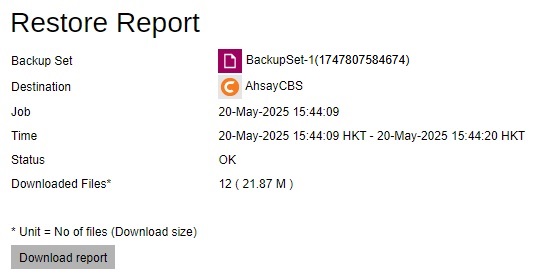
You can view the detailed restore job summary, restore logs and restore files on this report.
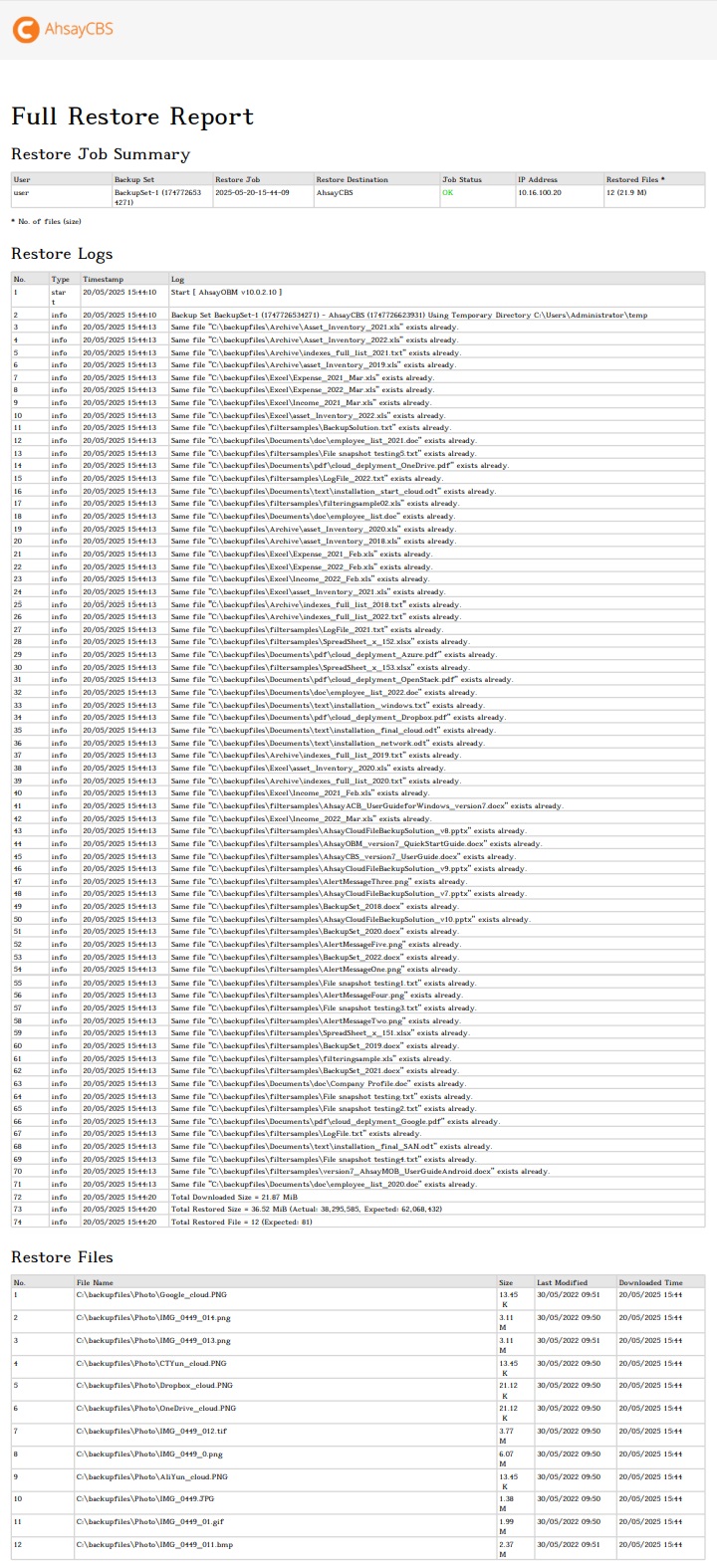
Restore Drill Report
A list of restore drill reports for this AhsayCBS user can be found on the Restore Drill tab. Click on the desired report to get more details on the report.
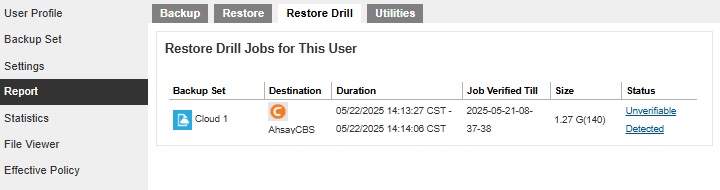
Click the Download Log button at the bottom to download the complete log in PDF format. The restore drill log will be available around 15 to 20 minutes after a restore drill job has finished.
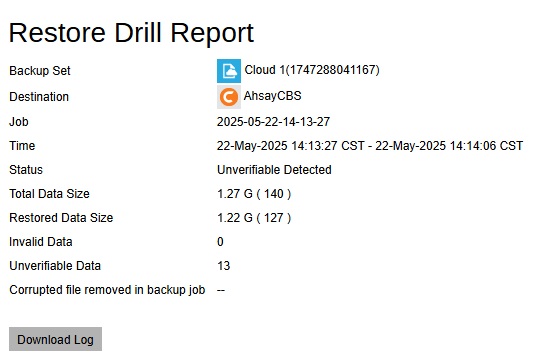
Or you can directly download the complete log in PDF format by clicking the status.
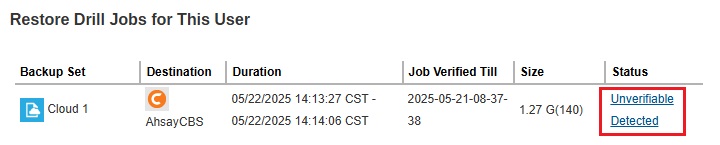
The different job status that may be returned are the following:
-
OK
No corrupted file detected, completed without error.
-
Warn
Restore drill job finished but with minor issues detected.
-
User Interrupted
Restore drill process was stopped by the user before completion. To fix this, user just needs to run the restore drill again and wait for it to finish.
-
Unverifiable Detected
For files that were backed up using versions below v9, it is possible to get the Unverifiable Detected status during initial run of the restore drill, this means that it cannot determine if the backup data are correct or not. This can happen when a file that stores needed information used for comparison is not available. A backup job needs to be run to correct this.
-
Invalid Detected
There are corrupted backup data detected. In order to fix this, a backup job must be run to generate and replace the corrupted backup data.
-
Error
Restore drill process was not completed due to some error. To correct this depends on the type of error received. For example, if space is running out then make sure that there is enough space in the temporary directory for the restore drill to run.
You can view the detailed restore drill job summary, corrupted backup files, corrupted chunks, to be verified backup files, to be verified chunks, valid backup files, valid chunks and restore drill logs in this report.
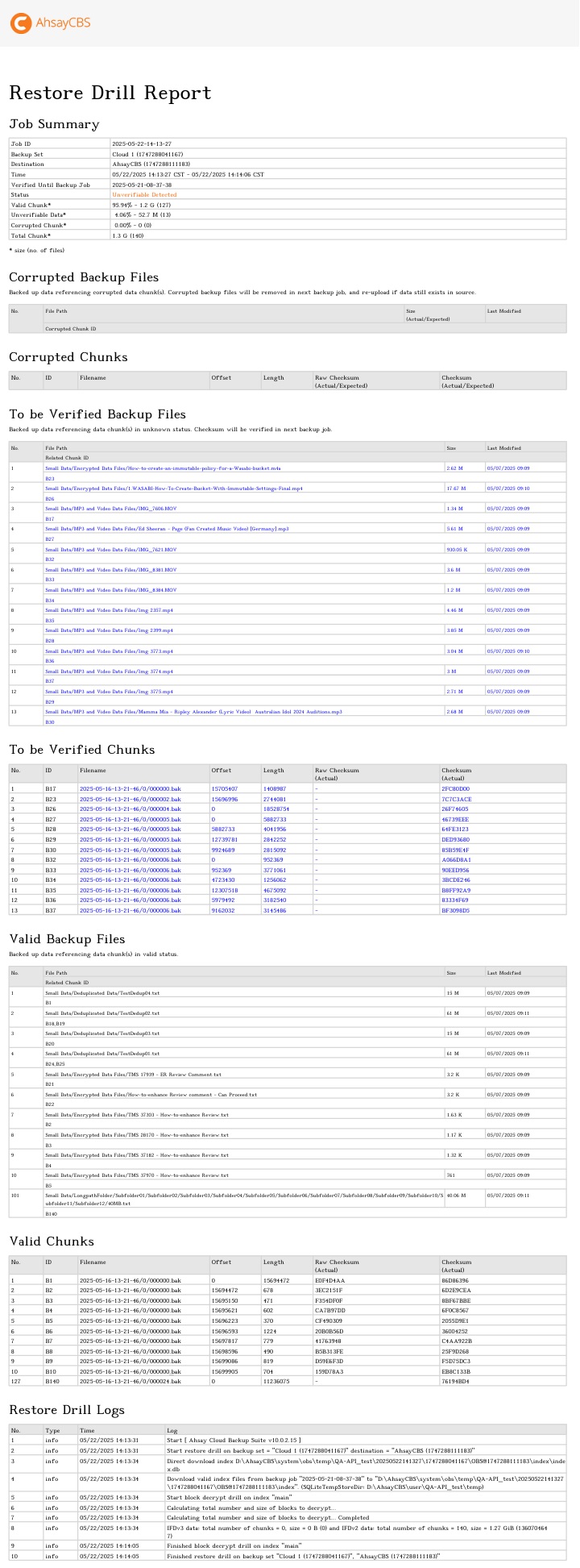
Utilities Report
A list of utilities performed by this AhsayCBS user can be found on the Utilities tab. Click on the desired type to get more details on the report.
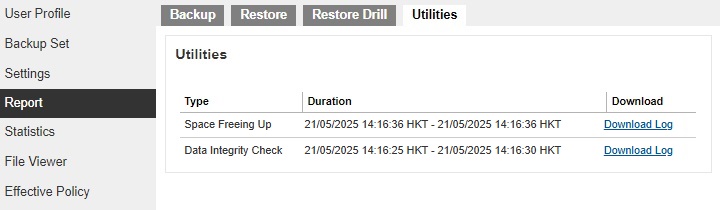
Click the Download Log link to download the complete report in zip format.
You can view the details in the downloaded report.
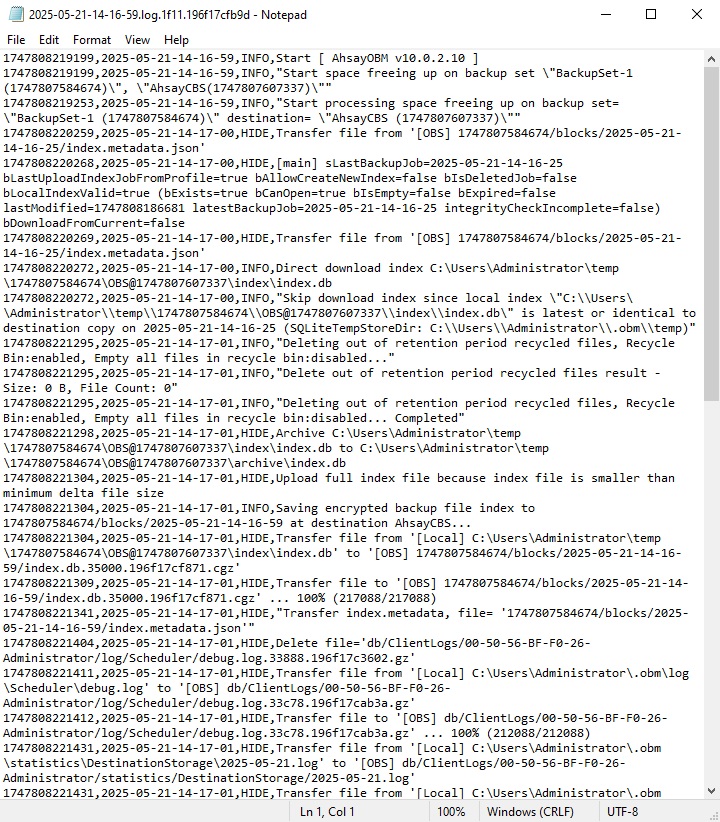

 AhsayCBS
AhsayCBS