Register Device using Microsoft Authenticator for AhsayACB
Registering a Device with Microsoft Authenticator
To register a device for TOTP 2FA in AhsayACB using Microsoft Authenticator, please follow the steps below:
Download and install the Microsoft Authenticator app from the Play Store for Android devices or the App Store for iOS devices.
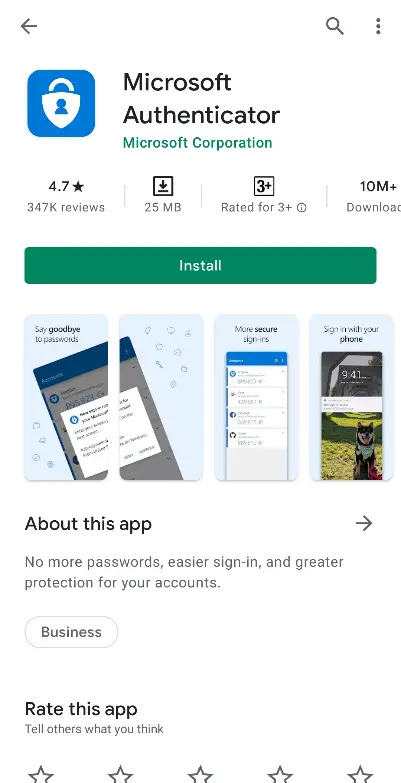
Launch the Microsoft Authenticator app.
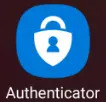
Tap Add account.
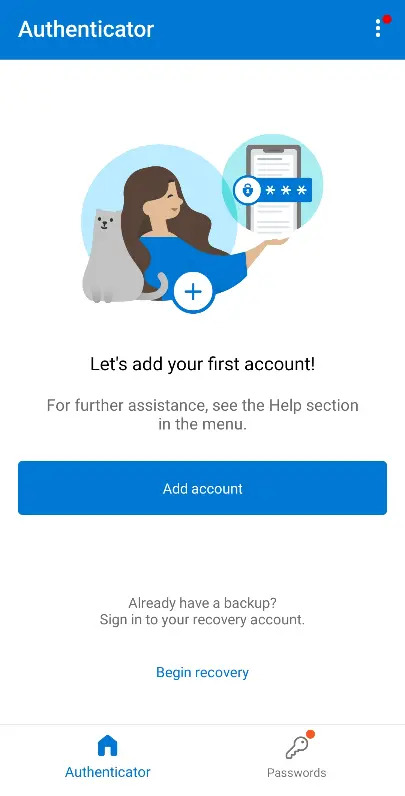
Select Other account (Google, Facebook, etc).
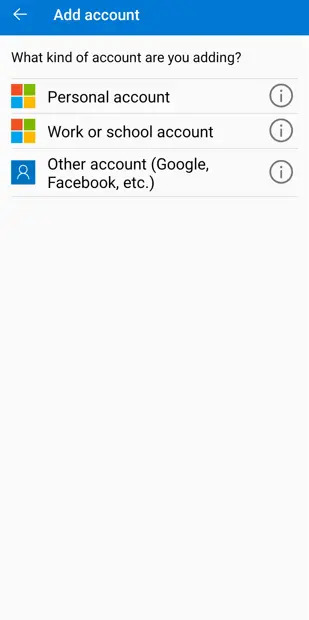
Allow permission to take pictures and record video.
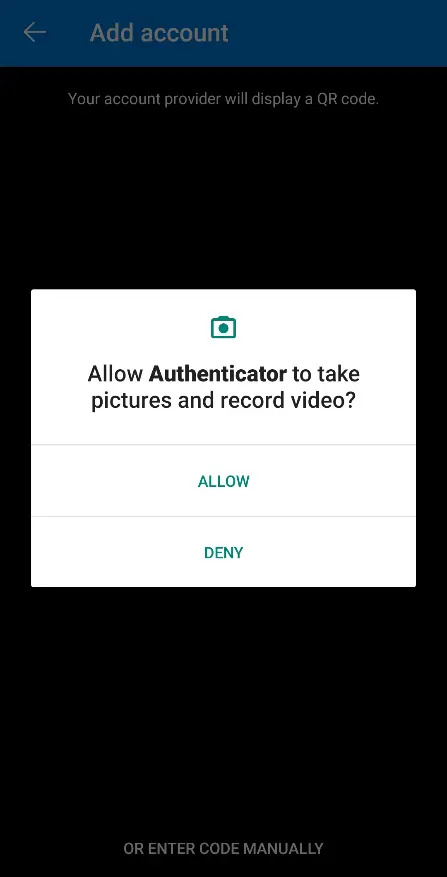
Set up the account by selecting from the following methods:
Scan the QR Code
Scan the QR code on AhsayACB
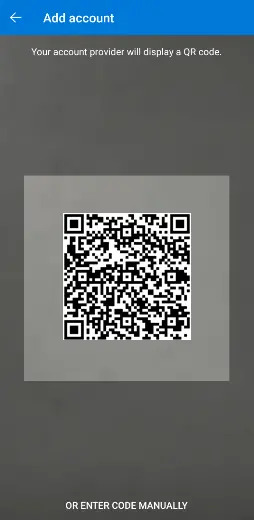
Example of the displayed QR code:
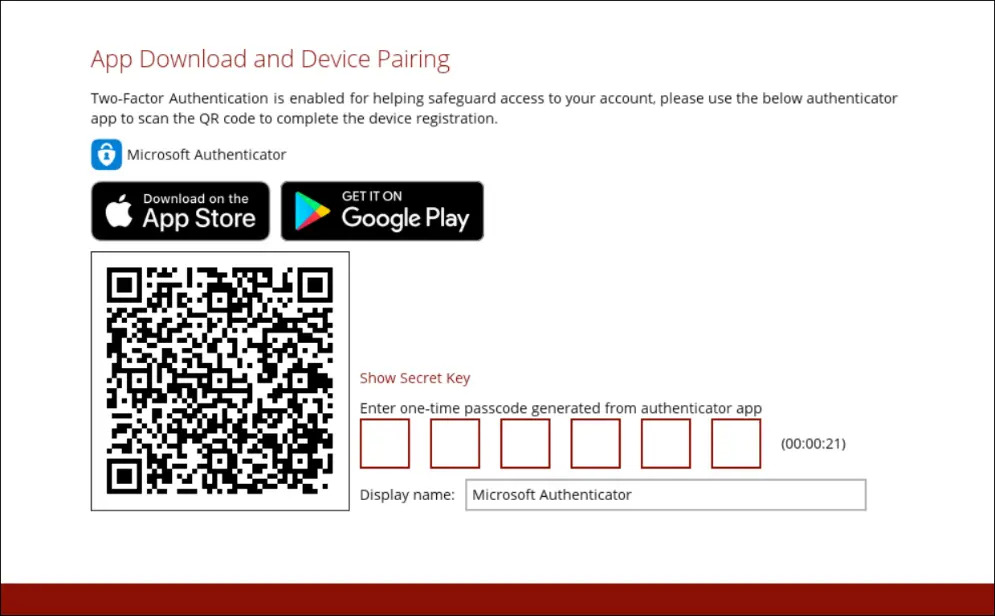
The AhsayACB account is successfully added to Microsoft Authenticator and the mobile device is registered in AhsayACB.
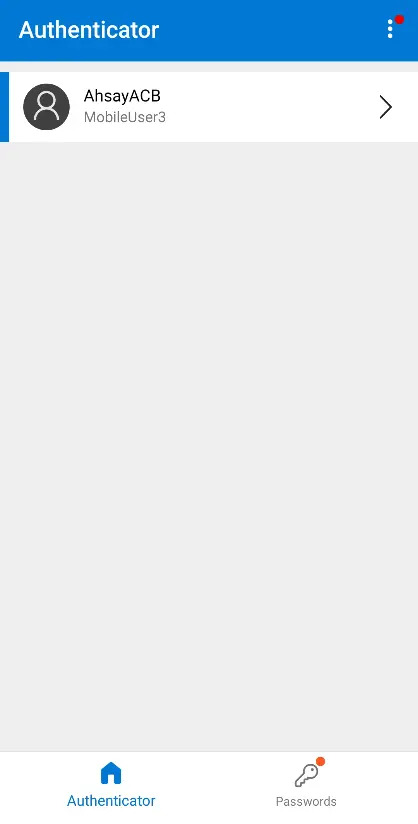
Once the account is added to Microsoft Authenticator, enter the one-time passcode generated from the authenticator app to AhsayACB.
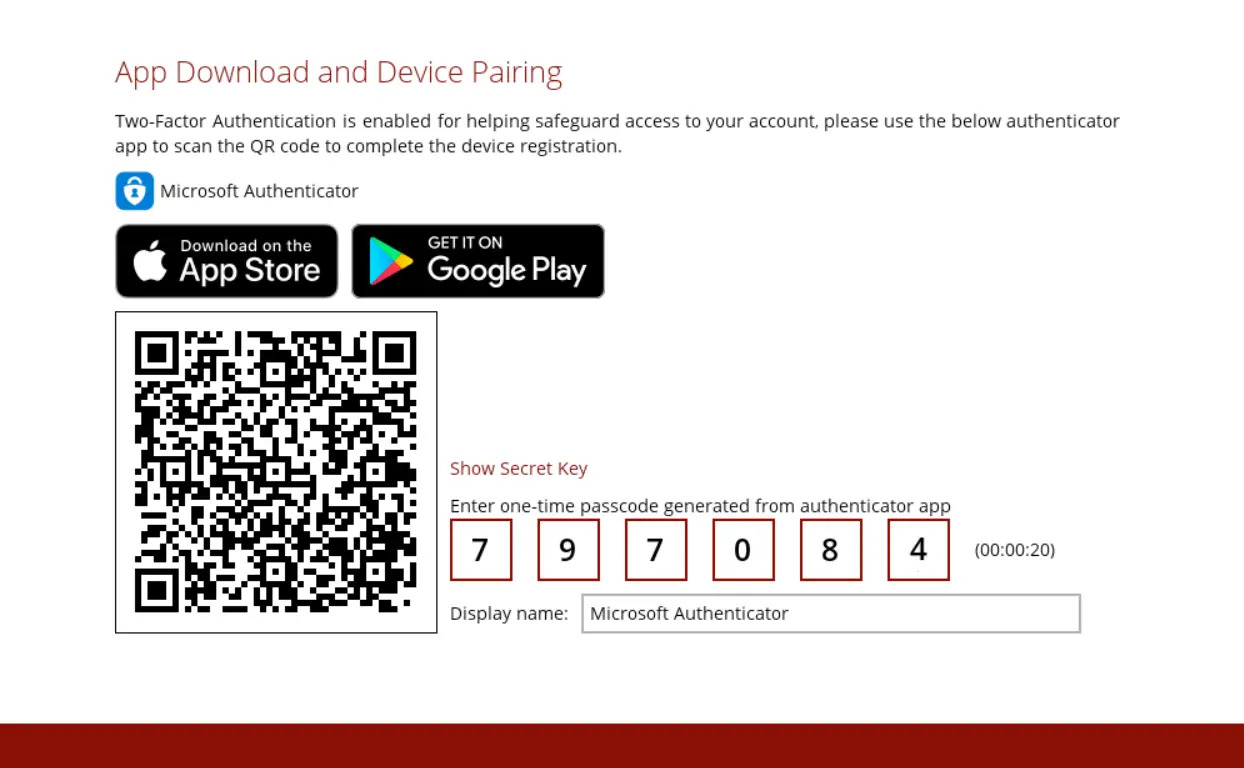
Example of the one-time passcode generated:
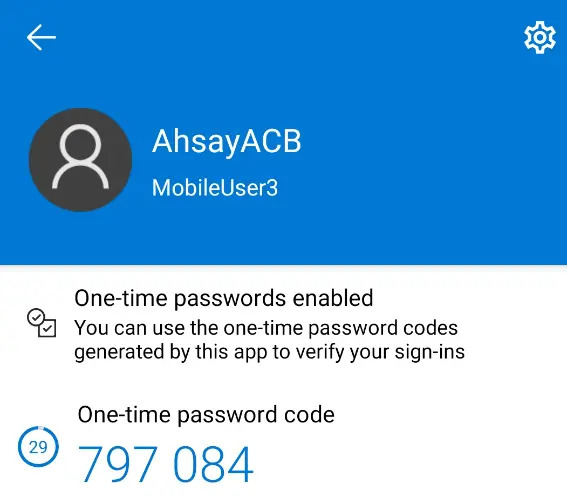
The device is successfully registered for TOTP 2FA in AhsayACB using Microsoft Authenticator. Click OK to continue.
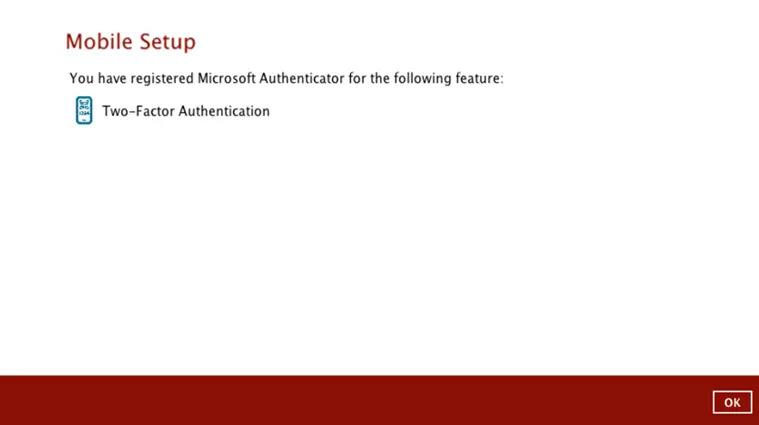
Enter Code Manually
Tap OR ENTER CODE MANUALLY
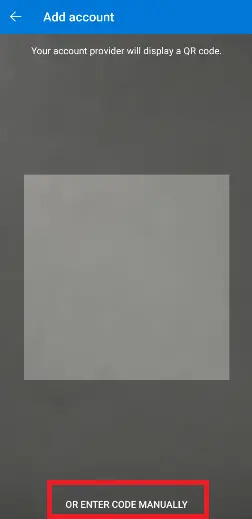
Click the Show Secret Key link in AhsayACB to display the Secret Key which must be entered manually in Microsoft Authenticator.
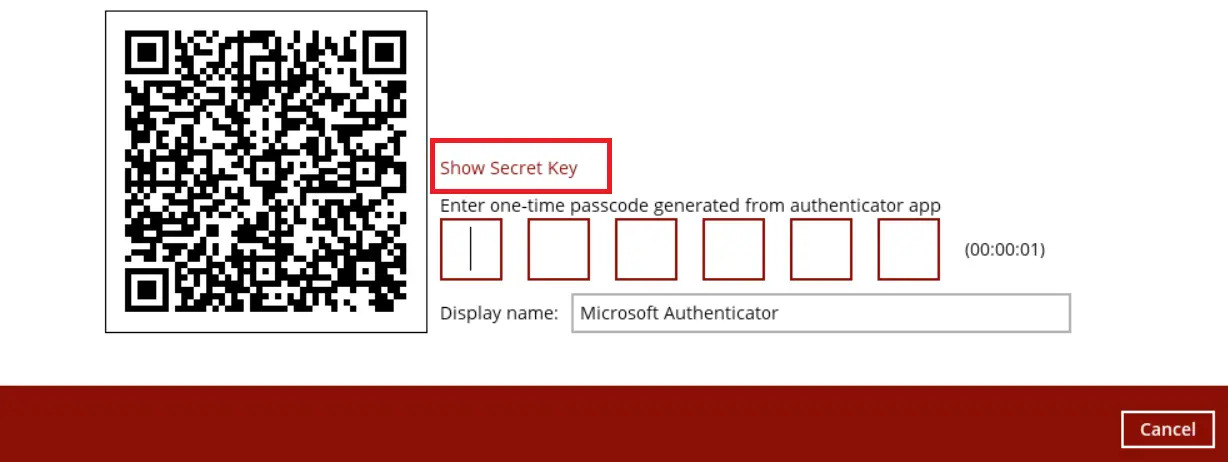
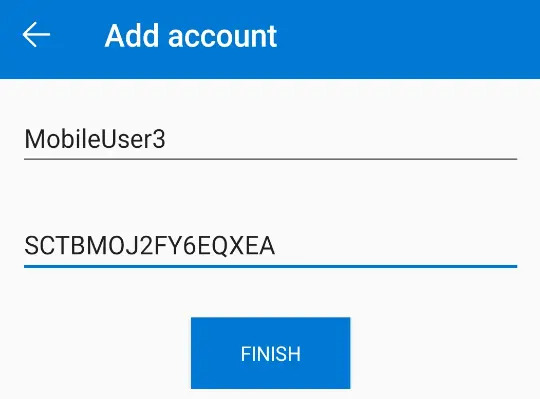
Once the account is added to Microsoft Authenticator, enter the one-time passcode generated from the authenticator app on AhsayACB.
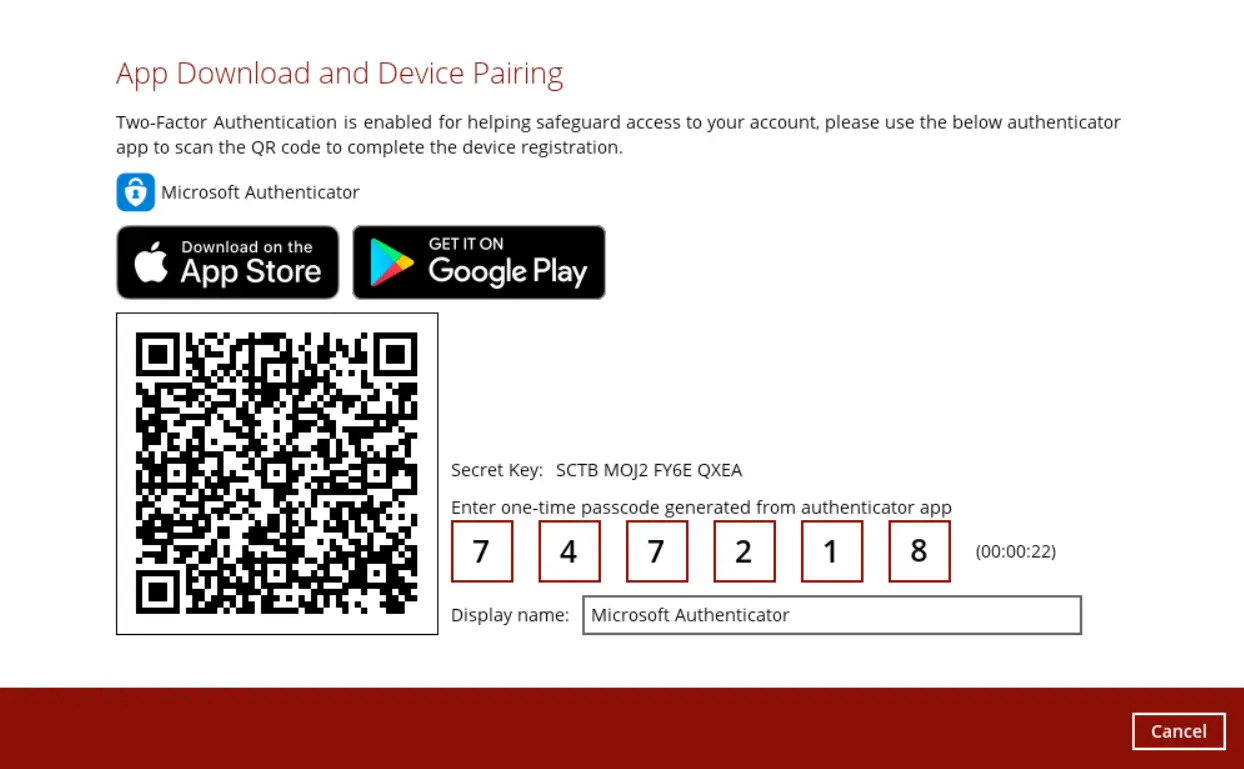
Example of the one-time passcode generated:
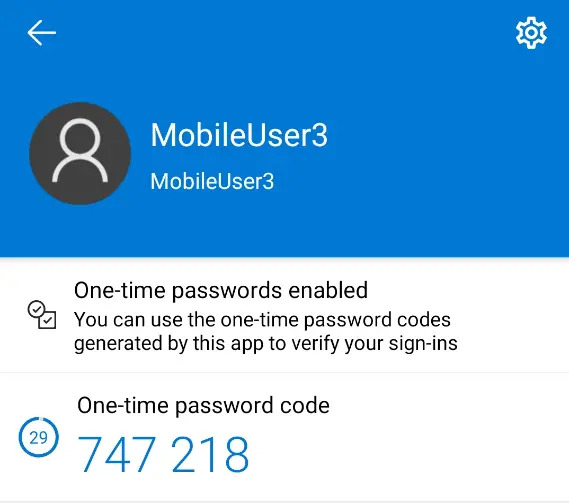
The device is successfully registered for TOTP 2FA in AhsayACB using Microsoft Authenticator. Click OK to continue.
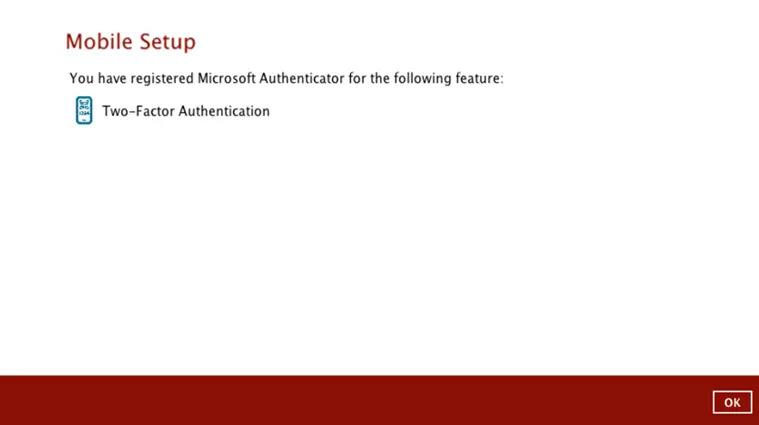
After successful pairing, the main menu of AhsayACB will appear.

 AhsayCBS
AhsayCBS