Two-Factor Authentication (Authentication) Overview for AhsayOBM
For Two-Factor Authentication (2FA), you can register your mobile device on both Ahsay Mobile and a third-party authenticator app (e.g.) Authy, Duo, Google Authenticator, Microsoft Authenticator, LastPass Authenticator, iOS 15 Built-in Two-Factor Authenticator, etc.
Enable Two-Factor Authentication
-
Go to Profile > Authentication > Two-Factor Authentication.
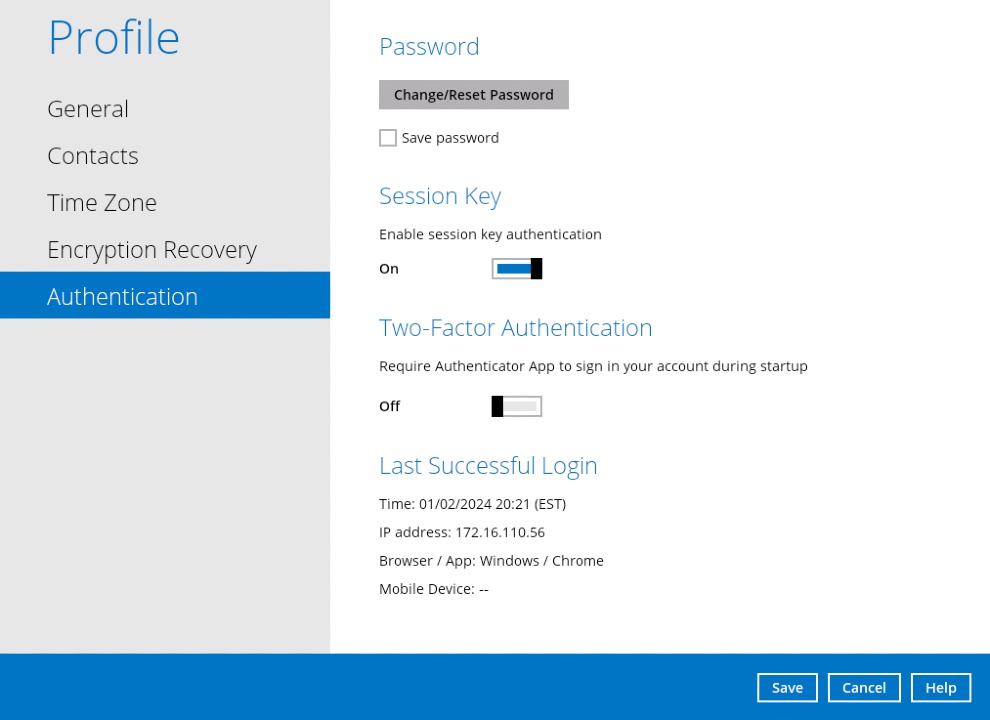
-
Swipe the lever to the right to turn it on then clisk Save.
The Ahsay Mobile app or a third-party authenticator app is needed for 2FA.
For the detailed step-by-step procedure on how to add a mobile device, please refer to the following:
• The Mobile Device Registration for 2FA
• Login Section
To turn off the feature, swipe the lever to the left. However, note that turning off Two-Factor Authentication will not automatically delete registered mobile device(s). If you need to delete the registered mobile device(s), this must be done manually first before disabling Two-Factor Authentication.
Remove Registered Mobile Devices
-
Click the trash can button on the right side of the registered mobile device. In this example, we are going to delete the mobile device named "A32".
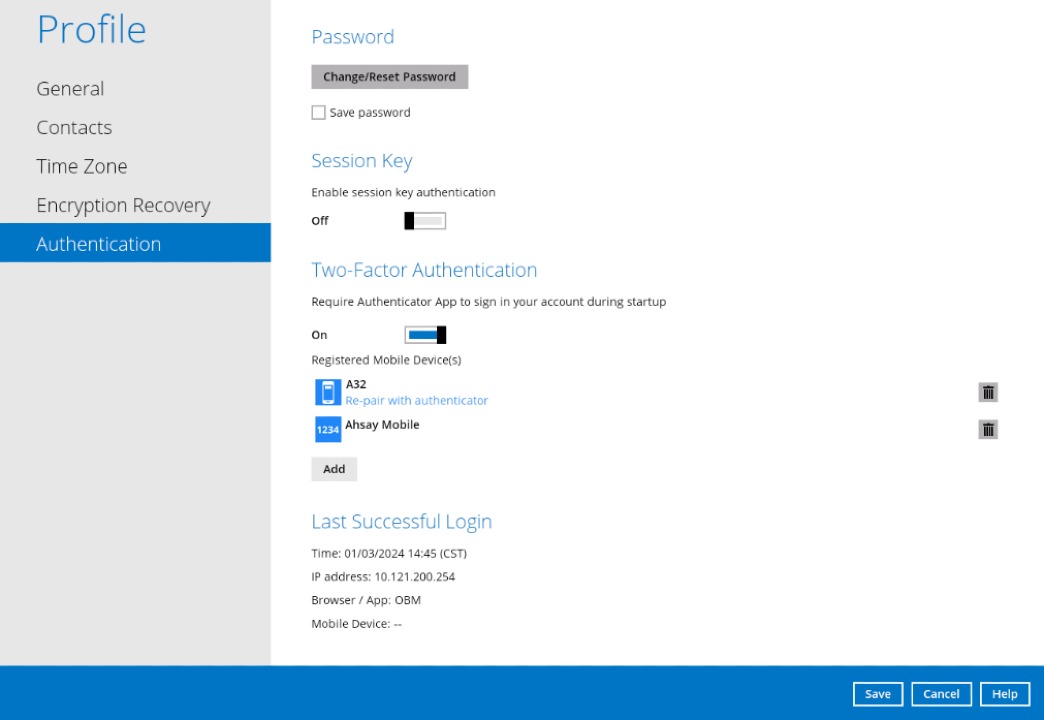
-
A confirmation message will appear, click Yes to proceed. Otherwise, click No.
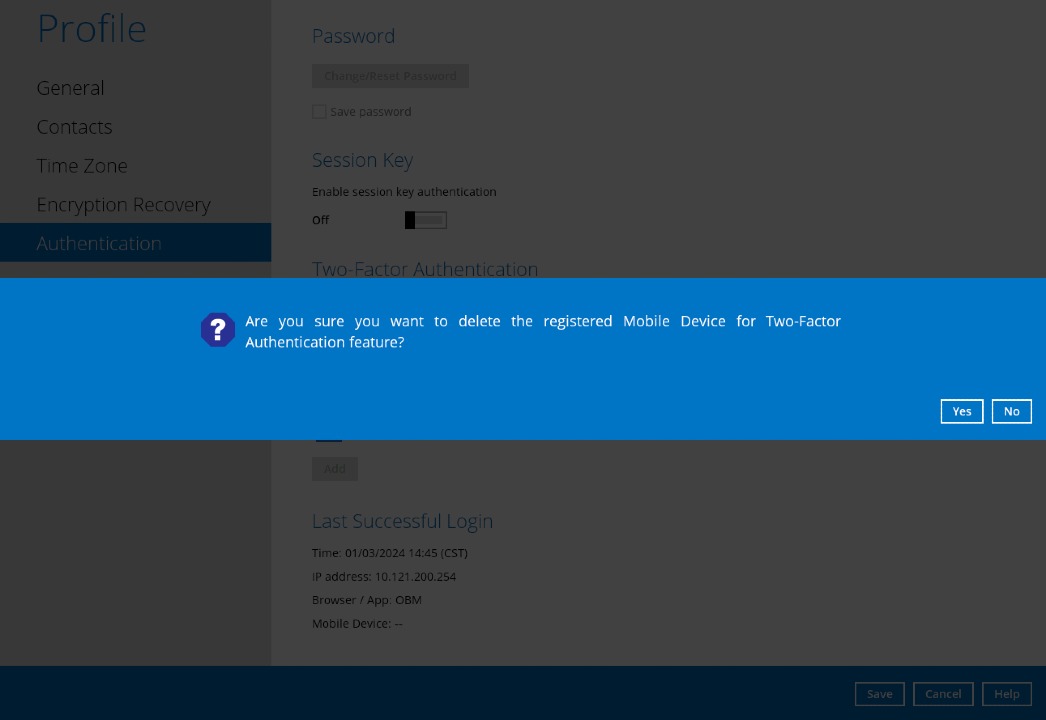
Re-pair with Authenticator
AhsayOBM supports "Re-pair with Authenticator" feature that enables users to re-pair their AhsayOBM account with Ahsay Mobile as long as the mobile device used for the 2FA is still registered in AhsayOBM.
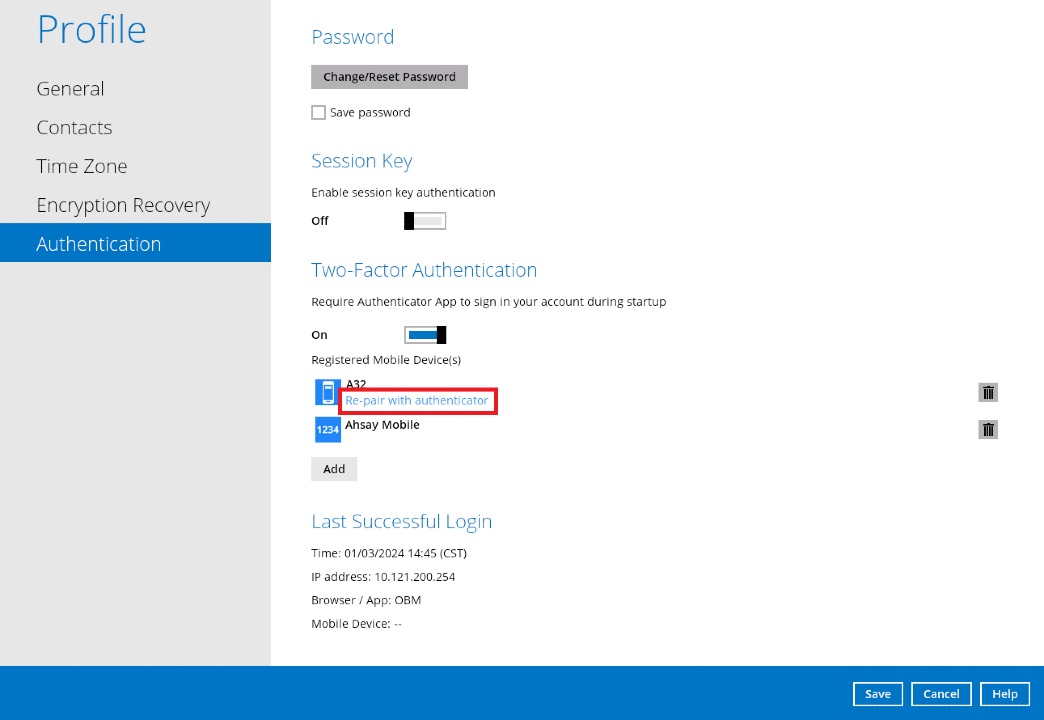
The feature is used when:
- The registered profile for 2FA was removed from the Ahsay Mobile app.
- The Ahsay Mobile app is accidentally uninstalled from the mobile device.

 AhsayCBS
AhsayCBS