[v10] Google Workspace Backup Set
-
Click the User icon on the User Web Console.
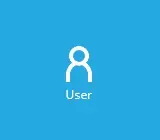
-
Click Backup Set from the left panel, then create a backup set by clicking Create under "Manage Backup Set".
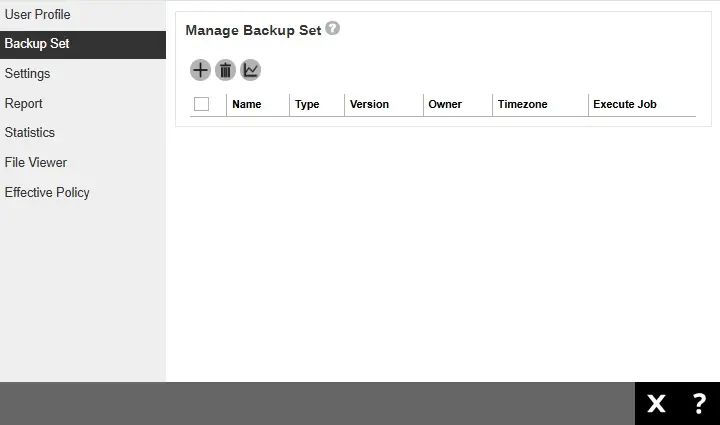
-
Enter a name for the backup set. Then select the backup set type, i.e. Google Workspace Backup.
AhsayOBM
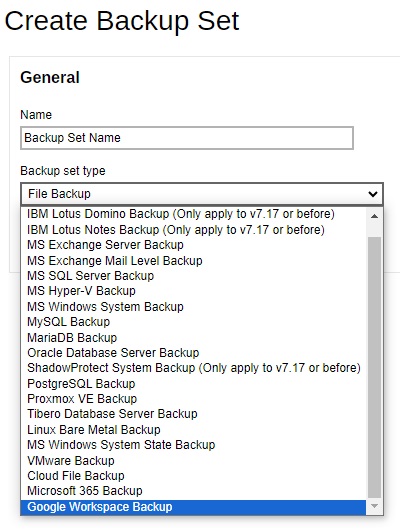
AhsayACB
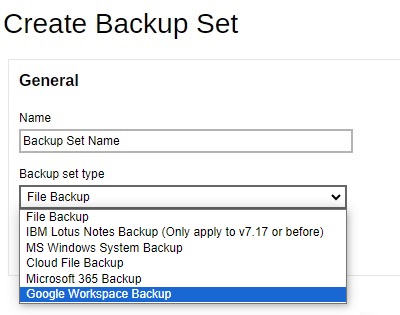
Select Server under "Run on".
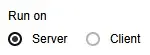
- If you choose to run the backup set on the AhsayCBS server, you won’t be able to back up, restore or manage your backups on the AhsayOBM/AhsayACB client once the backup set is created.
- This setting CANNOT be altered once the backup set is created. If you wish to change the backup method later, you will have to create a new backup set and start over the configurations again.
- For backup sets created in Run on Server backup type, the backup destination is restricted to either AhsayCBS or a predefined destination (if setup by your backup service provider). If you wish to back up to other cloud destinations or back up to multiple destinations, the backup set should be created in Run on Client backup type instead.
For AhsayOBM select the "Backup scope" then click Test.
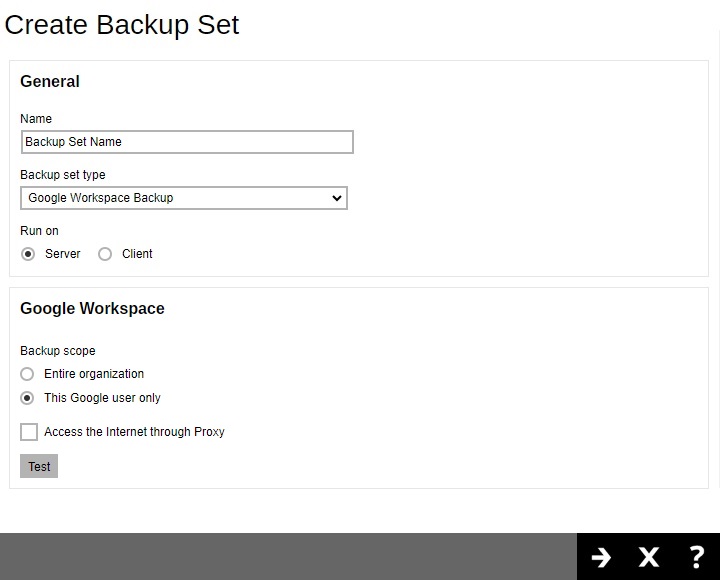
For AhsayACB click the Test button.
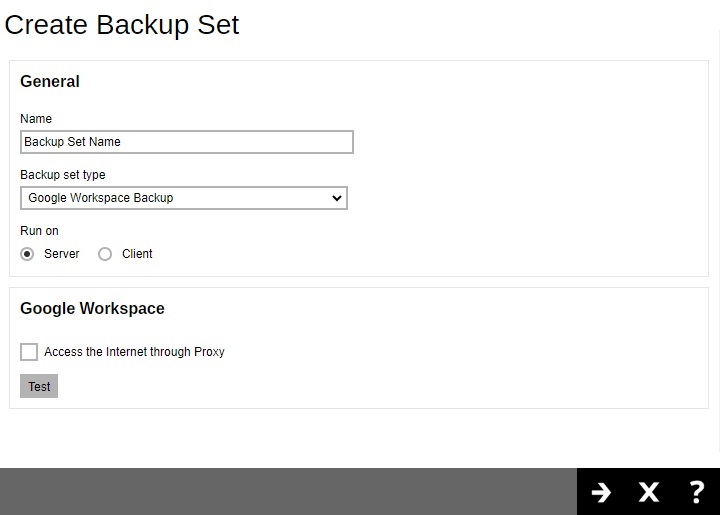
Click Authorize to start the authentication process.
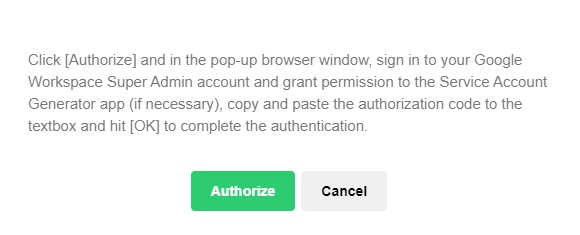
Sign in to your Google Workspace account and copy the authorization code.
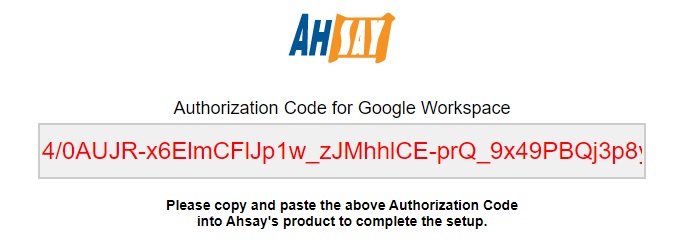
Go back to AhsayCBS and paste the authorization code. Click OK to proceed.
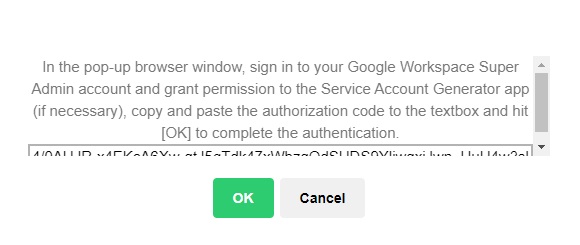
If the "Backup scope" selected is Entire organization but the Google account used to sign in is a personal account, this error message will be displayed.
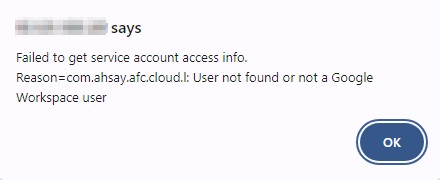
Change the "Backup scope" to This Google user only since only a Google Workspace Admin account may be used to sign in if the "Backup scope" selected is Entire organization.
"Test completed successfully" will be displayed when the validation is successful. Click Next to proceed.
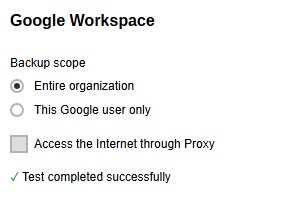
-
The "Backup Source" window that will be displayed will be different for AhsayOBM and AhsayACB.
AhsayOBM
For AhsayOBM, the Backup Source window that will be displayed will depend on the backup scope selected.
If Entire organization is selected, this will be the screen displayed.
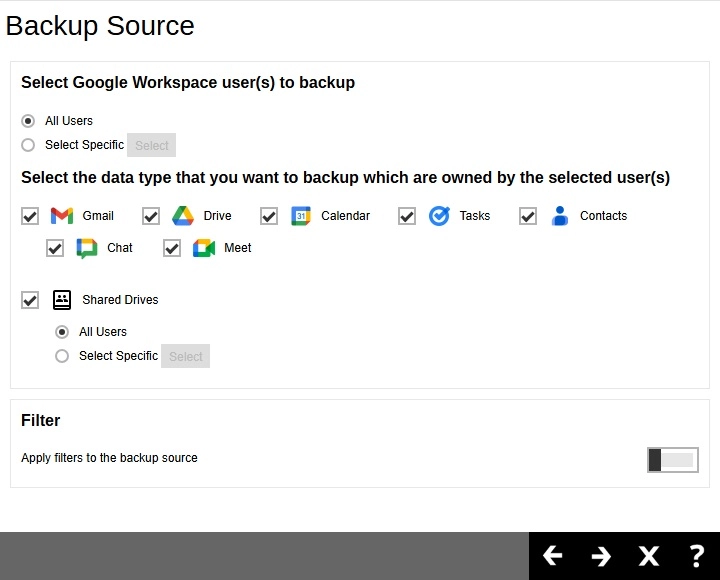
To select specific users, click Select.
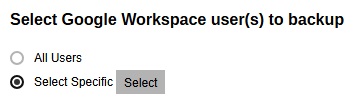
Users can be sorted alphabetically or by User Group.
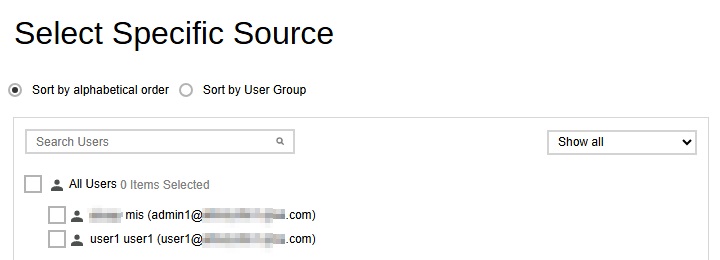
List of users can be displayed in three ways.
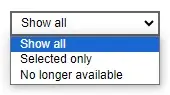
Searching for a particular user is possible by entering the name or email address then click Search. A list of names and email addresses will be displayed containing the search criteria. Click Check All Current Items to select all listed users.
Select specific users by ticking the checkbox beside the user.
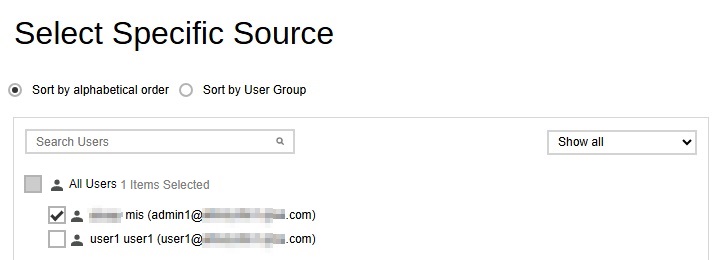
To display selected users only, select Selected only.

Click OK once done with the selection.
Select the data type that you want to be included in the backup. Select from Gmail, Drive, Calendar, Tasks, Contacts, Chat and Meet. Ticking the checkbox will backup all, i.e. ticking the Gmail checkbox will back up the mailboxes of the selected user(s).

Select to backup Shared Drives.
To select a specific drive to backup, click Select.
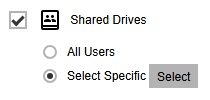
Searching for a drive is the same process as discussed in searching for a user.
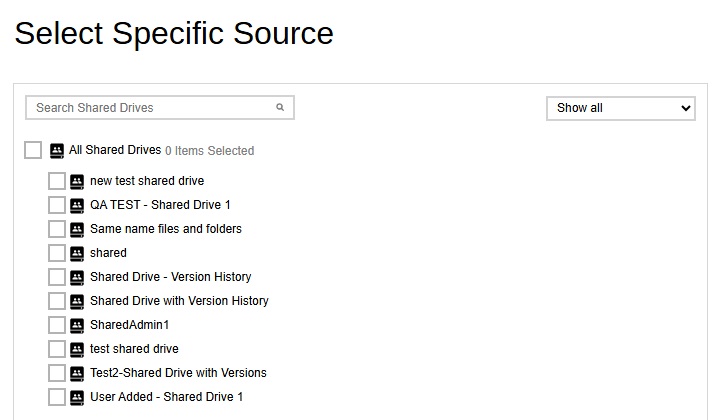
AhsayACB
Select the items and folders for backup.
This will be the window displayed if:
- This Google user only is selected in AhsayOBM.
- Personal account is used for authentication in AhsayACB.
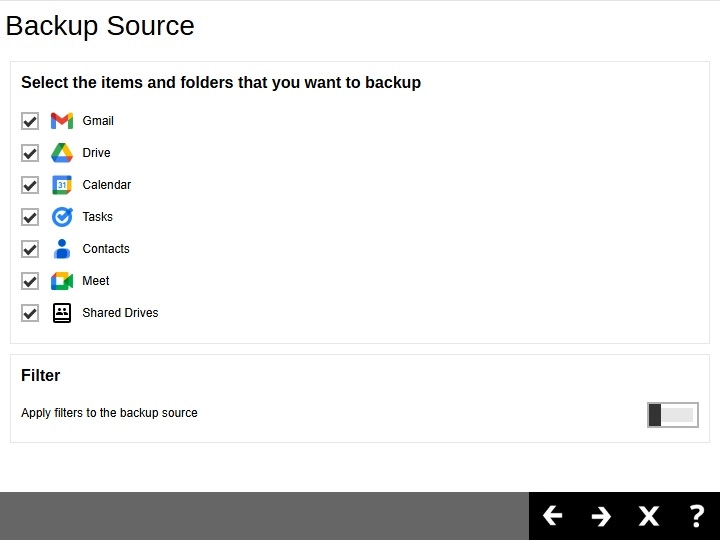
For instructions on how to configure the filter settings please refer to the Backup Source Filter section.
-
If you would like the backup set to run at a specified time interval of your choice, turn this feature on by sliding the on/off switch in the "Schedule" menu.
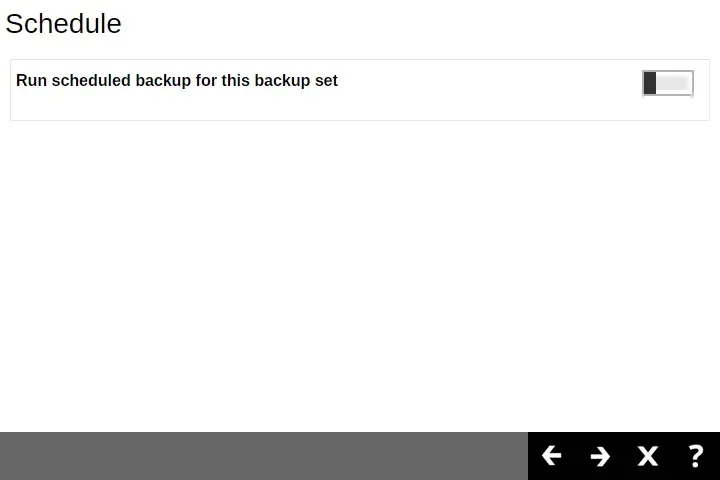
Click the Create button to add a schedule.
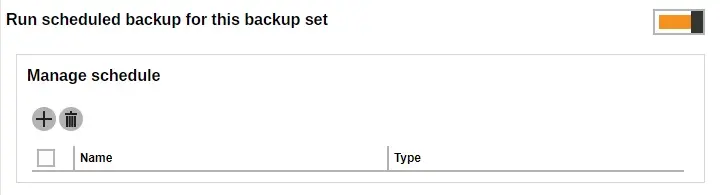
Configure the backup schedule settings and click Add once done. Then click Next to proceed.
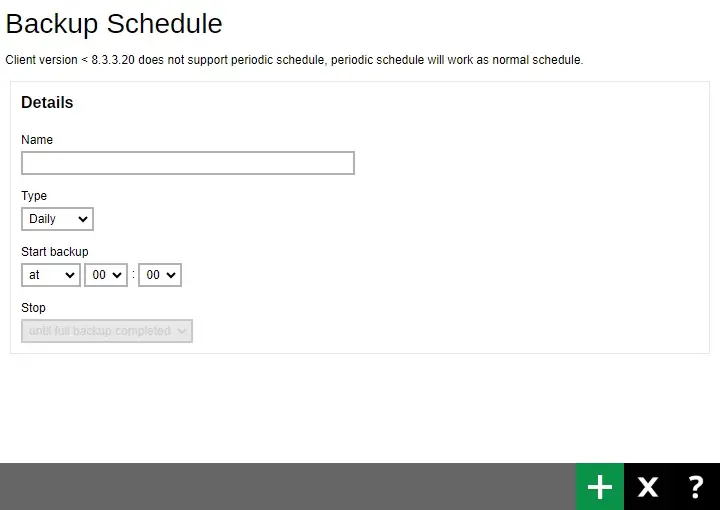
For instructions on how to configure the backup schedule settings please refer to the Backup Set section.
-
To add a destination, select from the existing storage destinations listed in the drop-down list as provided by your backup service provider.
Backup destination is preset to AhsayCBS or Predefined Destination.
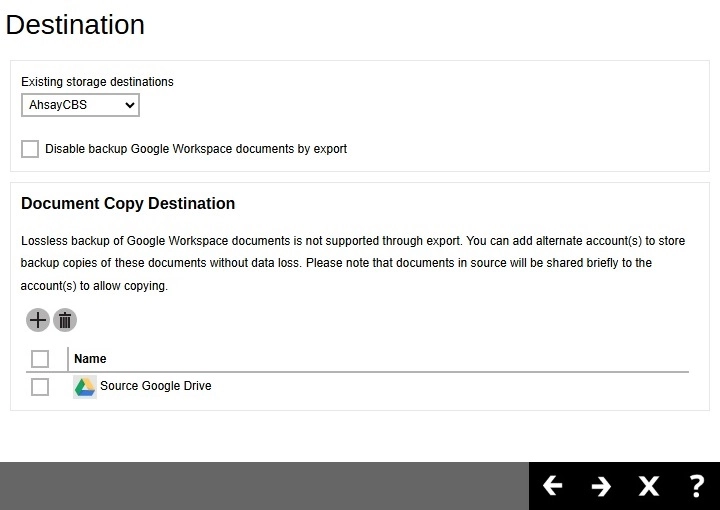
Tick the Disable backup Google Workspace documents by export checkbox if you want to skip backing up the Google Workspace documents (e.g. Google Docs, Google Sheets, Google Slides, etc.) in the normal destination.
If the "Disable backup Google Workspace documents by export" checkbox is ticked, at least one "Document Copy Destination" must be added since the documents will no longer be exported and backed up to the normal destination. There is a "Source Google Drive" destination provided which is the Google account used to create the backup set. This will automatically be selected once you click Next and there's no "Document Copy Destination" selected.
But if you want to use a different Google account to backup copies of your document, click the Create button to add a destination. Enter a name for the document copy destination then click the Test button.
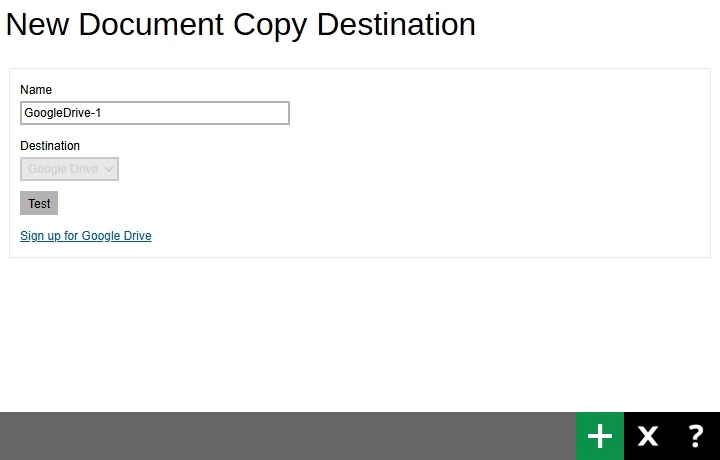
Sign in to your Google Workspace account then copy and paste the authorization code. Click the Add button to add the destination.
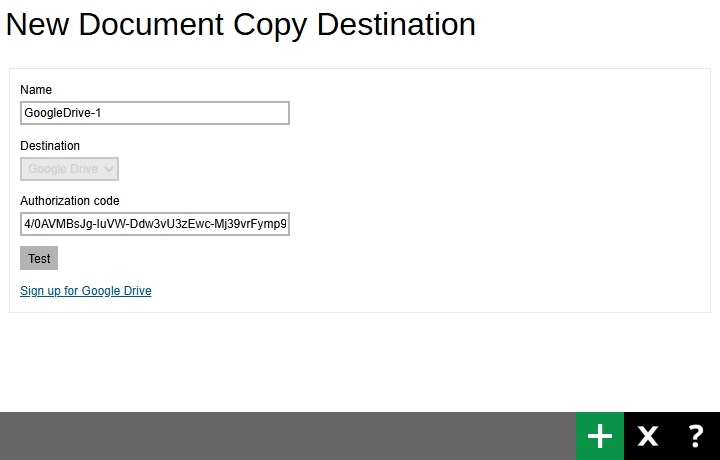
Click Next to proceed when you are done with the setting.
-
By default, the "Encrypt Backup Data" option is enabled with the Encryption Type preset as Default (Machine Generated Random) which provides the most secure protection. Once done click Save to create the backup set.
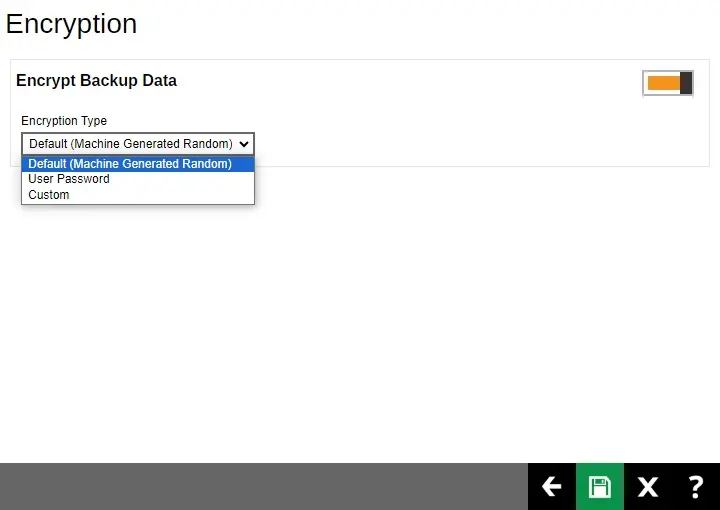
-
Backup set is now created.
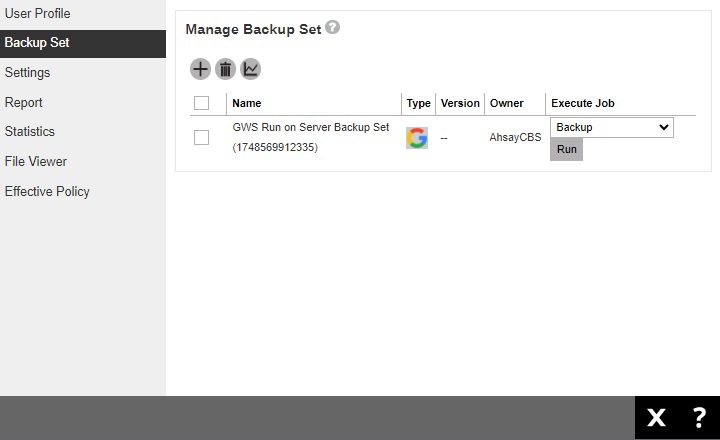
-
Optional: Select your preferred compression type. For newly created backup set, Fast with optimization for local is selected by default.
Go to Others > Compressions, then select the compression type. Click Save to save the changes.
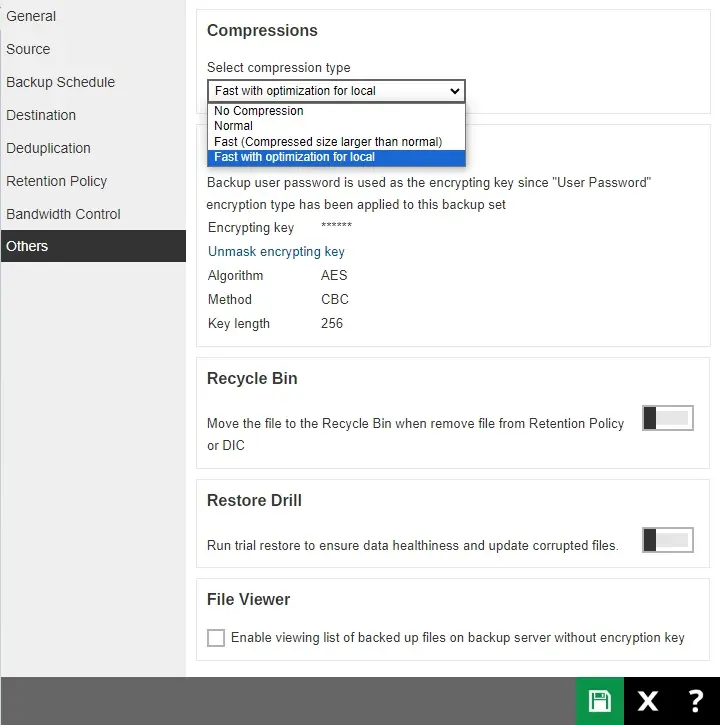

 AhsayCBS
AhsayCBS