Create a Windows System State and System Backup Set on AhsayOBM
-
Log in to AhsayOBM.
For instructions, please refer to the Login section.
-
In the AhsayOBM main interface, click Backup Sets.
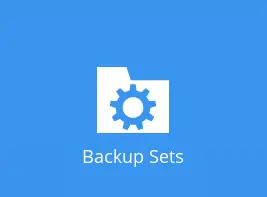
-
Create a backup set by clicking + icon before "Add new backup set".
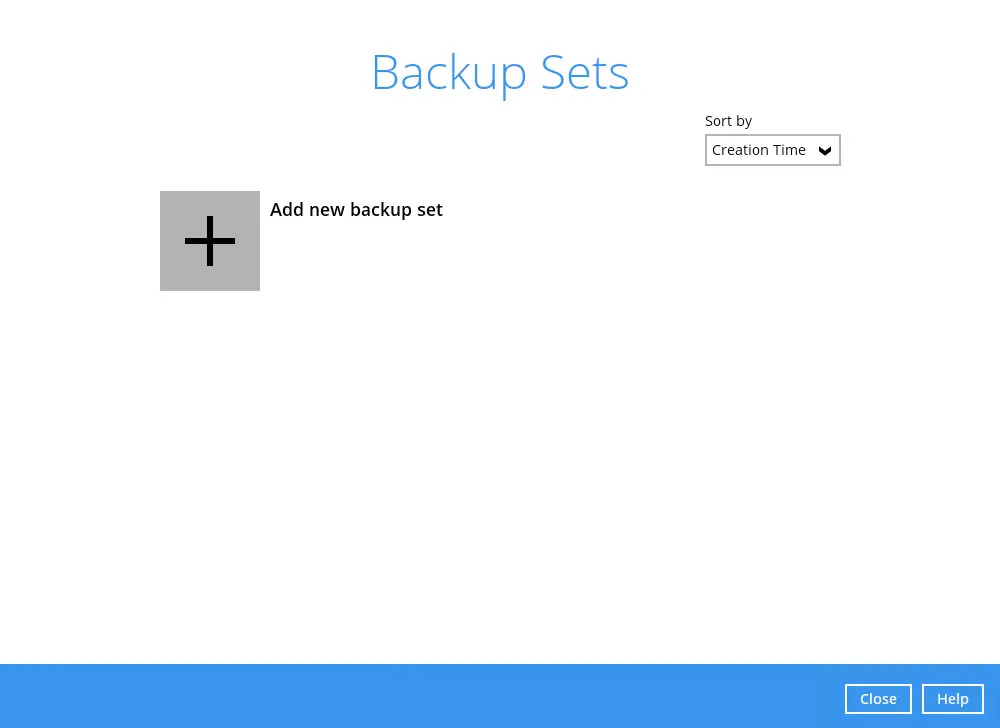
-
Select MS Windows System Backup or MS Windows System State Backup as the "Backup set type", enter a "Name" for your backup set.
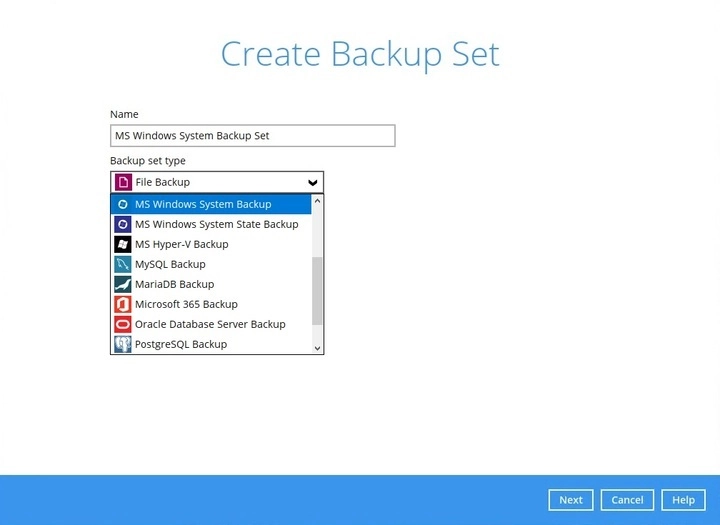
Select the location where you would like to store the system image / system state image before generating the backup data.
Select a local volume from the dropdown menu.
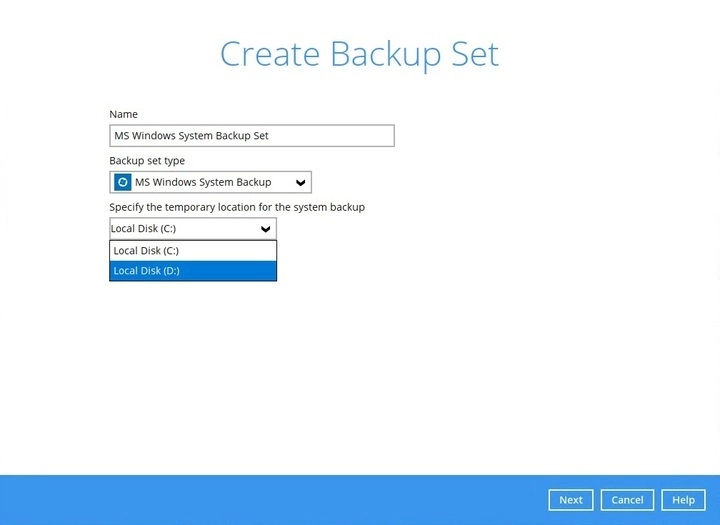
Or enter the UNC path to a network volume that is accessible to the client computer.
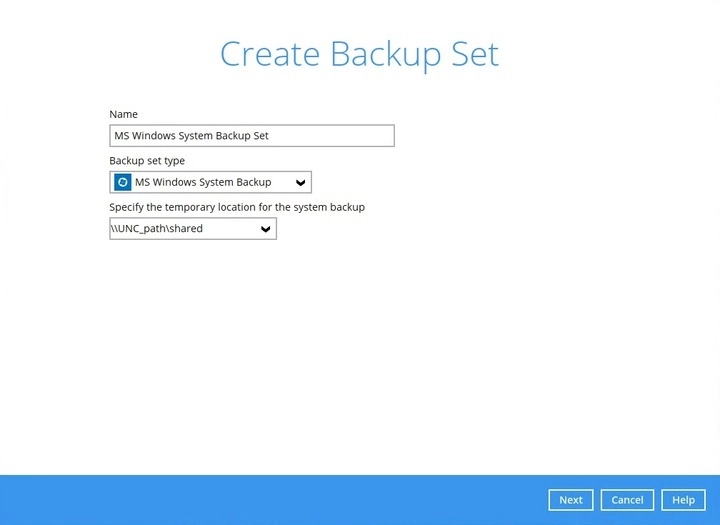
Make sure that the storage location configured for the system image is set to a supported location.
Click Next to proceed.
For MS Windows System backup: if the disk you selected has insufficient space, then this alert will be displayed.
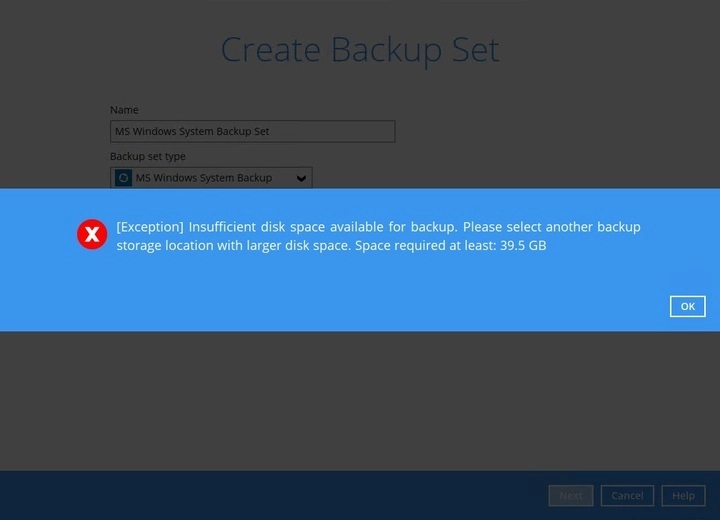
For MS Windows System State backup: if the storage location is set to a critical volume (e.g. system volume), the following message will be displayed:
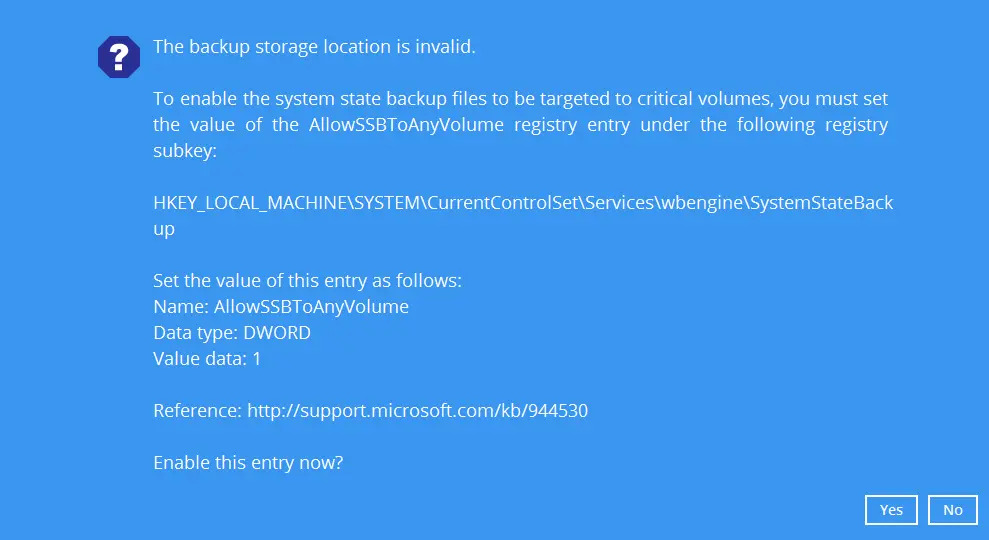
Click Yes for AhsayOBM to enable the registry entry, or click No, then change the storage location setting to another location.
For Windows 2008 Server, the temporary storage location cannot be set to a network path.
Refer to the following link for the details on the restriction:
Temporary Storage Restrictions for Windows Backup on AhsayOBM
-
In the "Backup Source" menu, select the volume(s) which you would like to backup.
Tick the Include all critical volumes option to select all critical volumes for backup automatically. This will ensure that the backup image can be used for full-system / bare-metal recovery.
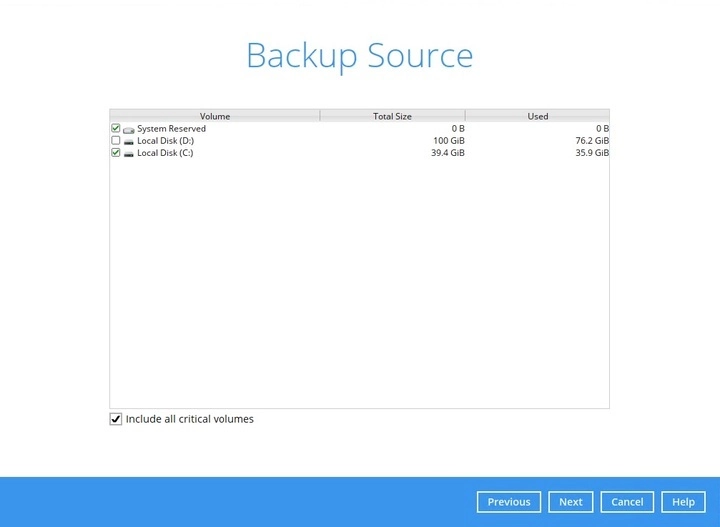
The above displayed screen is for MS Windows System Backup only.
Click Next to proceed.
-
In the "Schedule" menu, configure a backup schedule for backup job to run automatically at your specified time interval. Click Add to add a new schedule, then click Next to proceed afterward.
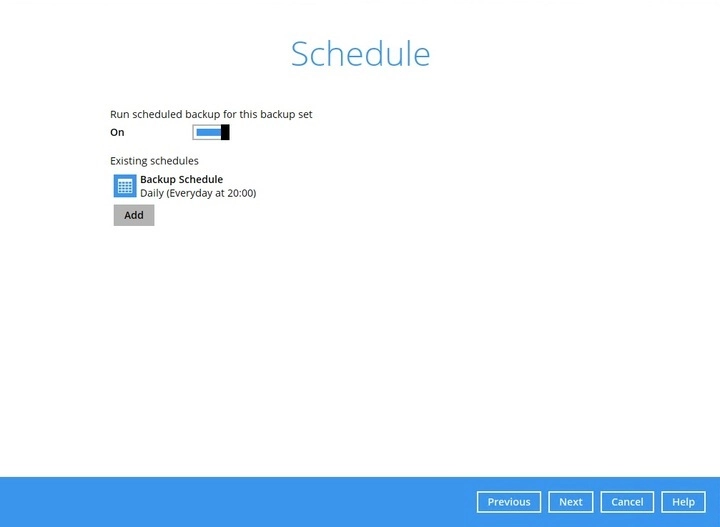
For details on how to configure the backup schedule settings, refer to the Overview section.
-
In the "Destination" menu, select a backup destination where the backup data will be stored. Click the "+" icon before "Add new storage destination / destination pool".
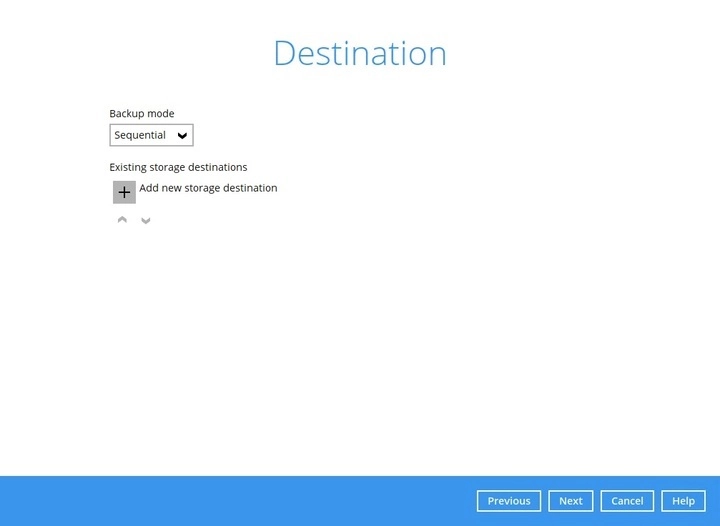
For more details on Backup Destination, refer to this article: FAQs on Backup Destination
For more details on configuration of cloud storage as backup destination, refer to the Cloud Storage as a Backup Destination Appendix page.
-
Select the "Destination storage".
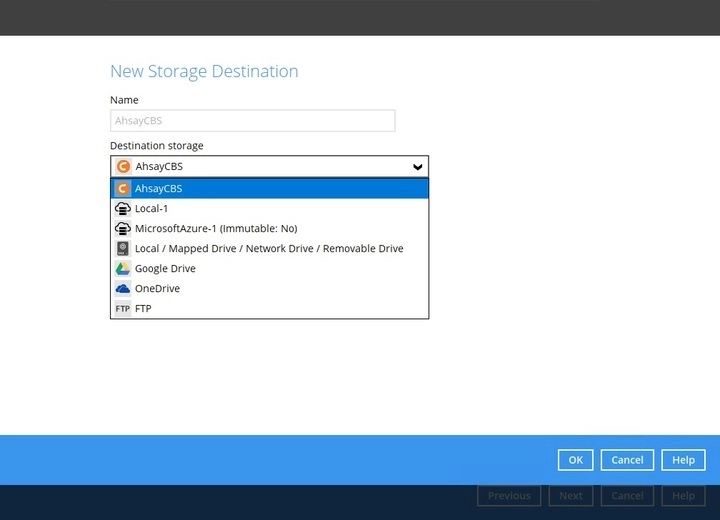
Multiple backup destinations can be configured for a single backup set. The backup data will be uploaded to all the destinations you have selected in the order you added them.
You can choose several storage destinations like AhsayCBS, Local / Mapped Drive / Network Drive / Removable Drive, Cloud storage or FTP. Click OK to proceed when you are done with the settings.
-
If you have chosen the Local / Mapped Drive / Network Drive / Removable Drive option, click Change to browse for a directory path where backup data will be stored, then click Test to validate the path. “Test completed successfully” shows when the validation is done.
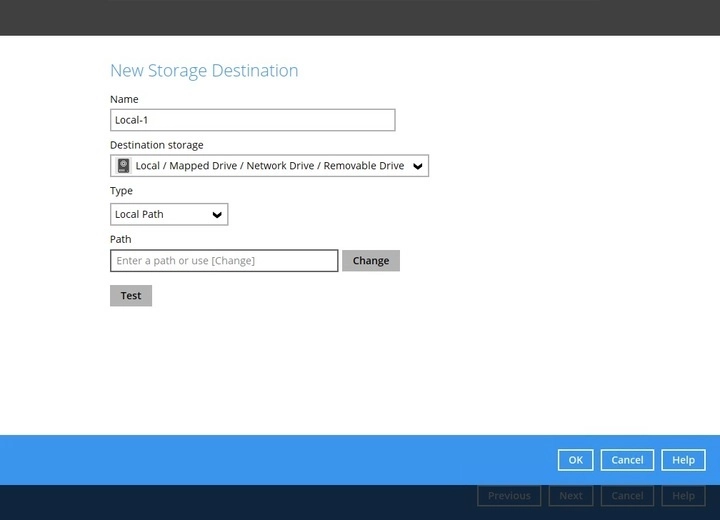
-
If you have chosen to store the backup files in another Cloud Storage, click Test to log in to the corresponding cloud storage service.
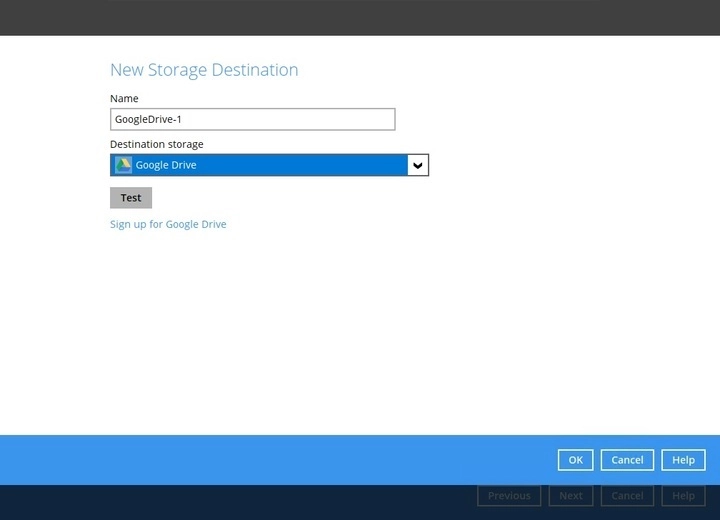
-
If you have chosen the FTP as the destination, enter the "Host", "Username", and "Password" details.
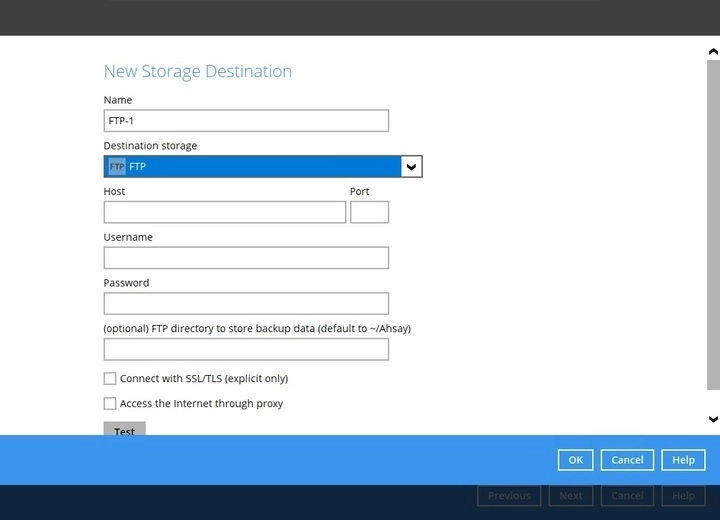
Click Next to proceed when you are done with the selection.
-
-
In the "Encryption" window, the default “Encrypt Backup Data” option is enabled with an encryption key preset by the system which provides the most secure protection.
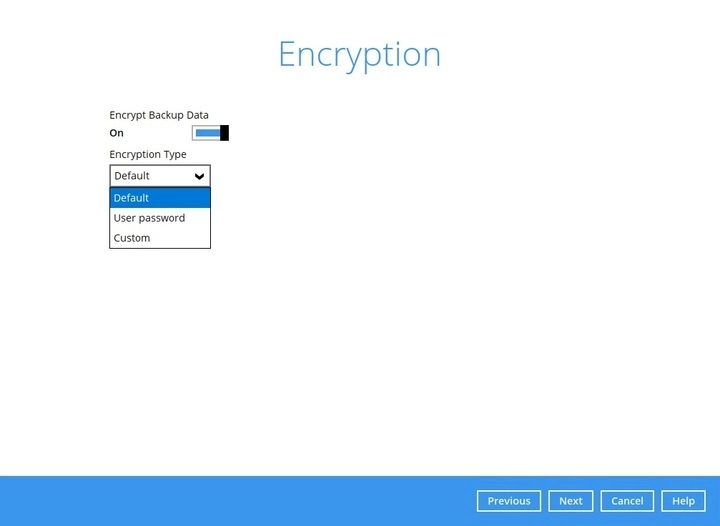
For best practice on managing your encryption key, refer to the following wiki article:
Best Practices for Managing encryption key for AhsayOBM and AhsayACB
You may also refer to the Overview section for more details.
Click Next when you are done setting.
-
If you have enabled the Encryption Key feature in the previous step, the following pop-up window shows, no matter which encryption type you have selected.
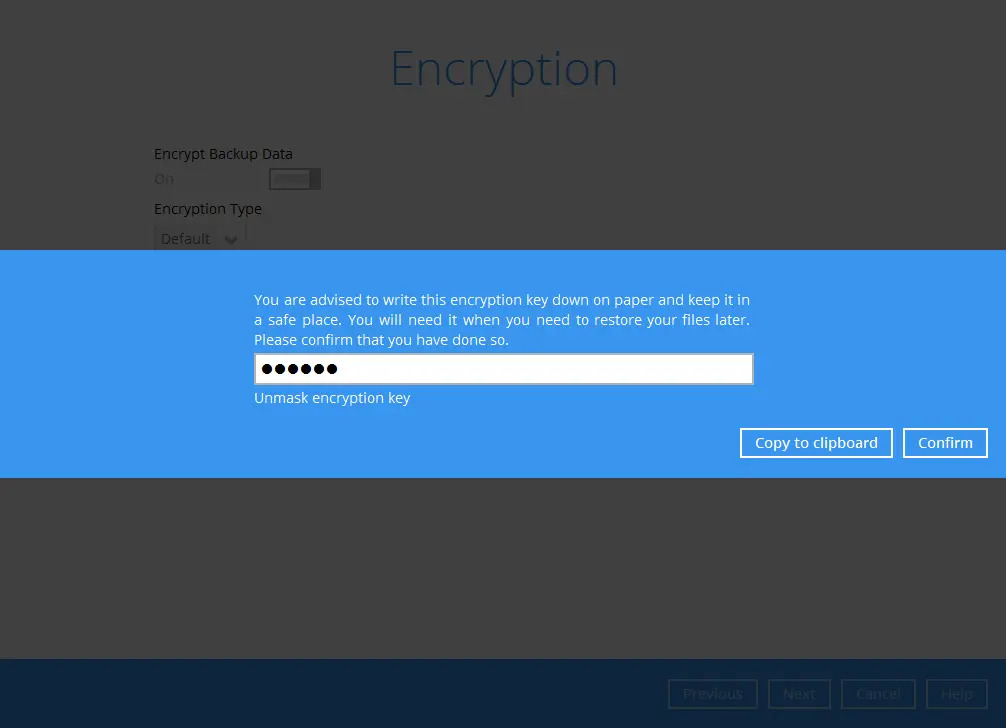
The pop-up window has the following three options to choose from:
-
Unmask encryption key - The encryption key is masked by default. Click this option to show the encryption key.
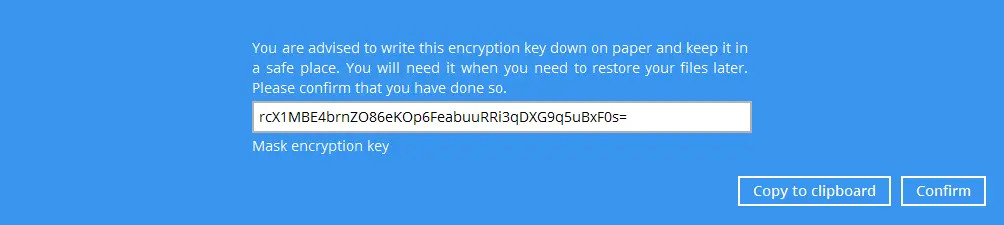
- Copy to clipboard - Click to copy the encryption key, then you can paste it in another location of your choice.
- Confirm - – Click to exit this pop-up window and proceed to the next step.
Click Next to create the backup set.
-
-
The following screen is displayed when the new MS Windows System backup set is created successfully.
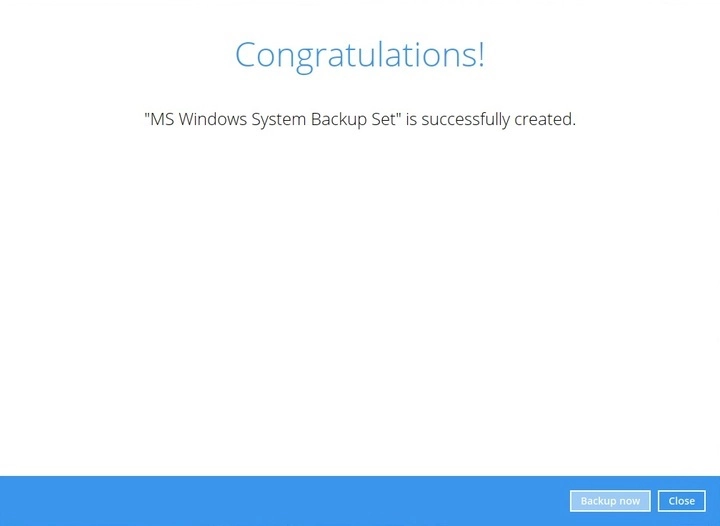
-
It is highly recommended to set the temporary directory to another location other than Drive C: (e.g. Drive E:). To do this, go to Backup Sets > Others > Temporary Directory and click the Change button to browse for another location.
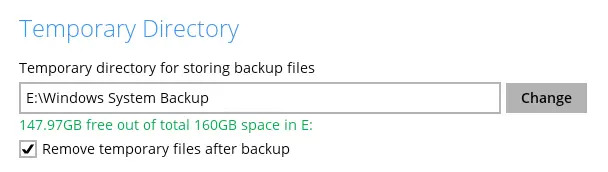
-
Optional: Select your preferred "Compression type". By default, the compression type is Fast with optimization for local.
Go to Others > Compressions, then select from the following:
- No Compression
- Normal
- Fast (Compressed size larger than normal)
- Fast with optimization for local
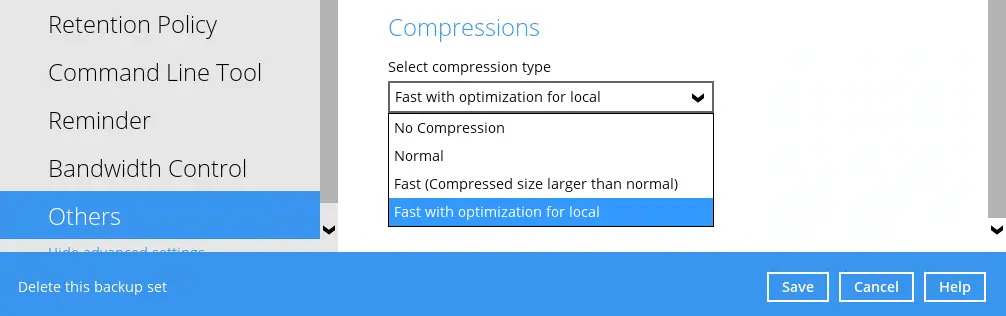

 AhsayCBS
AhsayCBS