[v10] Run Direct Restore
Run Direct
Run Direct is a feature that helps reduce disruption and downtime of your production VMs.
Unlike normal VM restore procedure where a VM is extracted from backup files and copied to the production storage, which can take hours to complete. Restore with Run Direct can instantly power up a VM by running it directly from the backup files in the backup destination so that the VM can be put into production.
When a Run Direct restore is performed, the backup destination is mounted as an NFS datastore from the VMware host, where the VM is run directly from the backup files.
The backup destination can be any storage destination that can connect with AhsayOBM. Initiating a Run Direct from AhsayCBS (also known as agentless restore) will trigger a connection directly with the VMware host (ESXi server and direction shown in orange indicator below), while initiating the same action on the AhsayOBM requires the connection to route through AhsayOBM (shown in green indication below).
The restored virtual machine, at this stage (e.g. before the restore is finalized) is in a read-only state to preserve its integrity. All changes made to the virtual disks (e.g. operation within the guest virtual machine) are stored separately in transaction logs stored on the NFS datastore or the original datastore, depending on the setting selected. These changes are discarded when Run Direct is stopped, where the restored VM will be removed and all changes will be discarded, or the changes will be consolidated with the original virtual machine data when the restore is finalized.
Finalizing a VM Recovery (Migrating VM to Permanent Location)
To finalize recovery of a VM, you will still need to migrate it to a permanent location on the VMware host. The following steps are taken when you finalize a Run Direct restore:
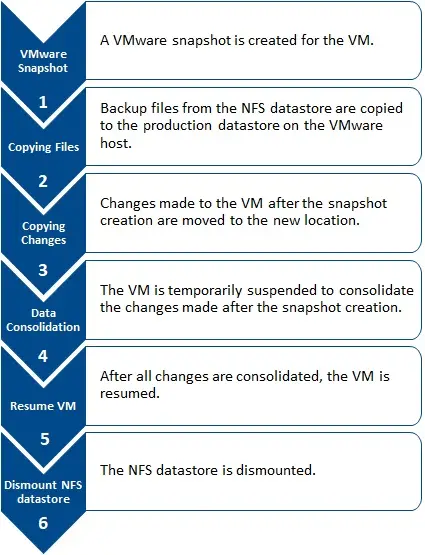
For vCenter VM backup set, provided that the vMotion feature of the vCenter set is working properly, the VM will not be suspended during data consolidation.
Run Direct restore gives you the convenience of quickly restoring the VM by running it directly from the backup files in the backup destination, however, if you wish to restore the VM permanently to a location of your choice first before accessing the backup files, you should perform a Non-Run Direct restore instead. Refer to the AhsayOBM VMware Backup and Restore Guide for instructions.
Run Direct Requirements and Best Practices
To utilize the Run Direct feature, ensure that the following requirements are met:
-
Backup Destination Requirement
When a Run Direct restore is performed, the backup destination containing the guest VM files is mounted on the VMware host as NFS datastore.
Ensure that the following requirements are met by the backup destination of the VMware VM backup set:
- Destination Type of the backup destination must be set to a Single storage destination.
- Destination must be accessible to the VMWare host.
- Destination must have sufficient disk space available for the Run Direct restore. There should be 1.5 x total provisioned size of all VMs selected for backup.
- For Run Direct restore of 1 VM with provisioned size of 100GB, there should be 150GB (e.g. 1.5 x 100GB) of free space available in the Destination.
-
Restore to Alternate Location
- When performing a Run Direct restore to Alternate Location, only one VM can be selected per restore session.
- Consider creating separate VMware VM backup set for each VM that you intend to perform Run Direct restore (e.g. VMs that you may restore to alternate location).
Run Direct Restore Options
Run Direct restore gives you the convenience and flexibility of quickly restoring the VM by running it directly from the backup files in the backup destination, however, you may still wish to migrate the VM permanently afterward. There are 3 Run Direct Restore options you can choose from as explained below.
Option 1: Run Direct only
This option allows you to power up the VM instantly by running it directly from the backup files, but it won’t be migrated to any permanent location on the VMware host. Leave the “Auto migrate after Run Direct is running” checkbox unchecked in step 5 under Performing a Run Direct Restore on VM below if you wish to go for this option.
Option 2: Run Direct and Auto Migration
This option allows you to power up the VM instantly by running it directly from the backup files. While you can now access the Run Direct restored VM, it will also be migrated automatically to a permanent location on the original VMware host, another datastore of the original VMware host or another VMware host. Make sure the “Auto migrate after Run Direct is running” checkbox is checked in step 5 under Performing a Run Direct Restore on VM below if you wish to go for this option.
Option 3: Run Direct and Manual Migration
This option allows you to power up the VM instantly by running it directly from the backup files. While you can now access the Run Direct restored VM, you will have to manually migrate the VM to a permanent location on the original VMware host, another datastore of the original VMware host or another VMware host. Leave the “Auto migrate after Run Direct is running” checkbox unchecked in step 6 under Performing a Run Direct Restore on VM below if you wish to go for this option. When the Run Direct restore is completed, you can initiate a Manual Migration any time.
If you will perform Run Direct only without migration, any changes made to the VM during the Run Direct power up process will be lost when the VM is powered down.
If you will perform Run Direct with auto or manual migration, any changes made to the VM during the Run Direct power up process will be consolidated with the original virtual machine data once the migration has been completed successfully.
Perform Run Direct Restore on VM
AhsayCBS supports backup and restore of VMware VMs stored on vSAN datastore. With this, there are now several scenarios for restoring VMs using Run Direct which are the following:
- Restore backup from VMFS datastore to VMFS datastore
- Restore backup from VMFS datastore to vSAN datastore
- Restore backup from vSAN datastore to vSAN datastore
- Restore backup from vSAN datastore to VMFS datastore
Steps:
-
Click the VM Run Direct icon from your AhsayCBS environment.

-
Click Create from the Run Direct page to start a new Run Direct session.
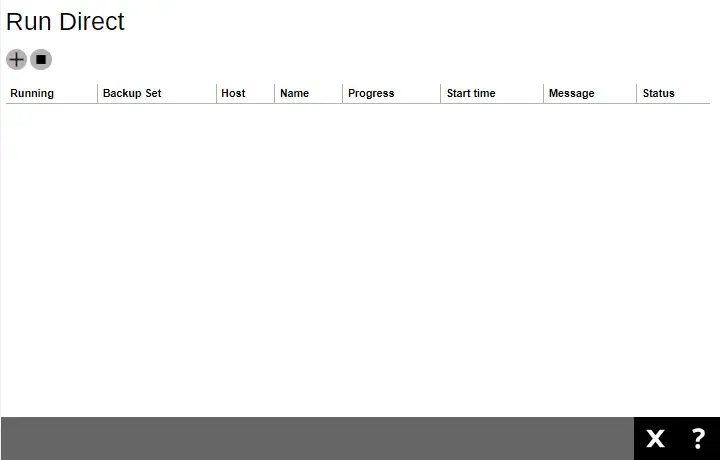
-
Select the “Backup Set” from the dropdown box. Click Next to continue.

-
Enter the encryption key then click OK.
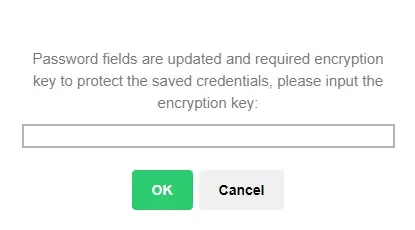
-
Select the backup job to restore from the “Restore file of job” dropdown box. Check the box next to the vm on which we will perform a restore. Click Next to continue.
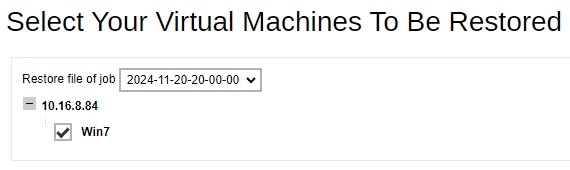
-
Select the location to restore your virtual machine.
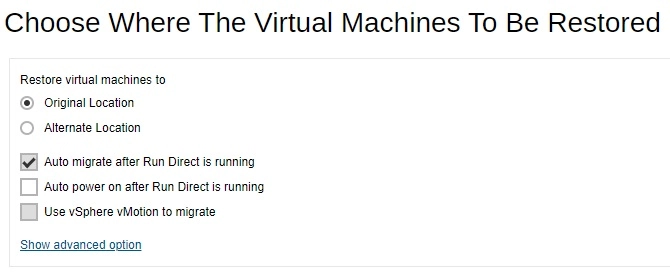
- Select Original Location to restore the VM to its original VMware host and datastore.
- Select Alternate Location to restore the VM to a different VMware host and a different datastore. Alternatively, you can also restore to the same VMware host but to a different datastore.
If you select Alternate Location, you will see an additional option Overwrite existing files.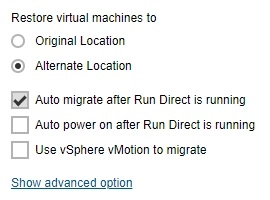
Configure the following options according to your restore requirements.
Auto migrate after Run Direct is running
Tick this option if you want to auto migrate the virtual machine to a permanent location on the original VMware host, another VMware host, or same VMware host but another datastore, depending on whether you have chosen Original Location or Alternate Location to restore your VM.
Auto power on after Run Direct is running
Tick this option to power up the virtual machine automatically, after Run Direct is running for the VM.
Use vSphere vMotion to migrate
Tick this option to allow live migration while the VM remains running.
Verify checksum of in-file delta files during restore
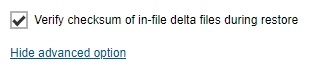
Tick this option to verify if the merged files are correct.
Click Next to proceed when you are done with the settings.
-
This step only applies if you selected Alternate Location, you need to enter the VMware host and access information of where you would like the VM to be restored to. Otherwise skip to Step 9. Click Next to continue.
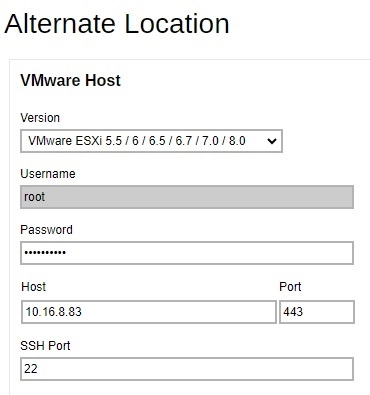
-
Specify the “Name”, “Inventory Location”, “Host / Cluster”, “Resource Pool” and “Storage” for the alternate location.
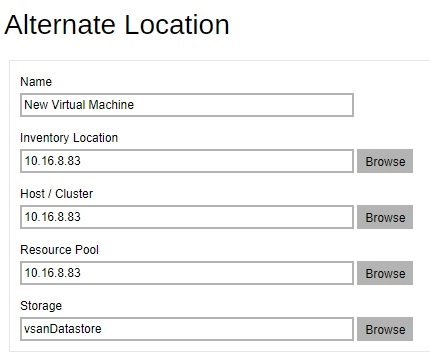
Click Run Direct to start the restore.
-
The Run Direct page appears, showing the status message of the Run Direct restore job.
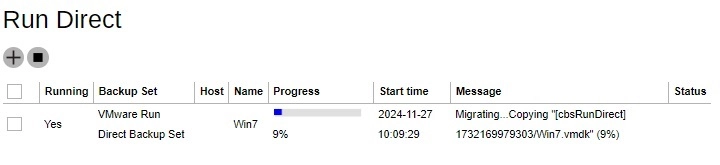
If your Run Direct is successful, you get a message similar to the following, with "Status" showing OK and "Progress" showing 100%.
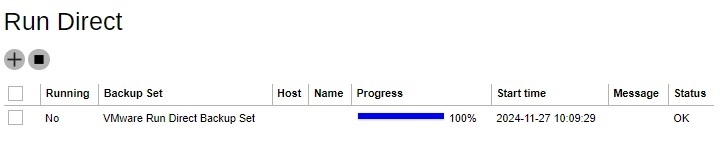
Sample restore log messages on AhsayCBS
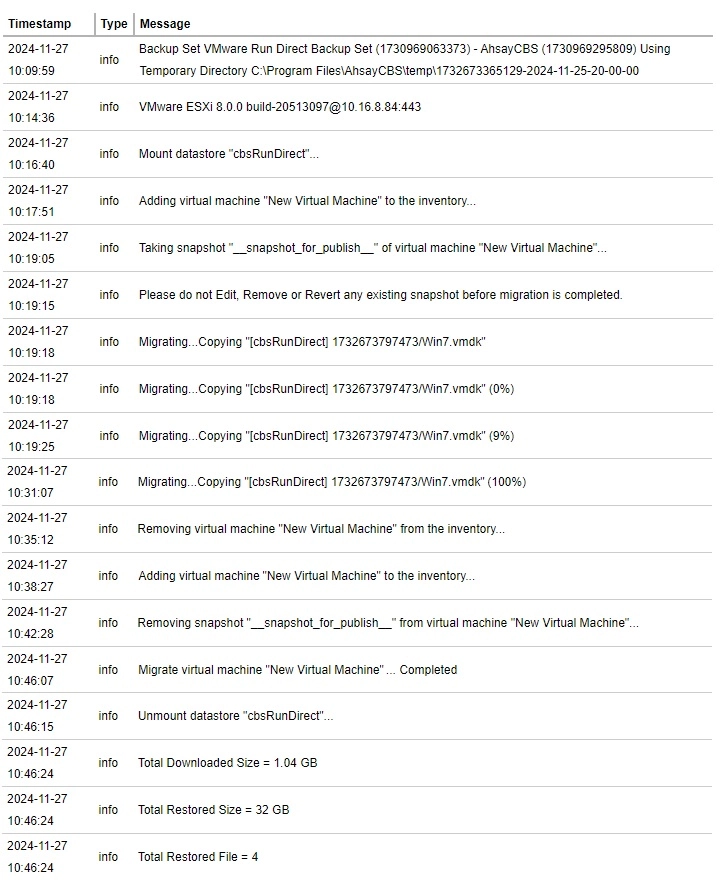
- Click Close to exit when finished.

 AhsayCBS
AhsayCBS