[v10] Predefined Destinations
The following shows the “Prefedined Destinations” tab under System Settings > Basic.
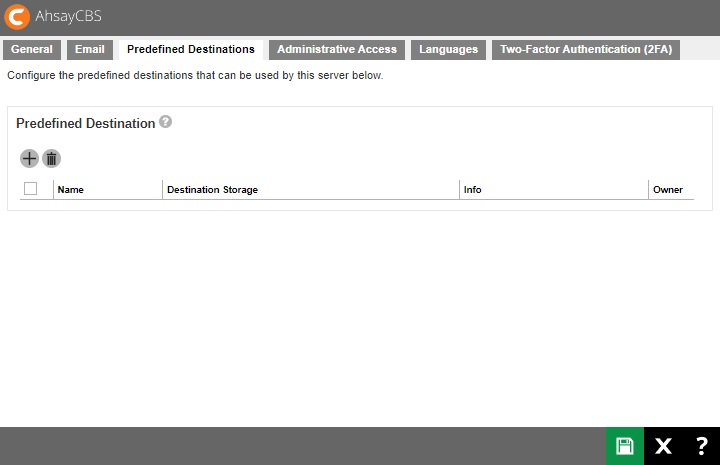
Predefined destination defines a list of local destinations, FTP or cloud storages in which the AhsayCBS server, users and sub admin can use to store backup data. Predefined destination makes it easy to add extra cloud storage for current or new client and also makes the backup destination redundancy in cloud storage to double the stability. Predefined Destination can also be used to customize frequently used backup destination as visible optional destination choice for backup sets.
Predefined destination can also be used to replicate the AhsayCBS database and backup data to cloud destination which ensures single failure of AhsayCBS database will not influence the subsequent backup and restore jobs.
You can set predefined destination on the following destination storage:
- Local / Mapped Drive / Network Drive / Removable Drive
- Alibaba Cloud
- CTYun
- Amazon S3
- AWS S3 Compatible Cloud Storage
- Wasabi
- Backblaze
- Google Cloud Storage
- Google Drive
- Microsoft Azure
- OneDrive
- OneDrive for Business
- Rackspace
- OpenStack
- Dropbox
- FTP
- SFTP
- AhsayCBS
- AhsayCBS Receiver
Set up Immutable Predefined Destination
Certain predefined destinations may be configured as immutable destination. Once a destination is setup as immutable, you cannot delete or overwrite backup data saved in the destination.
Here are the destinations that supports immutable storage destination:
- AhsayCBS
- Amazon S3
- AWS S3 Compatible Cloud Storage
- Backblaze
- Google Cloud Storage
- Microsoft Azure
- Wasabi
An “Immutable” checkbox is provided to be able to create an immutable predefined destination. One of the requirements for setting up immutable destination is the system user account must have a device registered for 2FA. Another requirement only for cloud destinations is that the user account must not have delete permission.
The following are the feature of immutable destination:
- Both Predefined and Standard AhsayCBS destinations may be set up as immutable.
- Predefined AhsayCBS destination may be set up as immutable in the Predefined Destination tab and/or Preempted Values.
- Standard AhsayCBS destination may be set up as immutable only in Preempted Values.
- Predefined cloud destinations may be set up as immutable only in the Predefined Destination tab.
- An “Enable deletion temporarily until” checkbox is provided to allow users to delete or overwrite backup data from the immutable storage.
- Deletion of backup data temporarily in Predefined cloud destination can only be enabled and set up in Preempted Values.
- When deleting backup data in immutable storage, this will only be allowed if the date specified in “Enable deletion temporarily until” is not expired.
- When performing DIC in immutable storage, this will only be allowed if the date specified in “Enable deletion temporarily until” is not expired.
- When performing Space Freeing Up in immutable storage, this will only be allowed if the date specified in “Enable deletion temporarily until” is not expired.
- For backup users who have backup sets that are older than v9.7 and have upgraded to AhsayCBS v10.1, they should be added in the default User Group named “Non-Immutable Destination Group” to ensure that their backup and restore will work properly.
Here are the behavior of AhsayCBS and cloud destination with the different settings in Predefined Destination and Preempted Values:
| Destination | Predefined Destination | Preempted Value | Behavior |
|---|---|---|---|
| AhsayCBS |
|
|
AhsayCBS will work as immutable. |
|
|
|
AhsayCBS will work as immutable. | |
|
|
|
AhsayCBS will not work as immutable. | |
|
|
|
Deletion will be allowed, as long as the date in Predefined is not expired. | |
|
|
|
Deletion will be allowed as long as the date is not expired. If set dates are different for Predefined and Preempted, the date in Preempted will be followed. | |
|
|
|
Deletion will be allowed as long as the date in Preempted is not expired. | |
|
|
|
Deletion will not be allowed. | |
| Cloud Destination |
|
N/A | Predefined cloud destination will work as immutable. |
|
|
N/A | Predefined cloud destination will not work as immutable. | |
| N/A |
|
Deletion will be allowed as long as the date is not expired. | |
| N/A |
|
Deletion will not be allowed. |
There are two ways to set up an immutable destination, through:
- Predefined Destination tab in System Settings > Basic > Predefined Destination
- Preempted Values in Backup / Restore > Users, Groups & Policies > Policy Group > %Policy_Group_Name% > Preempted Values > Destination > Immutable
Predefined Destination Tab
- Go to System Settings > Basic > Predefined Destination. Click Create to add an immutable predefined destination.
-
Select AhsayCBS from the "Destination Storage" dropdown box.
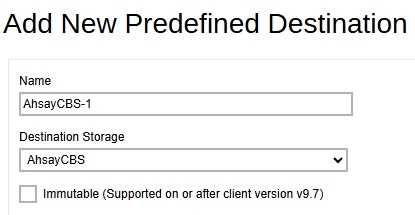
- Enter the name of the backup destination. In our example, the name is AhsayCBS-1.
-
Tick the Immutable checkbox.
There is an option to allow temporarily the deletion or overwriting of backup data from the immutable storage. To allow this, tick the Enable deletion temporarily until checkbox and specify the date.

-
Click Add to continue.
If 2FA is not enabled, this message will be displayed and you cannot proceed to add the immutable predefined destination.
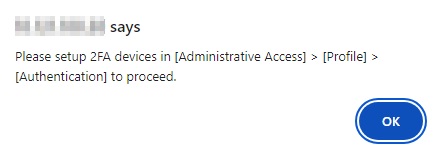
If 2FA is enabled but the system user does not have a device registered, the user will be redirected to the “App Download and Device Pairing” screen instead before the immutable predefined destination can be added.
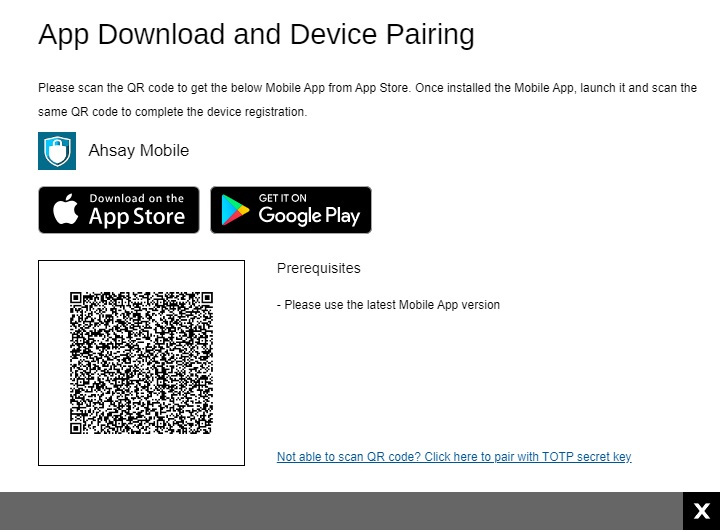
-
You can see the newly created predefined storage AhsayCBS-1 appears in the “Predefined Destination” page.

- Click Save to save.
Preempted Values
-
Go to Backup / Restore > Users, Groups & Policies > Policy Group > %Policy_Group_Name% > Preempted Values > Destination > Immutable to set the preempted value.
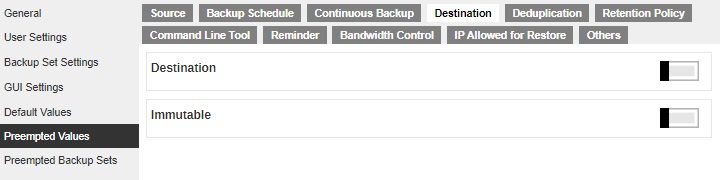
-
Slide the switch to the right to enable “Immutable”. Click the Create button.

-
Enter the name for the setting and select the destination, in this case we will select the Standard AhsayCBS which is AhsayCBS.
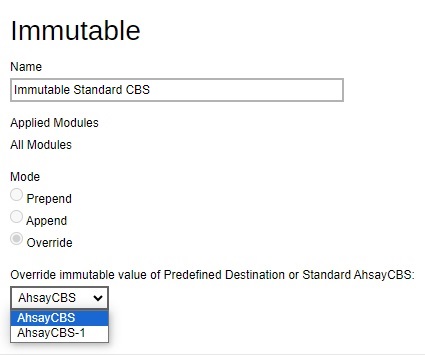
-
Tick the Immutable checkbox. If you want to enable deletion temporarily, tick the Enable deletion temporarily until checkbox and specify the date and time.

- Click Add then Save to save.
The “Immutable” checkbox will only be visible if the selected destination is an AhsayCBS Predefined or Standard CBS destination.
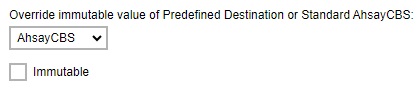
If a cloud Predefined Destination is selected instead, it will only display the “Enable deletion temporarily until” checkbox.
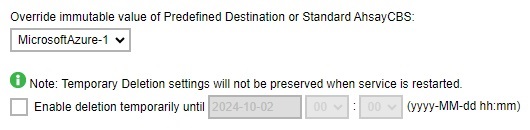
Once it is ticked, a “Full permission credentials for Immutable Destination” button will be displayed where the user should provide the credentials for the cloud storage that has delete permission to enable it to delete backup data, perform space free up and data integrity check.
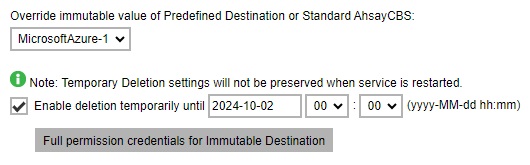
Set up Predefined Destination on Local / Mapped Drive / Network Drive / Removable Drive
AhsayCBS allows setting a backup destination on local hard drive, mapped drive, network drive and removable drive. The setup method is similar for the different drives. In the following example, we will show you how to set up a predefined destination for Network Drive. The steps for other destination storages are similar.
-
Click Create to add a predefined destination.
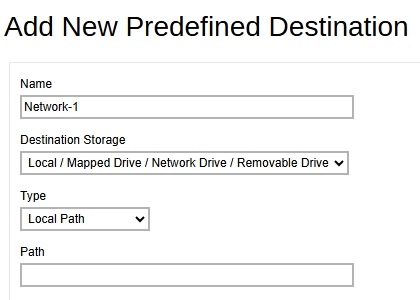
- Select Local / Mapped Drive / Network Drive / Removable Drive from the “Destination Storage” dropdown box.
- Enter the name of the backup destination. In our example, the name is Network-1.
-
Select the type, either Local Path, UNC Network Path or SMB Share Path.
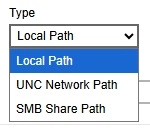
- Enter the path of the drive.
-
The “This share requires access credentials” check box will only be available for UNC Network Path and SMB Share Path. Check the box if access credentials are required to connect to the network drive. Then enter the username and password. For SMB Share Path, select the version.
UNC Network Path
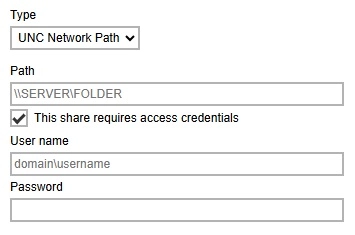
SMB Share Path
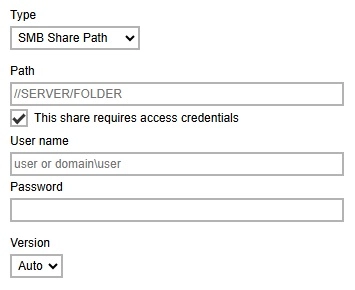
- Click Add to continue.
-
You can see the newly created predefined storage Network-1 appears under the “Predefined Destination” page.
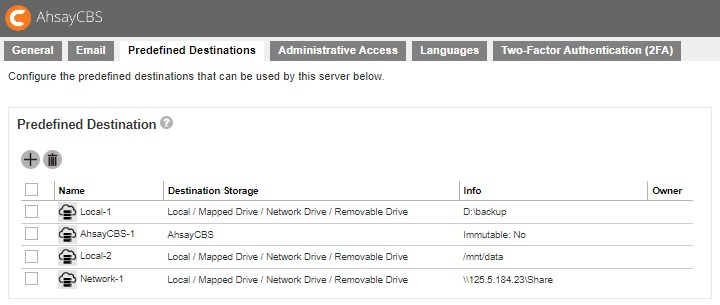
- Click Save to save.
Set up Predefined Destination on Cloud Storage
AhsayCBS allows setting a backup destination on some common cloud storage, local hard disk and FTP servers. The setup method is similar on different cloud storage. In the following example, we will show you how to set up a predefined destination for Google Drive. The steps for other destination storages are similar.
-
Click Create to add a predefined destination.
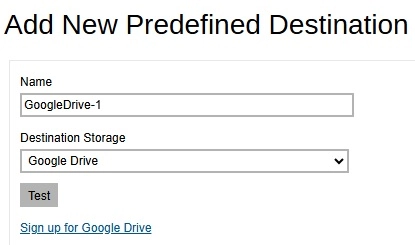
- Select Google Drive from the “Destination Storage” dropdown box.
- Enter the name of the backup destination. In our example, the name is GoogleDrive-1.
- If you do not have Google Drive, please click the link Sign up for Google Drive to create a Google account.
- Click Test to continue. AhsayCBS will forward to Google Drive page.
-
Enter your login credential for Google Drive.
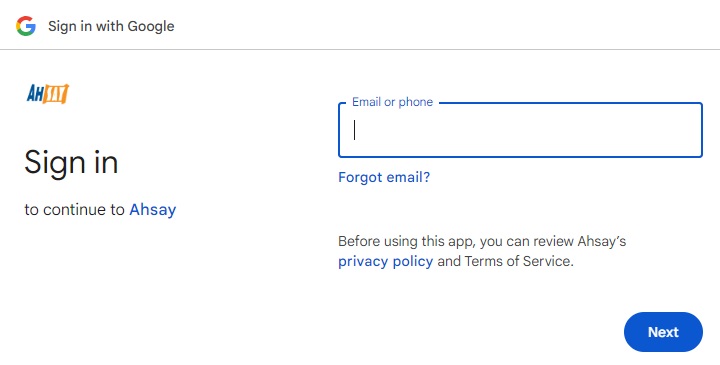
-
A browser pops up and Google asks for your permission to access the storage. Click Allow.
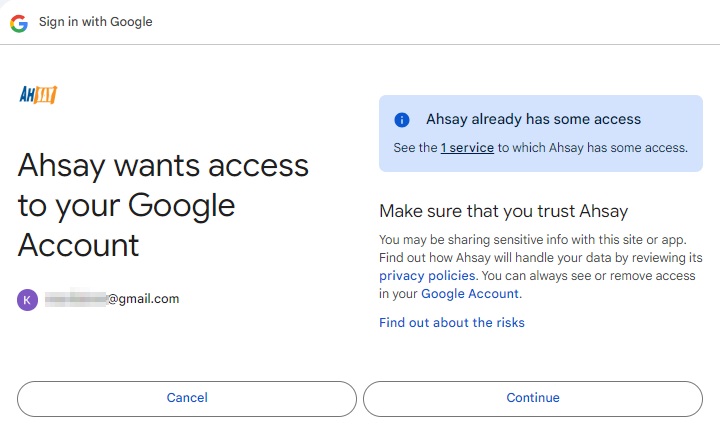
-
On the browser, a code is displayed. Copy this code, then switch to AhsayCBS to paste the code.
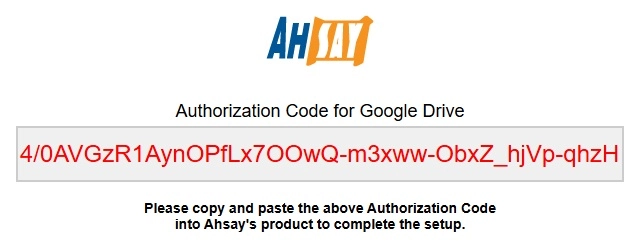
-
Paste the code to the “Authorization code” field on the “Add New Predefined Destination” page in AhsayCBS. Click Add to continue.
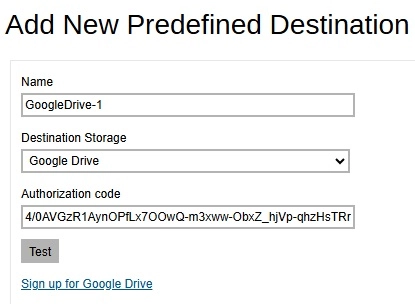
-
You can see the newly created predefined storage GoogleDrive-1 appears under the Predefined Destination page.
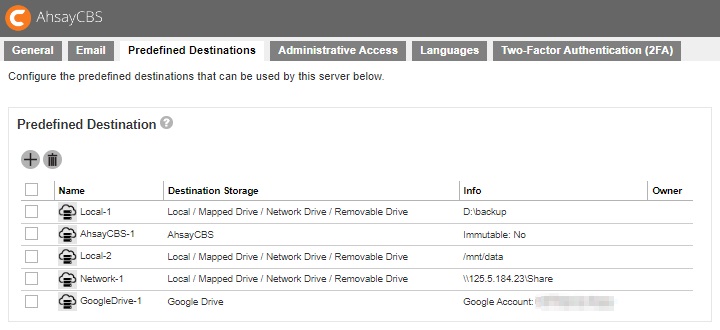
- Click Save to save.
For more examples on setting up other cloud storage, refer to this article: Set Up Cloud Storage.
You need to make the destination you created visible in the list of predefined destination before this can be made available when creating a backup set for a user. You can do this by going to Backup / Restore > Users, Groups & Policies > Policy Group tab. Click Default settings and go to Backup Set Settings. In “Destinations Visible to Users”, click the Create button under “Predefined Destination”.
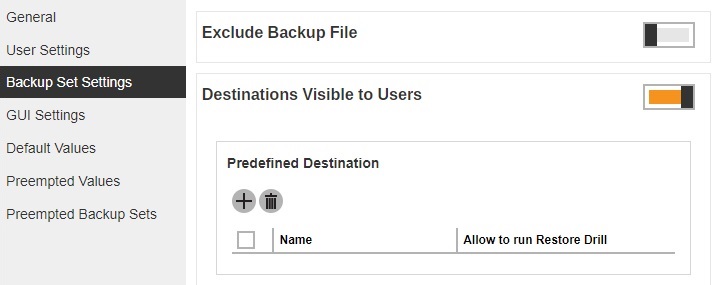
Check the box beside the predefined destination you just created. Click Add to continue.
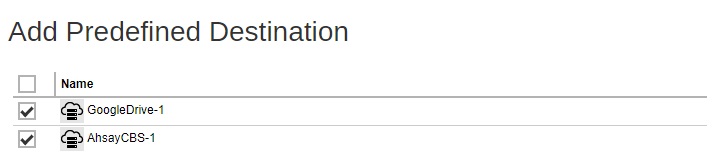
Click Save to save the settings.
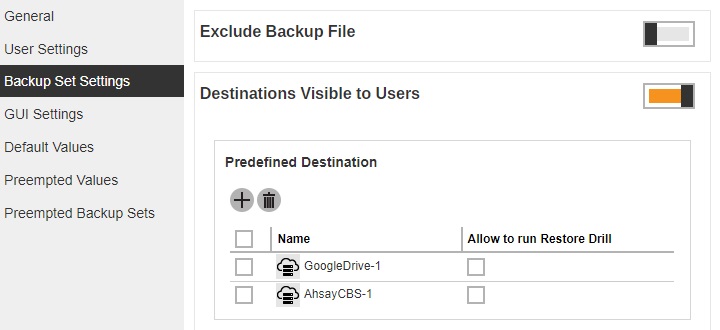

 AhsayCBS
AhsayCBS