[v10] Run on Server Restore for Proxmox
-
Click the User icon on the User Web Console.
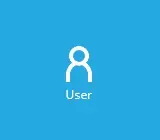
-
Click Backup Set from the left panel, then select Restore under "Execute Job" drop-down menu and click Run.

-
Select the backup job where the VM will be restored from. Then select the location where the VM will be restored to from the drop-down list.
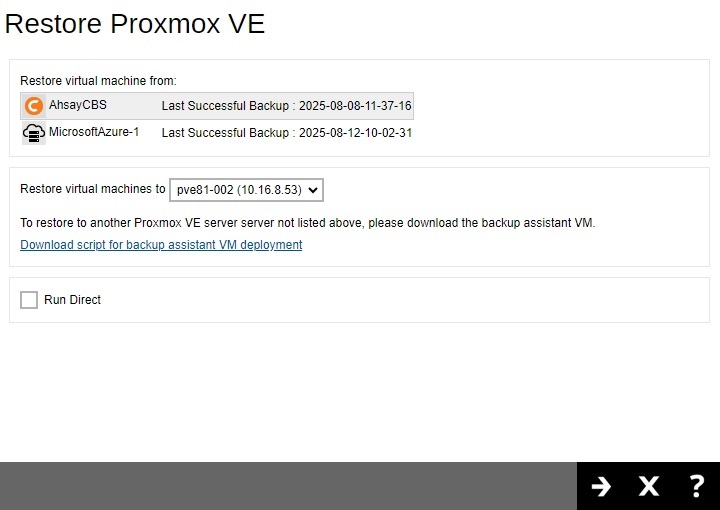
When restoring to an Alternate location, the alternate Proxmox server will only appear in the drop-down menu if a backup assistant VM has been deployed to that server.

To deploy the backup assistant VM, click on the link Download script for backup assistant VM deployment.
For more information, please refer to the Create a Backup Set section for Proxmox VE.
Run Direct
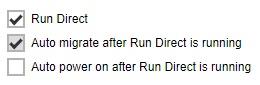
By enabling this option, the VM will be up instantly by running it directly from the backup files and it will automatically be migrated to a permanent location on the Proxmox VE server.
Auto migrate after Run Direct is running
This option is enabled by default and cannot be changed, the VM will be automatically migrated to a permanent location. This will only be displayed once the "Run Direct" option is ticked.
Auto power on after Run Direct is running
By enabling this option, the VM will automatically be powered on. This will only be displayed once the "Run Direct" option is ticked.
-
Select the date and time of the backup job to be restored from the drop-down list. Select the Proxmox VM to be restored.
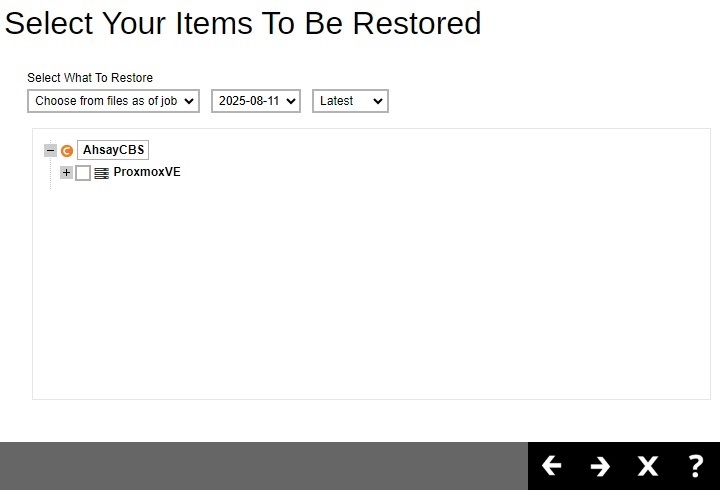
Click Next to proceed.
-
In the following page, there are several options that you can configure before starting the restoration process.
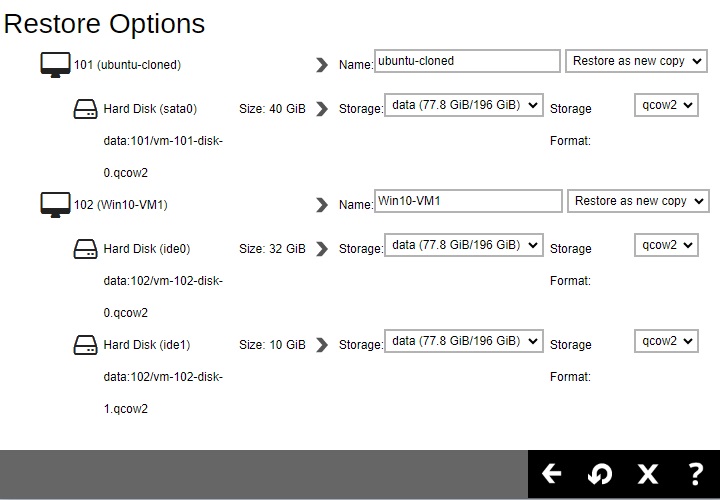
Name

You can enter a new name for the VM.
Restore Options
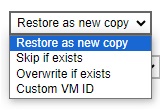
To the right of the name field, you will find a drop-down list of restore options that you can select. These options are:
Restore as new copy
This option will restore your Proxmox VM as a new copy of the original to either the original or alternate location.
Skip if exists
This option will skip any of the selected VMs from the previous page if it already exists in your target location.
Overwrite if exists
This option will overwrite any data of your chosen VMs from the previous page.
Custom VM ID
This option is similar to Restore as new copy, with the difference being that you can assign this new copy a custom VM ID.
Selecting this option will cause a text field to appear below the drop-down list where you may type in the custom VM ID.
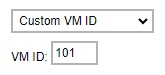
Storage
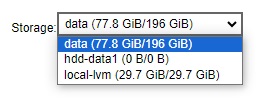
This drop-down allows you to select the storage to be used when restoring the VM.
Storage Format
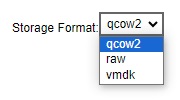
The content of the "Storage Format" drop-down list is dependent on the selected option from "Storage". The default value would depend on the default loaded storage and original disk format.
Node
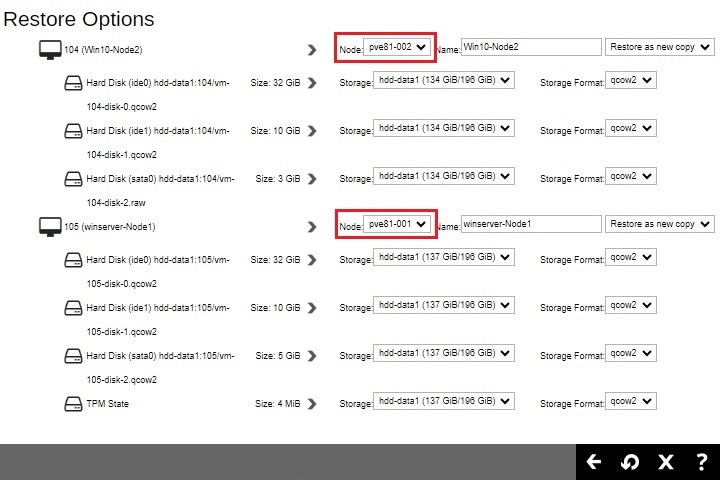
The "Node" field will only be available when restoring VMs that belongs to a cluster. Select from the drop-down list the node where the VM will be restored. The content of the "Node" will be dependent on the available nodes on the Proxmox server. The selected node will also affect the available storage that can be selected.
Once all the settings have been configured, click Restore to start the restore process.
-
You will see the status showing "Restore is Running" when the restore job is in progress.
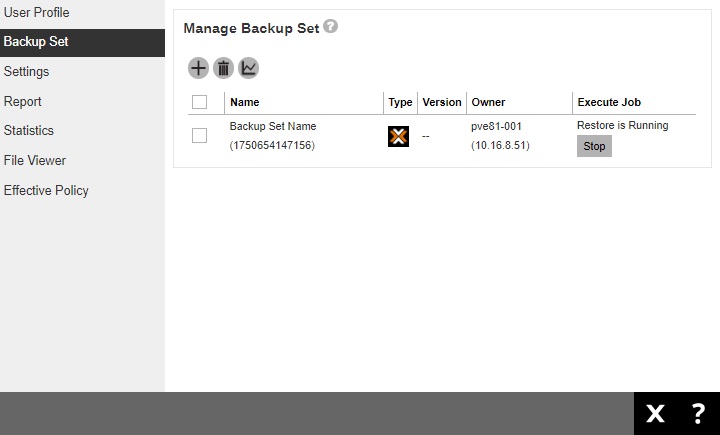
Another way to monitor the restore status is from the Live Activities.

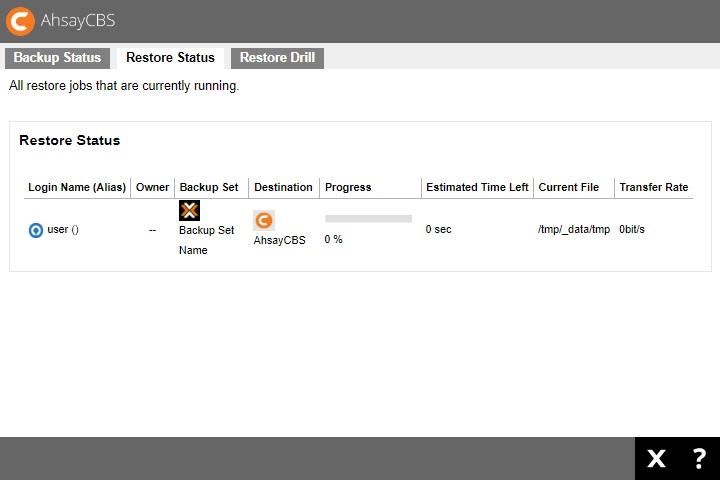

 AhsayCBS
AhsayCBS