[v10] Proxmox Backup Set
-
Click the User icon on the User Web Console.
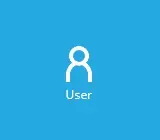
-
Click Backup Set from the left panel, then create a backup set by clicking the Create button under "Manage Backup Set".
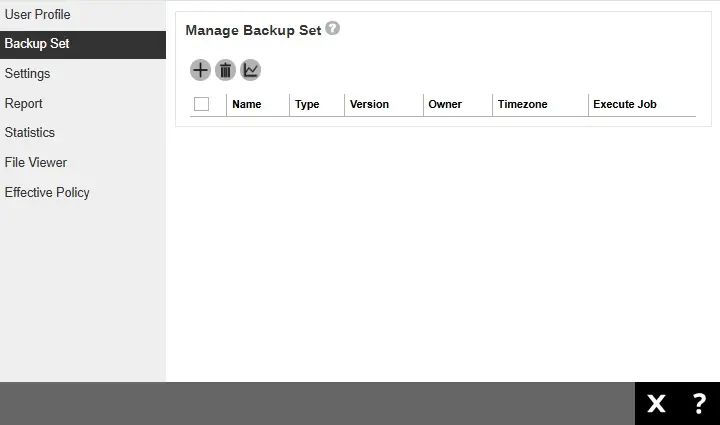
-
Enter a name for the backup set. Then select the backup set type, i.e. Proxmox VE Backup.
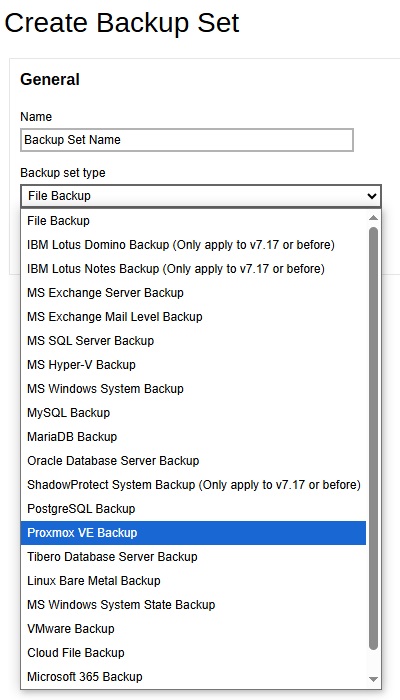
Click the Download script for backup assistant VM deployment link to download the DeployAVM.sh file which will create the backup assistant VM.

-
Copy the downloaded file to the Proxmox VE server. Then run the sh file using Shell to create the backup assistant VM.
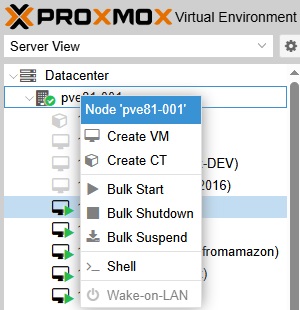
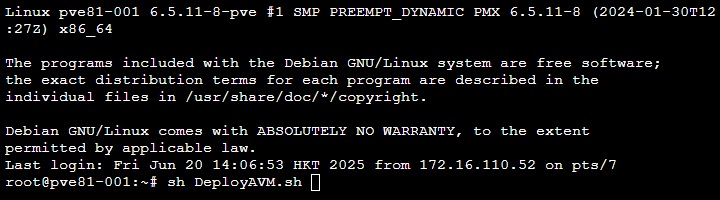
Determine whether you would like to automatically create a backup set, if yes press Enter. Otherwise input n then press Enter.
Check the details of the VM Host, VM Guest and Backup Host. Enter y if the details are correct, otherwise enter n to update them.
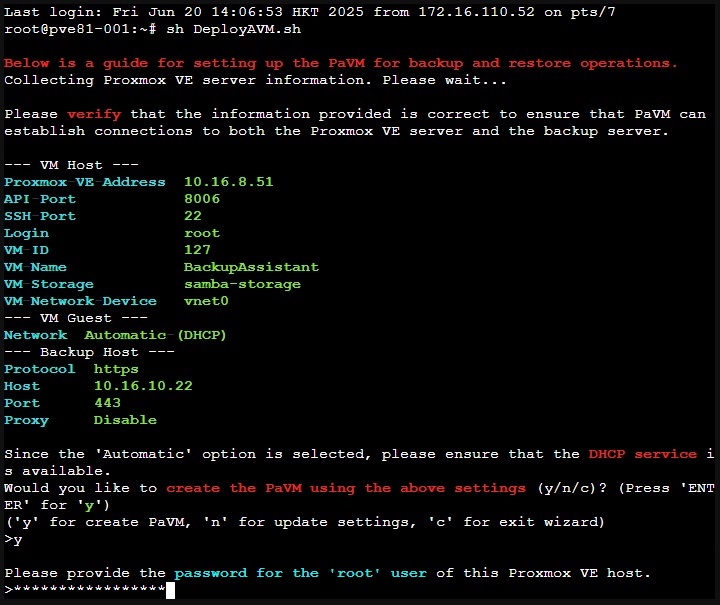
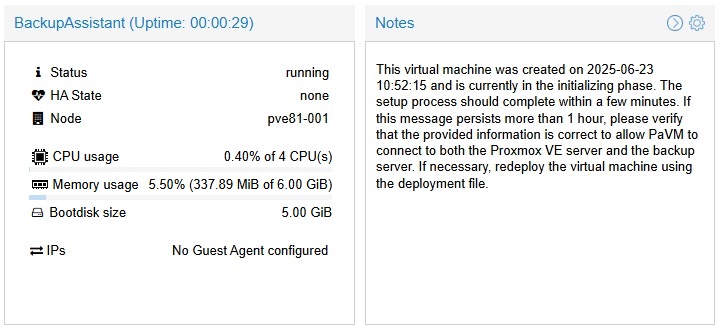
The backup assistant VM will configure the network, then download and install AhsayOBM. The following status will be displayed in the Notes:
- INT - AVM tools service is starting up.
- DCD - AVM tools service is disconnected from CBS via WebSocket.
- CNI - AVM tools service is connecting to CBS via WebSocket.
- CND - AVM tools service is connected to CBS via WebSocket.
- CLD - AVM tools service is connected to CBS via WebSocket and OBM user profile is loaded.
- RNI - AVM tools service is re-connecting to CBS via WebSocket.
- RND - AVM tools service is re-connected to CBS via WebSocket.
- RLD - AVM tools service is re-connected to CBS via WebSocket and OBM user profile is loaded.
- DLA - AVM tools service is downloading new AVM tools (OBM) packages.
- UDA - AVM tools service is pending to update.
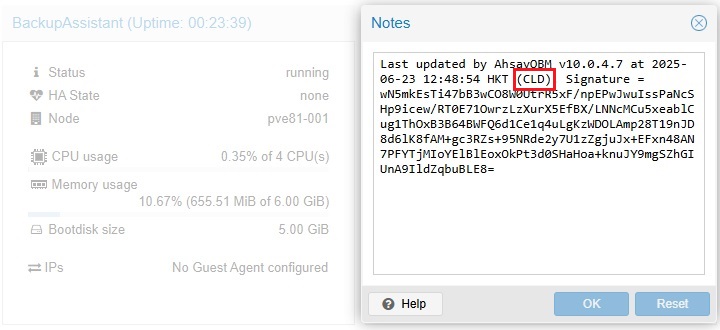
The setup process might take 5 - 15 minutes which depends on several factors like the network, I/O, etc.
By default, the backup assistant VM will have two hard disks: 10GB and 1TB hard disks with 4GB memory. The 1TB hard disk will be used as a storage area for user data, backups and temporary working space. These hard disk sizes are provisioned sizes, but the total physical disk usage will be approximately 6GB (5GB plus additional 1GB) for a fresh installation of backup assistant VM.
-
Once the status is CLD, go back to AhsayCBS and click Confirm.
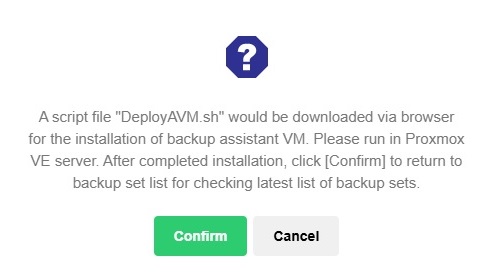
If the Backup Assistant VM has not yet finished the installation and you clicked Confirm, this will be the message that will be displayed.
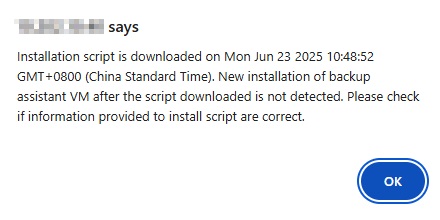
-
The next window that will be displayed will depend on the choice you made when asked if you want to automatically create a backup set in the previous step.
-
If you opted to automatically create a backup set, then a backup set will be listed under "Manage Backup Set".
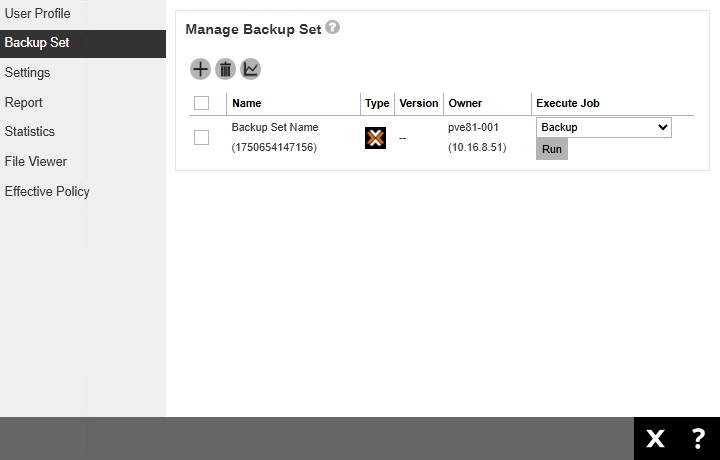
By default, all the nodes will be selected as the source. You may configure this according to your requirements.
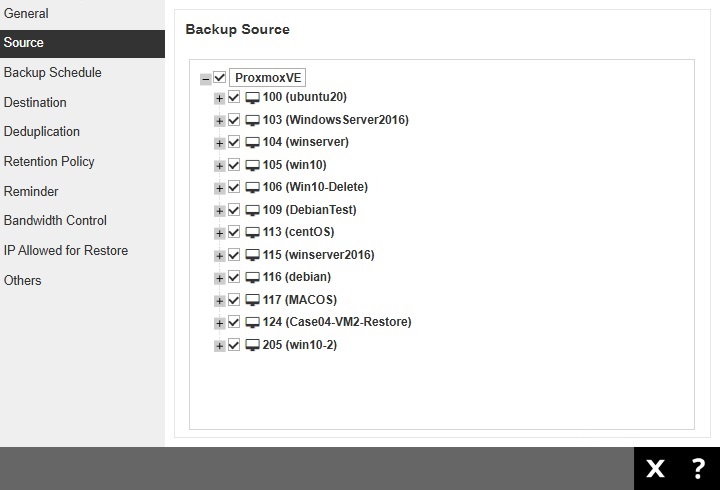
-
Otherwise, a backup assistant VM will only be created and you have to manually create a backup set. To create a backup set follow the steps below:
- Click the User icon then the Create button under "Manage Backup Set".
Enter the name and select the backup set type, i.e. Proxmox VE Backup. Since the backup assistant VM has been created, the details will be displayed under "Proxmox VE Backup" section.
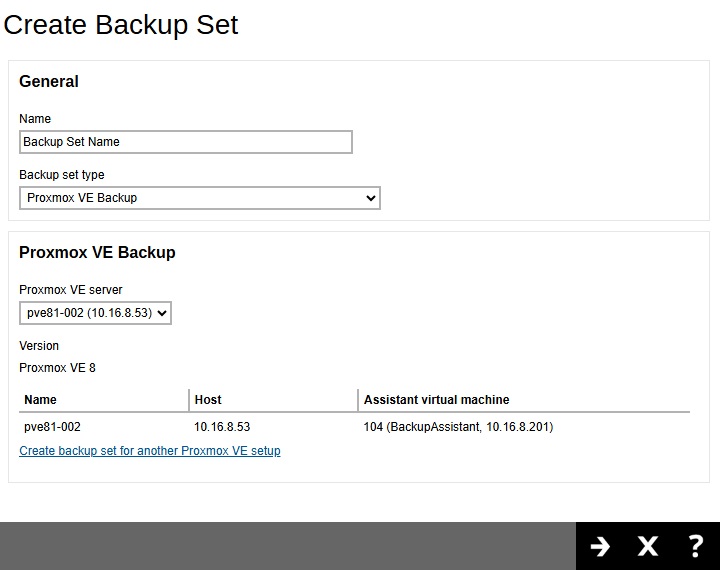
Click Next to continue.
If you do not want to create a backup set for the listed backup assistant VM, click the Create backup set for another Proxmox VE setup link and follow steps 1 - 5 to create one for a different backup assistant VM.Select the backup source then click Next to continue.
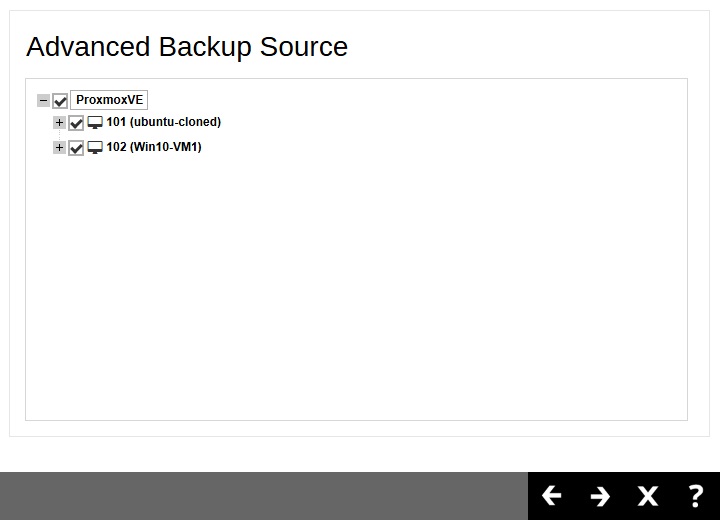
-
If you would like the backup set to run at a specified time interval of your choice, turn this feature on by sliding the on/off switch in the "Schedule" menu.
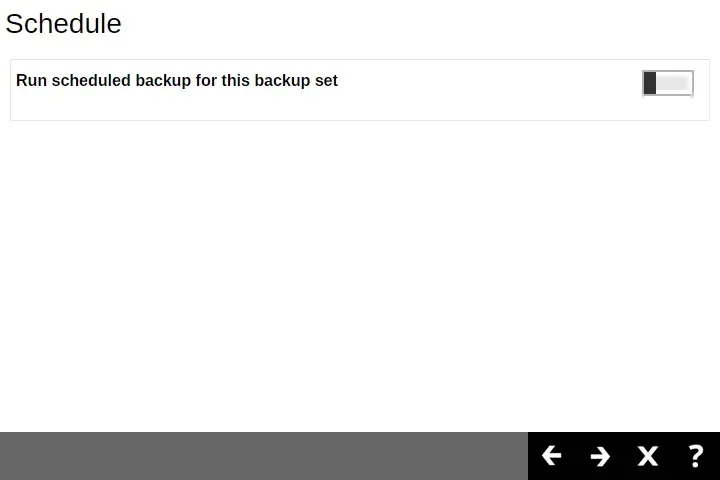
Click the Create button to add a schedule.
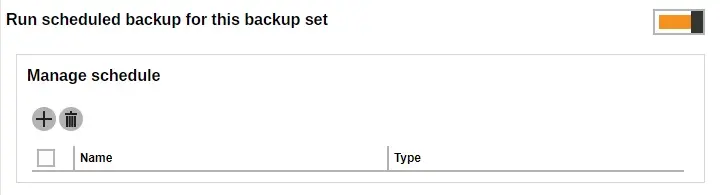
Configure the backup schedule settings and click Add once done. Then click Next to proceed.
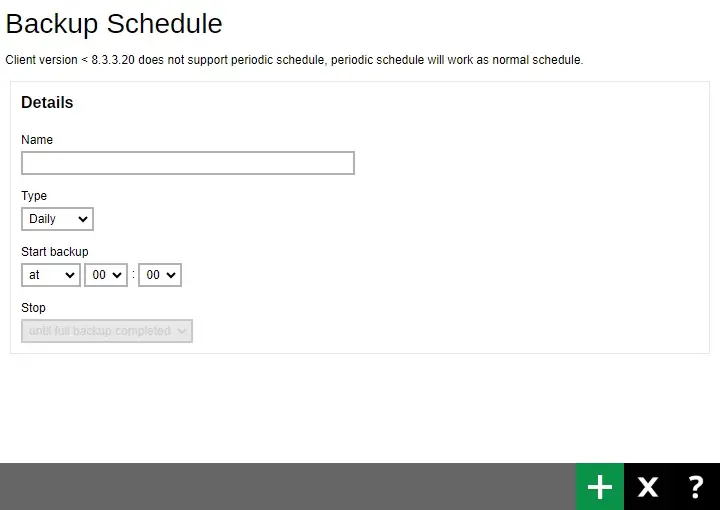
For instructions on how to configure the backup schedule settings please refer to the Backup Set section.
-
Select a backup mode, either Concurrent or Sequential. By default, Sequential is always selected. To add a destination, click the Create button.
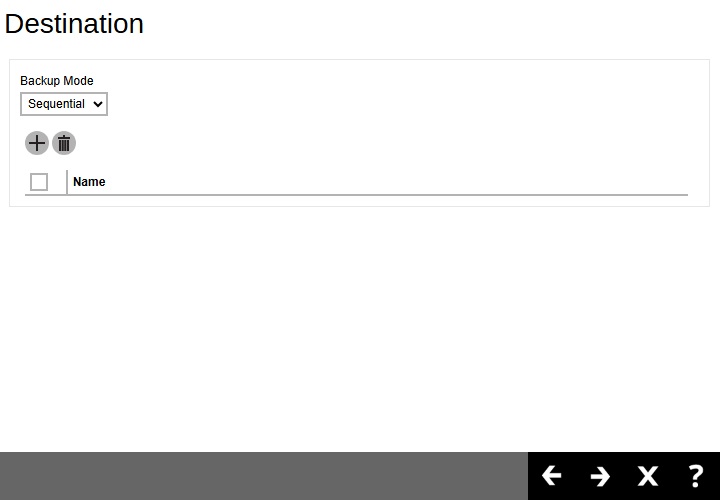
Tick the checkbox of the destination then click Add.
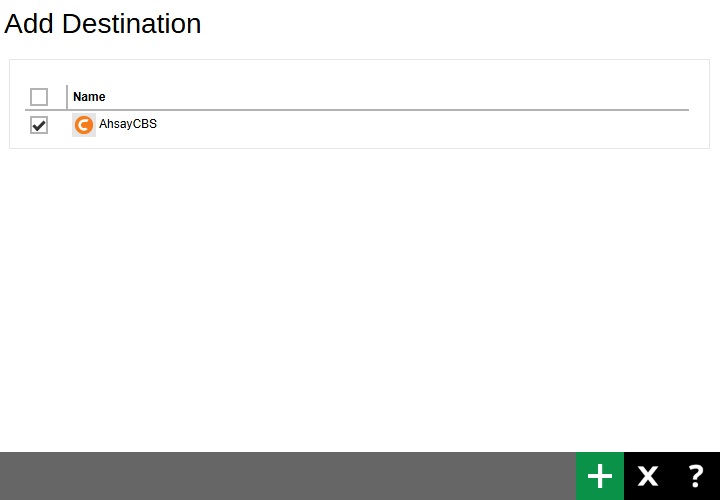
Click Next to proceed when you are done with the settings.
-
By default, the "Encrypt Backup Data" option is enabled with the Encryption Type preset as Default (Machine Generated Random) which provides the most secure protection. Once done click Save to create the backup set.
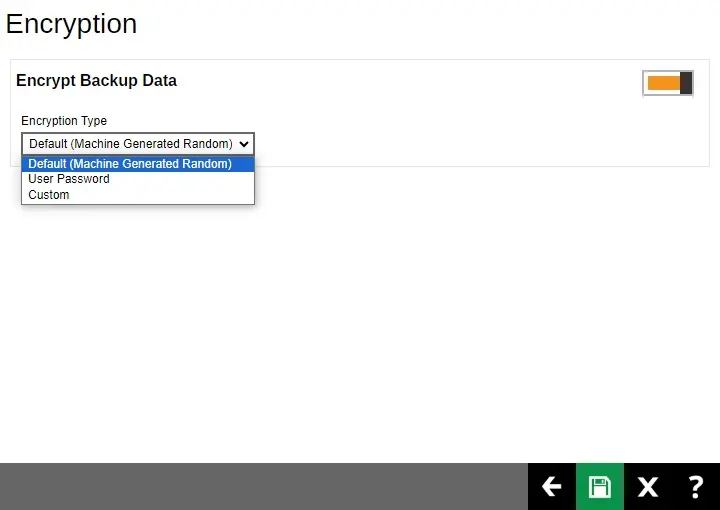
-
Backup set is now created.
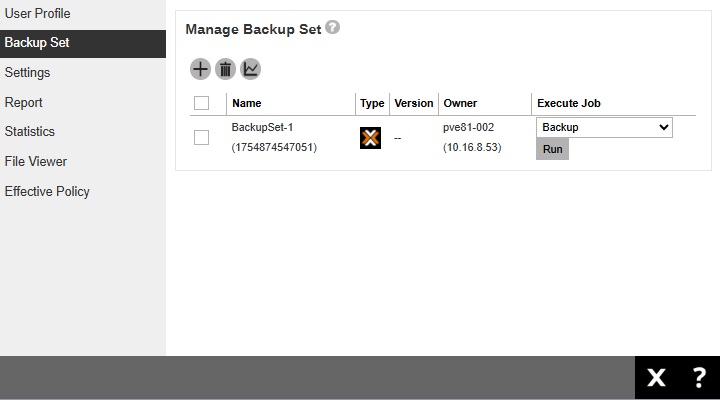
-
Only one backup assistant VM should be deployed on a Proxmox VE server node for every backup user.
Starting with AhsayCBS v10.1.4, backup and restore of Proxmox VE cluster is supported. When creating a backup set on a Proxmox VE cluster setup, it is required to deploy a backup assistant VM in every node of the cluster that you want to be accessible on the backup set.

 AhsayCBS
AhsayCBS