[v9] Register Device using Google Authenticator for AhsayACB
Registering a Device using Google Authenticator
To register a device for TOTP 2FA in AhsayACB using Google Authenticator, please follow the steps below:
Download and install the Google Authenticator from the Play Store for Android devices or the App Store for iOS devices.

Launch the Google Authenticator App.
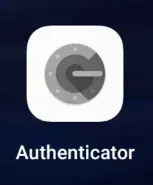
Set up the account by selecting from the following methods:
Scan a QR Code
Tap Scan a QR code
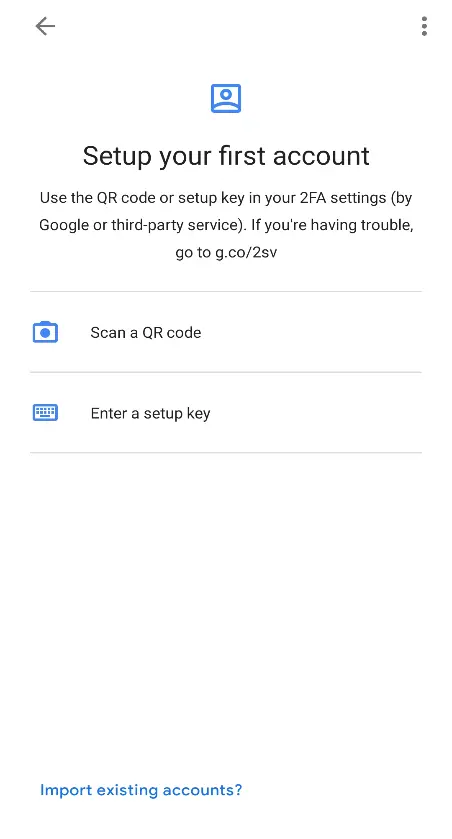
Allow permission to take pictures and record video.
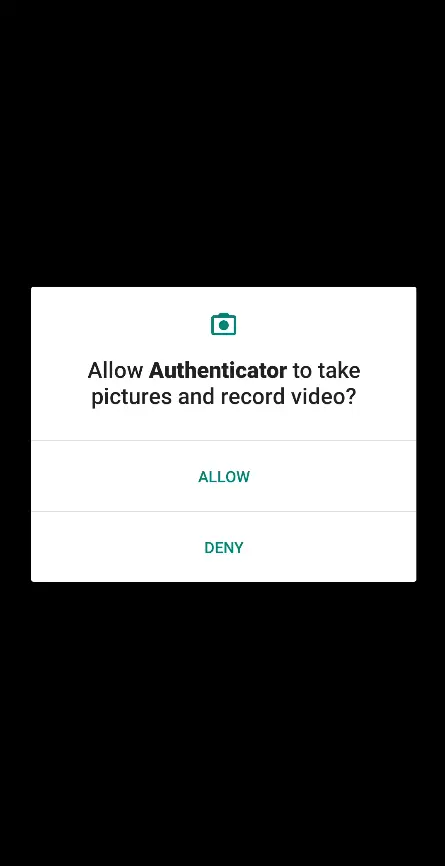
Scan the QR code on AhsayACB.
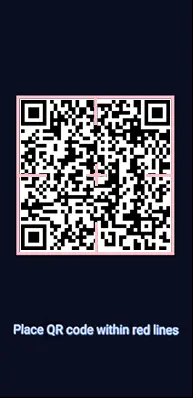
Example of the displayed QR code:
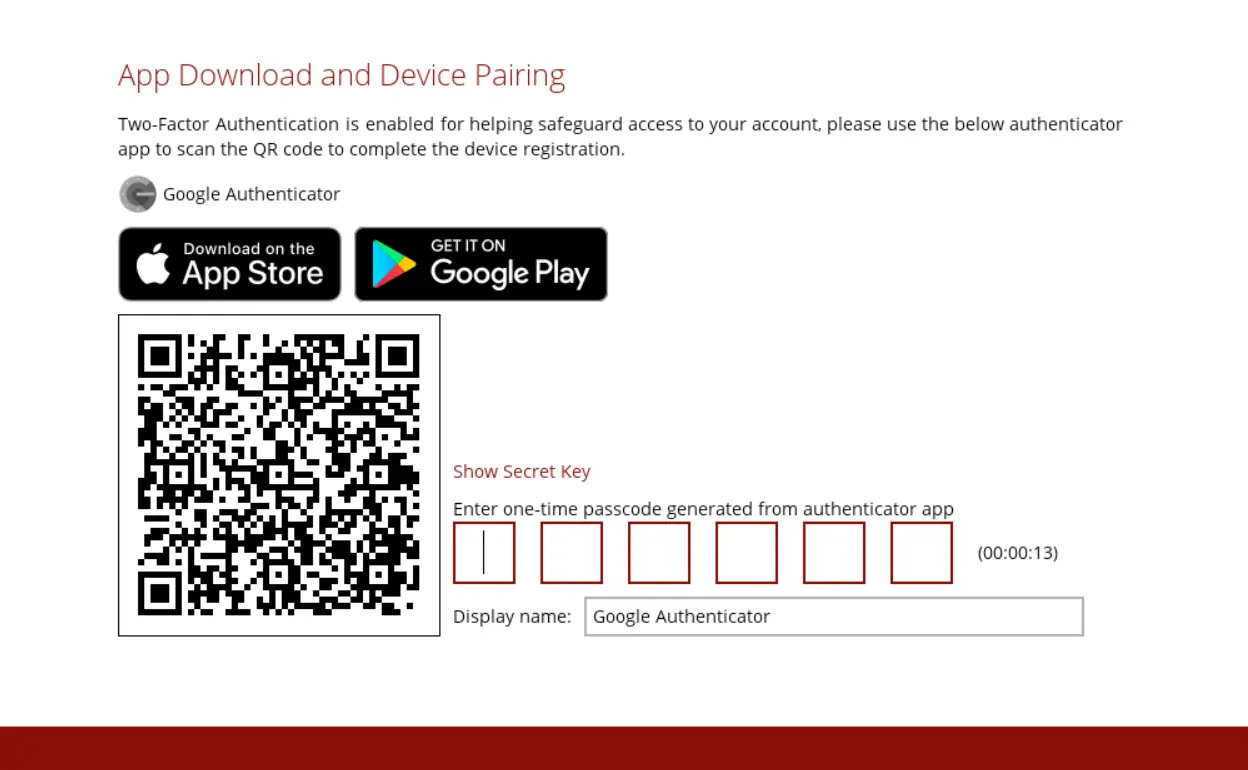
The AhsayACB account is successfully added to Google Authenticator and the mobile device is registered in AhsayACB.
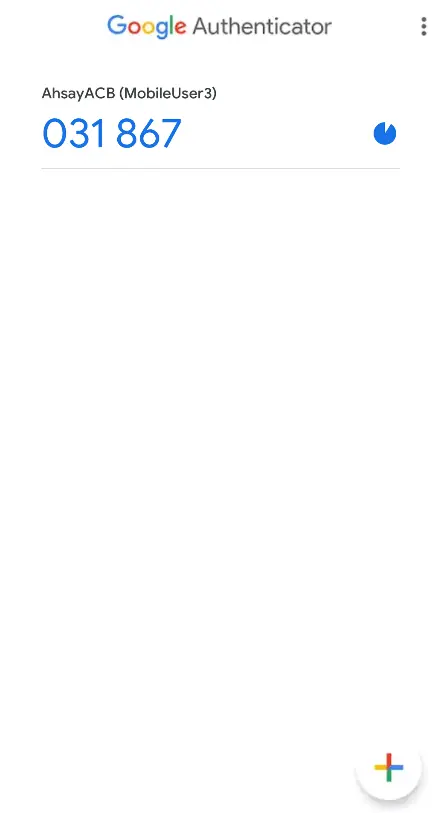
Once the account is added to Google Authenticator, enter the one-time passcode generated from the authenticator app to AhsayACB.
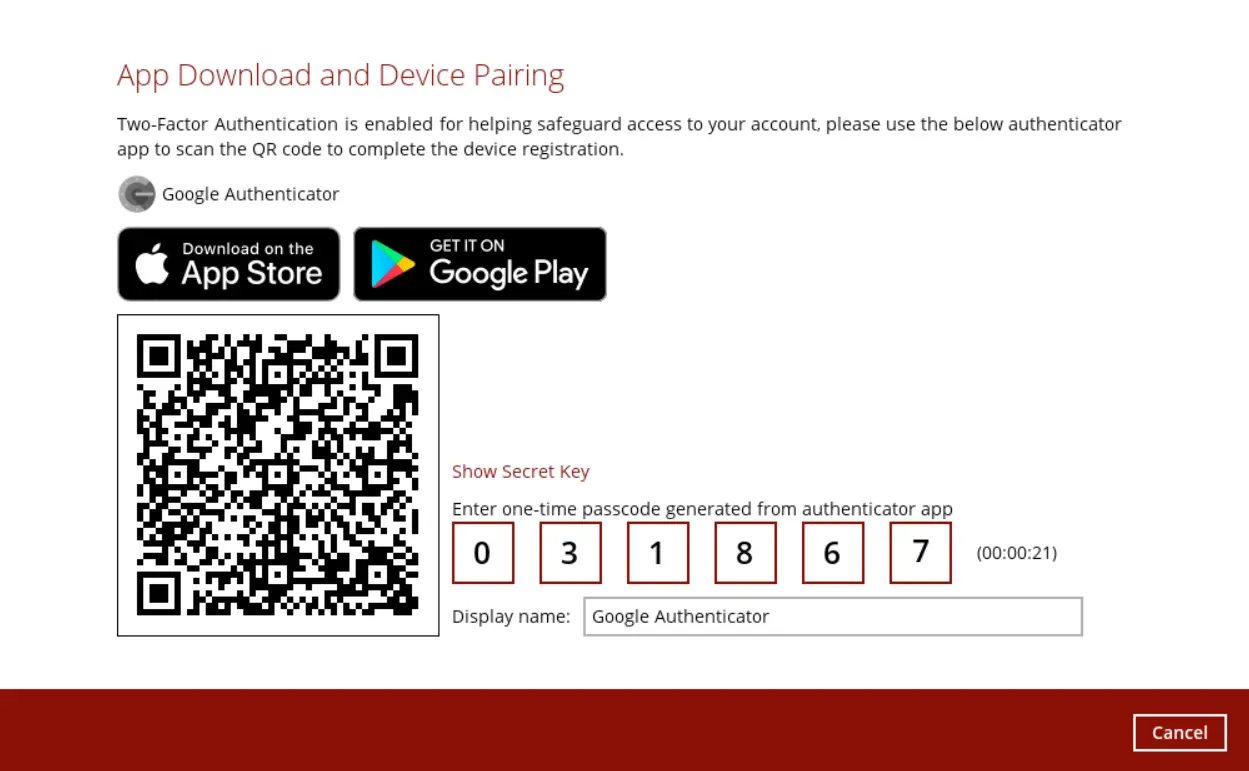
Example of the one-time passcode generated:
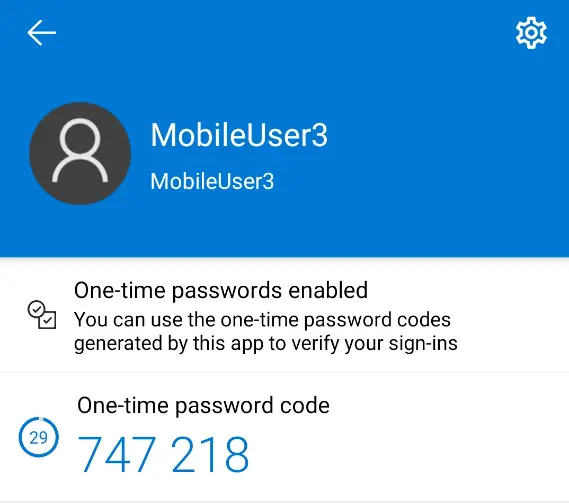
The device is successfully registered for TOTP 2FA in AhsayACB using Google Authenticator. Click OK to continue.
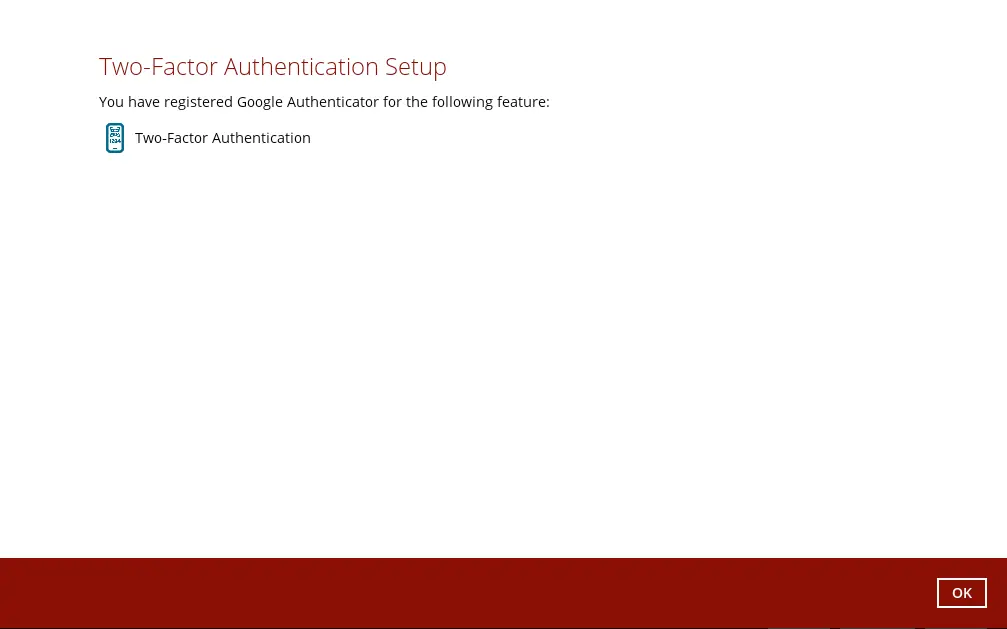
Enter a Setup Key
Tap Enter a setup key
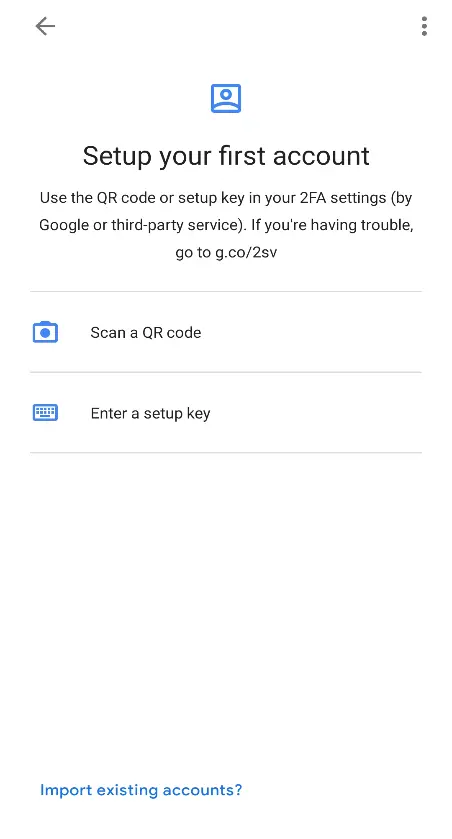
Click the Show Secret Key link in AhsayACB to display the Secret Key which must be entered manually on the Google Authenticator app.
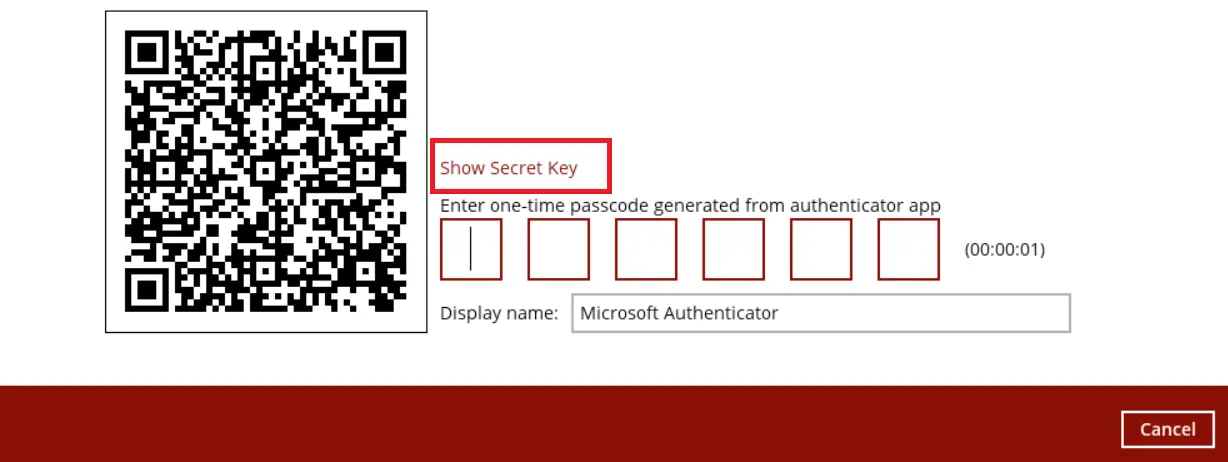
On the Google Authenticator app, input an account name, then enter the displayed Secret Key in AhsayACB. Tap Add to proceed.
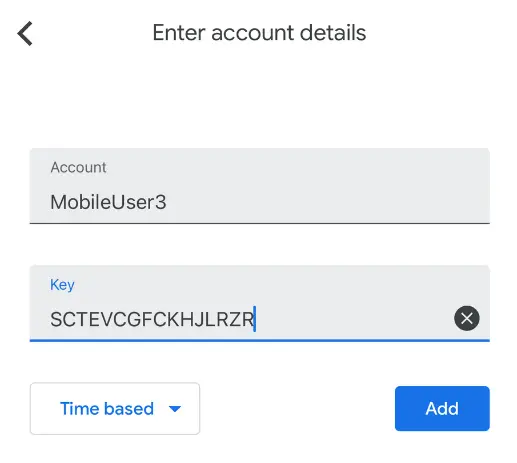
Once the account is added to Google Authenticator, enter the one-time passcode generated from the authenticator app to AhsayACB.
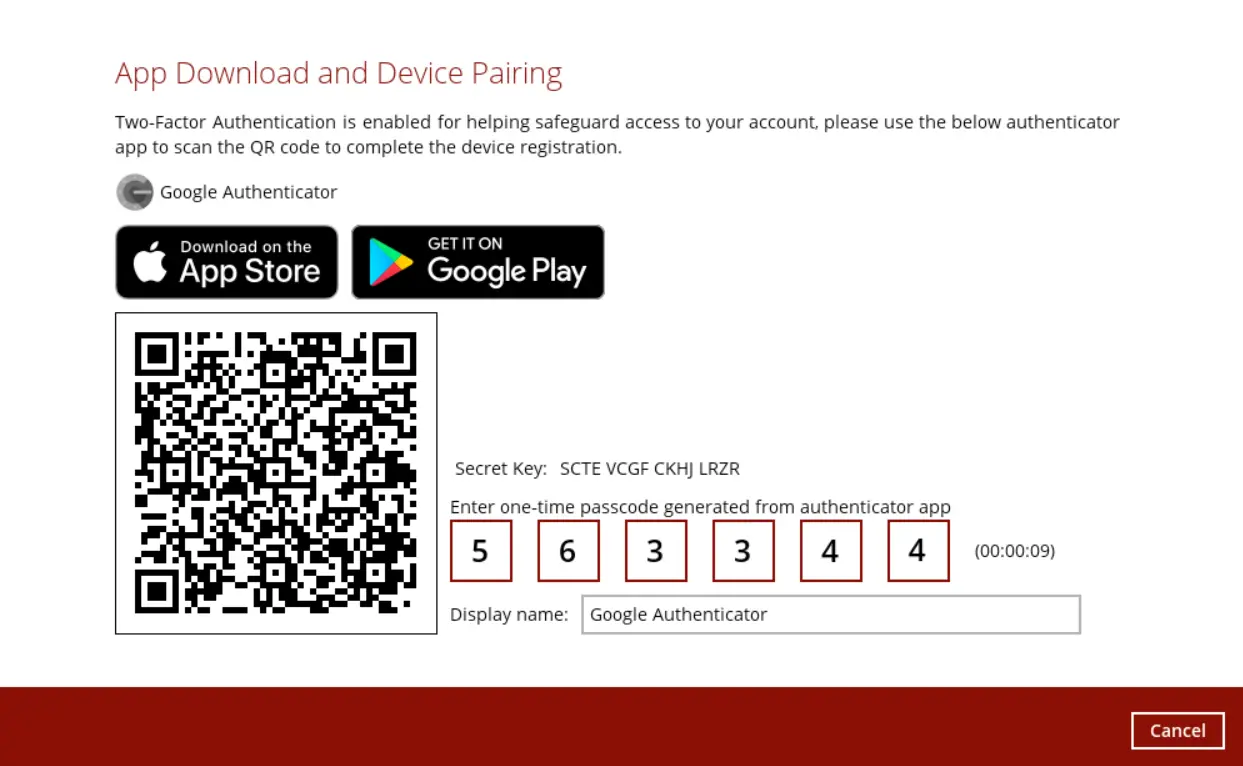
Example of the one-time passcode generated:
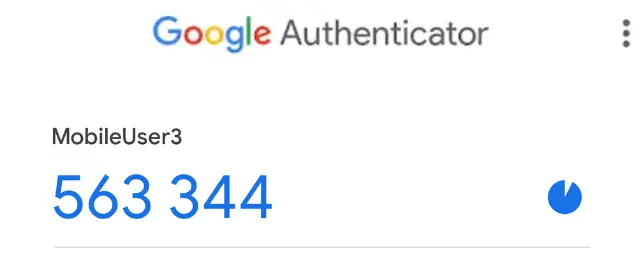
The device is successfully registered for TOTP 2FA in AhsayACB using Google Authenticator. Click OK to continue.
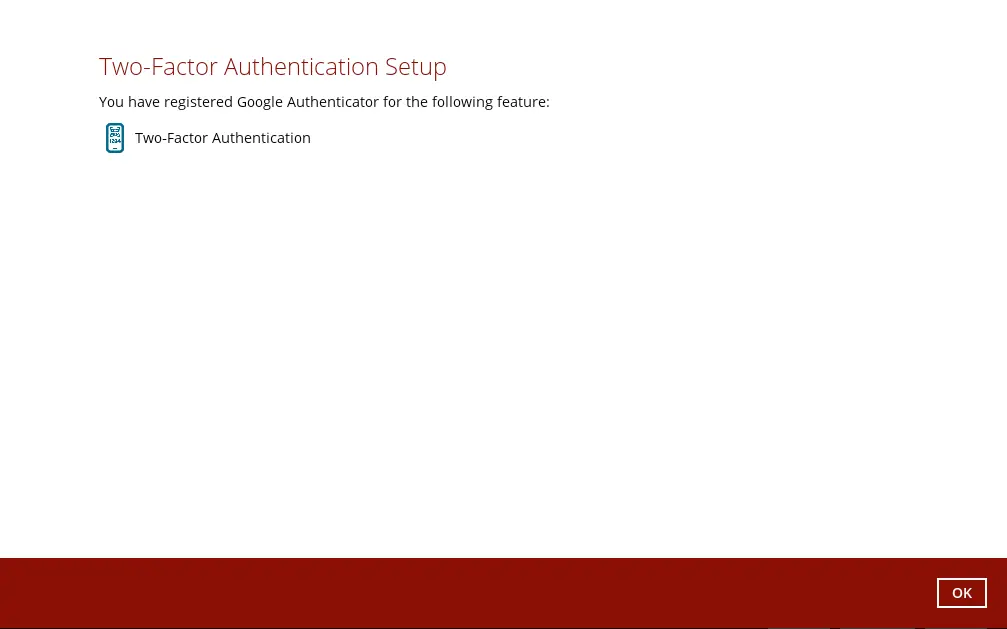
- After successful pairing, AhsayACB's main menu will appear.

 AhsayCBS
AhsayCBS