[v10] Install AhsayCBS using Docker on QNAP
QNAP NAS Requirements
- CPU architecture: 64-bit x86-based NAS
- Memory: 4GB or above
- Operating System: QTS 4.2.6 or above / QuTS hero h4.5.0 or above
-
Install Container Station
- Log in to QNAP web interface by opening a web browser and typing the IP address of your QNAP device. (e.g. http://<your-QNAP-IP>).
-
Open the App Center. From "Utilities" or "QTS Essentials", search for Container Station.
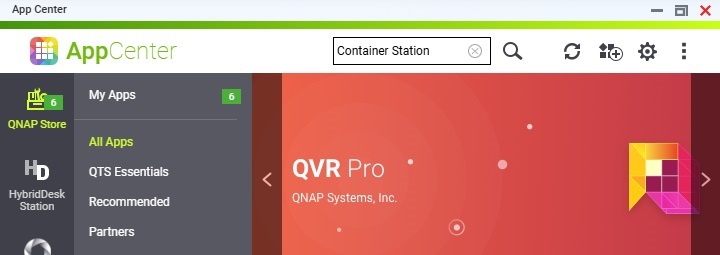
-
Click Install and wait for the installation to complete.
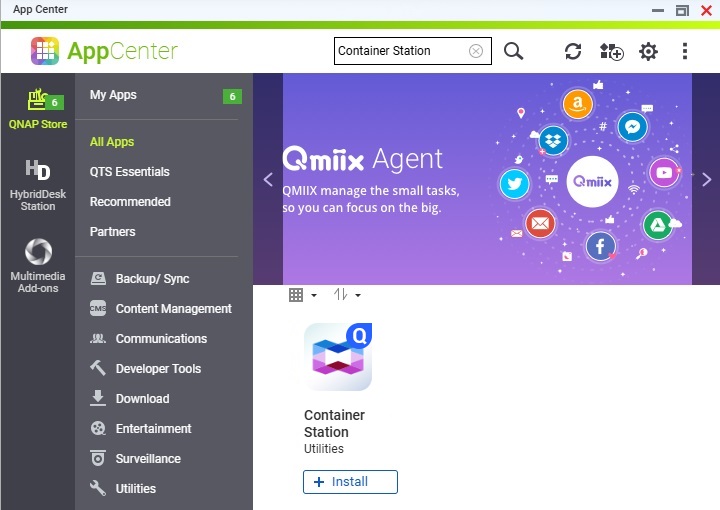
-
Prepare Container Station
-
Click Container Station on the Main menu.
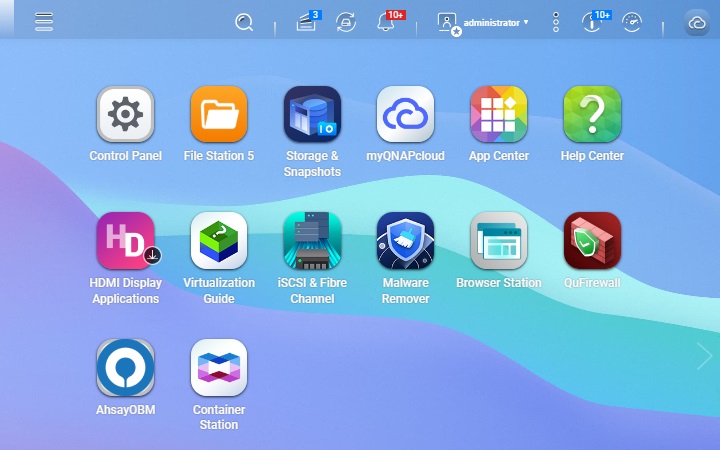
-
Select your preferred folder and click Start.
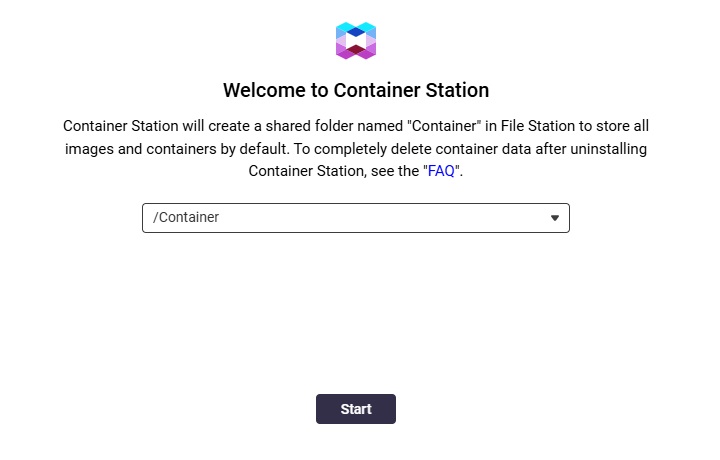 It will ask for the default folder to be used to store images and containers only during first time use of Container Station.
It will ask for the default folder to be used to store images and containers only during first time use of Container Station. -
Click Yes in the "Data Collection Agreement" prompt.
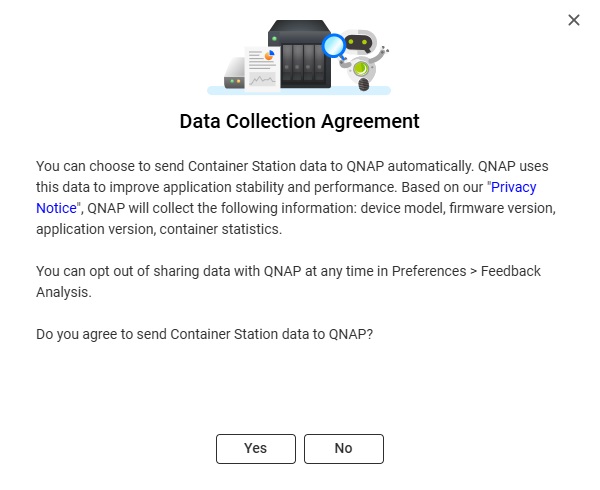
-
In the File Station, check if a container folder with subfolders are created.
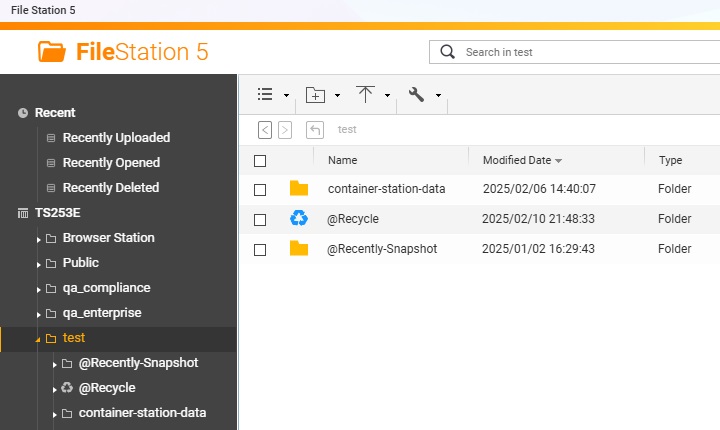
-
Create folder for AhsayCBS data
Using an SSH tool (e.g. Putty), access QNAP and log in with your username and password.

Create a new folder for the AhsayCBS data by using the following command.
mkdir /share/<QNAP data volume>/<AhsayCBS root folder>Example:
 In the example above, "test" is the QNAP data volume and "cbs" is the AhsayCBS root folder.
In the example above, "test" is the QNAP data volume and "cbs" is the AhsayCBS root folder.-
Verify that the AhsayCBS folder is created by checking the File Station.
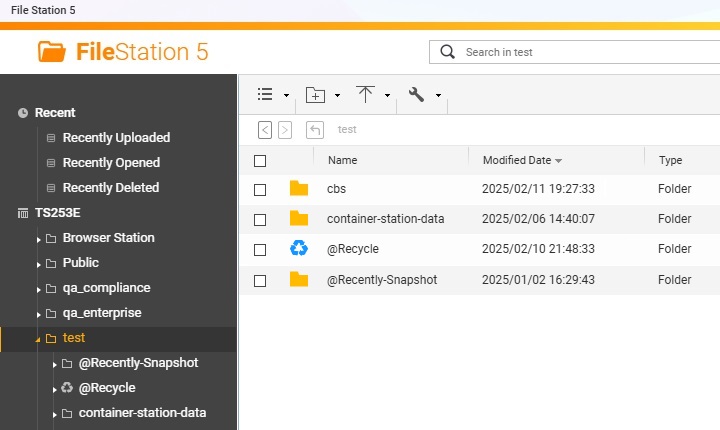 Make sure to create the AhsayCBS folder in a shared folder to view the data inside that will be created once Docker CBS is installed.
Make sure to create the AhsayCBS folder in a shared folder to view the data inside that will be created once Docker CBS is installed.Pull image from Docker Hub
Docker Hub is where the Docker images are stored, shared and distributed. Here, you can select what image to copy and pull to create a Docker container. You can select from the list which AhsayCBS version you want to install.
-
Click Copy beside the version that you want to copy the command that will pull the image.
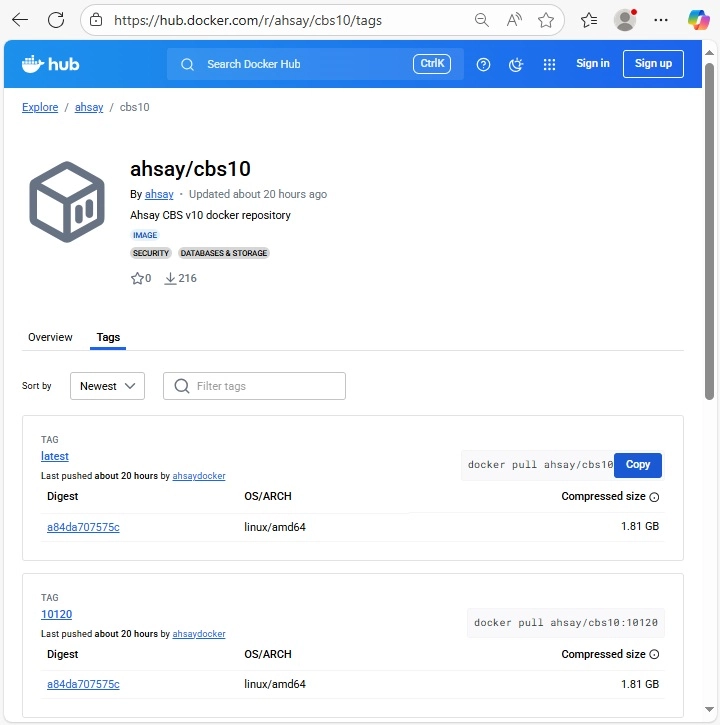
-
Use an SSH tool, right click to paste the command then hit Enter. Wait for the pull to complete.
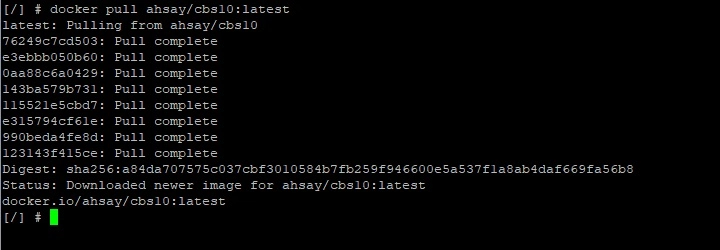
-
The image should be added in the Images tab of the Container Station.
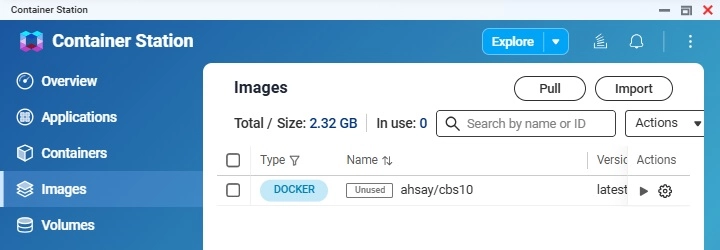
Create and Start Containers
Run the following in the command prompt:
docker run --name <container name> -d -p <optional IP>:<http port>:443 \ -v <local user home>:/user \ -v <local conf folder>:/config \ -v <local system folder>:/system \ -v <local log folder>:/logs \ <AhsayCBS docker hub account>/<project name>:<image tag>- container name - assign a container name you want
- optional IP - if you do not add the IP, the QNAP IP will be used
- http port - you can assign any port but make sure that the port you will use is available and is not used by another service or container
- local folders (user, config, system, logs) - use the cbs folder path to store the local folders
- AhsayCBS docer hub account, project name and image tag - you can find it from the command used to pull the image
Example:
docker run --name cbs10 -d -p 8443:8443 \ -v /share/test/cbs/user:/user \ -v /share/test/cbs/config:/config \ -v /share/test/cbs/system:/system \ -v /share/test/cbs/logs:/logs \ -v /share/test/cbs/work:/usr/local/cbs/work \ ahsay/cbs10:latest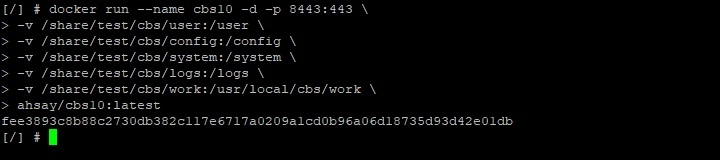
The local server's folder structure for the above example will automatically create and clone the default configuration if it does not exist, or it will use the existing folder and configuration file.
- /usr/local/cbs/config
- /usr/local/cbs/logs
- /usr/local/cbs/system
- /usr/local/cbs/work
- /usr/local/cbs/user
In Container Station, go to Containers and check if the container is created and running.
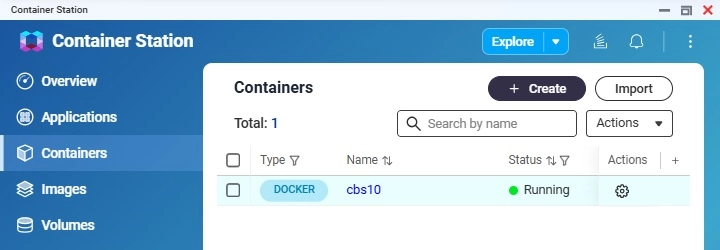
To check the docker status use the command:
docker ps -a
Access AhsayCBS:
Open a web browser and enter the QNAP IP with the assigned port (e.g. https://10.3.0.129:8443) in the URL.
Other Functions
Stop and Start Containers
-
Using the command prompt:
docker start <container name>or
docker stop <container name> -
Using the Container Station:
Go to Containers > <container name> > Action > Stop/Start
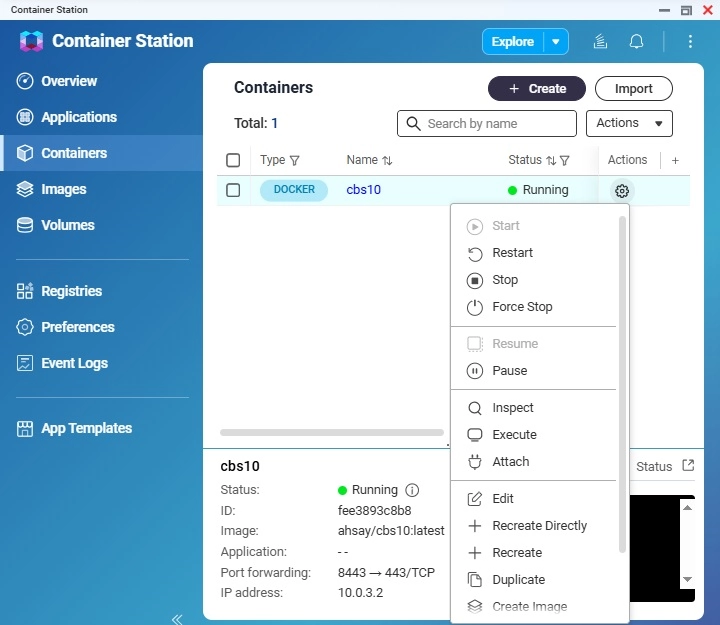
Recreate the container
Run using the command prompt:
docker stop <container name> docker rm <container name>docker rm <container name> docker rm <container name>docker run --name <container name> -d -p <optional IP>:<http port>:80 -p <optional IP>:<http port>:443 -v <local user home>:/user -v <local conf folder>:/config -v <local system folder>:/system -v <local log folder>:/logs <Ahsay CBS docker hub account>/<project name>:<image tag>Example:
docker run --name cbs10 -d -p 80:80 -p 443:443 -v user:/user -v config:/config -v system:/system -v logs:/logs ahsay/cbs10:latestUpgrade AhsayCBS
-
Stop the container.
docker stop <container name> -
Remove the container.
docker rm <container name> -
Run the command for creating container using the latest version.
docker run --name <container name> -d -p <optional IP>:<http port>:443 \ -v <local user home>:/user \ -v <local conf folder>:/config \ -v <local system folder>:/system \ -v <local log folder>:/logs \ <AhsayCBS docker hub account>/<project name>:<image tag>

 AhsayCBS
AhsayCBS