[v10] Auto Save
The following shows the “Auto Save” tab under System Settings > Advanced. Default setting of Auto Save feature is disabled, you can slide the switch to the right to enable it.
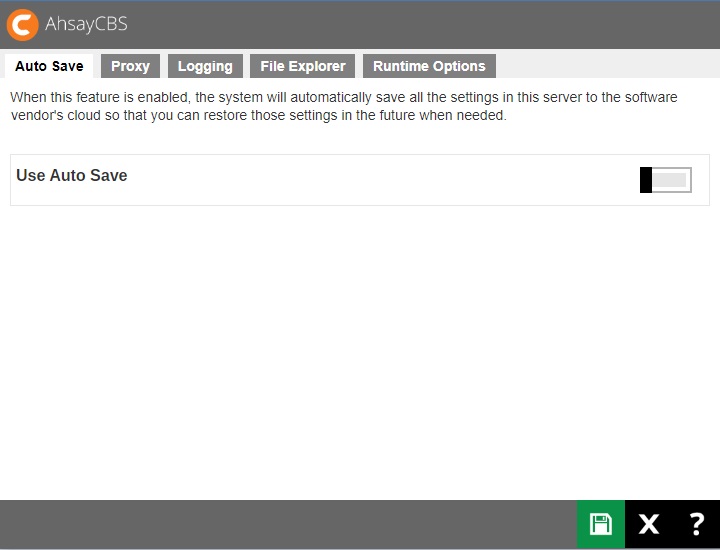
When this feature is enabled, the system will automatically save all the settings in this server to the Ahsay License Server daily between 5:00 to 7:00 AM, so you can restore those settings in the future when needed.
- The Auto Save feature is NOT supported for either Evaluation license keys or expired license keys. If the license is expired, neither backup nor restore will be supported, and there will be “LicenseError” in “Monitoring > Backup / Restore Logs > Activities Log” showing “[disableConfArchival] License maintenance and support period has expired”.
- Maximum of 30 snapshots will be created and saved in the Ahsay License Server. When over 30, the 31st snapshot will overwrite the 1st one. The size limit for each snapshot uploaded to Ahsay License Server is 50MB, there will be “RoutineJobError” of “The size of “filename” is larger than 50MB.” when the snapshot exceeds the size limit.
- There are two snapshots created, one configuration and one branding, which will be stored in the local drive with directory of “%AhsayCBS_INSTALL%\AhsayCBS\conf\Backup\dr-YYYY-MM-DD_Branding.zip” and “%AhsayCBS_INSTALL%\AhsayCBS\conf\Backup\dr-YYYY-MM-DD_Configuration.zip”. Maximum of 25 snapshots can be saved in the local drive, so when over 25, the 26th snapshot will overwrite the 1st one. You can check whether there is an automatic delete process by searching the logs for “[ConfigurationArchival.removeLocalBkp] Removed configuration backup file(s) [filename.zip] locally.” in the AhsayCBS web console > Monitoring > Backup/ Restore Logs > Activities Log.
To check the Auto Save daily job status
-
Click the Backup / Restore Logs under “Monitoring” from your AhsayCBS environment.

-
Click Activities Log to find the according system log.
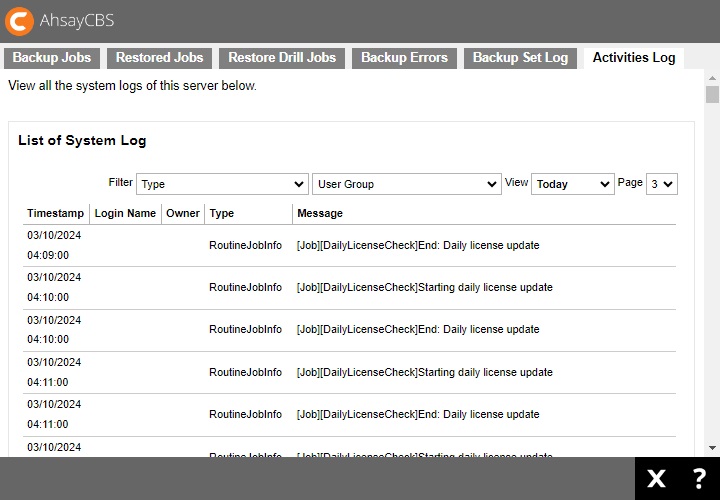
-
Search for the log message “[Job][CustomDailyJob][ConfigurationArchival] Starting configuration archival” and “[Job][CustomDailyJob][ConfigurationArchival] End: configuration archival” with timestamp being around 05:00:00.
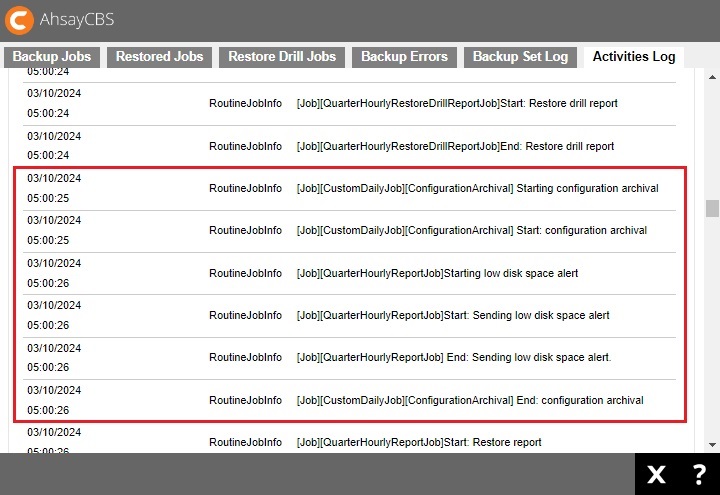
- If the job is finished with no “RoutineJobError”, the Auto Save job has finished successfully.
The following system configuration files will be saved on the cloud daily by the auto save system job.
| Server Configuration | |
|---|---|
| Description | Path |
| Connector setting file | /conf/server.xml |
| CBS option files |
/conf/afc.opt /conf/cbs.opt |
| Runtime setting file | /conf/cbssvc.ini |
| Default certificate files |
/conf/ca.crt /conf/ssl.crt /conf/ssl.key |
| CBS setting file | /conf/cbs.json |
| Redirector configuration file | /conf/lfsConfig.xml |
| CBS Configuration | |
|---|---|
| Description | Path |
| Backup Server setting file | /conf/obs.json |
| License files |
/conf/lic.json /conf/license.xml |
| CBS option file | /conf/cbs.opt |
| CBS database file | /conf/cbs.db |
| Autoupdate index (pre-v10.1) | /conf/autoUpdate.bdb |
| Replication configuration file | /conf/rpsSend.xml |
| RPS Configuration | |
|---|---|
| Description | Path |
| Replication configuration files |
/conf/rps.xml /conf/rpsRecv.xml /conf/rps-recv.json /conf/rps.json |
| RDR Configuration | |
|---|---|
| Description | Path |
| Redirection configuration files |
/conf/rpdr.xml /conf/rdr.json |
| License files |
/conf/rdr-lic.json /conf/rdr-license.xml |
| CBS User Profile | |
|---|---|
| Description | Path |
| Users' profile | /conf/users.xml |
| Others | |
|---|---|
| Description | Path |
| User group definition | /system/obs/policies/userGroup.xml |
| Policy group definition | /system/obs/policies/policyList.xml |
| SSL Certificate directory | /conf/cert/*.* |
Restore Process
-
Click the Restore button.
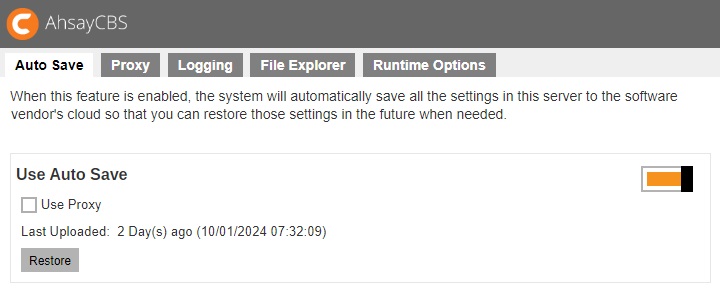
-
Choose which operation you want to make.
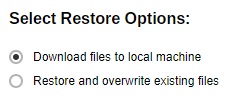
-
Select the date of the system settings backup from the drop-down list.
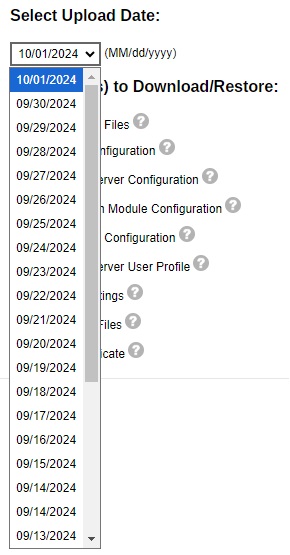
-
Select the type of configuration that you want to restore.
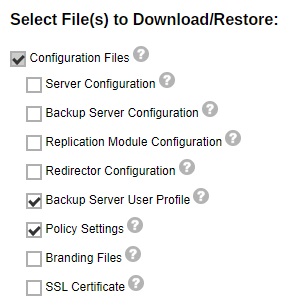
-
Click Restore to start the restore.
-
If Download configuration files is clicked, the configuration file dr-YYYY-MM-DD_Configuration.zip” will be downloaded and you can manually restore the configuration file.
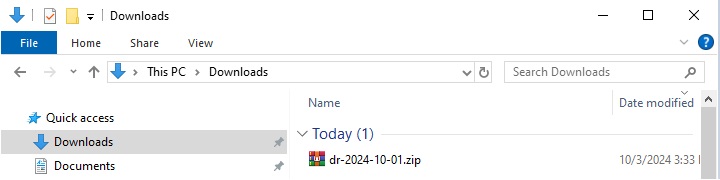
-
Extract the .zip configuration file.
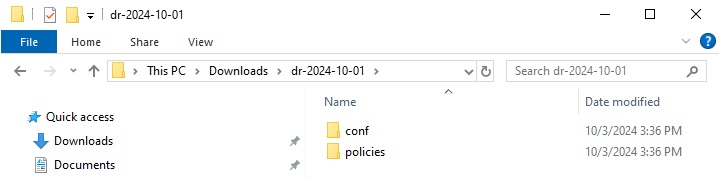
- Copy the contents of “conf” folder to “%AhsayCBS_INSTALL%\AhsayCBS\ conf”.
- Copy the contents of “policies” folder to “%AhsayCBS_INSTALL%\AhsayCBS\ system\obs\policies”.
- Restart the AhsayCBS service.
Refer to the article Recover users.xml File on AhsayCBS for further details on this feature.
-
-
If Overwrite existing configuration files is clicked, the backed up configuration file will overwrite the existing configuration file.
Please kindly note that if Overwrite existing configuration files option is chosen, the backed up configuration file will automatically overwrite the existing configuration file and the process cannot be canceled.- After the restore process, the interface will skip back to the previous page. Click and to save and exit.
-
Click Administration Logs under "Monitoring".

- Click Activities Log to find the according system log.
- Search for the log message “Starting configuration recovery” and “Finished configuration recovery” with timestamp being starting restore operation time, which means the restore process is finished successfully.
- Restart the AhsayCBS service.
-

 AhsayCBS
AhsayCBS