[v9] Sub Admin User (Reseller Account)
Create a Sub Admin (Reseller) User
-
Enter the name of the Sub Admin user.
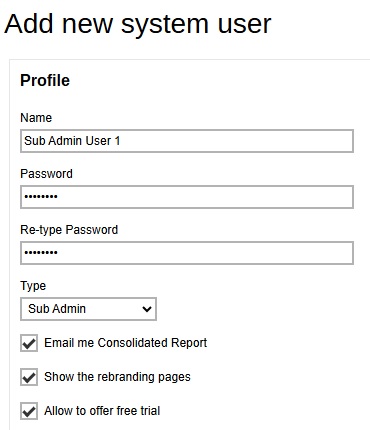
- Enter the password of the Sub Admin user. Enter the same password again at the "Re-type Password" field.
- Select the system user type which is Sub Admin.
-
By default the following are enabled:
- Email me Consolidated Report – this option would email the consolidated report to the Sub Admin.
- Show the rebranding pages – this option would allow the Sub Admin to access the rebranding pages.
- Allow to offer free trial – this option would allow the Sub Admin to offer free trial to backup users. Even if the "Enable Free Trial Registration" is unchecked in Backup / Restore > Basic > Free Trial Options, Sub Admin can still offer Free Trial for their backup users once they enable it after logging in.
-
Select the "Owner". If the Sub Admin was created by the Admin then the Owner is "--", if a sub admin user was created by a Sub Admin then the Owner will be the Sub Admin.
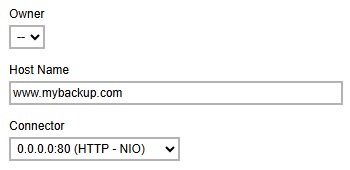
-
Enter the "Host Name" that will be used by the Sub Admin.
AhsayCBS Sub Admin can share the same hostname as the Admin or MSP. In our example, the host name for system admin is "www.mybackup.com", and so is for Sub Admin users "sub1" and "sub2".
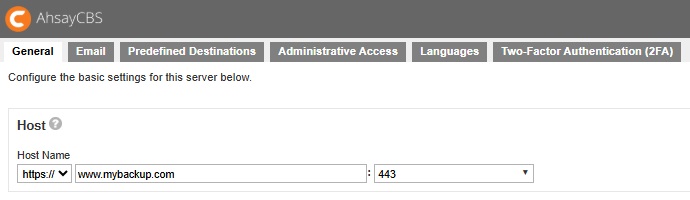
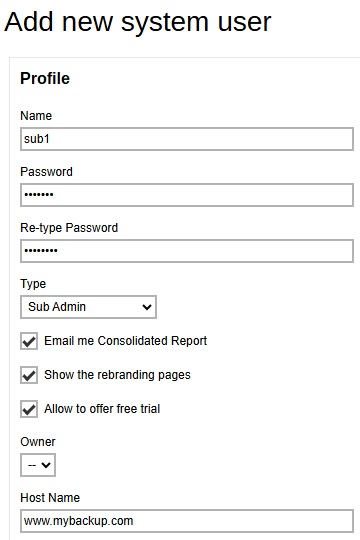
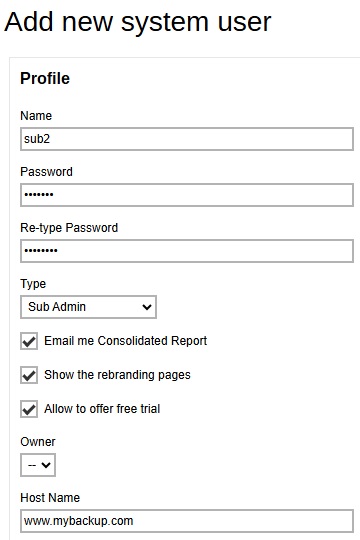
- Select the "Connector".
-
Click the Create button to add a "User Home". Select the user home then click Add to continue.
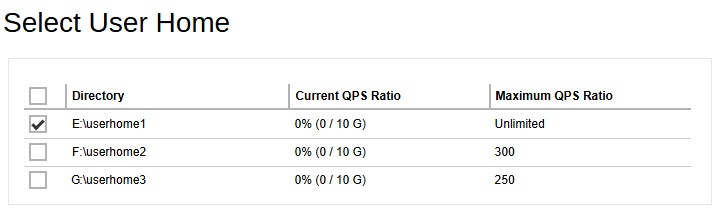
For best practice, each Sub Admin should have their own dedicated user home; each user home should be placed on separate drives or volumes.
This will ensure easier disk usage management for each Sub Admin, as well as safeguard the security and privacy of data since this would not be accessible to other Sub Admins.
-
Select the destinations that will be available for the Sub Admin to manage. By default all destinations are included.
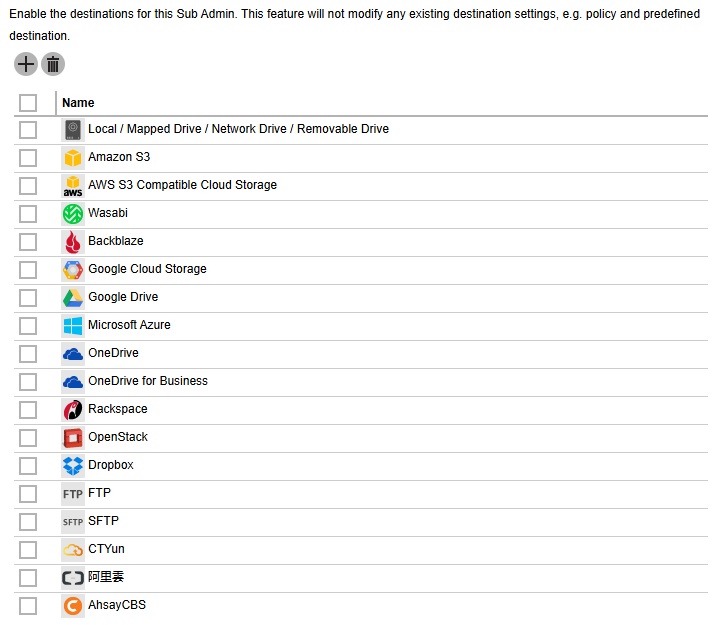
- Click the Add button to add then the Save button to save the new sub admin system user.
If each Sub Admin is assigned a mandatory predefined destination which their customers must use for storing data, then it is recommended to remove all destinations from the list. This is to prevent the Sub Admin from creating alternative destinations for their customers.
The Destination setting is overridden by the setting under Backup / Restore > Users, Groups & Policies > Policy Group > Default Settings > Backup Set Settings > Destinations Visible to Users.
For example, OneDrive is not enabled for a user group (Group-1). Even if it is enabled for Sub Admin (sub1), backup users under that Sub Admin (sub1) and user group (Group-1) will not be able to use OneDrive as a backup destination.
These are the destinations enabled for Group-1.
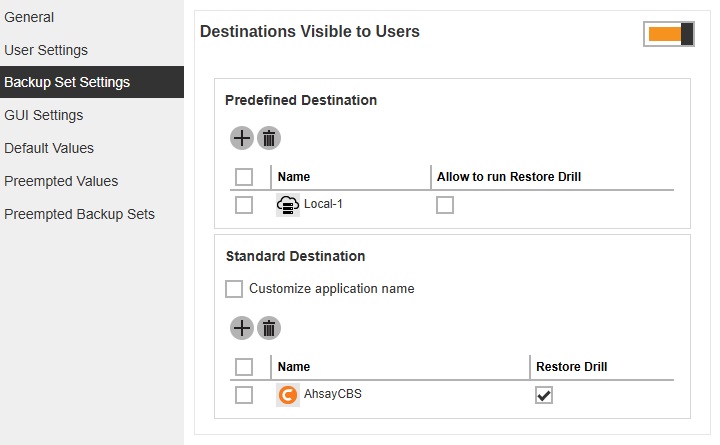
These are the destinations enabled for sub1.
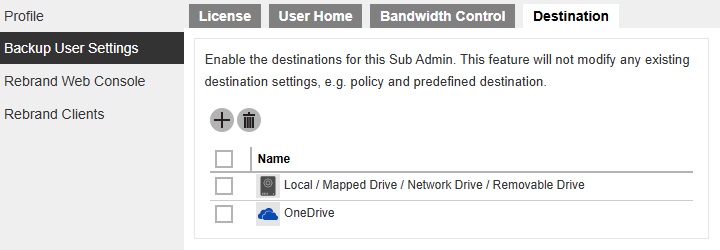
When the backup user creates a backup set, OneDrive will not be available as a backup destination. Only the destinations enabled in Group-1 will be available.
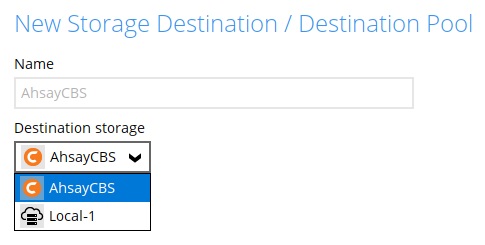
Configure a Sub Admin (Reseller) User
Profile
For Sub Admin users, the "Profile" page contains more settings.
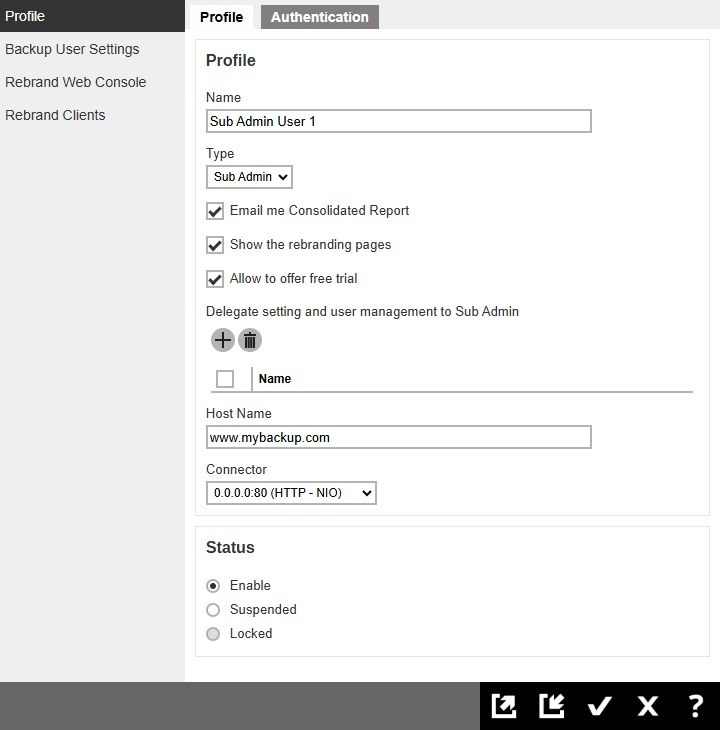
In the Sub Admin Profile page, the following can be modified:
- Name – the name of the sub admin may be changed.
- Email me Consolidated Report – this may be disabled by unchecking the box to stop receiving the consolidated report email.
- Show the rebranding pages – this may be disabled by unchecking the box to restrict access to the rebranding pages.
- Allow to offer free trial – this may be disabled by unchecking the box to stop free trial offers to backup users. Even if the "Enable Free Trial Registration" is unchecked in Backup / Restore > Basic > Free Trial Options, Sub Admin can still offer Free Trial for their backup users once they enable it after logging in.
-
Delegate setting and user management to Sub Admin – another sub admin can be added here to be delegated for the sub admin user role. Once delegated they will be granted management access of the account.
One situation in which this would be useful is when one company takes over or merges with another company. It would be easier to delegate the sub admin role so that they can manage all the backup users.
The delegated sub admin will have management access to the following:
-
Monitoring
They can monitor the activities like backup and restore status in the Live Activities page.
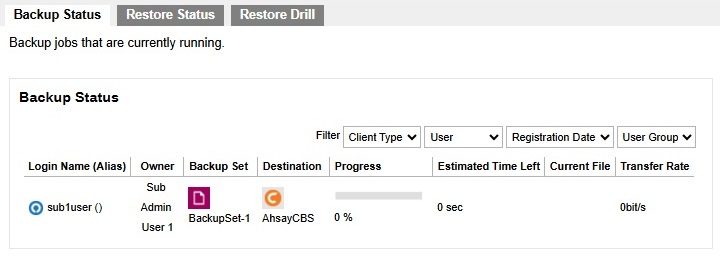
Audit trails is available in the Administration Logs.
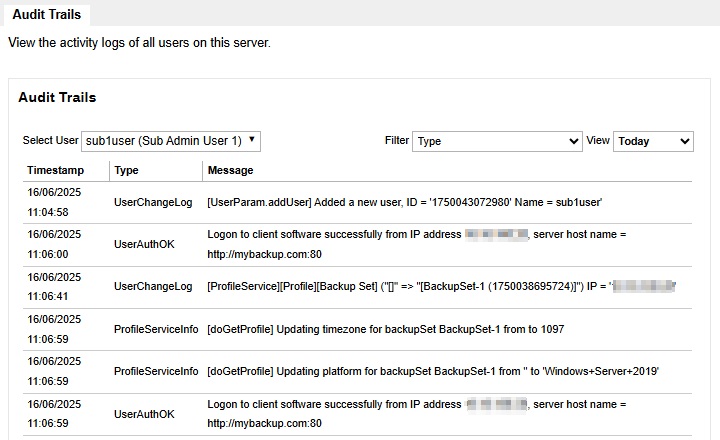
Backup and restore logs can also be downloaded from the Backup / Restore Logs page.
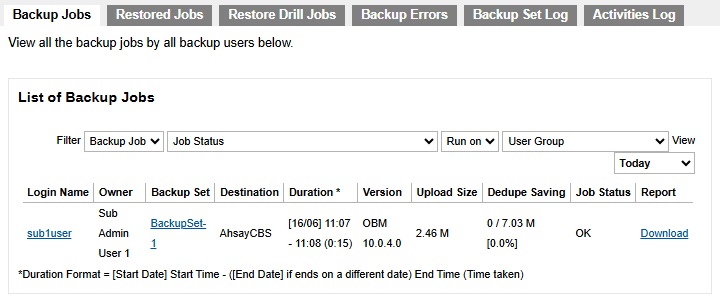
-
Backup / Restore
Settings for free trial options may be modified.
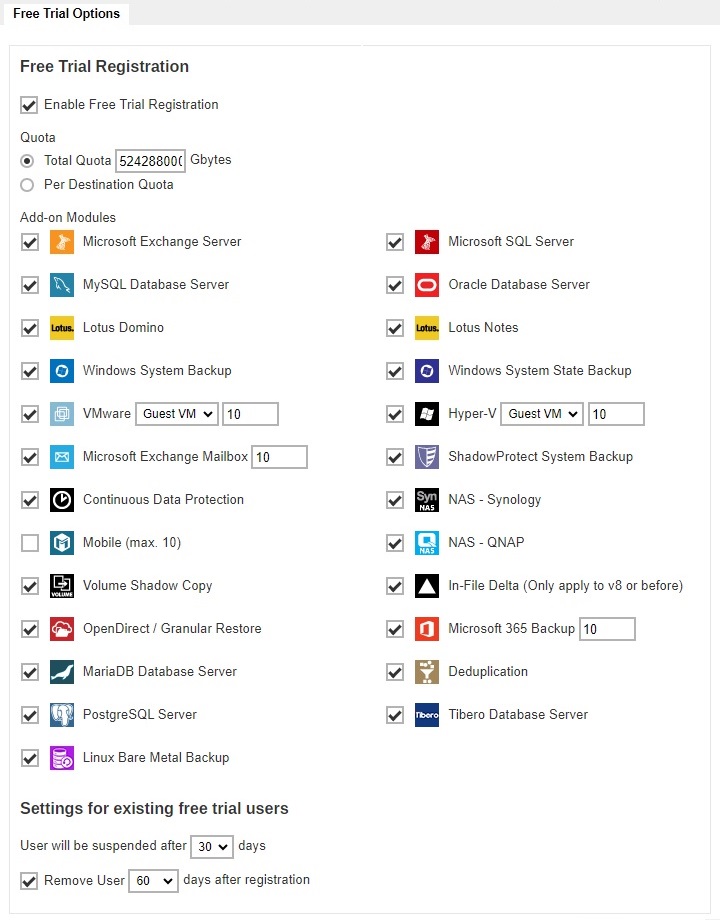 The "Remove User days after registration" setting will also apply to AhsayOBM/AhsayACB user accounts whose status is changed from PAID to TRIAL. These user accounts will be automatically removed by AhsayCBS if the account creation date exceeds the set number of days.
The "Remove User days after registration" setting will also apply to AhsayOBM/AhsayACB user accounts whose status is changed from PAID to TRIAL. These user accounts will be automatically removed by AhsayCBS if the account creation date exceeds the set number of days.Manage backup user settings, user group and policy group. The backup user profile settings and subscribed modules may be modified. They are allowed to create backup sets. They can also view backup/restore reports as well as usage statistics. They can configure the auto update agent, send broadcast message to other sub admins, export usage to a csv file and enable two-factor authentication.
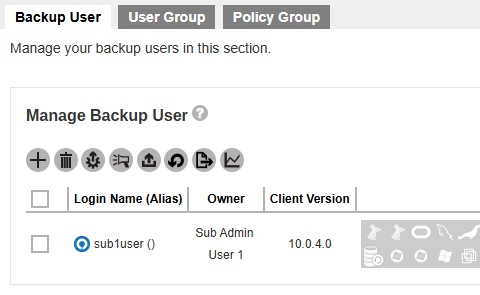
-
System Settings
SMTP server and administrator contact may be configured.
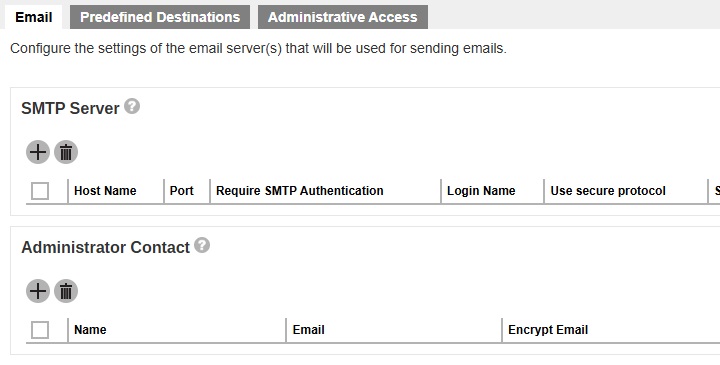
Predefined destinations may be added.
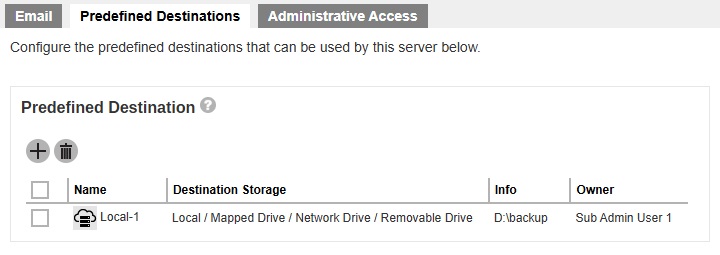
Allowed to create a sub admin. The following are the sub admin type that can be created: Sub Admin, User Management Sub Admin and Read-only Sub Admin. For more information on these types please refer to Types of Sub Admin.
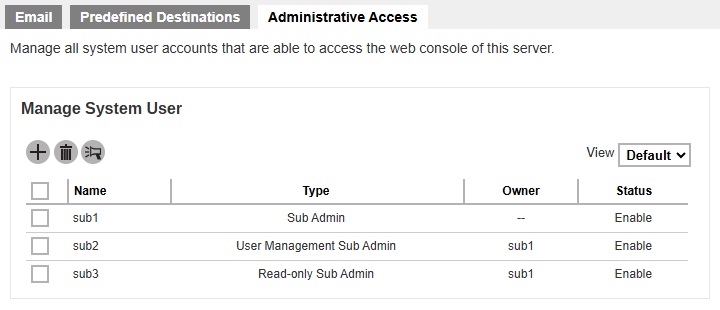
-
- Host Name – this is important as AhsayCBS uses connecting hostname to determine which branding should be applied on the interface.
-
Connector – a different connector can be applied for the sub admin. The sub admin has fewer privileges as the admin user. In our example, the sub1 account shows a subset of the functions available when the sub admin logs onto AhsayCBS and even within each subset a sub admin has only access to certain functions.
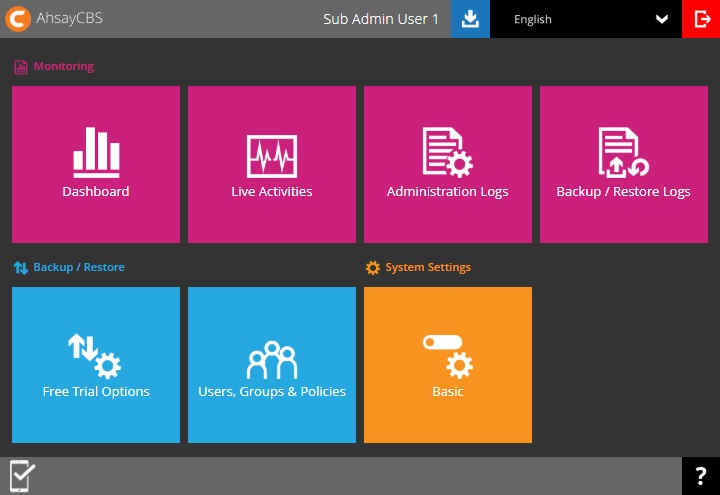
- Status – the status may be changed to "Suspended".
Types of Sub Admin
There are three (3) types of Sub Admin:
- Sub Admin - has fewer privileges than the Admin, see table below for functions that can be accessed by the Sub Admin.
- User Management Sub Admin - can access the same functions as the Sub Admin but only allowed to create backup sets and download reports. Does not have permission to create or modify any settings.
- Read-only Sub Admin - can access the same functions as the Sub Admin but have read-only permission. Only allowed to download reports.
Available functions for Sub Admin users.
| Monitoring | |
|---|---|
| Dashboard |
|
| Live Activities |
|
| Administration Logs |
|
| Backup / Restore Logs |
|
| Backup / Restore | |
|---|---|
| Free Trial Options |
|
| Users, Groups & Policies |
|
| System Settings | |
|---|---|
| Basic |
|
Backup User Settings
While for the Backup User Settings, there are more pages available for the sub admin user.
In the "License" page, the system administrator can assign the number of AhsayOBM/AhsayACB CALs and add-on modules for each sub admin.
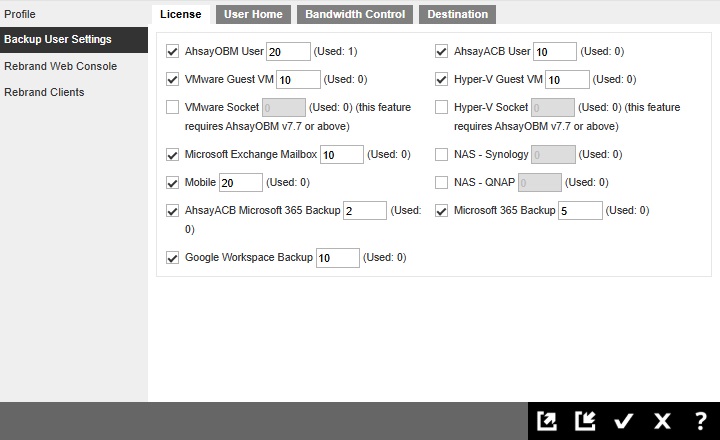
If the box is unchecked, there is no limit placed on the license quota usage of the Sub Admin.
For easier license management on the AhsayCBS server, it is recommended to have clearly defined license quotas for each Sub Admin user.
The number of license quota assigned should not be more than the number of license available. For example, if the AhsayCBS license key has 2000 Microsoft Exchange Mailboxes and 1500 have already been (assigned) used, then you can only assign up to 500 for the Sub Admin.
If the box is checked and the assigned value for the license is more than the quota, there will be an error message displayed saying that there is not enough license to assign. For example, the AhsayOBM User box is checked and 10 license is assigned, but only 5 quota is available.
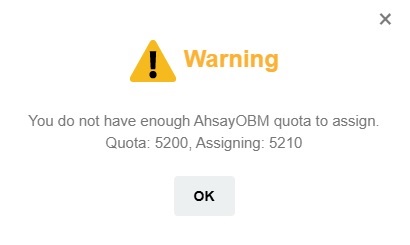
The administrator can assign the number of AhsayOBM/ AhsayACB CALs and add-on modules to each sub admin user.
| Field | Description |
|---|---|
| AhsayOBM User | License quota for AhsayOBM users. |
| AhsayACB User | License quota for AhsayACB users. |
| VMware Guest VM | License quota for backing up VMware Guest VMs. |
| Hyper-V Guest VM | License quota for backing up Hyper-V Guest VMs. |
| VMware Socket | License quota for VMware Socket. |
| Hyper-V Socket | License quota for Hyper-V Socket. |
| Microsoft Exchange Mailbox | License quota for backing up Microsoft Exchange Mailboxes. |
| Mobile | License quota for backing up mobile devices. |
| NAS - Synology | License quota for backing up Synology NAS devices. |
| NAS - QNAP | License quota for backing up QNAP NAS devices. |
| AhsayACB Microsoft 365 Backup | License quota for backing up AhsayACB Microsoft 365 user mailboxes, OneDrive and SharePoint files. |
| Microsoft 365 Backup | License quota for backing up Microsoft 365 user mailboxes, OneDrive and SharePoint files. |
| Google Workspace Backup | License quota for backing up Google Workspace items and files. |
In the "User Home" page, the administrator can add or delete the user home that the sub admin will use.
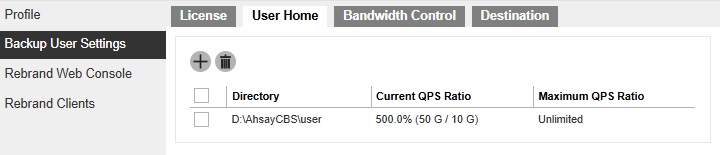
- To add a user home, click the Create button then select the user home and click the Add button to add.
- To delete a user home, tick the box in front of the user home to be deleted and click the Delete button. In the confirmation message, click OK to delete.
It is advisable to assign the user home of each sub admin on separate drives if possible for easy disk usage management. For example:
Sub Admin 1
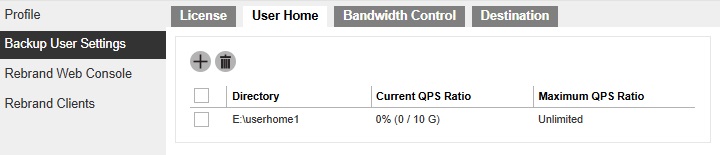
Sub Admin 2
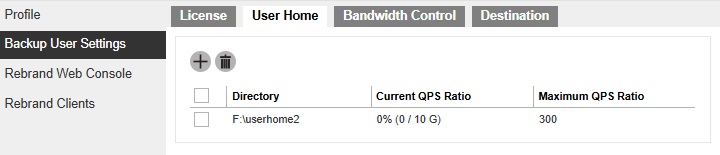
- A user home cannot be deleted once it has been used by a backup user. To delete a user home all backup users must be deleted from the user home first.
In the "Destination" page, the administrator can determine the destination (both predefined and standard destination) that will be available for the sub admin. This configuration will not modify any existing destination settings, example: policy and predefined destination.
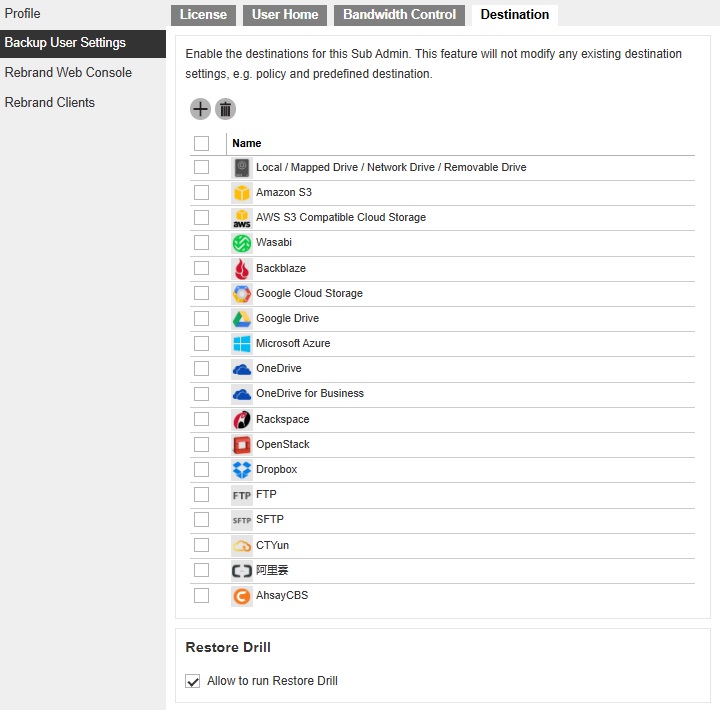
- To add a destination, click the Create button then select the destination and click the Add button to add.
- To delete a destination, tick the box in front of the destination to be deleted and click the Delete button. In the confirmation message, click OK to delete.
The administrator can also determine if the sub admin will be allowed to run a restore drill. By default, "Allow to run Restore Drill" checkbox is ticked.
After doing the modifications, click OK then Save to save the changes.
The Sub Admin has NO authority to modify the Destination option, and the Destination page is hidden in System Settings > Basic > Administrative Access > %System User% > Backup User Settings after logging in AhsayCBS using sub admin user account.
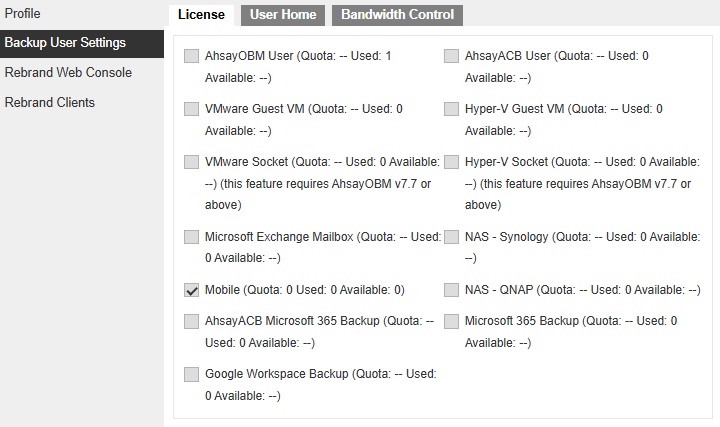
If Sub Admin has created a backup user using the existing allowed destination, the according destination cannot be disabled afterwards. The following screen shot shows the error that will be displayed after trying to delete the destination.
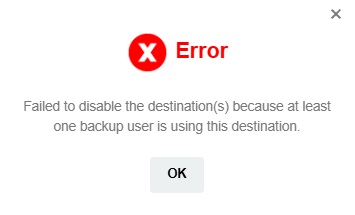
Storage Quota Management
Assumption
- Each Sub Admin (Reseller) is assigned a mandatory predefined destination for their customers.
- The predefined destination uses a dedicated cloud storage account.
The storage quota on predefined destinations assigned to the Sub Admin (Reseller) which their customers can use for storing data can be set by the AhsayCBS Admin using the Shared Quota setting.
This can be set in Backup / Restore > Users, Groups & Policies > Policy Group > Default Settings > User Settings > Shared Quota.
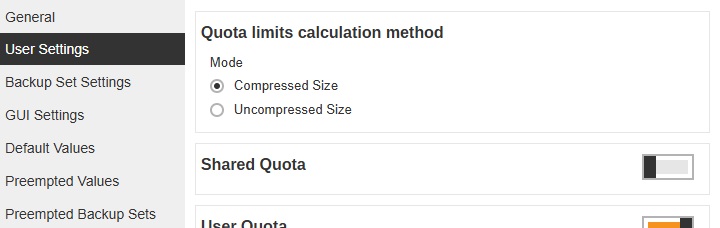
To do this switch on Shared Quota, by default it is switched off. Click the Create button to select the predefined destination that would have a limited storage quota for each backup user.
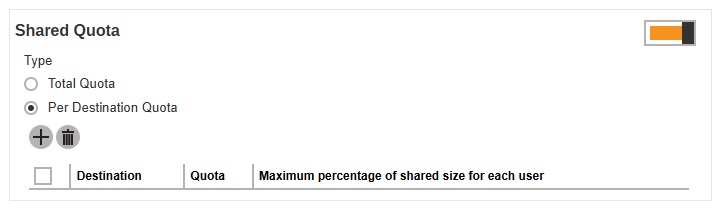
Tick the box beside the predefined destination that would have a limited storage quota. Specify the size and select the unit whether Tbytes, Gbytes, Mbytes or Kbytes. Also specify the maximum shared size percentage of each user. Click the Add button when done with the setting.
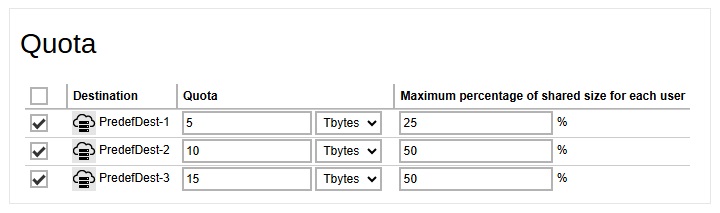
Click the Save button to save.
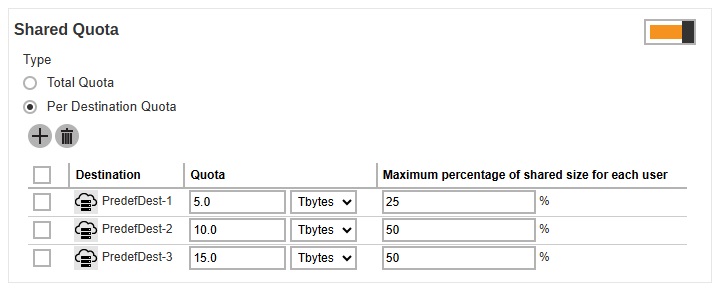
As you can see in Group-1, the shared quota has been applied.
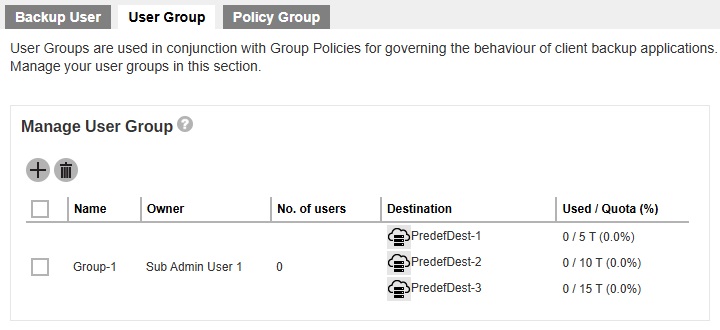
After backup you can see how much space has been used in the storage quota and the percentage.
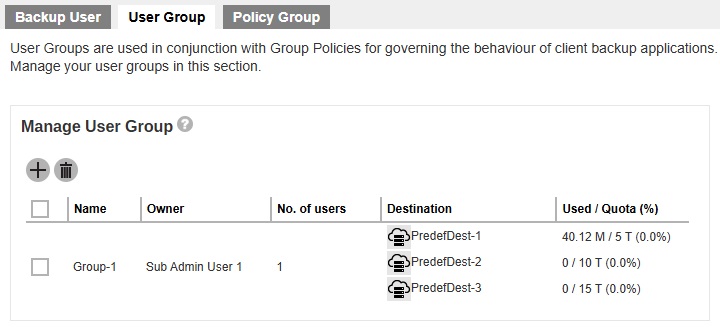
In our example PredefDest1 has a storage quota of 5TB and 25% of the storage quota is allocated to each user. This means that all the users in the user group can use up to 25% of the assigned storage quota. If 5TB is the assigned storage quota, then each user can use up to 1.25TB of the assigned storage quota. If the value is set to 100%, then all the users is allowed to use the 5TB until the storage quota is full.

 AhsayCBS
AhsayCBS