[v10] User Profile
The User Profile page contains information regarding the user account. This includes the user backup account settings information, subscribed modules backup quota, subscription type, contact information, user group information, two-factor authentication settings and registered mobile device for mobile backup.
Among all the above information, you can modify the user backup account settings information, contact information and registered mobile device for two-factor authentication. However, for the subscribed modules backup quota, subscription type, and user group information, as the setting was done when the user account was created, the settings cannot be modified by the user. While the registered mobile device for mobile backup and its backup destination can only be viewed here.
It is further divided into six tabs:
General
The following shows the General tab under the user Profile page.
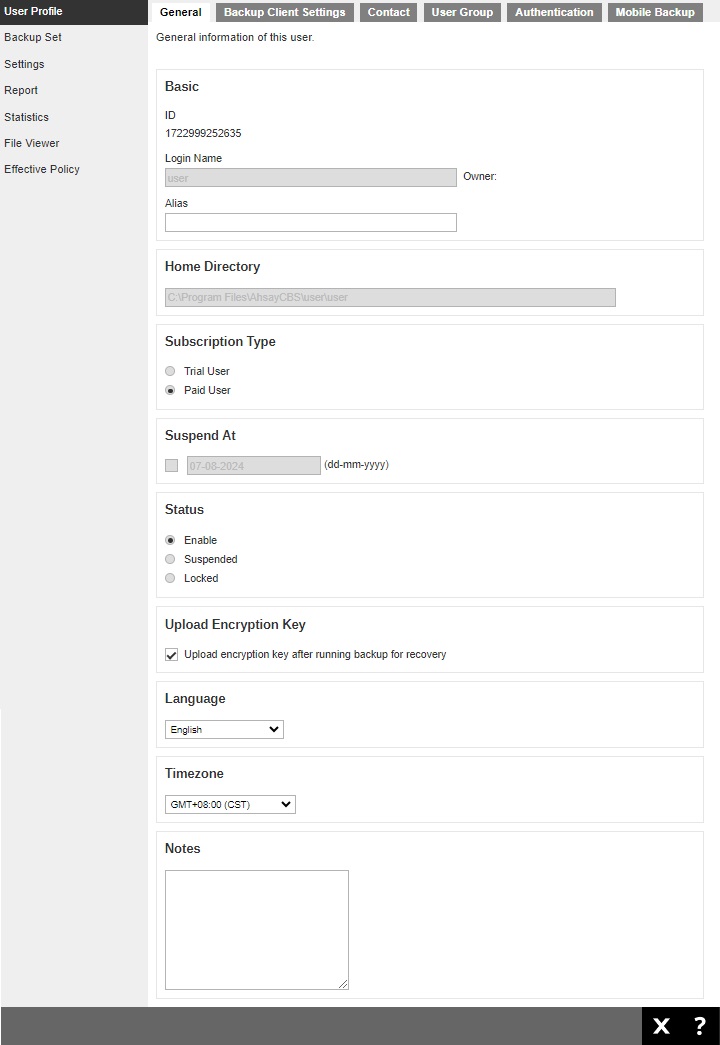
There are several groups of settings under the General tab and they are described below:
-
Basic - there are three elements in the "Basic" section, which are the following:
- "ID" of the backup user, this is system generated and cannot be changed.
- "Login Name" of the backup user, defined by the service provider which cannot be changed.
- "Alias" is another name for the backup user which can be modified.
-
Home Directory - the path where your backup data is stored on AhsayCBS backup destination.
This was set when your account was created and cannot be modified by the user. -
Subscription Type - there are two subscription types: Trial User and Paid User. Trial users are subject to automatic removal after the trial period. Paid users do not have such restrictions.
This was set when your account was created and cannot be modified by the user. If you need to change it, please contact your backup service provider. -
Suspend At - shows the date when a trial user account is scheduled to be suspended.
This was set when your account was created and cannot be modified by the user. If you need to update it, please contact your backup service provider. -
Status - there are three user account status: Enabled, Suspended and Locked. The Locked status refers to account lockout rules. For example, when the user has three consecutive unsuccessful log in attempts, the user account will be locked.
This was set when your account was created and cannot be modified by the user. If you need to change it, please contact your backup service provider. -
Upload Encryption Key - to enable or disable this feature, please contact your backup service provider for support. The encryption key file will be uploaded to the backup server when a backup run.
If you forget the encryption key, please contact your backup service provider for support. - Language - select your preferred language for all email reports.
- Timezone - select the time zone of the backup user.
- Notes - a field for AhsayCBS user to add notes.
Backup Client Settings
This shows the Backup Client Settings tab under the User Profile page.
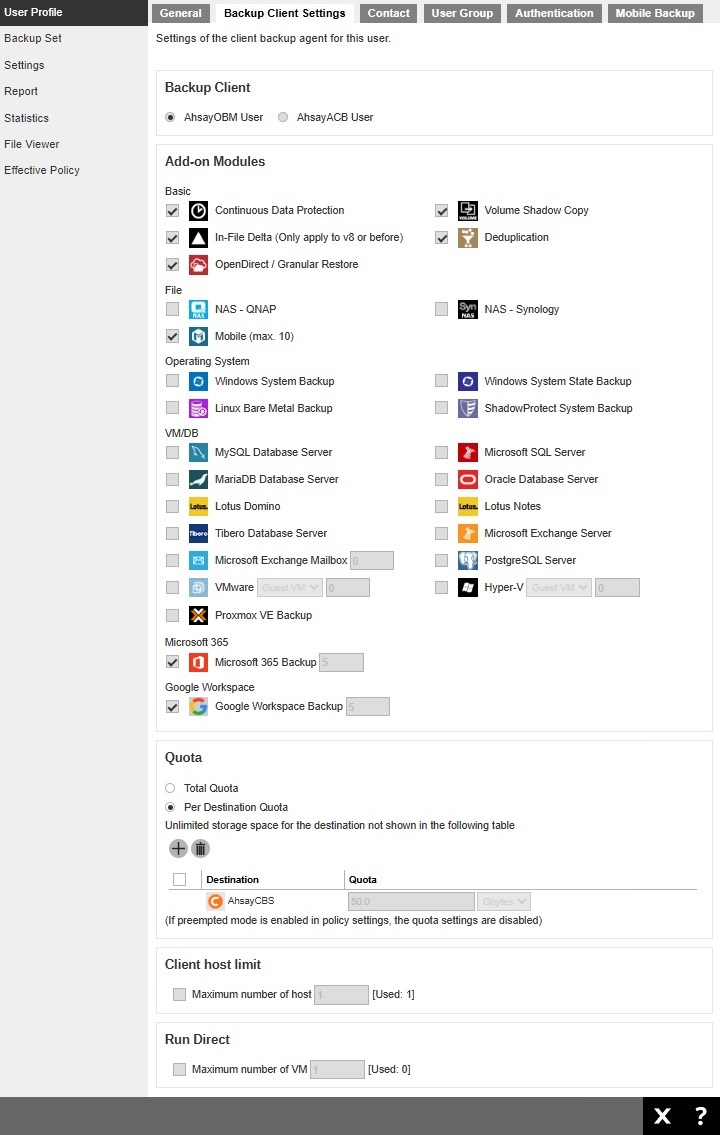
There are several groups of settings under the Backup Client Settings tab and they are described below:
- Backup Client - there are two types of backup user accounts: AhsayOBM and AhsayACB. This was set when your account was created and cannot be modified by the user. If you need to update it, please contact your backup service provider.
-
Add-on Modules - the backup client comes with add-on modules.
These add-on modules were set when the user account was created and cannot be modified by the user. If you need to change the add-on modules, please contact your backup service provider. -
Quota - there are two quota calculations: Total Quota and Per Destination Quota.
If Total Quota is selected, it will display the allowed total backup quota in GB.
If Per Destination Quota is selected, it will list all the predefined and standard destinations associated with the user account and the backup quota per destination.
The quota was set when your account was created and cannot be modified by the user. If you need to change it, please contact your backup service provider. - Client host limit - the maximum number of host machine for your backup user account. This field cannot be changed by the user. If you need to update this field, please contact your backup service provider.
- Run Direct - the maximum number of VMs to be restored by running them directly from the backup files on AhsayCBS. This field cannot be changed by the user. If you need to update this field, please contact your backup service provider.
Contact
Contact information may be added here to receive backup and restore reports. You can also delete your contact information here.
The following shows the Contact tab under the User Profile page.
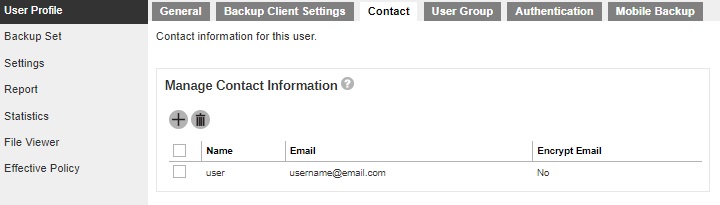
Add a contact information
- Click the Create button.
-
Enter your “Name”, “Email”, “Address”, “Company”, “Website”, “Phone 1” and “Phone 2”, then click the Add button to add.
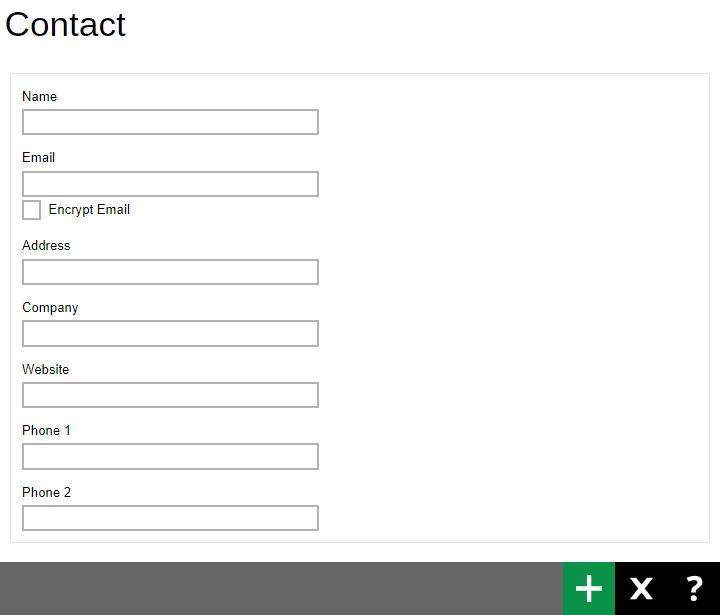
- Click the Save button to save.
Delete a contact information
-
Check the box next to the contact information you want to delete, then click the Delete button.
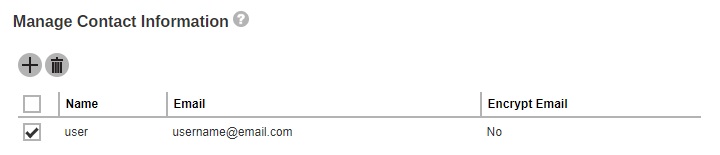
- Click OK to delete the contact information.
- Click the Save button to save the changes.
User Group
The following shows the User Group tab under the User Profile page. It shows the user group where your user account belongs to. This is set when your account was created and cannot be modified.
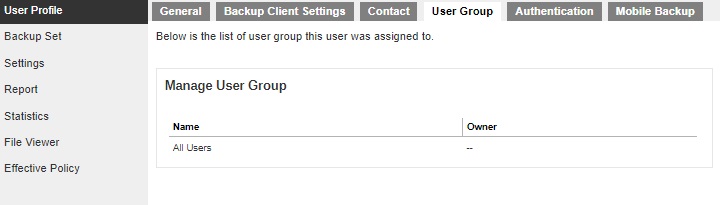
Authentication
The Authentication tab allows the User to add additional layer of security to their backup user accounts. This tab allows resetting of password and enables the Two-Factor Authentication (2FA). Please contact your service provider for more details on this feature.
This view applies when two-factor authentication is enabled for the user account.
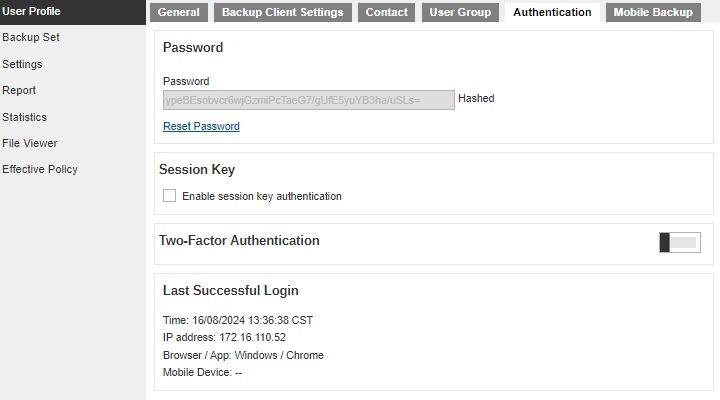
If two-factor authentication is not enabled, this will be displayed instead.
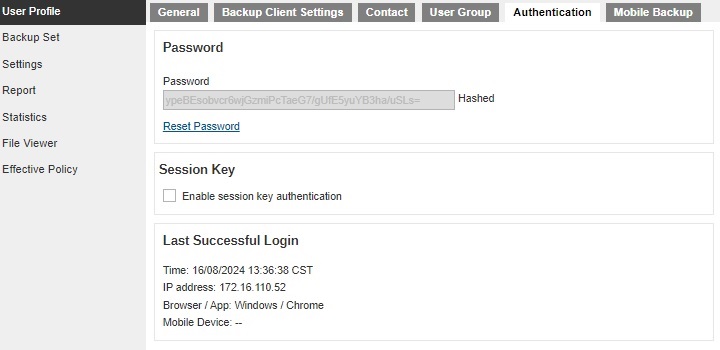
There are several groups of settings under the Authentication tab and they are described below:
-
Password - there are two elements in the "Password" section, which are:
- "Password" in hashed format defined by the service provider which cannot be changed.
- "Reset Password" allows the backup user to change the password.
- Session Key - allow the administrators to make API requests on profile changes and server side updates on behalf of the user.
-
Two-Factor Authentication - allows the user to add mobile device(s) that will be used for two-factor authentication. It displays the device name, whether it has been verified or not and the last verified time and date.
This will only be visible if two-factor authentication is enabled for the user account.
The “Re-pair with authenticator” will only be available if Ahsay Mobile is used as the authenticator app. If the registered device used for 2FA was damaged, lost or missing; the backup content of the device can be migrated to the new device by using AhsayOBM/AhsayACB. For instructions on how to do this please refer to the Ahsay Mobile User Guide. Once the migration is finished, the new device must be re-paired with Ahsay Mobile to enable sign-in using push notification and disable the one in the original device.
Please contact your backup service provider for details. -
Last Successful Login - there are four elements in the "Last Successful Login" section which are:
- “Time”, this is the date and time the backup user last logged in, this changes every time the user logs in.
- “IP address” used to log in, which cannot be changed.
- “Browser / App” used to log in. If browser, the operating system and browser used will be displayed. If app, either AhsayOBM or AhsayACB will be displayed.
- “Mobile Device”, the name of the mobile device used to log in.
Reset the password
- Click the Reset Password link.
-
Enter the new password twice and click the Save button to save.
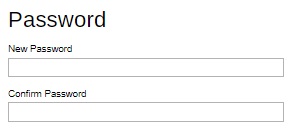
Add mobile device for two-factor authentication
-
Enable Two-Factor Authentication by sliding the switch to the right.

-
Click the Create button.
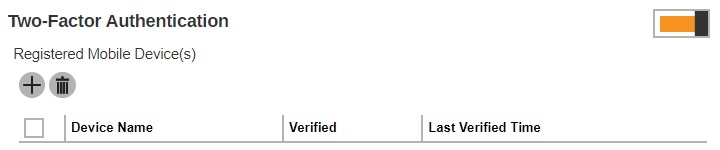
- Follow the instructions discussed in Register Device to register your device for two-factor authentication.
Mobile Backup
The Mobile Backup tab allows the User to view the mobile device(s) that has been registered for mobile backup and the corresponding backup destination. To add a mobile device use AhsayOBM or AhsayACB.
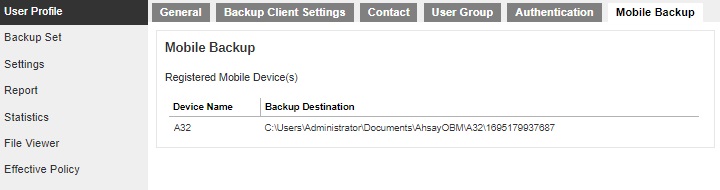
For more information on how to do this please refer to the Ahsay Mobile User Guide.

 AhsayCBS
AhsayCBS