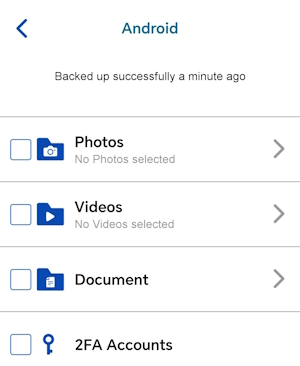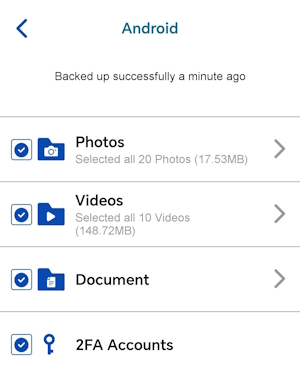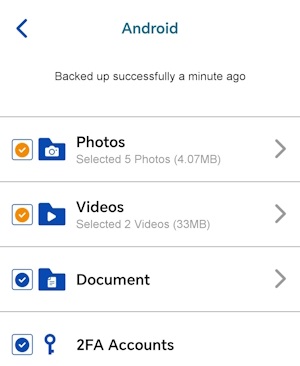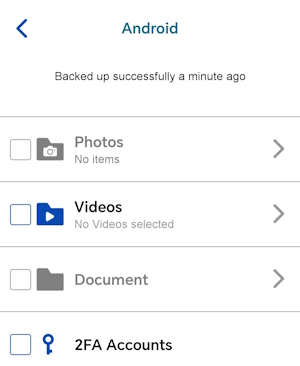Ahsay Mobile Feature - Backup
After successful registration of the mobile device with AhsayOBM/AhsayACB local machine, this section allows the user to backup and restore photos, videos, documents and 2FA accounts to the AhsayOBM/AhsayACB local machine.
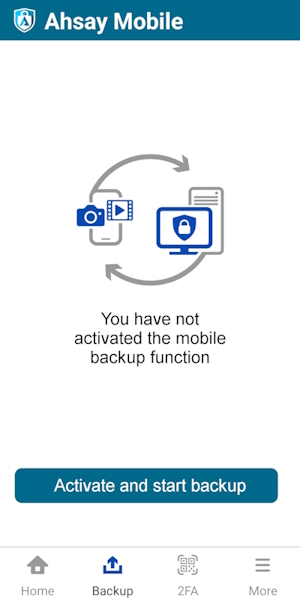
Edit Connection Settings
To update the host name or IP address setting of the backup client machine if there are changes after device pairing. Follow the instructions below:
Tap the Edit connection setting link.
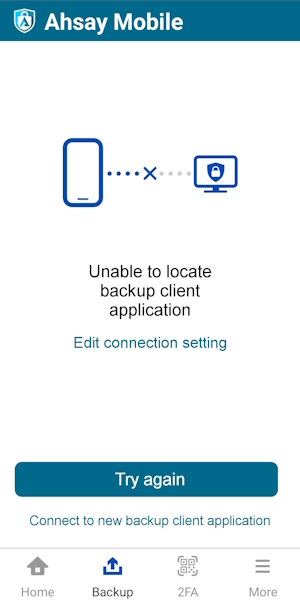
Choose from the following options:
Automatically locate backup client machine
This will automatically connect to the backup client machine.
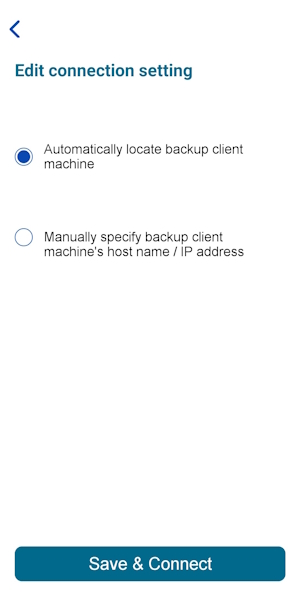
- Select Automatically locate backup client machine then tap Save & Connect.
- It will return to the Backup main screen and connect automatically to the backup client machine.
Manually specify backup client machine's host name / IP address
You can manually set the host name or IP address of the backup client machine.
This will automatically connect to the backup client machine.
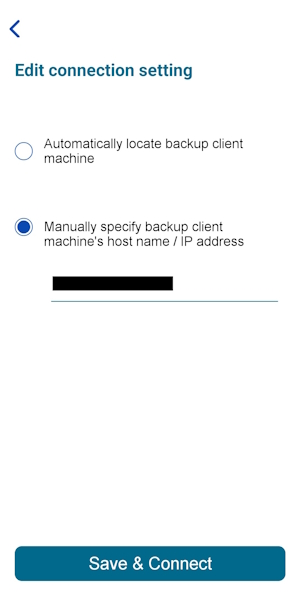
- Select Manually specify backup client machine's host name / IP address.
- Enter the host name or IP address, then tap Save & Connect.
It will attempt to connect to the specified host name or IP address. While attempting to connect, the host name or IP address field is disabled.
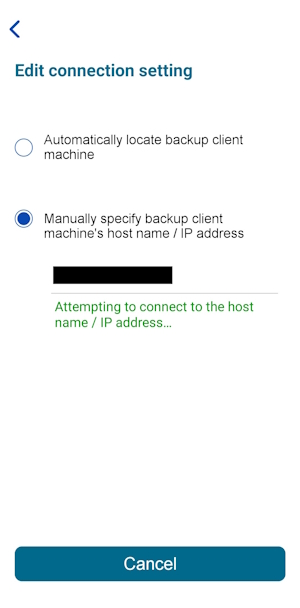
If you have entered an invalid host name or IP address, this message will be displayed.
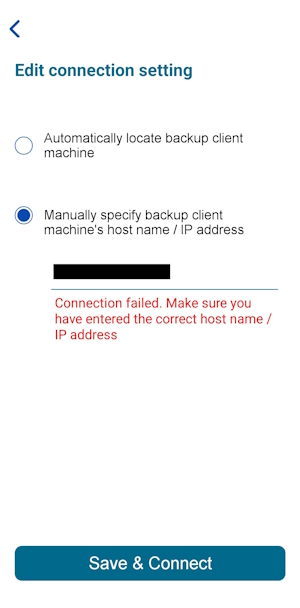
The new host name or IP address has been updated and successfully connected to the backup client machine.
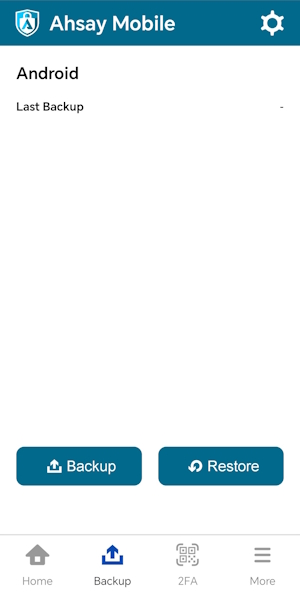
Restore Features
These are the different options for the Restore feature:
- Select or Deselect 2FA Accounts
- Select All or Deselect All photos, videos and/or documents
- Select a few or Deselect a few photos, videos and/or documents
- View photos, videos and/or documents in separate tabs Recent, Archive or Delete
Restore Main Page
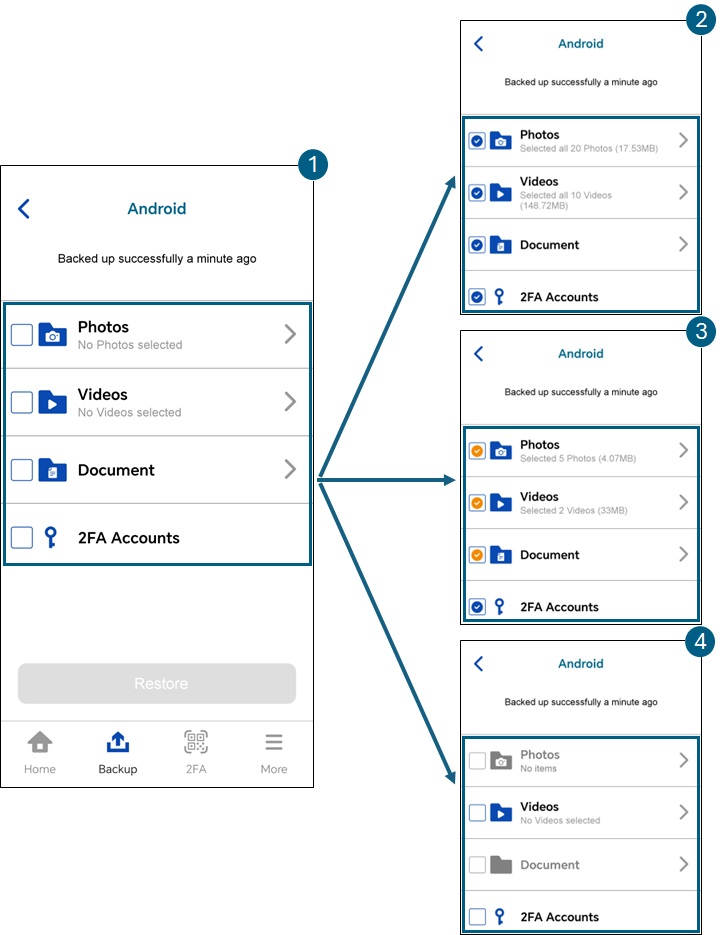
| Restore Main Page | Description | |
|---|---|---|
| 1 |
|
In this example, there are no selected photos, videos, documents and/or 2FA accounts for restore yet. |
| 2 |
|
In this example, documents and 2FA accounts are selected and all 20 photos with a total size of 17.53MB and 10 videos with a total size of 148.72MB are selected for restore. Blue checkbox indicates all photos and/or videos are selected. |
| 3 |
|
In this example, documents and 2FA accounts are selected and only 5 photos with a total size of 4.078MB and 2 videos with a total size of 33MB are selected for restore. Orange checkbox indicates selected photos and/or videos. |
| 4 |
|
In this example, Videos and 2FA accounts are not selected and there are no items in Photos and Documents folders. This means that there are no backed up photos and documents to restore. Gray folder icons indicates no items in the folder. |
Restore File Explorer
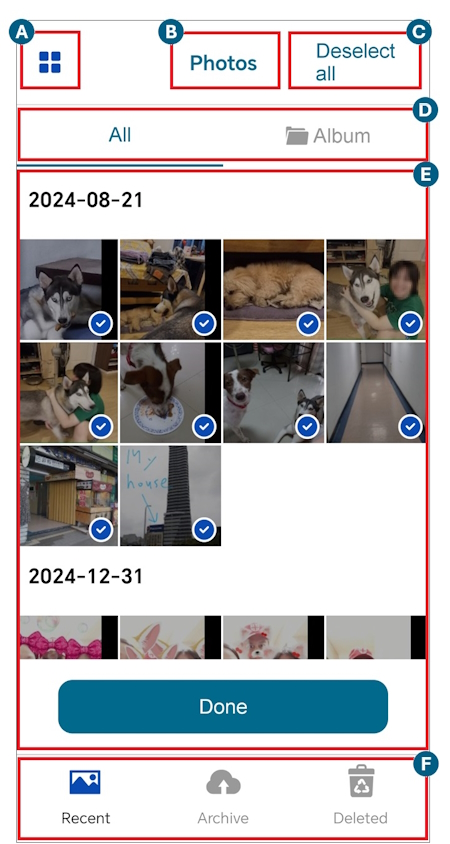
A - Enlarge View Toggle
If enlarge view is enabled, then the images will be enlarged and there will be only 2 images per row.
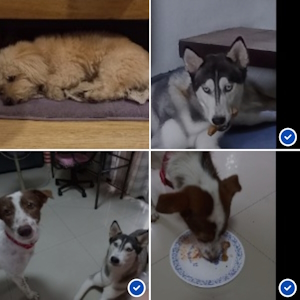
If enlarge view is disabled, then there will be 4 images per row.
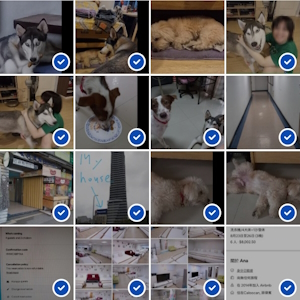
B - Type of File
This shows the type of file selected for restore.
- Photos
- Videos
- Document
C - Select all / Deselect all
If Select all is chosen, then all the photos, videos and/or documents will be selected with blue checkmarks on each photos, videos and/or document.
If Deselect all is chosen, then it will remove all the selected photos, videos and/or documents and there will be no blue checkmark on all photos, videos and/or documents.
D - Type of view
In All View the photos and/or videos are grouped by date.
In Album View the photos and/or videos are grouped per album.
While for document, there is only one view type, it is grouped by folder.
E - Image List
This shows the list of photos and/or videos that are ready for restore.
If there are too many selected photos and/or videos, there is a scroll bar on the right side to navigate the rest of the photos and/or videos.
F - Recent / Archive / Delete tabs View
Current tab
Backed up photos, videos and/or documents that are ready for restore.
Archive tab
Photos, videos and/or documents that have been deleted during backup when the Free-up space was enabled.
Delete tab
Backed-up photos, videos and/or documents but are now deleted from the device.
As long as the mobile device is not yet deleted in AhsayOBM/AhsayACB, photos and/or videos can be restored.

 AhsayCBS
AhsayCBS