Free Up Space
Allows Users to enable or disable the free up space feature that will optimize the available storage space on the mobile device by permanently removing backed up photos and videos when the device’s free storage space falls below a pre-set limit: 20GB in increments of 10GB until 150GB. This is disabled by default.
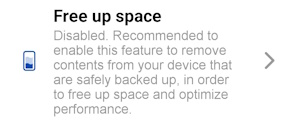
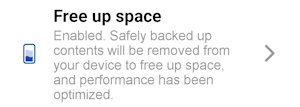
Enable Free up space
- Launch the Ahsay Mobile app.
Go to More.
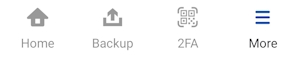
Look for Free up space and tap it.
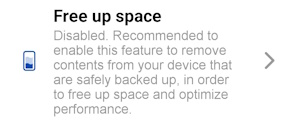
Swipe the lever to the right to turn it on.
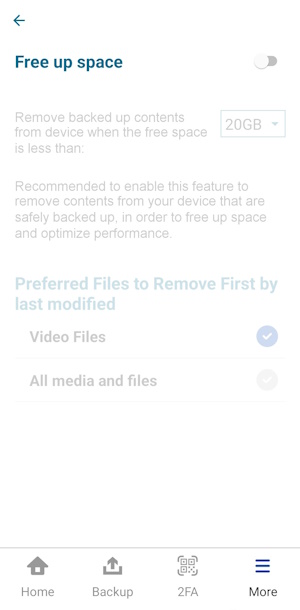
Select preferred files that would be removed first, either Video Files or All media and files.
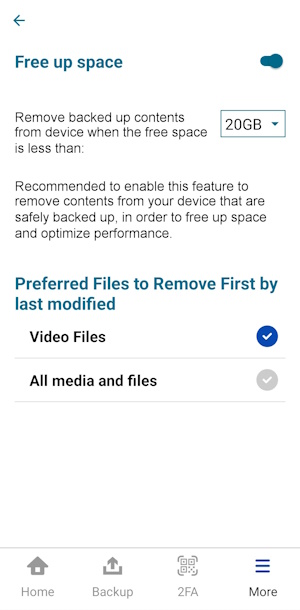
Free up space is successfully enabled.
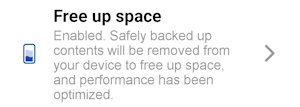
Disable Free up space
- Launch the Ahsay Mobile app.
Go to More.
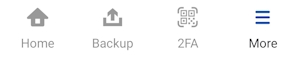
Look for Free up space and tap it.
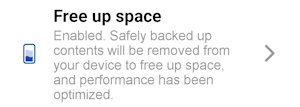
Swipe the lever to the left to turn it off.
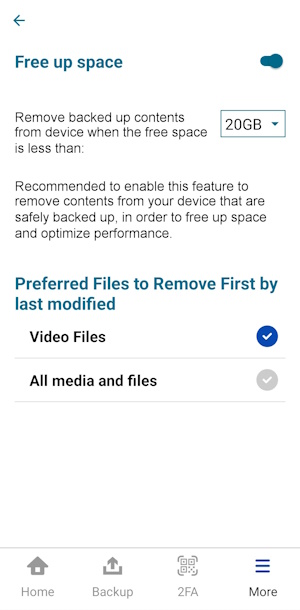
Free up space is successfully disabled.
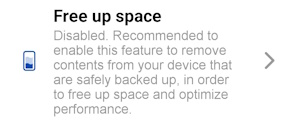
Choose a pre-set limit for Free up space
- Launch the Ahsay Mobile app.
Go to More.
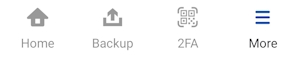
Look for Free up space and tap it.
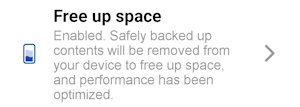
Select from the pre-set limits: starts with 20GB in increments of 10GB until 150GB. Tap Done.
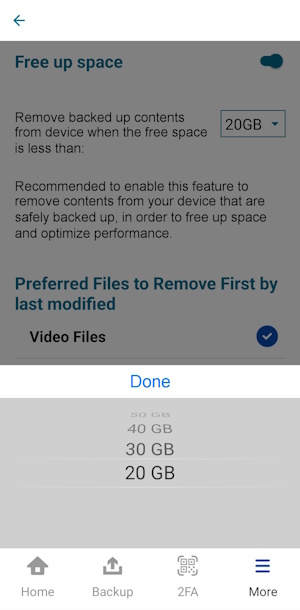
- Free up space limit is successfully set.
Free up space feature is enabled and set to 150GB.
The available free storage space on the device is 104GB.
Images will be backed up first, then it will free up 46GB of space to reach the 150GB set limit on the free up space feature.
Backup is completed with five hundred fifty (550) archived or free up images and videos. These are automatically archived in the background while the backup job is running.
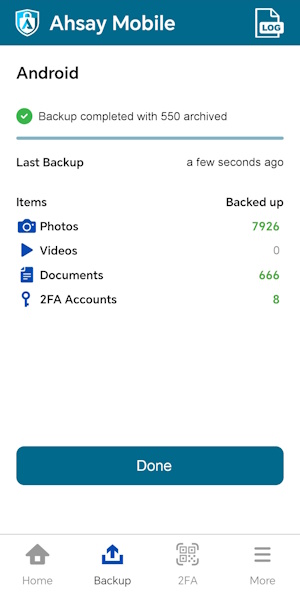
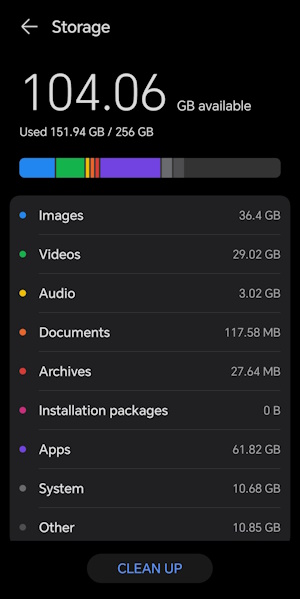

 AhsayCBS
AhsayCBS