GUI Free Trial Account for AhsayOBM
Create a Free Trial Account
Users can create a free trial account when they:
- launch AhsayOBM for the first time
- click the "Sign up now" link
The only requirement to create a trial account is a valid email address which will be used for receiving notices. A welcome message will also be sent upon creation of the account which contains the User Setting and Quota set for backup in AhsayCBS.
Here are the limitations of the trial account:
- The add-on modules available and quota size are determined by your backup service provider.
- The trial account period is determined by your backup service provider.
- Only alphanumeric characters and selected special characters, A to Z, 0 to 9, @, - and _, are allowed to be used for the Login name. While there may be some limitations on password complexity and age which is determined by the backup service provider.
The Free Trial registration option may not be available. This depends on the settings of your backup service provider. Please contact your backup service provider for more information.
Here are two scenarios:
• Upon initial launch of AhsayOBM, the "Free Trial" option will still be displayed but the user will not be able to create a free trial account. Instead, the "Backup Server" and "Proxy" settings page will be displayed and upon clicking OK the login screen will be displayed.
• For subsequent login, the "Sign up now" link will not be available.
Follow these steps to create a Free Trial Account:
-
Click on:
-
Free Trial, for first time login
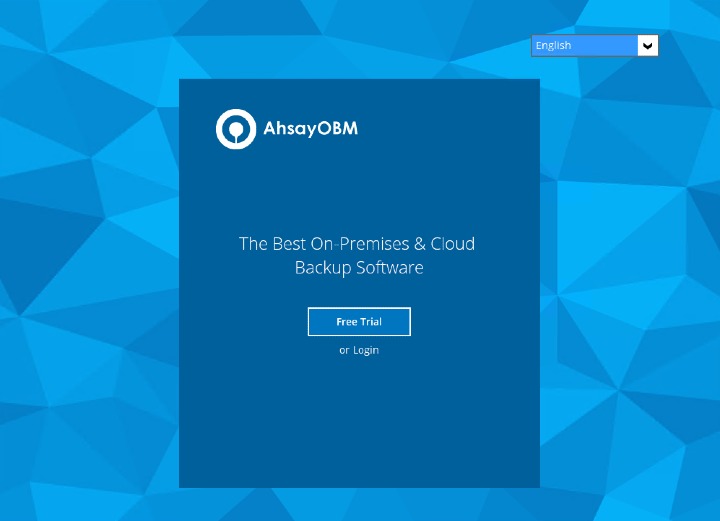
or
-
Sign up now, for subsequent logins
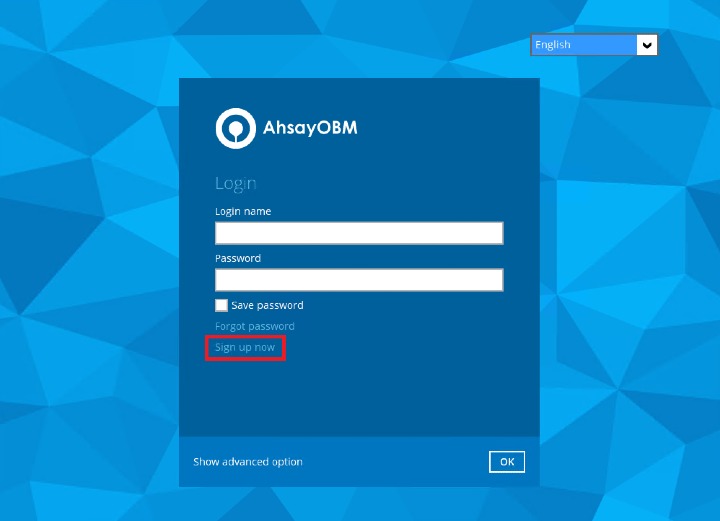
-
-
Configure your "Backup Server" settings.
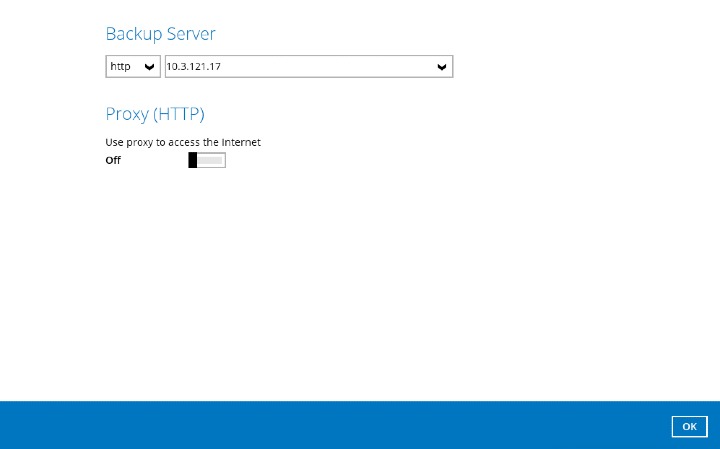 You may refer to "Backup Server Settings" in the Prerequisites section.
You may refer to "Backup Server Settings" in the Prerequisites section. -
Enter the "Login name" that you want. Also provide your "Email" and "Password". Confirm your password and click OK to create your trial account.
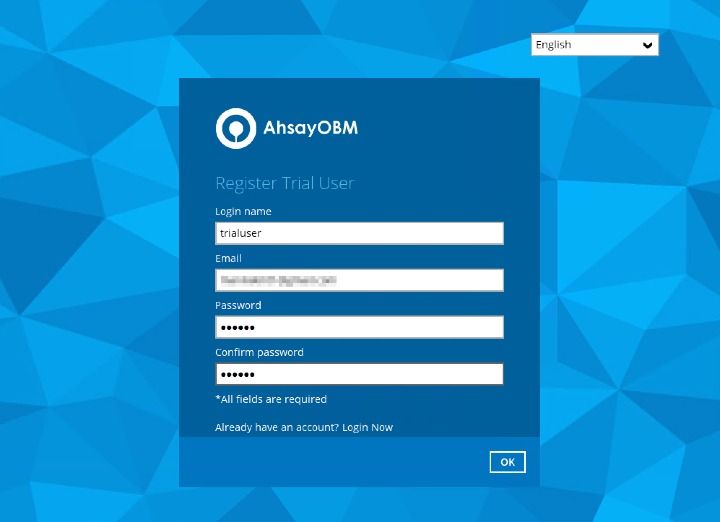
-
Once the trial account is created, you will have the option to setup your 2FA.
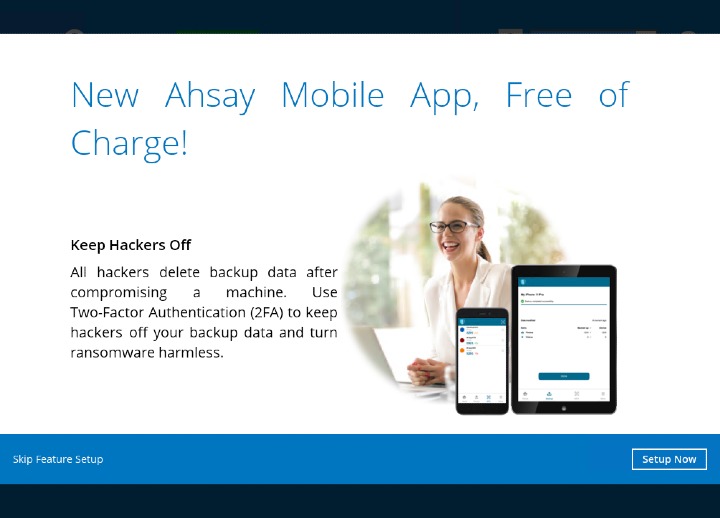 The Two-Factor Authentication setup screen may not be available. This depends on the settings of your backup service provider. Please contact your backup service provider for more information.
The Two-Factor Authentication setup screen may not be available. This depends on the settings of your backup service provider. Please contact your backup service provider for more information. -
Either proceed or skip the 2FA setup.
Either way, this will be the screen displayed once done.
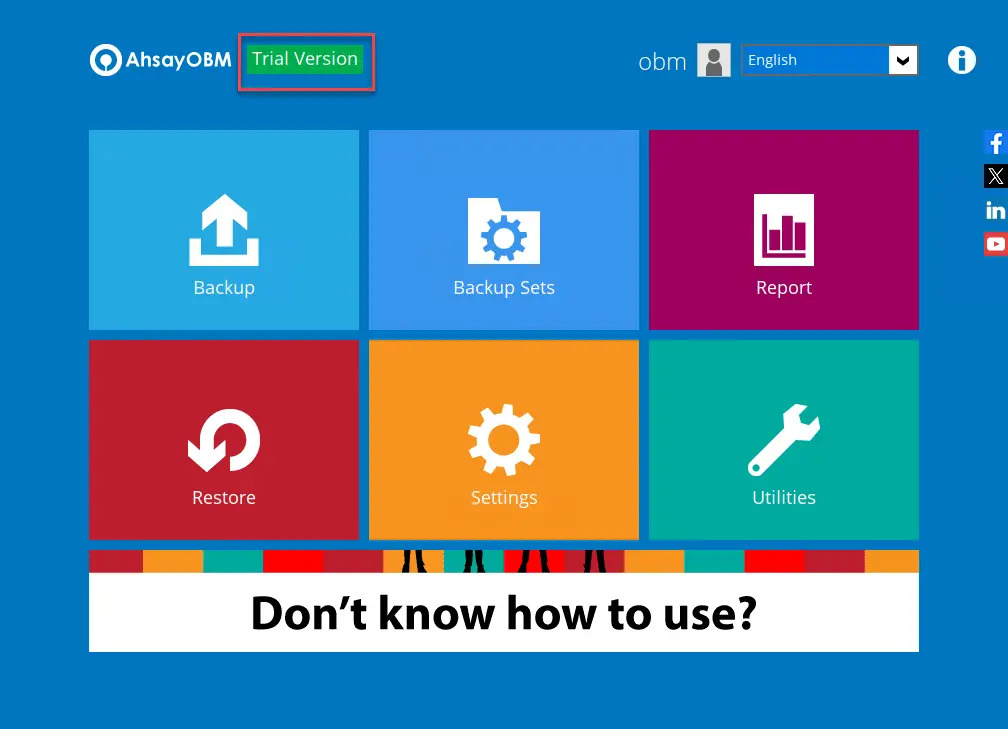 For instructions on how to setup the 2FA, please refer to the Register Device section.
For instructions on how to setup the 2FA, please refer to the Register Device section. -
If the user has provided their email in Step 3, they will periodically receive email notification(s) about the changes to their trial account such as backup report(s), or when the expiration date of their trial period is approaching.
Here is an example of the welcome email:
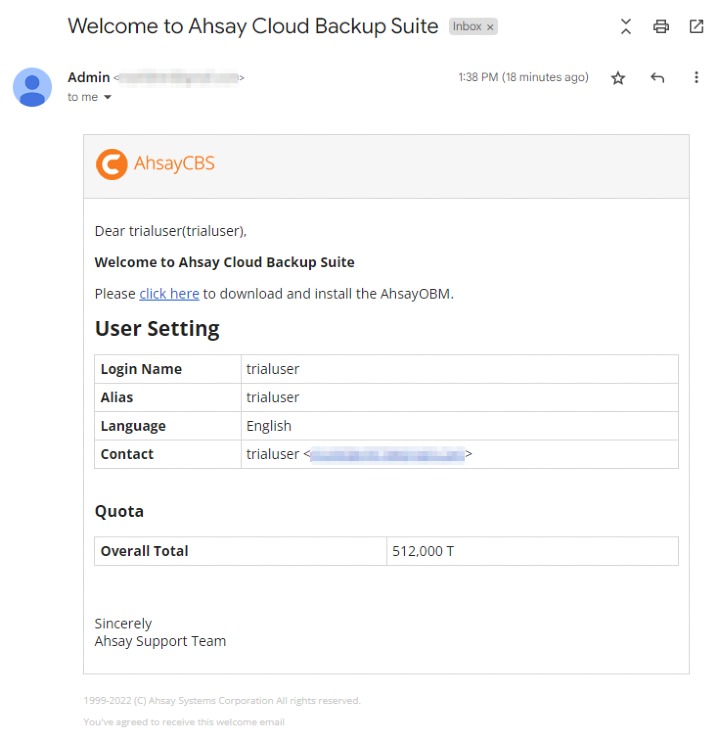

 AhsayCBS
AhsayCBS