Installing AhsayOBM on Windows Server Core
For Windows Server Core, there are two (2) install methods available:
In cases where you are attempting to install to an unsupported Operating System, the installer will instead install v9 of AhsayOBM onto the machine.
This pop-up message will appear upon running the installer. Click OK to proceed with the installation process as normal.
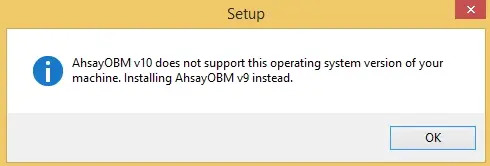
Online Installation - EXE Online Installer
-
Use the following command to execute the installer:
PS C:\> C:\temp\obm-win-80-YOUR_BACKUP_SERVER-http-<OwnerID>O.exeExample: obm-win-80-10.121.100.16-http-0O.exe
OR:
PS C:\> C:\temp\obm-win-443-YOUR_BACKUP_SERVER-https-<OwnerID>O.exeExample: obm-win-443-10.121.100.16-https-0O.exe
-
When the "AhsayOBM Setup Wizard" is displayed, click Next to continue.
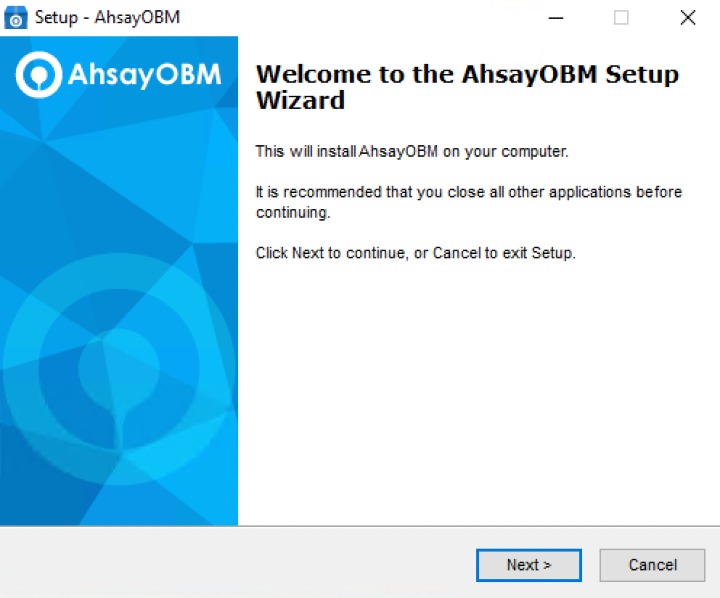
-
Select I accept the agremeent after reading the license agreement. Then click Next to continue.
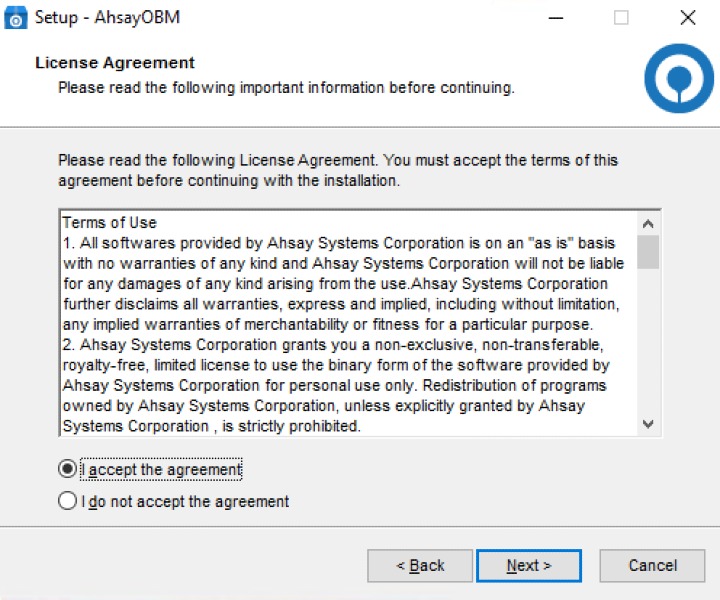
-
Choose the installation directory. Then click Next to continue.
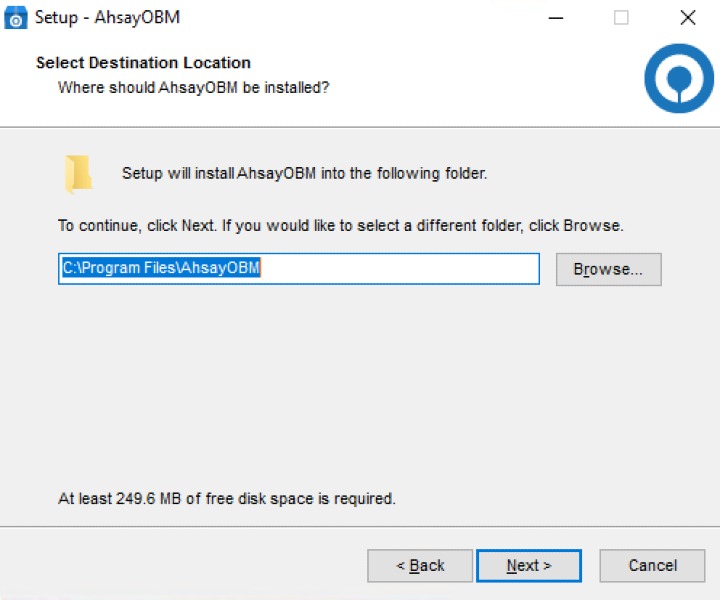
-
Select the program group where the software will be installed. Then click Next to continue.
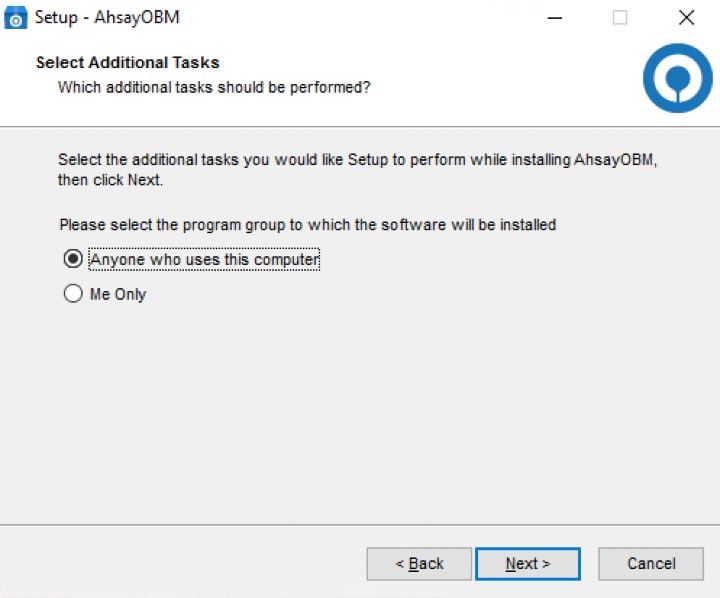
-
Click Install to start installation.
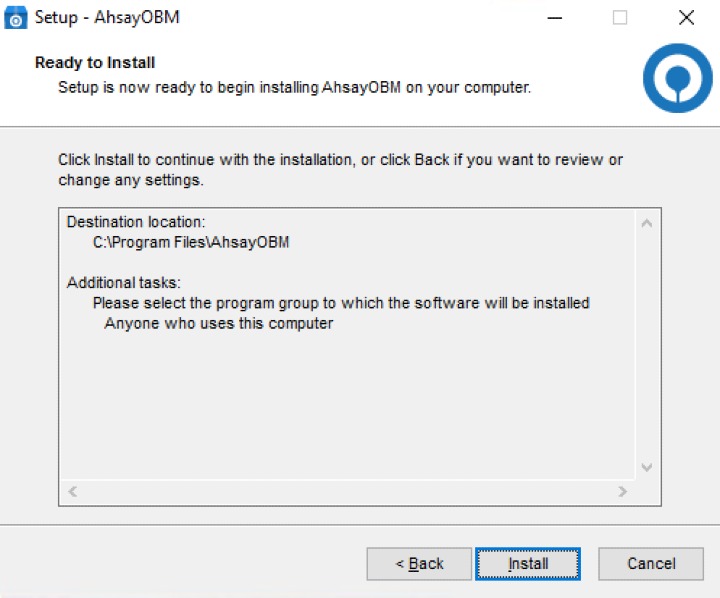
-
Click Finish to complete the installation.
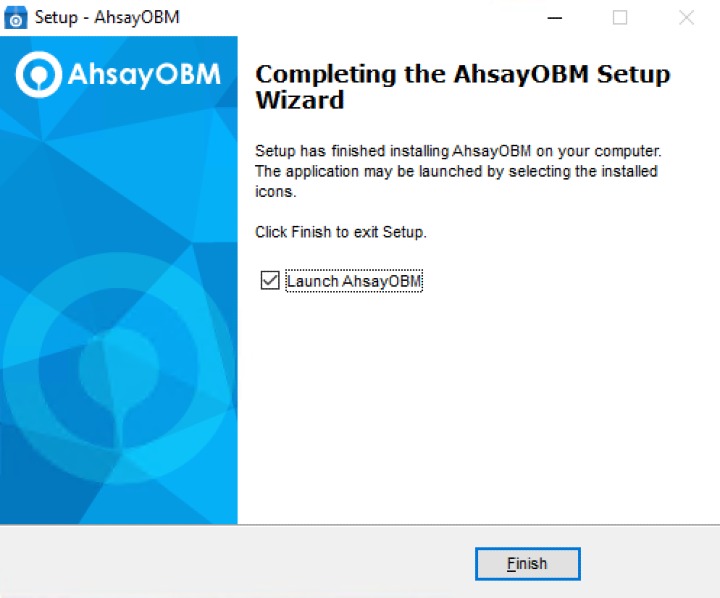 Clicking Finish with ticked "Launch AhsayOBM" would complete the installation and start the AhsayOBM user interface directly.
Clicking Finish with ticked "Launch AhsayOBM" would complete the installation and start the AhsayOBM user interface directly.
Offline Installation - ZIP Offline Installer
-
Use the following command to unzip the installation files to directory C:\temp\
PS C:\> Expand-Archive C:\temp\obm-win.zip C:\temp\
-
Check the installation files are extracted.
PS C:\> dir C:\temp Directory: C:\temp Mode LastWriteTime Length Name ---- ------------- ------ ---- d----- 1/27/2023 10:40 AM app.pkg -a---- 1/27/2023 9:37 AM 3818256 obm-win.exe -a---- 1/27/2023 9:37 AM 222981332 obm-win.zip -
Use the following commands to execute the installer.
PS C:\> cd \temp PS C:\temp> .\obm-win.exe - Follow steps 2-7 in the previous section.

 AhsayCBS
AhsayCBS