Run a Microsoft Exchange Backup Job on Ahsay OBM
The screenshots used for this guide are based on MS Exchange Server and will include screenshots for MS Exchange Mail Level if applicable.
-
Log in to AhsayOBM.
For instructions on how to do this, please refer to the Login section.
-
Click the Backup icon on the main interface of AhsayOBM.
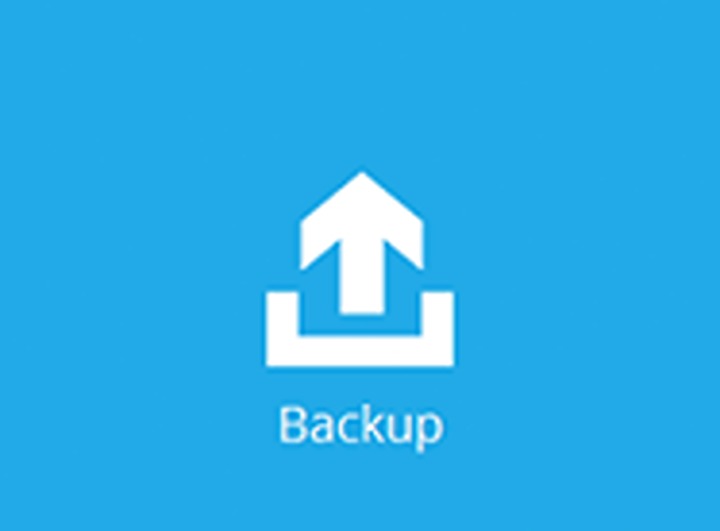
-
Select the backup set which you would like to start a backup for.
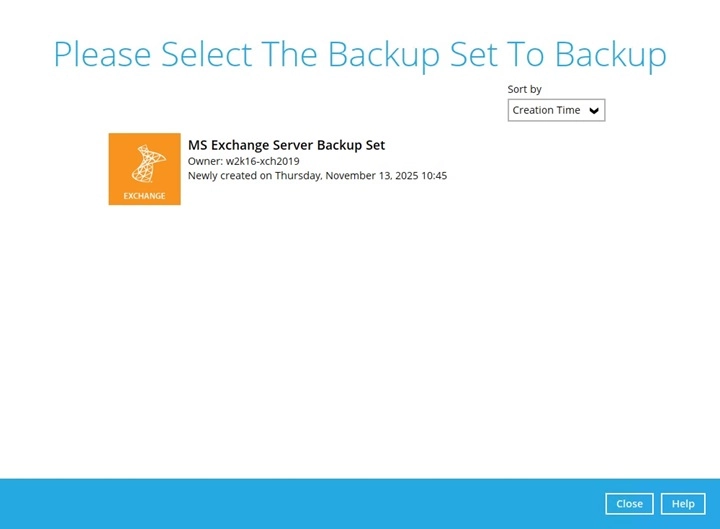
-
Select the backup set type. You can also modify the "Destinations" and "Migrate Data" options.
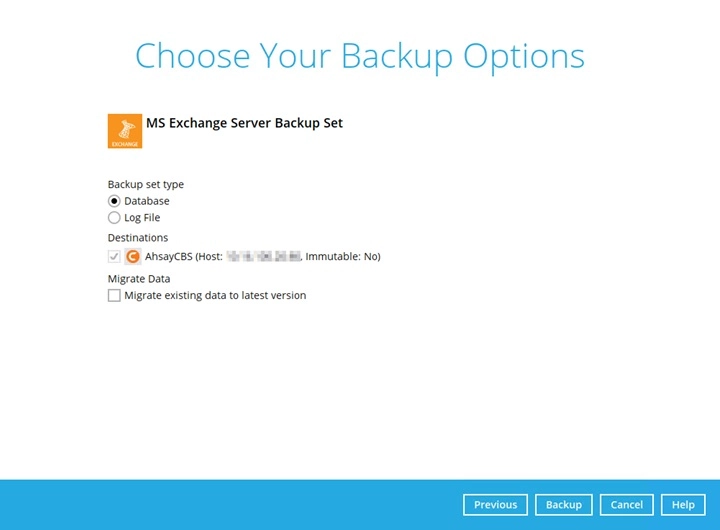
Backup set type
Database backup
Backs up the databases (EDB), transaction logs (LOG), checkpoint files (CHK), and then truncates the transaction logs for a specific database.
Exchange database will always backup in Full, AhsayOBM will request from the Exchange server to provide a full snapshot of the database. Deduplication will be used when generating delta to minimize the data uploaded in each backup. If deduplication is off, the full database will be backed up in each backup job.
Log File backup
Backs up the transaction logs (LOG) to record changes since the last full backup, and then truncates the transaction logs.
Transaction logs will always backup in Full. Deduplication will be used when generating delta to minimize the data uploaded in each transaction log backup. If deduplication is off, the full transaction log will be backed up in each backup job.
- Selecting a backup set type is only for Exchange Server backup only.
- The Migrate Data option will only be available if Deduplication is enabled for the backup set.
-
Once done with the settings, click the Backup button to start the backup job. Once finished, "Backup Completed Successfully" will be displayed.
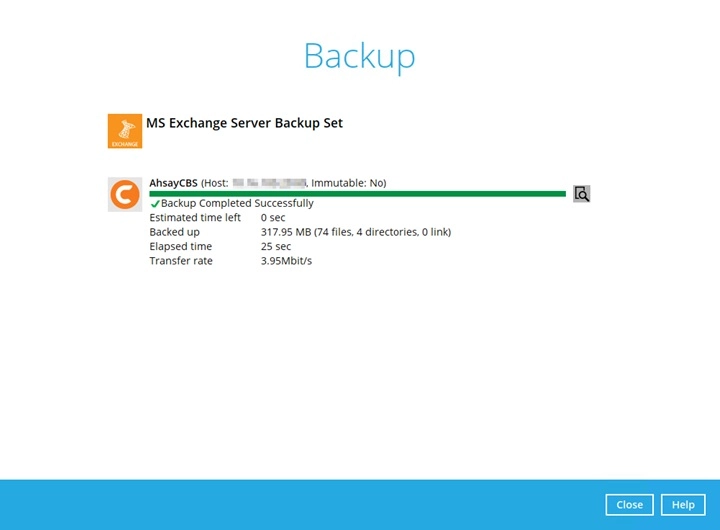

 AhsayCBS
AhsayCBS