[v10] Cloud File Backup Set
-
Click the User icon on the User Web Console.
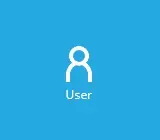
-
Click Backup Set from the left panel, then create a backup set by clicking the Create button under "Manage Backup Set".
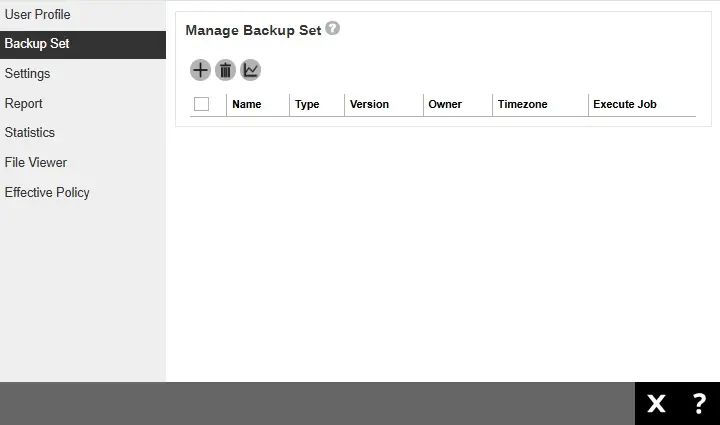
-
Enter a name for the backup set. Then select the backup set type, i.e. Cloud File Backup.
AhsayOBM
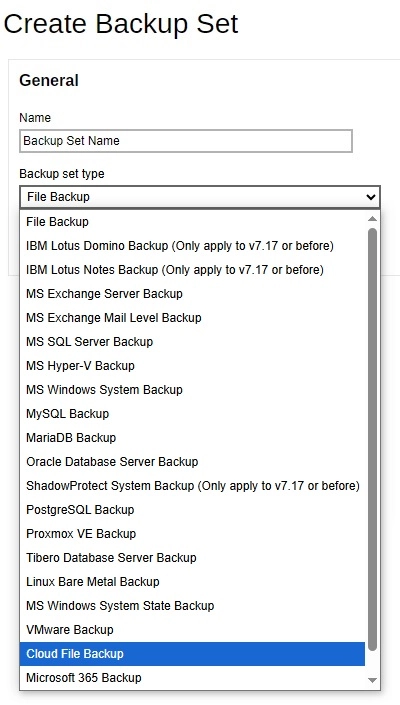
AhsayACB
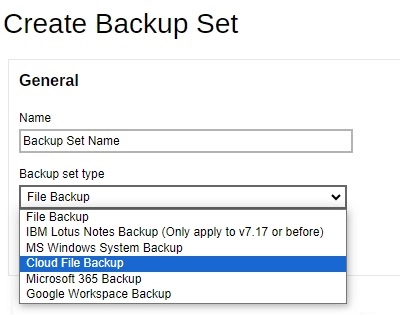
Select Server under "Run on".
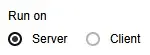
- If you choose to run the backup set on the AhsayCBS server, you won’t be able to back up, restore or manage your backups on the AhsayOBM/AhsayACB client once the backup set is created.
- This setting CANNOT be altered once the backup set is created. If you wish to change the backup method later, you will have to create a new backup set and start over the configurations again.
- For backup sets created in Run on Server backup type, the backup destination is restricted to either AhsayCBS or a predefined destination (if setup by your backup service provider). If you wish to back up to other cloud destinations or back up to multiple destinations, the backup set should be created in Run on Client backup type instead.
Select the cloud storage that contains the data that you want to backup.
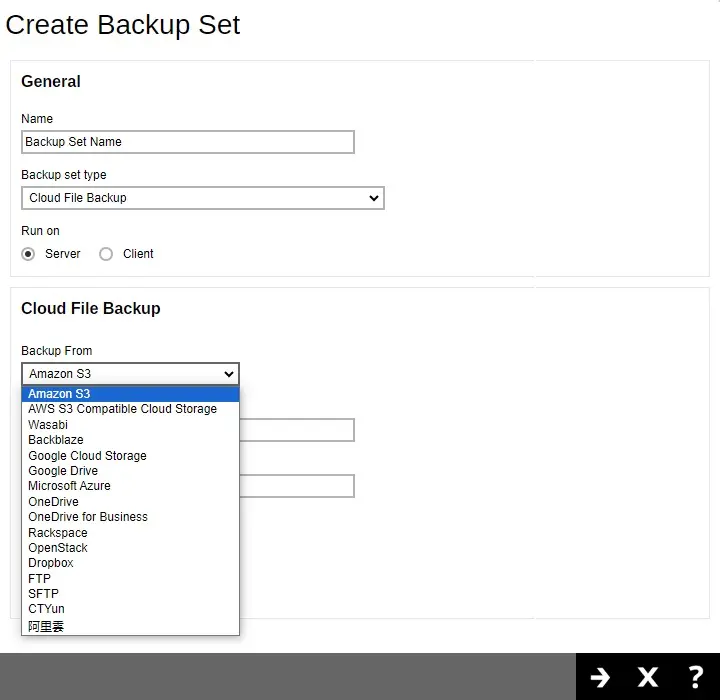
Provide the credentials needed or sign in to the cloud storage selected. The credentials needed will depend on the selected cloud storage. Click Test to validate the connection.
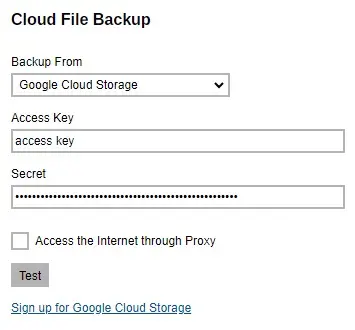
or
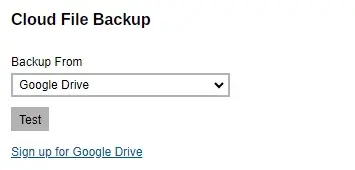
The following message will be displayed once validated, click OK then click Next to proceed.
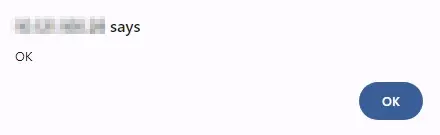
- The authentication request will be opened in a new tab or window. Ensure that the pop-up window is not blocked, and pop-up blocker is disabled in your browser.
- It is advised to have one (1) bucket name per cloud file backup set.
-
In the "Advanced Backup Source" window, select the file(s) and/or folder(s) that you want to back up then click Next to proceed.
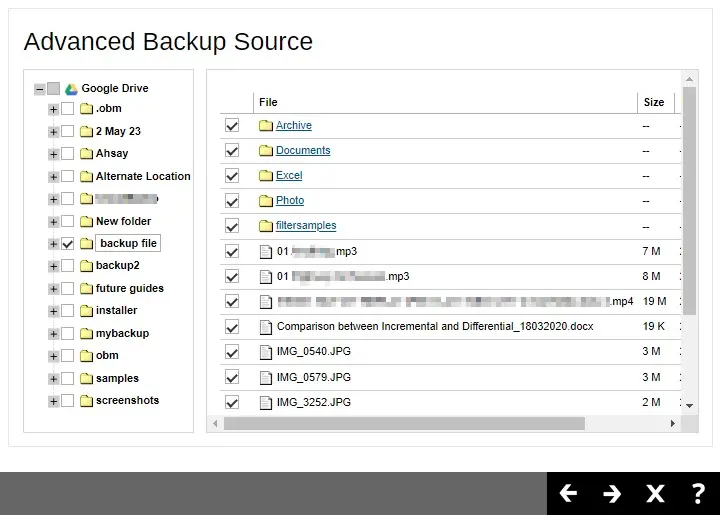
-
If you would like the backup set to run at a specified time interval of your choice, turn this feature on by sliding the on/off switch in the "Schedule" menu.
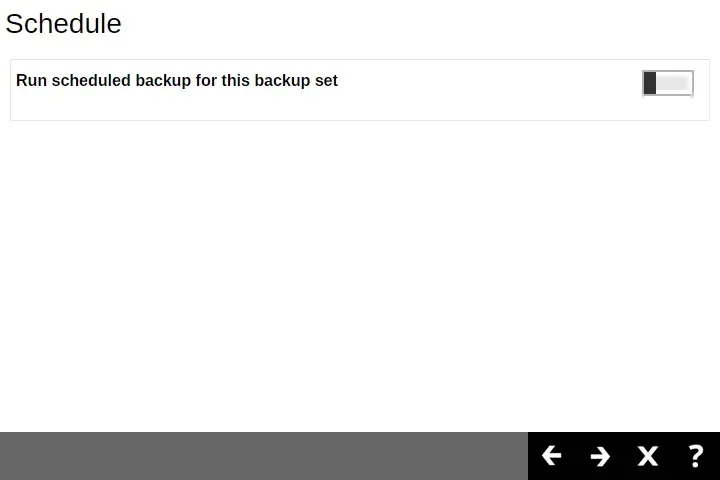
Click the Create button to add a schedule.
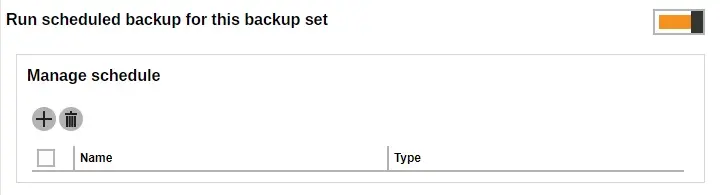
Configure the backup schedule settings and click Add once done. Then click Next to proceed.
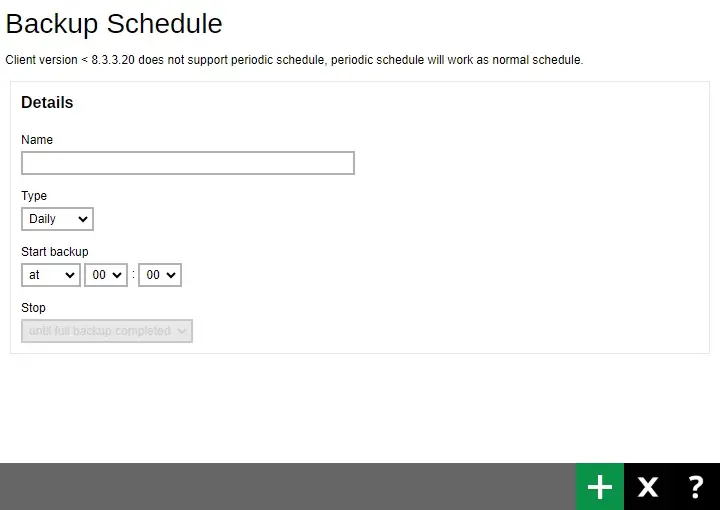
For instructions on how to configure the backup schedule settings please refer to the Backup Set section.
-
To add a destination, select from the existing storage destinations listed in the drop-down list as provided by your backup service provider.
Backup destination is preset to AhsayCBS or Predefined Destination.
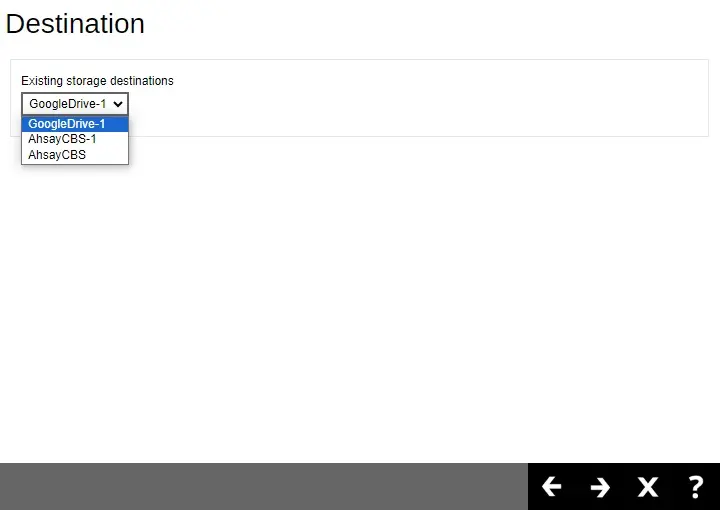
In the sample screenshot above, the backup service provider has setup three (3) available destinations (i.e. GoogleDrive-1, AhsayCBS-1 and AhsayCBS).
Click Next to proceed when you are done with the setting.
-
By default, the "Encrypt Backup Data" option is enabled with the Encryption Type preset as Default (Machine Generated Random) which provides the most secure protection. Once done click Save to create the backup set.
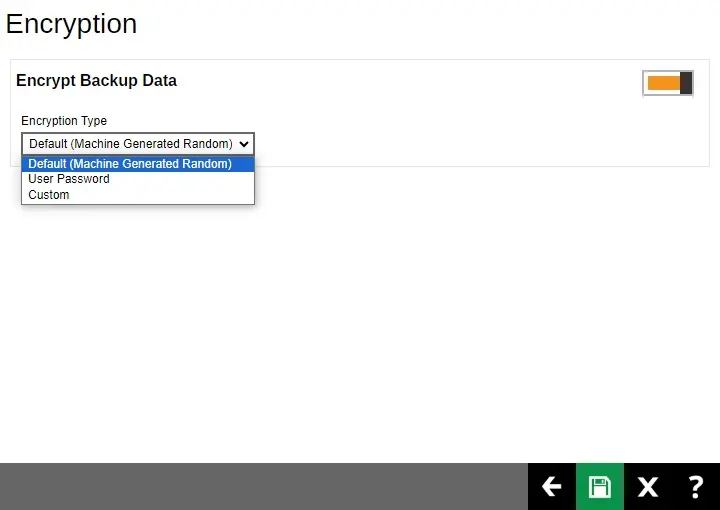
-
Backup set is now created.
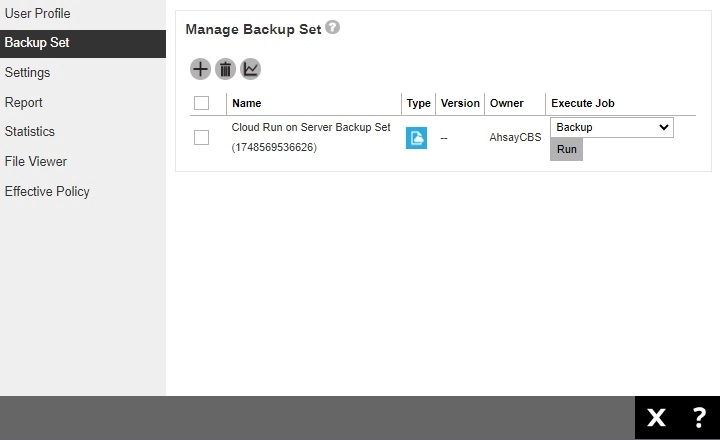
-
Optional: Select your preferred compression type. For newly created backup set, Fast with optimization for local is selected by default.
Go to Others > Compressions, then select the compression type. Click Save to save the changes.
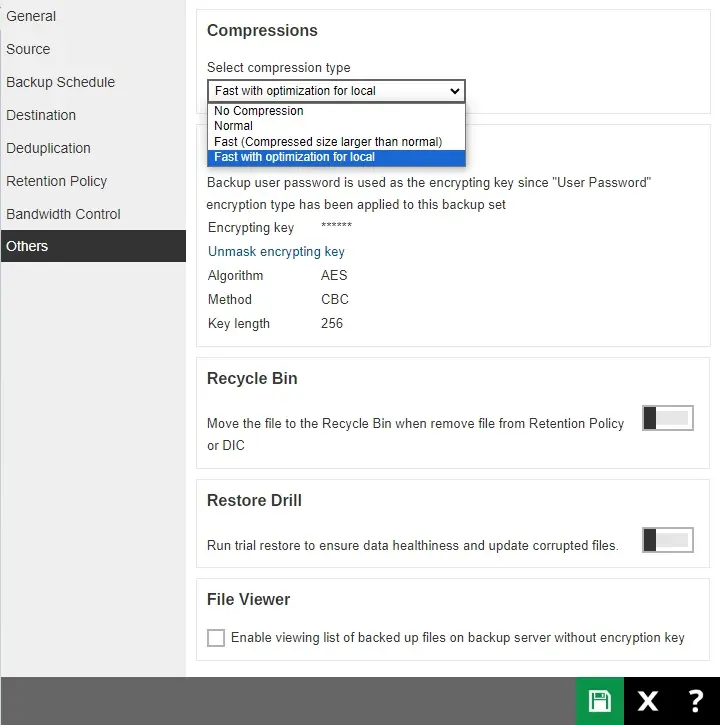

 AhsayCBS
AhsayCBS