[v10] Email
The following shows the “Email” tab under System Settings > Basic. This is used for defining the various email settings that AhsayCBS uses to generate email reports to backup system administrator and backup users.
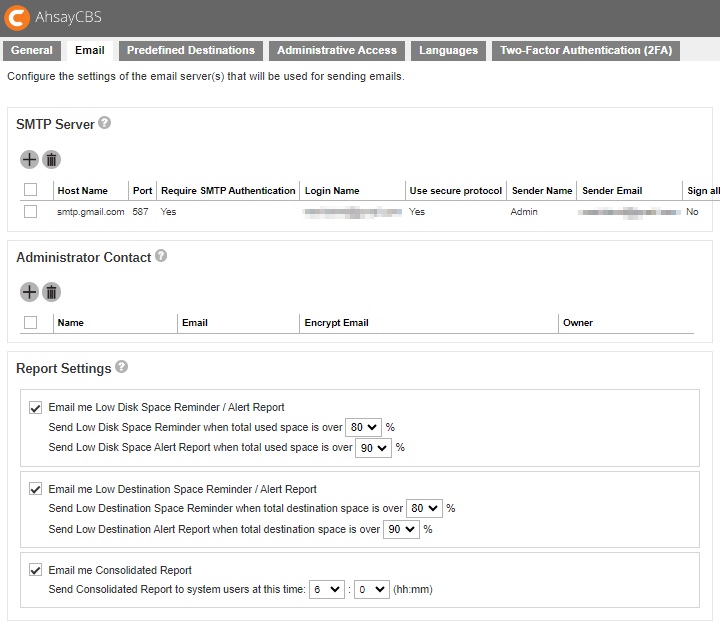
There are several groups of settings under the Email tab.
-
SMTP Server - multiple SMTP servers can be setup for AhsayCBS. If the first SMTP server is unavailable, the next SMTP server will be used. To avoid your report emails being filtered by the SMTP server or mail client, you need to enter a valid report sender in the email settings.
AhsayCBS supports SMTP servers which use either TLS v1.0, v1.1 or v1.2.
If you do not have a SMTP server, you can consider using a free SMTP such as Gmail. In order to use Gmail, you will need to enable App Password on your Google account, then use the App Password when configuring SMTP settings in AhsayCBS.
- Administrator Contact - this entry defines the administrative contact of AhsayCBS. AhsayCBS will send usage, error and all critical system alerts to all email addresses defined here.
-
Report Settings - this setting allows the AhsayCBS administrator to define the threshold for email reminder / alert low disk space on AhsayCBS and backup destinations. The default settings are 80% and 90% respectively:
-
Low Disk Space Reminder / Alert Report for AhsayCBS user home and system home drives:
Send Low Disk Space Reminder when total used space is over 80%.
A Low Disk Space Reminder email is sent to the administrator 15 minutes after the disk usage has exceeded the preset threshold.
A Low Disk Space Alert email is sent to the administrator every 15 minutes when the disk usage has exceeded the preset threshold. -
Low Destination Space Reminder / Alert Report for OneDrive and Google Drive destinations only:
Send Low Destination Space Reminder when total destination space is over 80%.
Send Low Destination Alert Report when total destination space is over 90%.
A Low Destination Space Reminder email is sent to the administrator at 6:00 AM daily when the destination disk usage has exceeded the preset threshold.
A Low Destination Alert email is sent to the administrator at 6:00 AM daily when the destination disk usage has exceeded the preset threshold. -
Consolidated Report
A Consolidated Report email is sent to the administrator at the specified time. Default time is 6:00 AM daily.
-
Low Disk Space Reminder / Alert Report for AhsayCBS user home and system home drives:
Set up SMTP Server
Configure the SMTP Server so that you can receive reports from AhsayCBS.
-
Click Create to add a SMTP Server. The following screen appears:

-
Select the mail server that will be used, choices are: Microsoft 365 and Customize. By default, Microsoft 365 is selected.
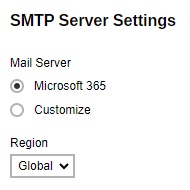
-
The fields that will be displayed will depend on the mail server selected.
-
If Microsoft 365 is selected, select the Region.
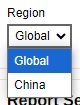
-
If Customize is selected, enter the SMTP mail server settings in the "Host Name" and "Port" fields.
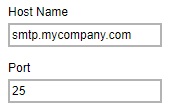
If authentication is required, tick the checkbox next to Require SMTP Authentication and then enter the “Login Name” and “Password”.
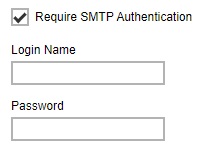
Optional: Tick the checkbox Use secure protocol if required. Select the type of “Protocol” from the drop-down box.
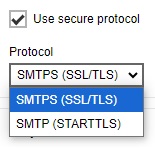
-
-
Enter the report sender’s name and email address. Then click Test.
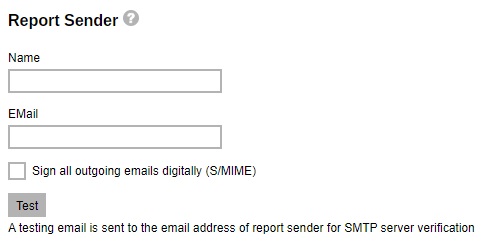
-
Authorize access.
The following will only be displayed if the mail server selected is Microsoft 365, otherwise skip to step 7.
Click Authorize to continue.
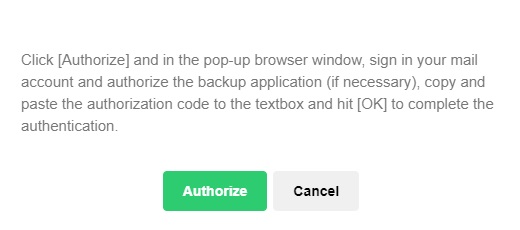
Sign in to your account and accept the permission request.
Copy the authorization code.
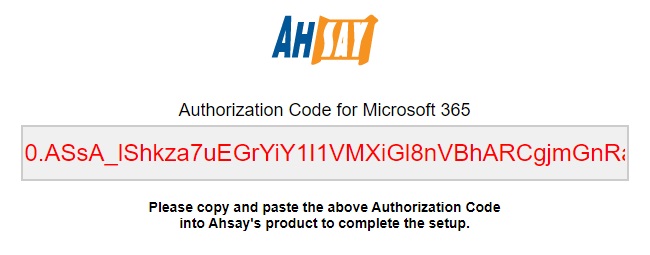
-
Paste it in AhsayCBS then click OK.
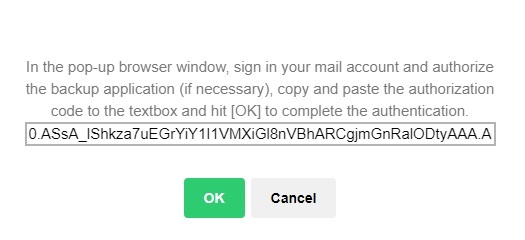
-
Click OK to continue.
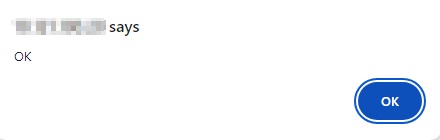
- Click OK to add the SMTP settings.
- Click Save to save the settings.

 AhsayCBS
AhsayCBS