Run on Server Restore for Microsoft 365
-
Click the User icon on the User Web Console.
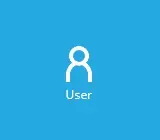
-
Click Backup Set from the left panel, then select Restore under "Execute Job" drop down menu and click Run.
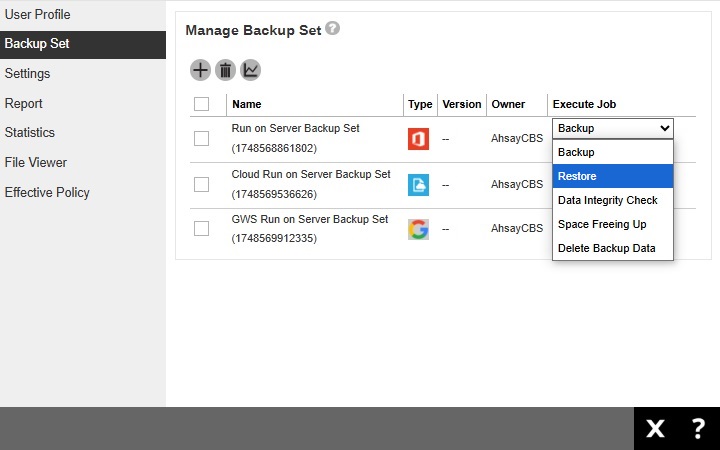
-
Choose the data to be restored. The screen that will be displayed will depend on the type of account used for authentication.
If business account is used:
For AhsayOBM, select to restore from Users, Teams, SharePoint Sites or Public Folders.
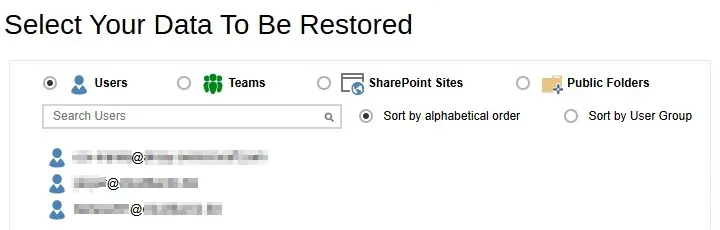
For AhsayACB, select to restore from Users or Public Folders.
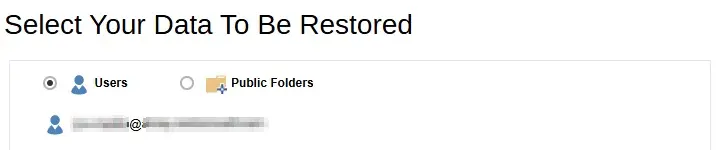 Choices for data to be restored will depend on the data that was backed up. Only one type of data can be restored at a time, e.g. if you choose to restore Users and Teams you can restore Users first then after the restore process, do the restore for Teams next.
Choices for data to be restored will depend on the data that was backed up. Only one type of data can be restored at a time, e.g. if you choose to restore Users and Teams you can restore Users first then after the restore process, do the restore for Teams next.If personal account is used, AhsayOBM and AhsayACB will have the same screen displayed. Select to restore from a specific backup job, or the latest job available from the drop-down menu.
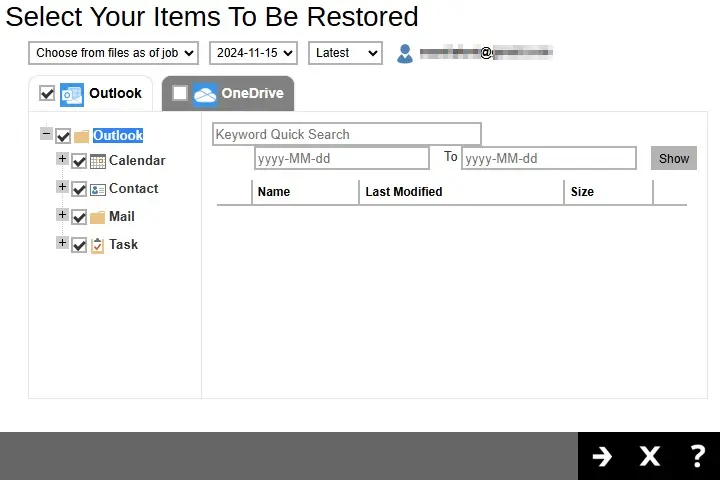
Click Next to proceed.
From Users
For AhsayOBM, Users can be sorted alphabetically or by User Group. There is also a search function if there are many Users listed. Click on the user that will be restored.
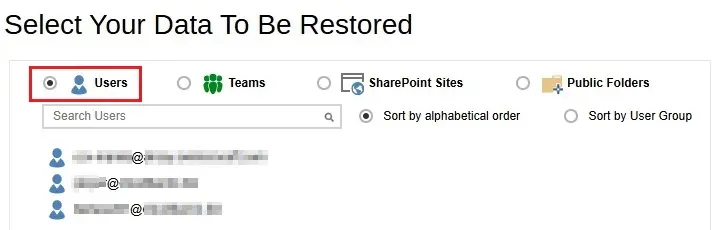
Select the item(s) you would like to restore. You can also choose to restore backed up file from a specific backup job of your choice using the drop-down menu at the top.
Items can be restored from:
Outlook
If the checkbox beside Outlook is ticked, then all the items under "Outlook" will be restored.
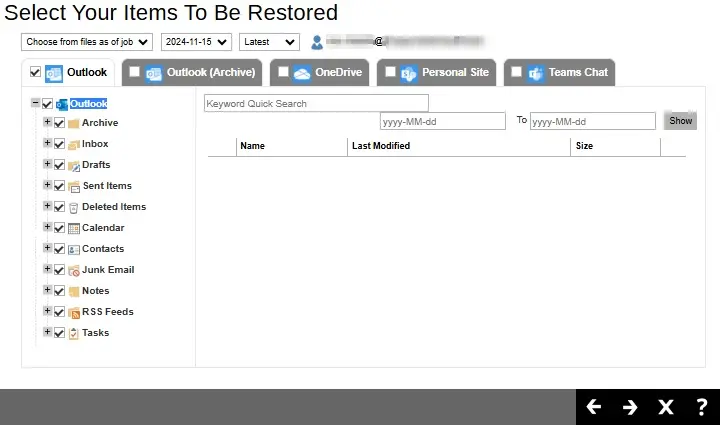
Items can also be filtered according to keyword and/or the received date. Set the From and To dates of the items then click Show.
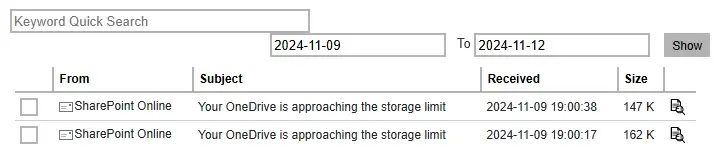
Specific items can also be selected. There is a preview function that will let you see the content so you can check if you want to restore it.
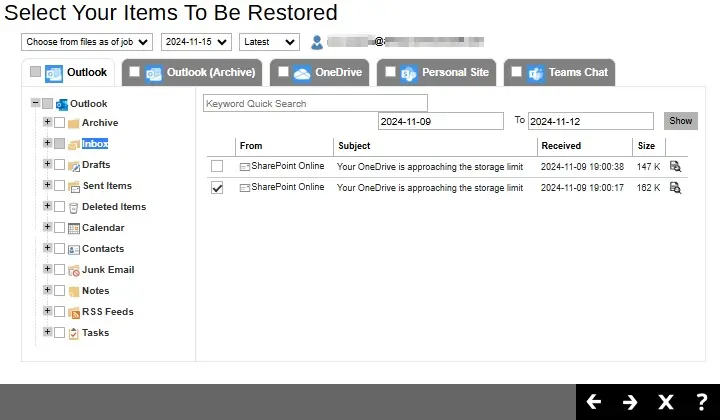
To do this click Preview. In the Preview Email window you can restore and download the email by clicking Quick Download then Continue.
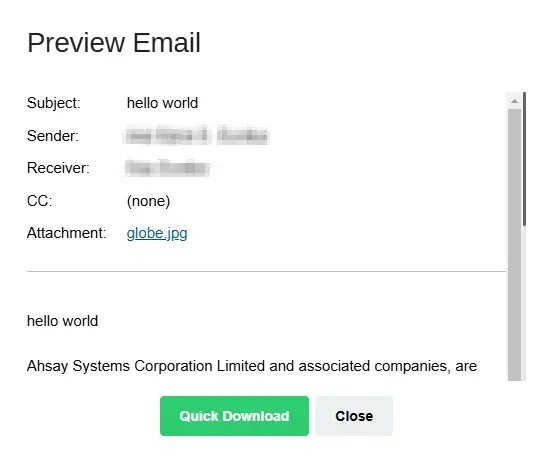
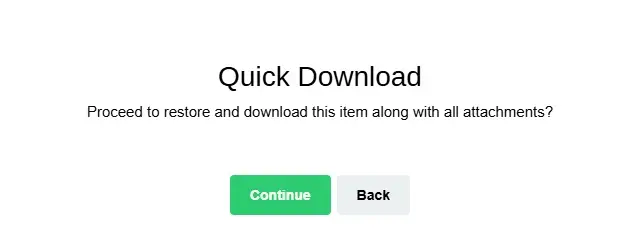
After the download is complete, a zip file will be created that contains the file. Click Close once done.
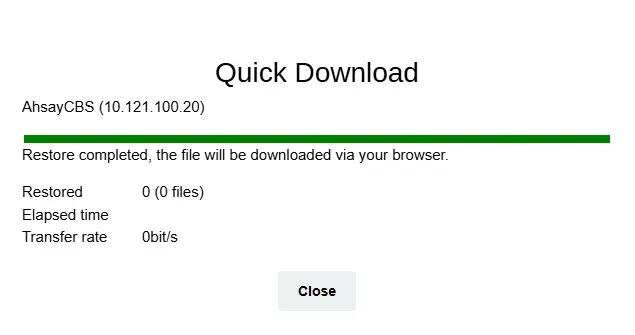
You can also download just the attachment by clicking on the attachment itself.
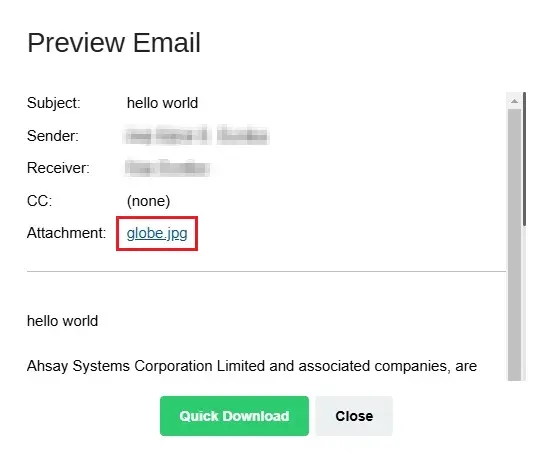
Click Continue to proceed.
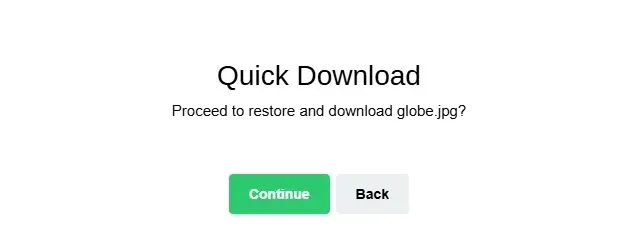
Click Close once done.
Outlook (Archive)
If the checkbox beside Outlook (Archive) is ticked, then all the items under "Outlook (Archive)" will be restored.
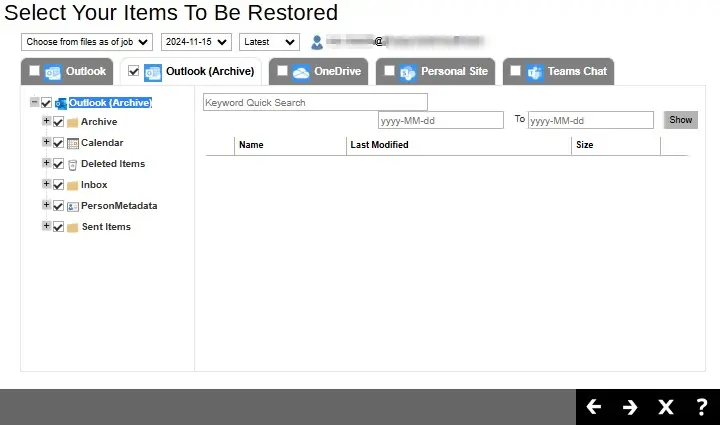
Same as "Outlook", items can be filtered according to keyword and/or received date. Specific items can also be selected. There is a preview function that will let you see the content so you can check if you want to restore it. For instructions on how to use the preview function please refer to the instructions discussed above.
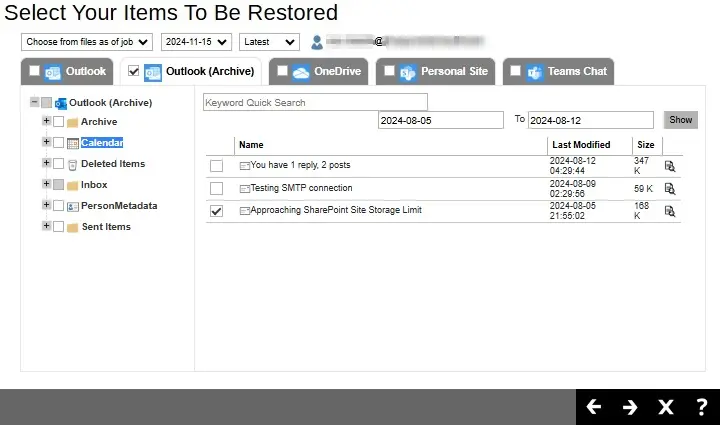
OneDrive
If the checkbox beside OneDrive is ticked, then all the items under "OneDrive" will be restored.
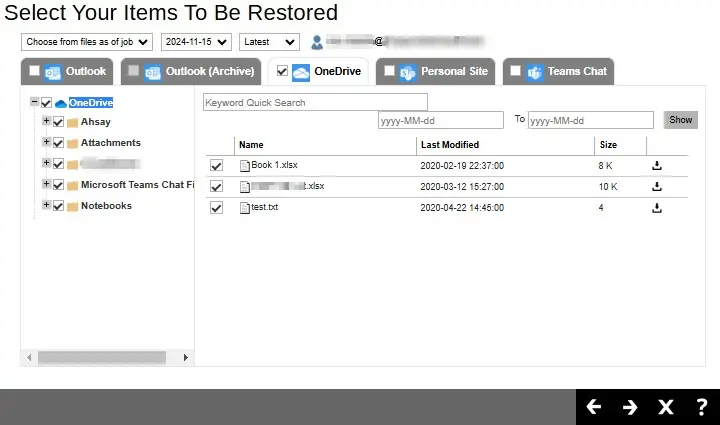
Specific items can also be selected. There is a download function that will let you download the item.
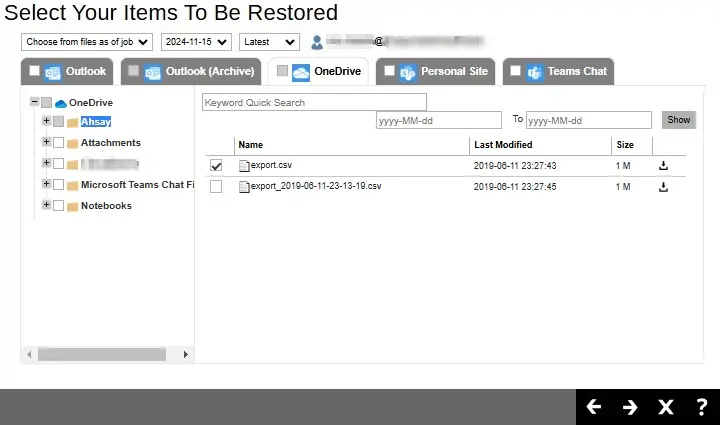
Click Download to download the item. Click Continue to start the download and restore. After the download is complete, a zip file will be created that contains the file.
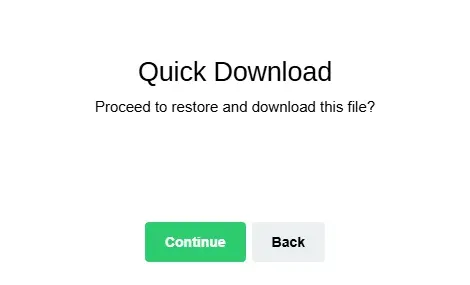
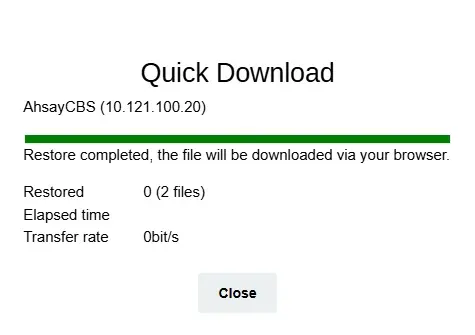
Personal Site
If the checkbox beside Personal Site is ticked, then all the items under "Personal Site" will be restored.
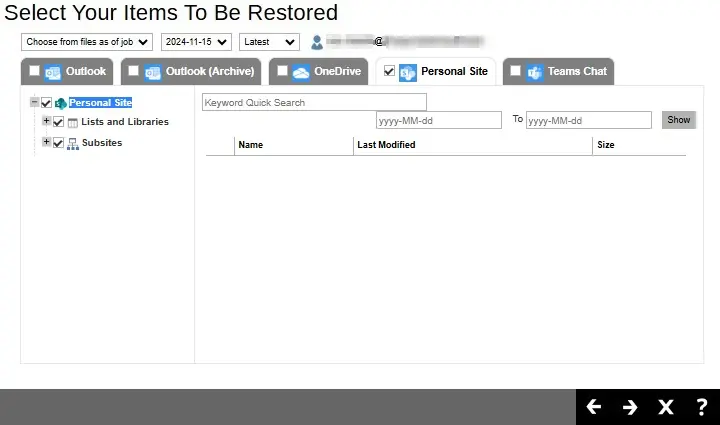
Specific items can also be selected. There is a preview function that will let you see the content so you can check if you want to restore it. For instructions on how to use the preview function please refer to the instructions discussed above.
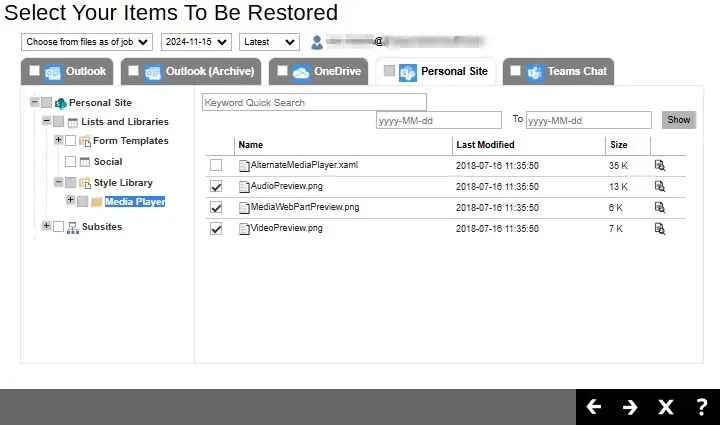
Teams Chat
If the checkbox beside Teams Chat is ticked, then all the items under "Teams Chat" will be restored.
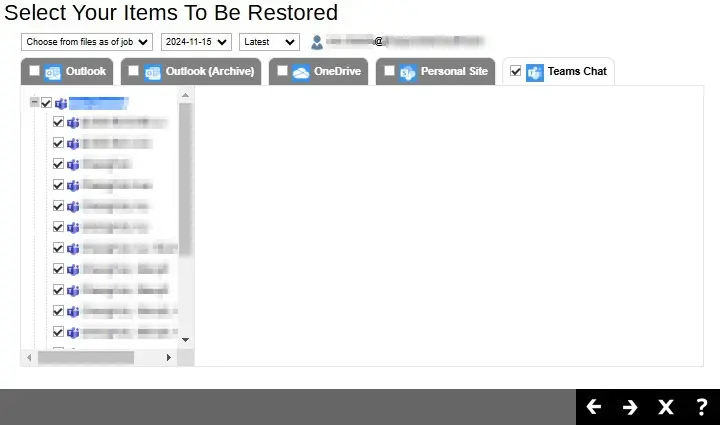
Specific items can also be selected to be restored. There is a download function that will let you download the chat directly. Click the Quick Download (HTML) link.
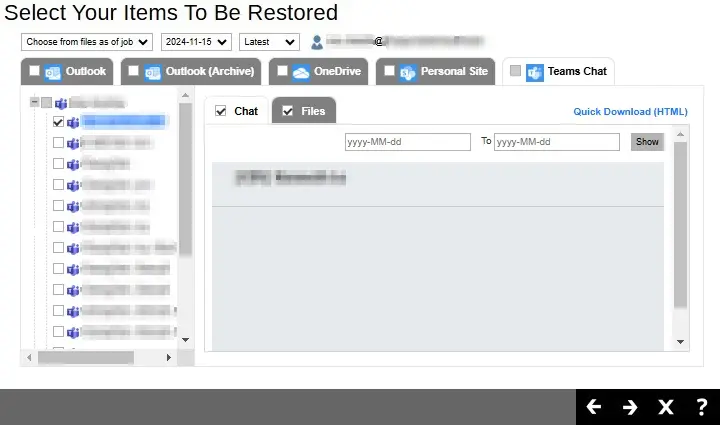 Teams chat will not be restored to the original thread. Instead, it will only be restored as data export in HTML format stored in the local machine or OneDrive.
Teams chat will not be restored to the original thread. Instead, it will only be restored as data export in HTML format stored in the local machine or OneDrive.Click Continue to start the download and restore. Click Close once done.
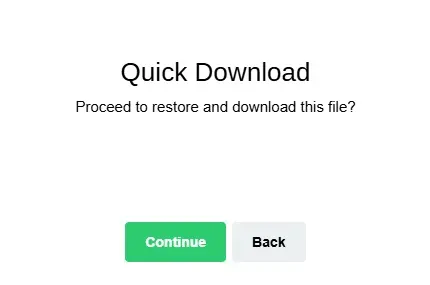
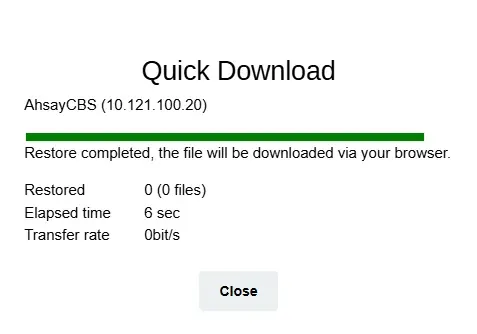
Click Next to proceed.
From Teams
Click on the Group that will be restored. There is also a search function if there are many Groups listed.
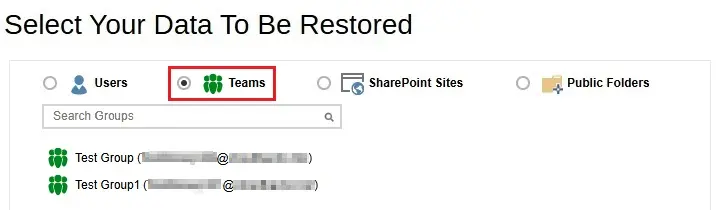
Select the item(s) you would like to restore. You can also choose to restore backed up file from a specific backup job of your choice using the drop-down menu at the top.
Items can be restored from:
Group Mail
If the checkbox beside Group Mail is ticked, then all the items under "Group Mail" will be restored.
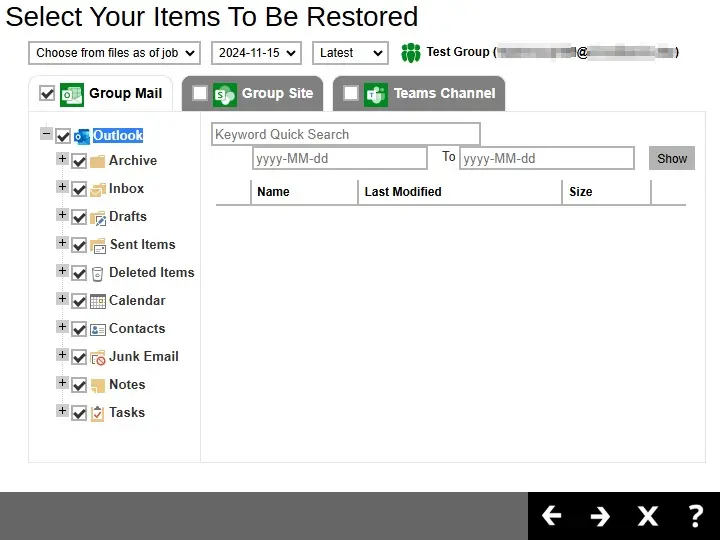
Specific items can also be selected. There is a preview function that will let you see the content so you can check if you want to restore it. For instructions on how to use the preview function please refer to the instructions discussed above.
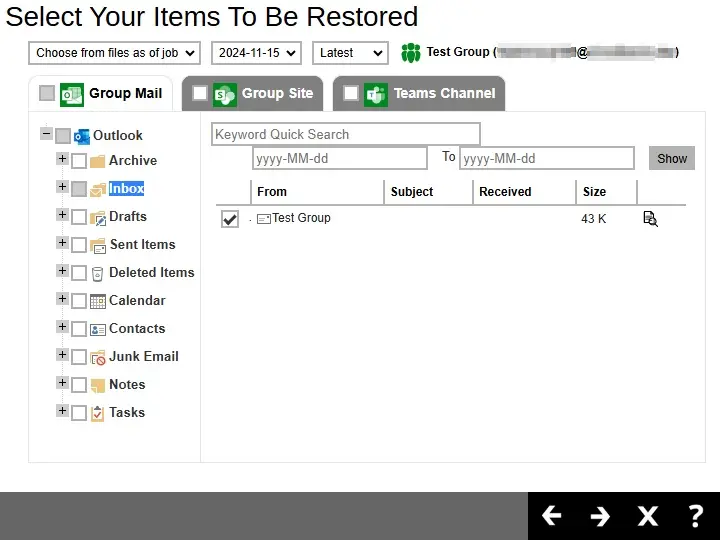
Group Site
If the checkbox beside Group Site is ticked, then all the items under "Group Site" will be restored.
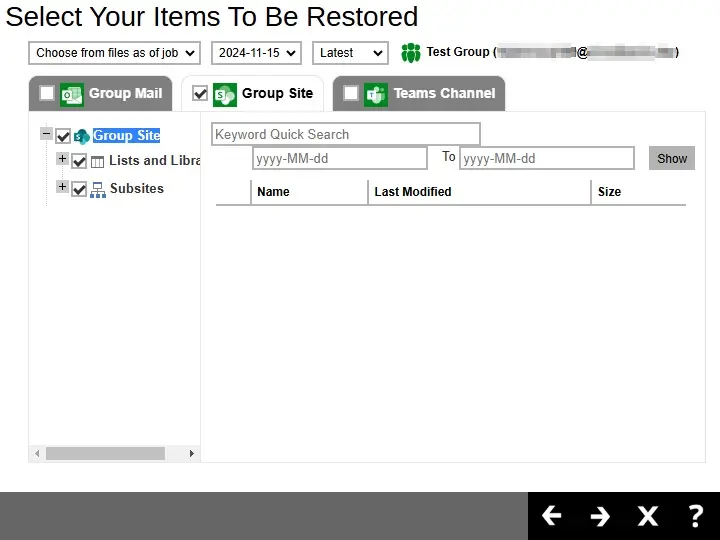
Specific items can also be selected. There is a preview function that will let you see the content so you can check if you want to restore it. For instructions on how to use the preview function please refer to the instructions discussed above.
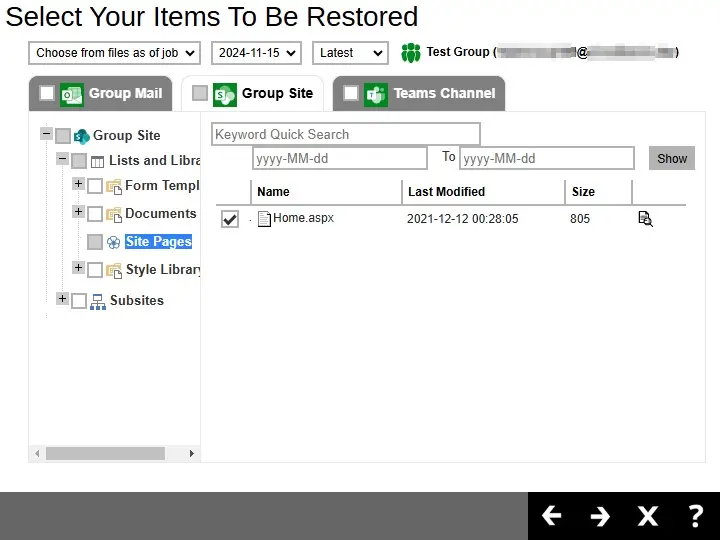
Teams Channel
If the checkbox beside Teams Channel is ticked, then all the items under "Teams Channel" will be restored.
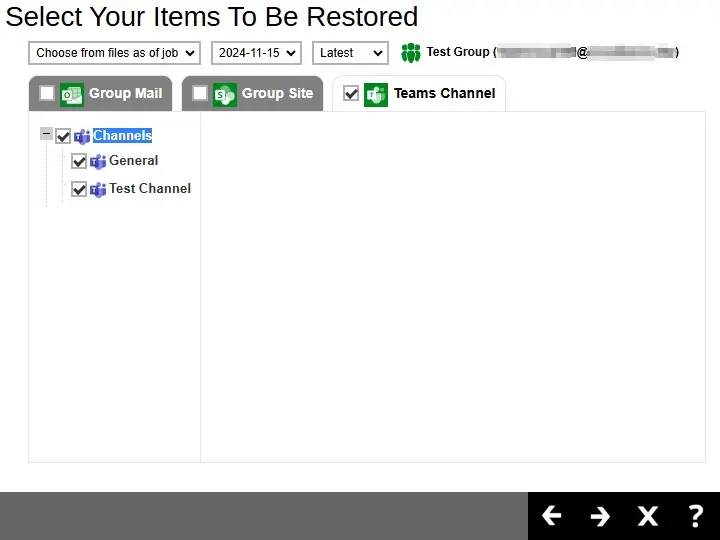
Specific items can also be selected to be restored. There is a download function that will let you download the item directly. For instructions on how to use the download function please refer to the instructions discussed above.
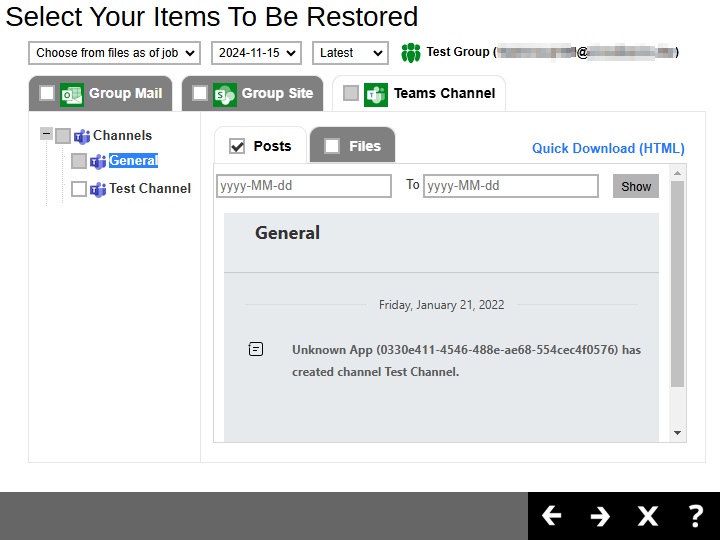 Posts in Teams Channel will not be restored to the original thread. Instead, it will only be restored as data export in HTML format stored in the local machine or OneDrive.
Posts in Teams Channel will not be restored to the original thread. Instead, it will only be restored as data export in HTML format stored in the local machine or OneDrive.From SharePoint Sites
Click on the Sites that will be restored. There is also a search function if there are many Sites listed.
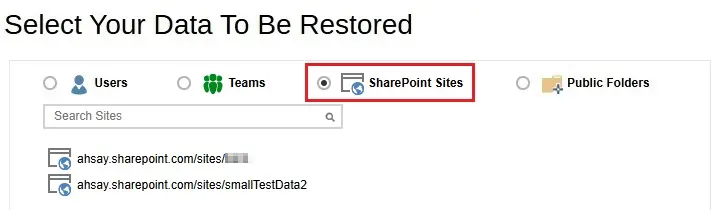
Select the item(s) you would like to restore. You can also choose to restore backed up file from a specific backup job of your choice using the drop-down menu at the top.
There is a preview function that will let you see the content so you can check if you want to restore it. For instructions on how to use the preview function please refer to the instructions discussed above.
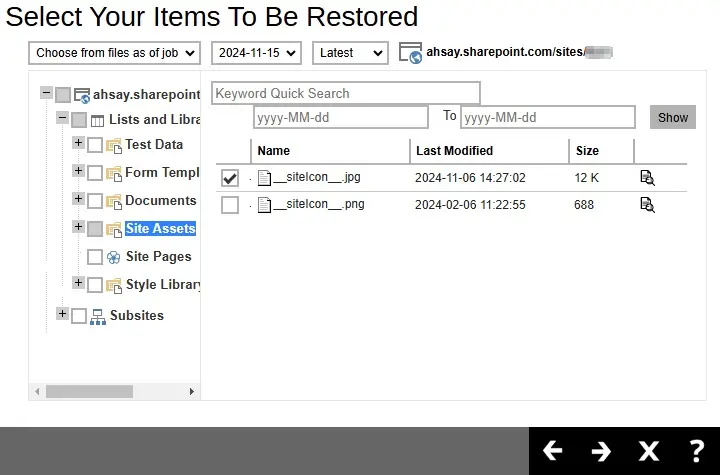
From Public Folders
Click on the Public Folder that will be restored. There is also a search function if there are many Public Folders listed.
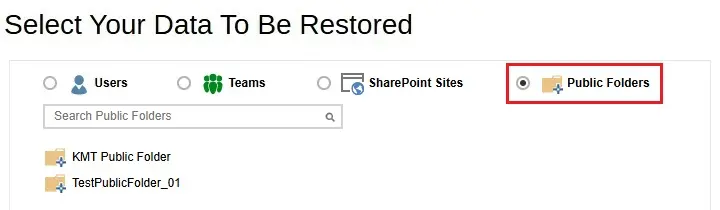
Select the item(s) you would like to restore. You can also choose to restore backed up file from a specific backup job of your choice using the drop-down menu at the top. There is a download function that will let you download the item. For instructions on how to use the download function please refer to the instructions discussed above.
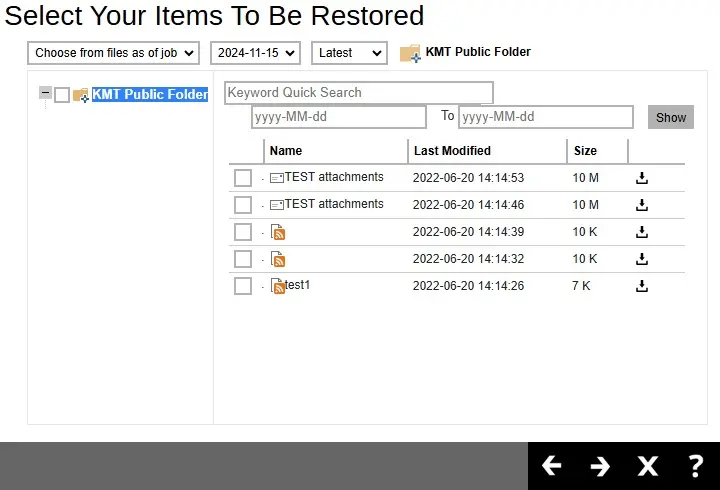
-
The choices for the restore location that will be displayed depends on the account type used during authentication, data and restore method selected. There are two restore methods available: Restore items to Microsoft 365 and Save archive files to a destination.
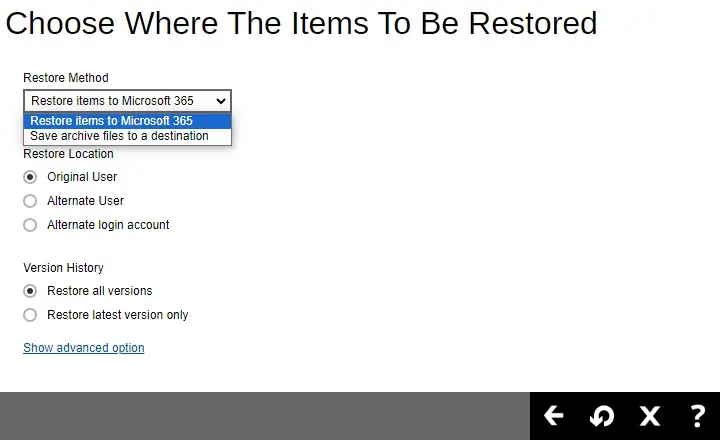
Restore Items to Microsoft 365
If Restore items to Microsoft 365 is selected, there are three options for the restore location:
Original
To restore to original, select Original.
Here are examples for the different data types:
Users
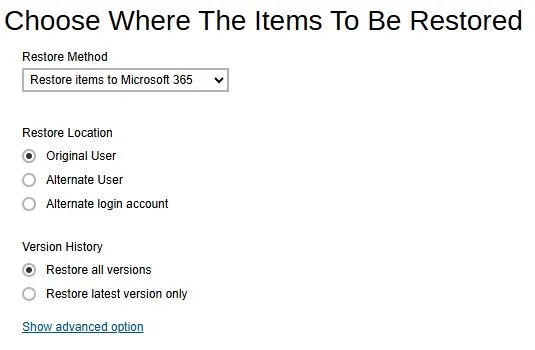
Teams
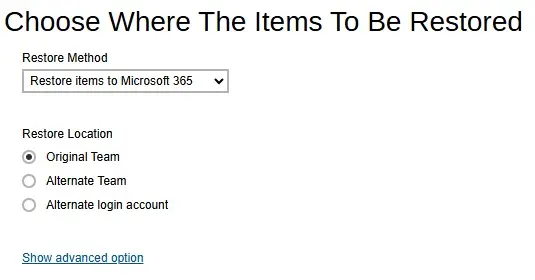
SharePoint Sites
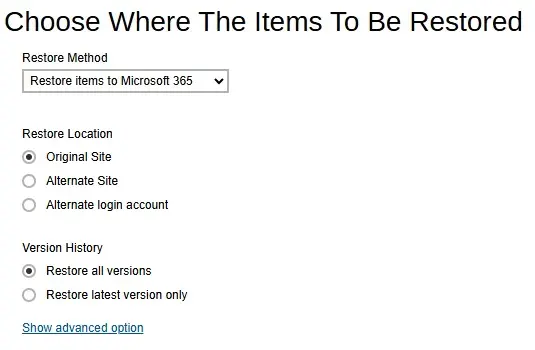
Public Folders
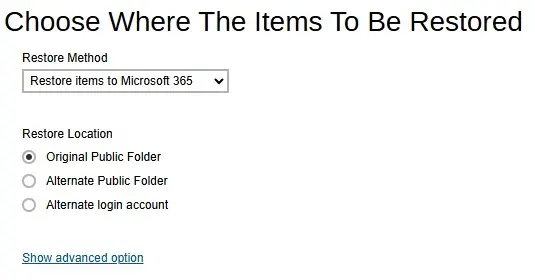
Select the version history, whether Restore all versions or Restore latest version only.
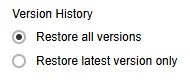 The Version History will only be displayed when restoring OneDrive and Sharepoint items.
The Version History will only be displayed when restoring OneDrive and Sharepoint items.Click Show advanced option to configure other restore settings.
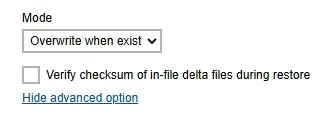
-
Mode
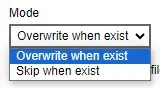
There are two choices for the mode:
-
Overwrite when exist
If the data that you will be restoring is already available in the Microsoft 365 account, then you have a choice to overwrite the existing data.
-
Skip when exist
If the data you will be restoring is already available in the Microsoft 365 account, then you have a choice to skip and move to the next one.
-
-
Verify checksum of in-file delta files during restore
By enabling this option, the checksum of in-file delta files will be verified during the restore process. This will check the data for errors during the restore process and create a data summary of the in-file delta files which will be included in the report.
Click Restore to start the restoration.
Alternate
To restore to alternate user/group/site/public folder, select Alternate.
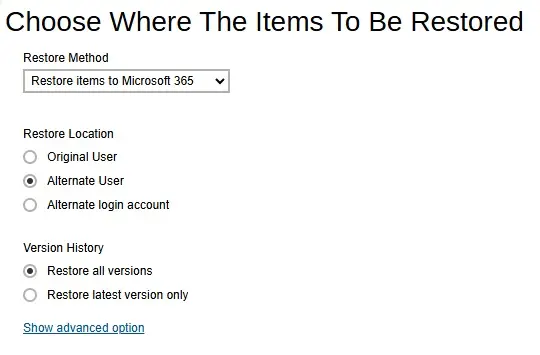
To configure other restore settings please refer to the instructions discussed above.
Click Next to proceed.
Select the alternate user/group/site then click Restore to start the restoration.
Here are examples for the different data types:
Users
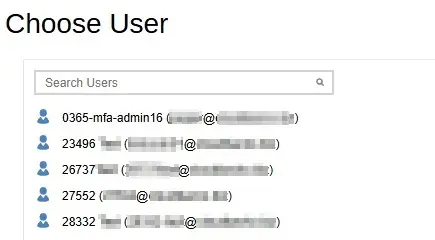
Teams
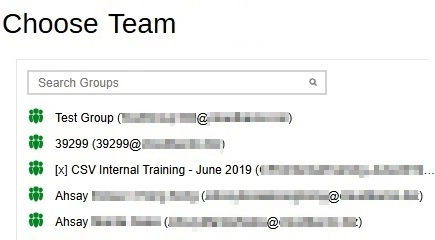
SharePoint Sites
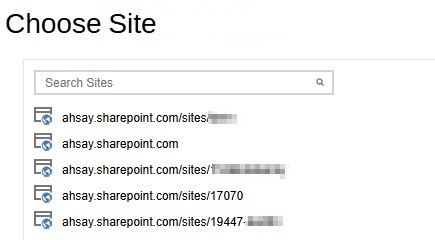
Public Folders
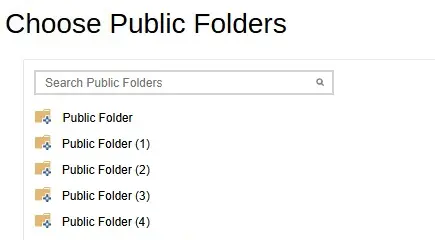
Alternate login account
To restore to a different login account, select Alternate login account. Then select the "Region".
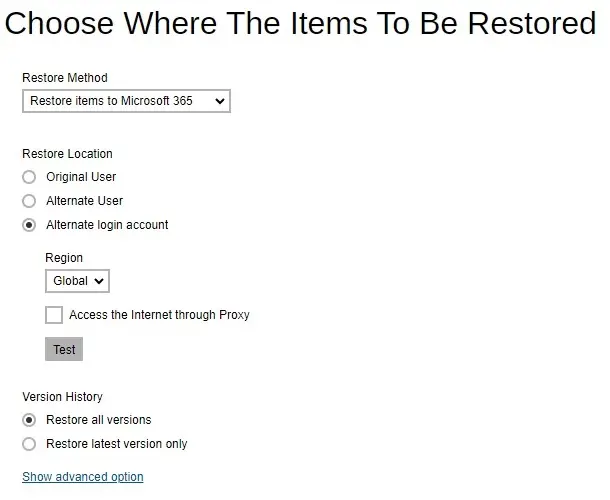
To configure other restore settings please refer to the instructions discussed above.
Click Test.
Click Authorize.
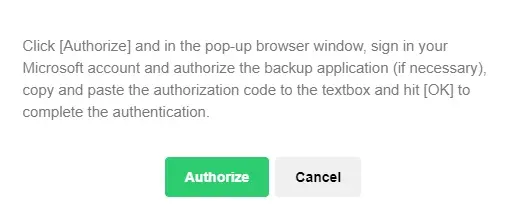
Login to your Microsoft 365 account then copy and paste the authorization code then click OK. Click Next to proceed.
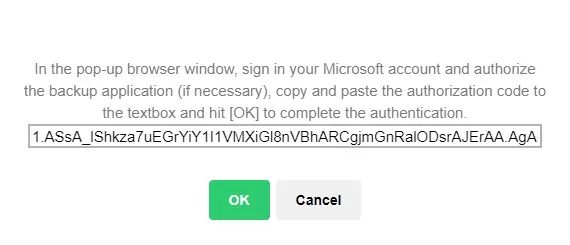
Select the alternate user/team/site/public folder then click Restore to start the restoration.
Here are examples for the different data types:
Users
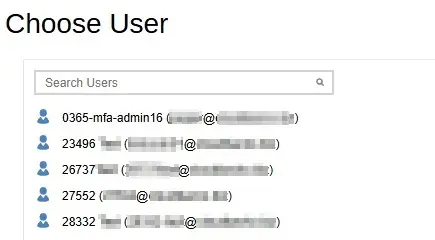
Teams
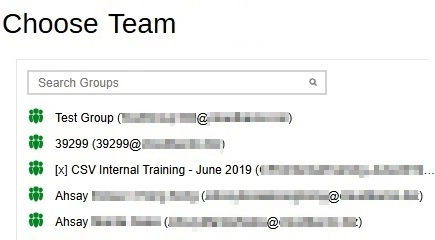
SharePoint Sites
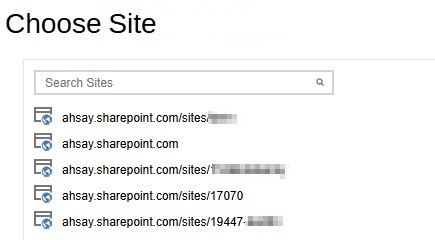
Public Folders
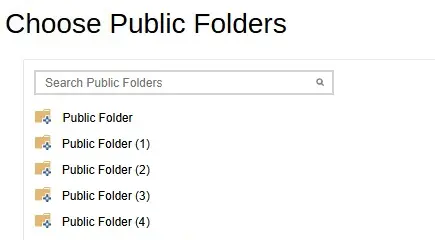
For backup sets where personal account is used for authentication, there will only be two restore locations available for selection. These are: Original and Alternate login account.
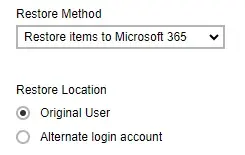
Save Archive Files to a Destination
If Save archive files to a destination is selected, there are three options for the restore location:
- Local
- OneDrive of Original Microsoft 365 organization
- OneDrive of Alternate Microsoft 365 organization
Local
Restore to Local is available for all data types. To restore to Local, select Local.
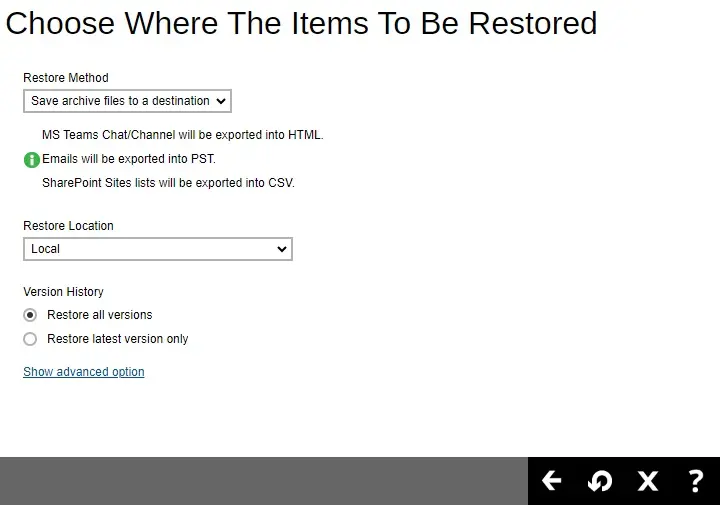
To configure other restore settings click Show advanced option.
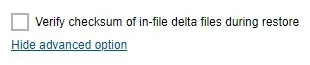
Verify checksum of in-file delta files during restore
By enabling this option, the checksum of in-file delta files will be verified during the restore process. This will check the data for errors during the restore process and create a data summary of the in-file delta files which will be included in the report.
Click Restore to start the restoration.
For AhsayACB, restore location that will be available is only Local.OneDrive of Original Microsoft 365 organization
Restore to OneDrive of Original Microsoft 365 organization is only available for the following data types: Users and Teams.
Select OneDrive of Original Microsoft 365 organization from the dropdown menu.
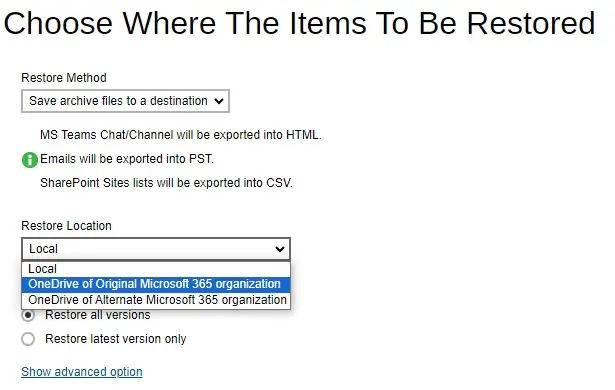
Users can be notified if an item is restored to their OneDrive. You can opt to send the notification message by email and/or to Teams Chat.
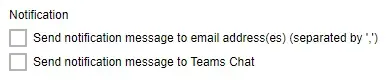
If you prefer to send the notification by email, provide the email address where it will be sent. You can provide several email address(es) by separating it with a comma.

Here is a sample of the email notification that will be sent.
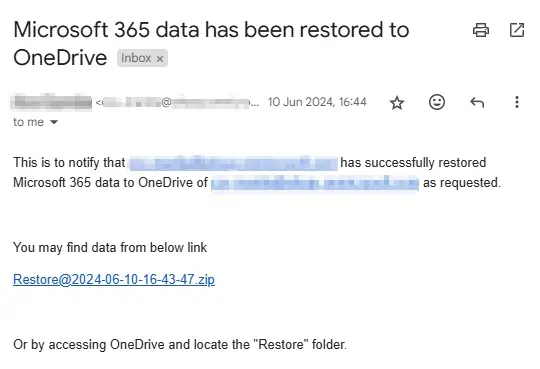
To configure other restore settings please refer to the instructions above.
Click Next to proceed.
Select the user. Then click Restore to start the restoration.
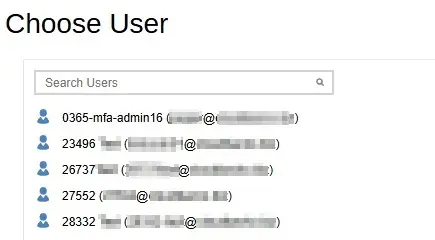
OneDrive of Alternate Microsoft 365 organization
Restore to OneDrive of Alternate Microsoft 365 organization is only available for the following data types: Users and Teams.
Select OneDrive of Alternate Microsoft 365 organization from the dropdown menu.
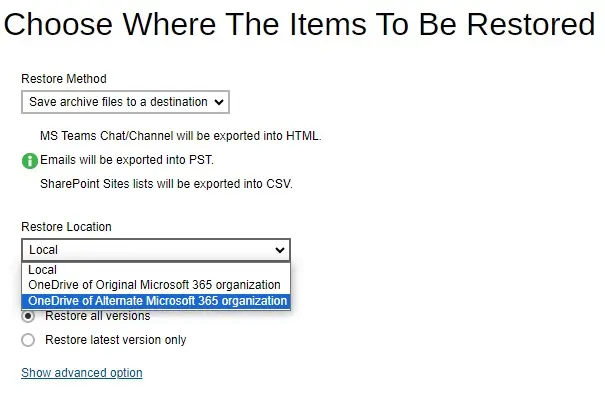
Select the "Region".
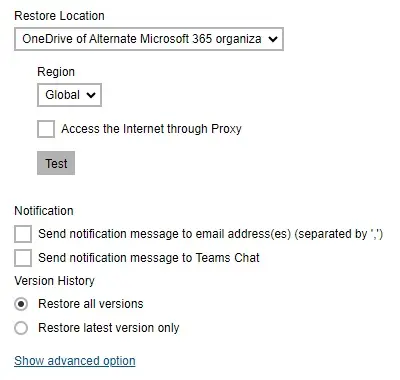
To configure notification settings please see instructions above.
Click Test.
Click Authorize.
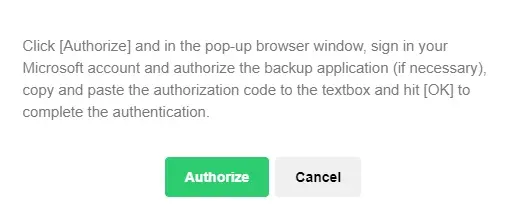
Login to your Microsoft 365 account then copy and paste the authorization code then click OK. Click Next to proceed.
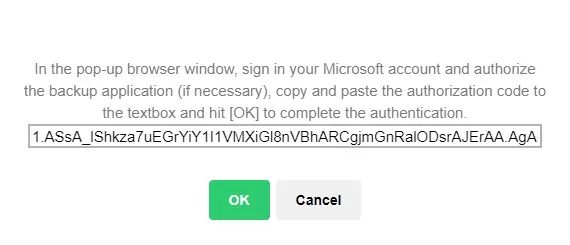
Select the user. Then click Restore to start the restoration.
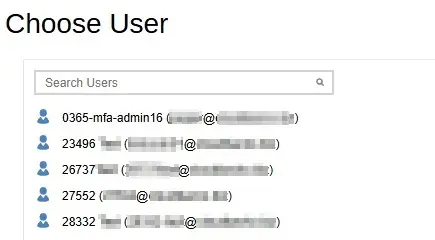
-
-
To see the status showing "Restore is Running" when the restore job is in progress, you need to click Back to go back to the Manage Backup Set screen.
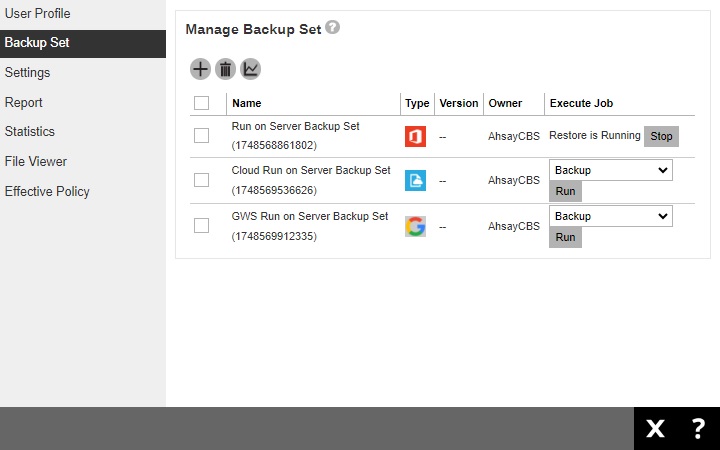
Another way to monitor the restore status is from the Live Activities.

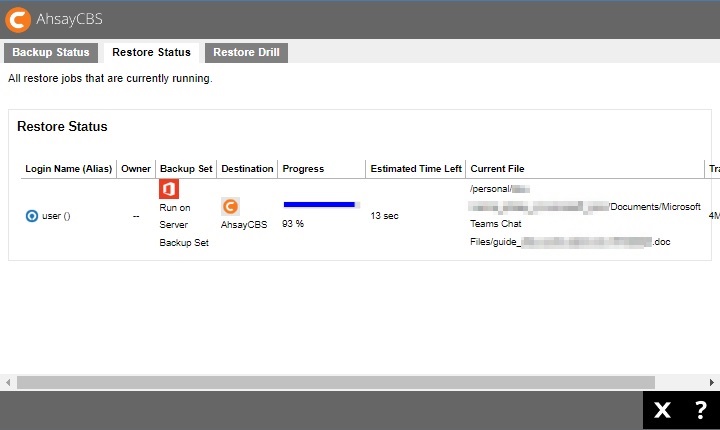

 FAQ
FAQ