Backup Set
The Backup Set page contains the backup sets of the user.
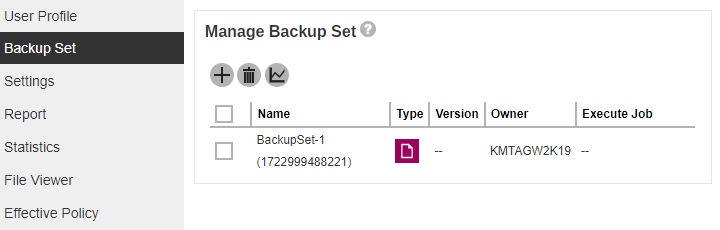
The following process/action can be done from here:
- Create a backup set, either a Run on Server or a Run on Client. For Run on Client, a client backup agent (AhsayOBM or AhsayACB) is needed to complete the setup of the backup set.
- Delete a backup set.
- Perform a Run on Server backup.
- Perform a Run on Server restore.
- Delete backup data of Run on Server backup set.
- Run a data integrity check on a Run on Server backup set.
For details on how to do these, follow the instructions in the Run on Server Backup and Restore section.
Difference between AhsayOBM and AhsayACB backup set
The available tabs that can be accessed from an AhsayOBM and AhsayACB backup sets are different. This is to align the actual settings displayed in AhsayACB with AhsayCBS.
| AhsayOBM | AhsayACB | |
|---|---|---|
| General | ✔ | ✔ |
| Source | ✔ | ✔ |
| Backup Schedule | ✔ | ✔ |
| Continuous Backup | ✔ | located in Others |
| Destination | ✔ | ✔ |
| Deduplication | ✔ | x |
| Retention Policy | ✔ | located in Others |
| Command Line Tool | ✔ | x |
| Reminder | ✔ | ✔ |
| Bandwidth Control | ✔ | x |
| IP Allowed for Restore | ✔ | ✔ |
| Others | ✔ | ✔ |
Here are examples of AhsayOBM and AhsayACB to show the difference:
AhsayOBM
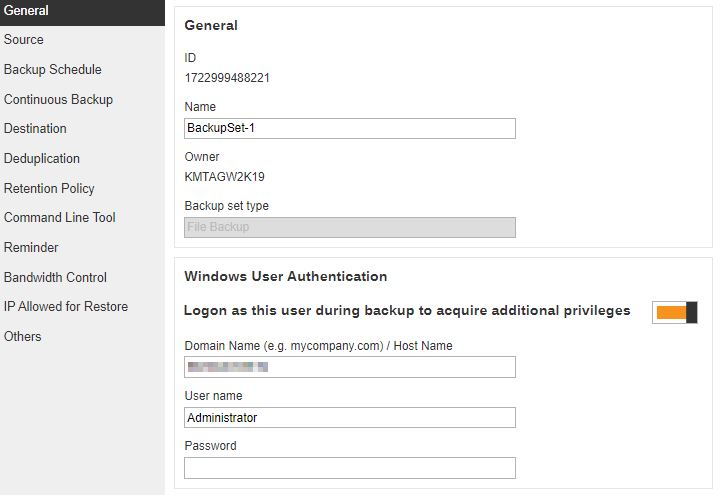
AhsayACB
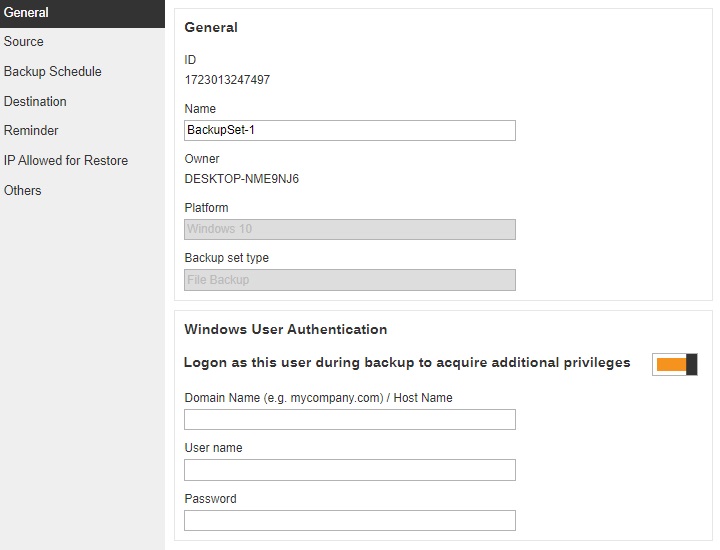
Below are the configurable settings under a Backup Set:
- General
- Source
- Backup Schedule
- Continuous Backup
- Destination
- Deduplication
- Retention Policy
- Command Line Tool
- Reminder
- Bandwidth Control
- IP Allowed for Restore
- Others
General
The General page allows you to modify the backup set name and manage the Windows User Authentication information.
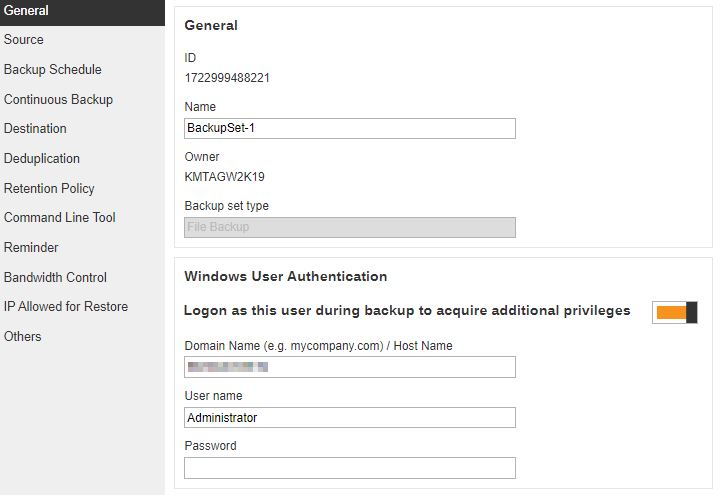
Modify the backup set name
-
In the "Name" field, enter a new backup set name.
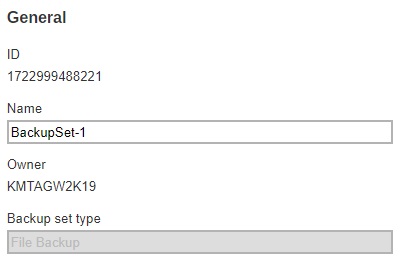
-
In this example, we are going to change the backup set name to Data Backup. Click the Save button to store the new backup set name.

-
The backup set name is successfully updated.
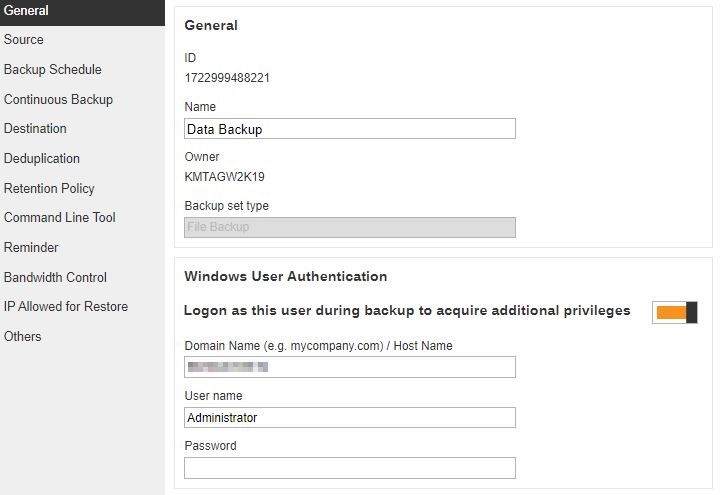
Windows User Authentication
The Windows User Authentication is only required when “Schedule” is enabled when creating select backup sets.
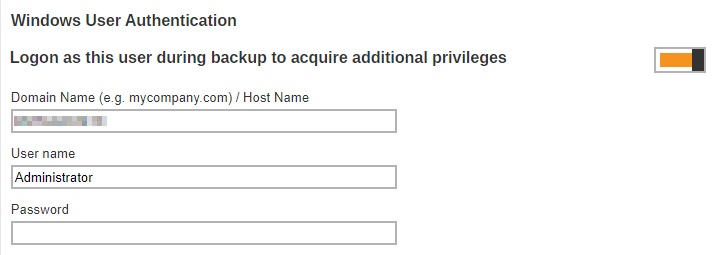
Here’s the list of backup sets that requires Windows User Authentication:
-
Backup set containing network path for:
- Backup source
- Filter
- Destination
- Pre-command
- Post-command
- MSSQL backup set
- Exchange Server backup set version 2007 or above
- Exchange Mail backup set
- Hyper-V backup set
-
VMware backup set
- VMware server
- VMware Workstation
- VMware Player
- Multiple host backup set (e.g. DAG/cluster)
Modify the Windows User Authentication information
-
In the "Domain Name" and "User name" field, enter a new name. Provide the password.
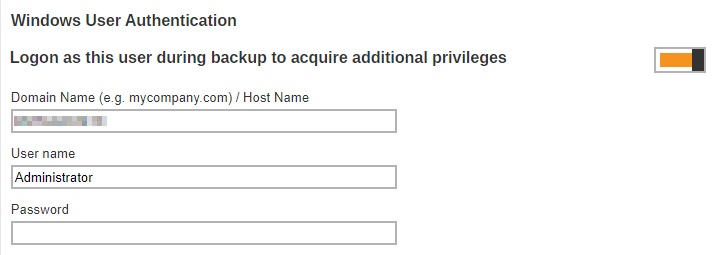
-
In this example, we are going to change the domain name to example.com and user name to Admin. Click the Save button to store the new domain and user name.
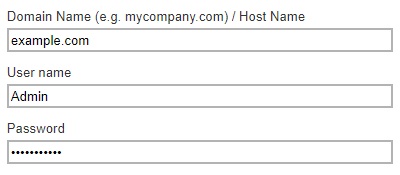
-
The domain and user name are successfully updated.
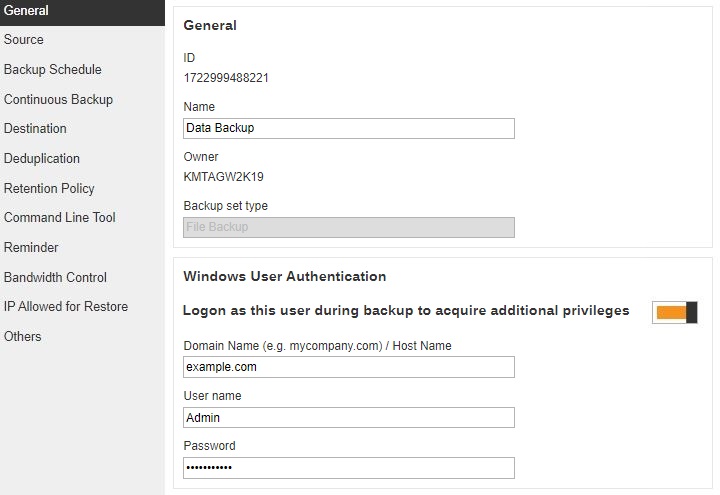
Source
The Source page allows you to select files and/or folders to back up.
The backup source varies between modules, here are some examples. Details on how to select the backup source will be discussed in the respective AhsayOBM/AhsayACB guides.
File Backup Set
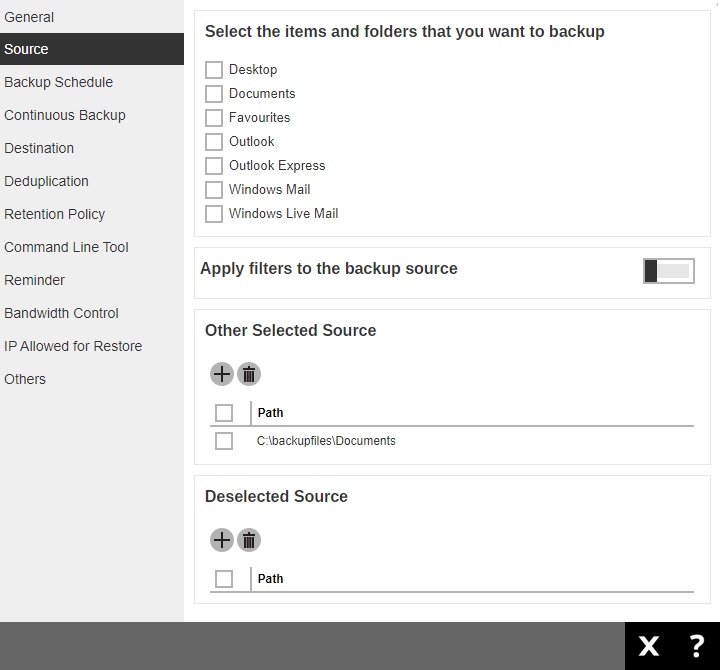
Cloud File Backup Set
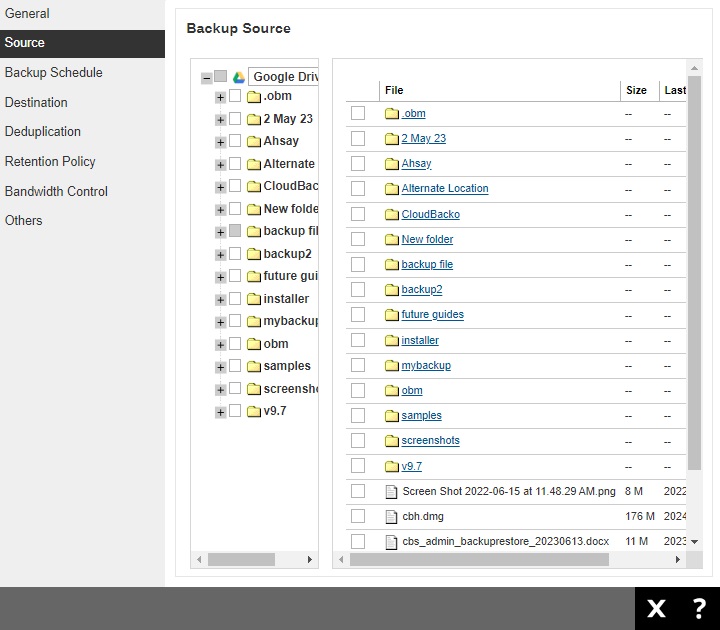
Microsoft 365 Backup Set
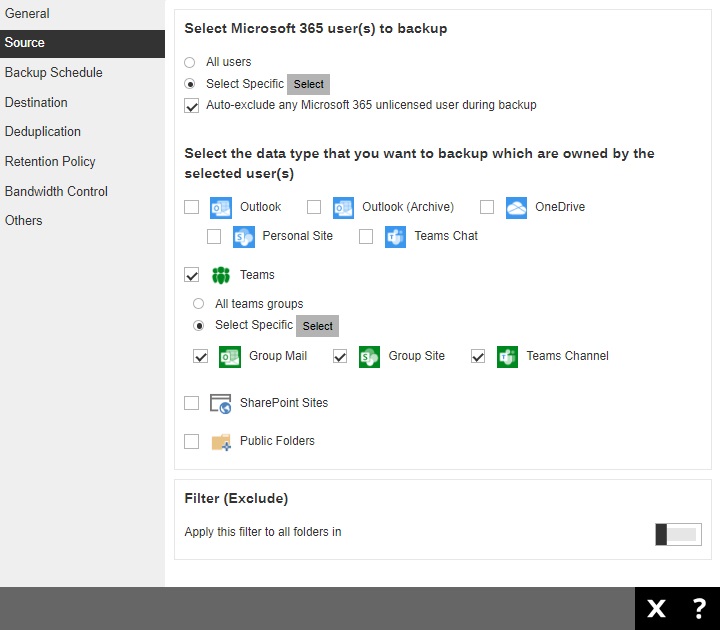
Google Workspace Backup Set
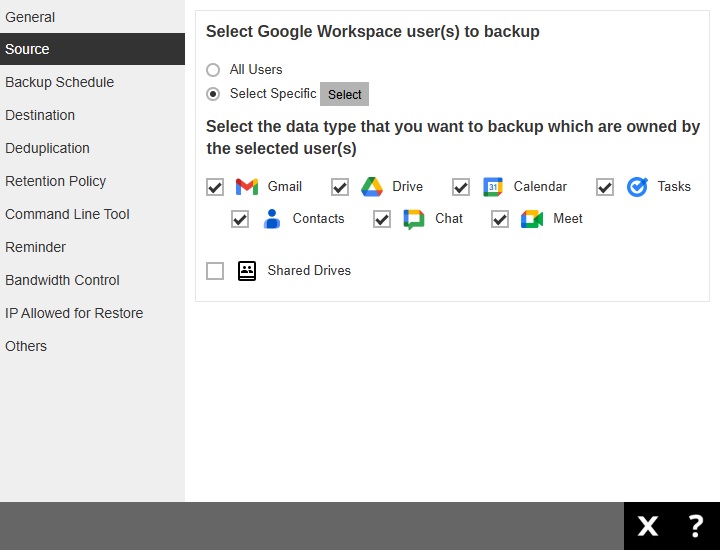
Hyper-V Backup Set
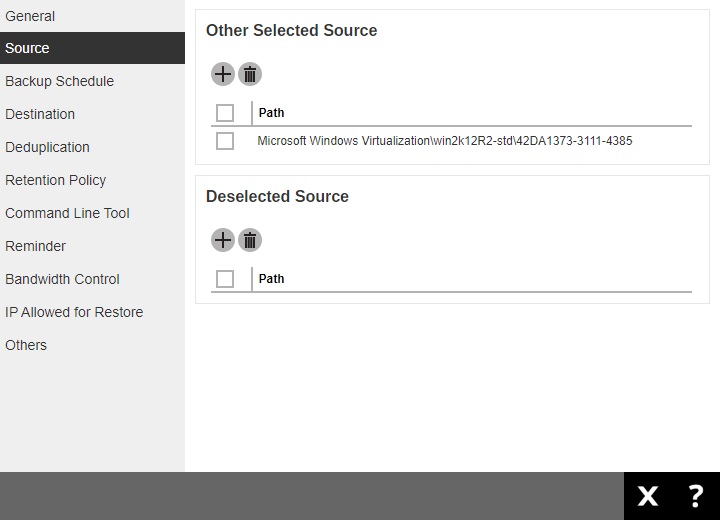
VMware Backup Set
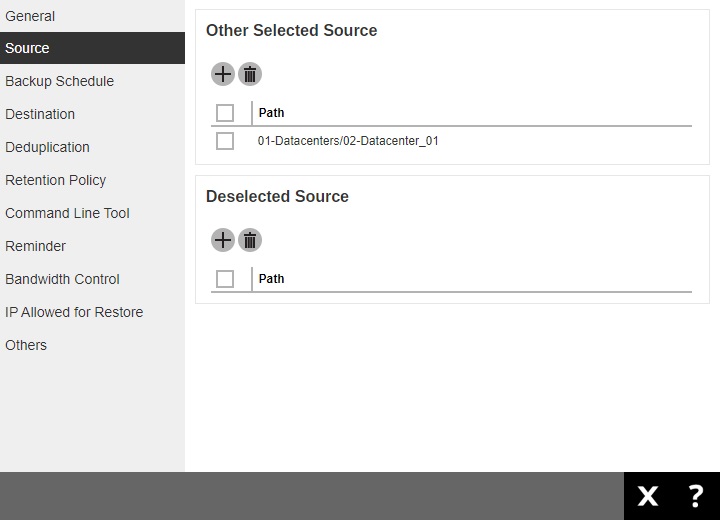
Backup Schedule
The Backup Schedule page allows you to create/modify a backup schedule for the backup job to run automatically.
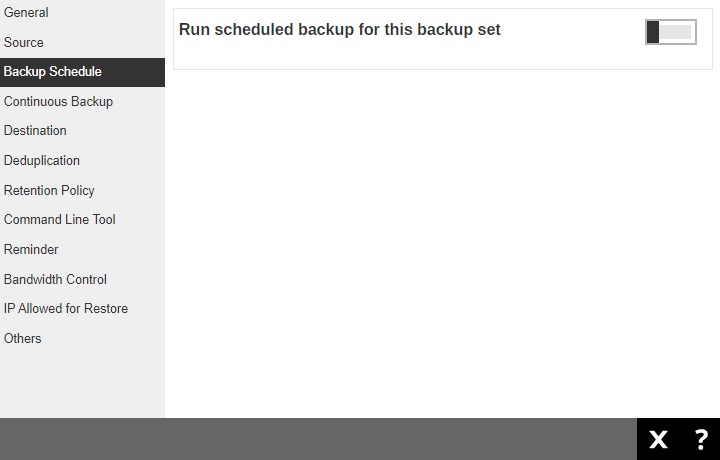
-
Slide the lever to the right to turn on the backup schedule setting. Click the Create button.
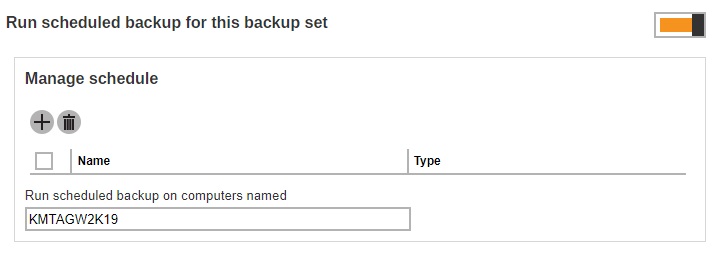
-
In the "Backup Schedule" window, configure the following backup schedule settings.
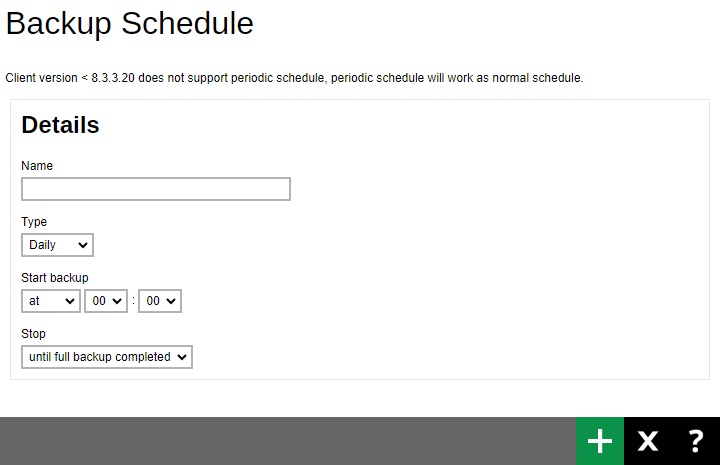
- Name - the name of the backup schedule.
-
Type - the type of backup schedule. There are four (4) types of backup schedule:
-
Daily - the time of the day or interval in minutes/hours when the backup job will run.
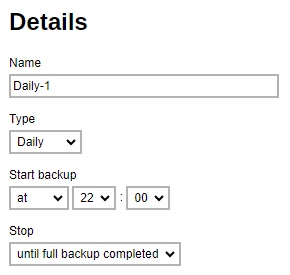
-
Weekly - the day of the week and the time of the day or interval in minutes/hours when the backup job will run.
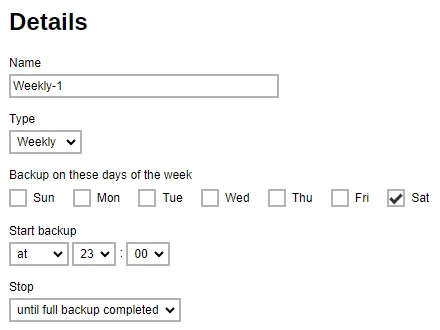
-
Monthly - the day of the month and the time that day when the backup job will run.
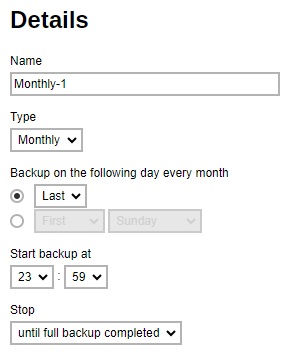
-
Custom - a specific date and time when the backup job will run.
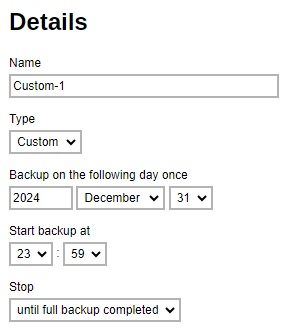
-
-
Start backup - the start time of the backup job.
- at - this option will start a backup job at a specific time.
-
every - this option will start a backup job in intervals of minutes or hours.
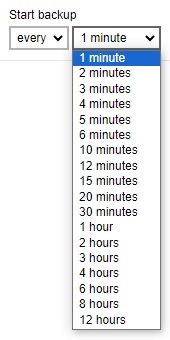
Here is an example of a backup set that has a periodic and normal backup schedule.
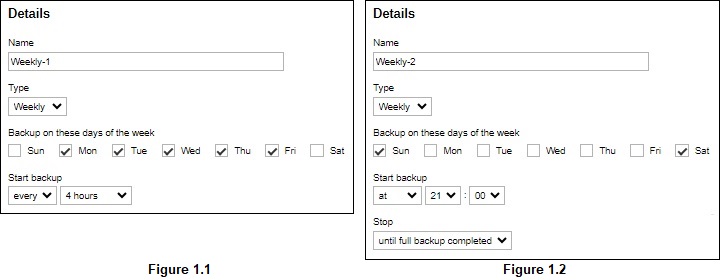
Figure 1.1 - Periodic backup schedule runs every 4 hours from Monday - Friday during business hours
Figure 1.2 - Normal backup schedule runs at 21:00 or 9:00 PM on Saturday and Sunday on weekend non-business hours
-
Stop - the stop time of the backup job. This only applies to schedules with start backup at and is not supported for periodic backup schedule (start backup every).
- until full backup completed - this option will stop a backup job once it is complete. This is the configured stop time of the backup job by default.
-
after (defined no. of hours) - this option will stop a backup job after a certain number of hours regardless of whether the backup job has completed or not. This can range from 1 to 24 hrs.
The number of hours must be enough to complete a backup of all files in the backup set. For small files in a backup, if the number of hours is not enough to back up all files, then the outstanding files will be backed up in the next backup job. However, if the backup set contains large files, this may result in partially backed up files.
For example, if a backup has 100GB file size which will take approximately 15 hours to complete on your environment, but you set the “stop” after 10 hours, the file will be partially backed up and cannot be restored. The next backup will upload the files from scratch again.
The partially backed up data will have to be removed by running the Data Integrity Check.
As a general rule, it is recommended to review this setting regularly as the data size on the backup machine may grow over time.
- Click Add to add the configured backup schedule settings.
-
Enter the name of the computer where the backup schedule will be run.

-
Click Save to save the backup schedule.
Multiple backup schedules can be created.
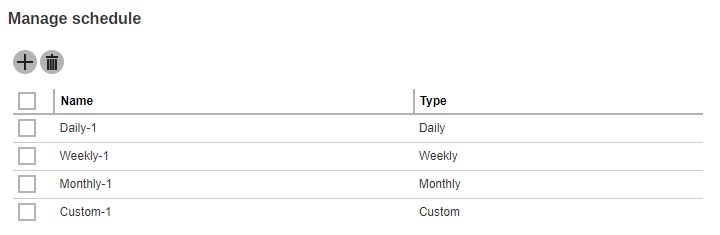
For backup sets with multiple backup schedules configured at the same time, this will be the order of priority to determine which schedule will be run:
-
Backup Type: Full > Differential
While for Schedules that have selectable Backup Type:
- IBM Lotus Domino: Database > Log
- MS Exchange Server: Database > Log File
-
MS SQL Server: Full > Differential > Incremental (VSS Backup Mode)
Full > Differential > Transaction Log (ODBC Backup Mode) - MS Hyper-V: Full > Incremental
- Oracle Database: Database > Log
- ShadowProtect: Complete > Differential > Incremental
- VMWare: Full > Incremental
- Stop: after X hours > after Y hours > until full backup completed ( where X < Y)
- Schedule type: Daily > Weekly > Monthly > Custom
- Creation order
Examples:
- If there are 2 backup schedules with Full backup type and with Stop after 2 hours and 4 hours respectively. The backup schedule with Stop after 2 hours will be run.
- For backup sets with backup schedules Daily and Weekly, the Daily backup schedule will be run.
Continuous Backup (Windows only)
The Continuous Backup page allows you to backup selective data whenever a change is made. This is disabled by default.
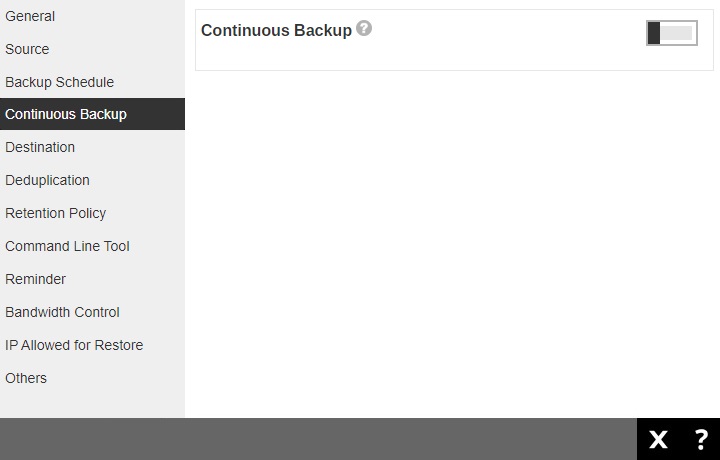
-
Slide the lever to the right to turn on the “Continuous Backup” setting.

-
It is recommended to select this option to avoid backing up files that are marked as system files.
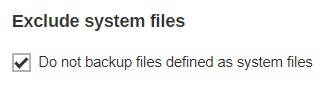
-
Click the drop-down button to define how often the continuous backup job will run. The backup time interval can be set from 1 minute to 12 hours.
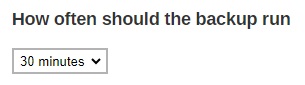
-
This option applies the continuous backup on small regular update files. The file size can range from 25MB to unlimited MB.
 For large file size, the continuous backup may not run with a short time interval. You may need to adjust the continuous backup time interval (in step 3).
For large file size, the continuous backup may not run with a short time interval. You may need to adjust the continuous backup time interval (in step 3). -
This allows the user to create an exclude filter to exclude files and/or folders from the backup job. Click the Create button to create an exclude filter.
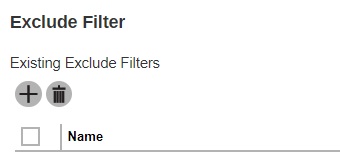
If an exclude filter is created, click the Addbutton to save the created exclude filter.
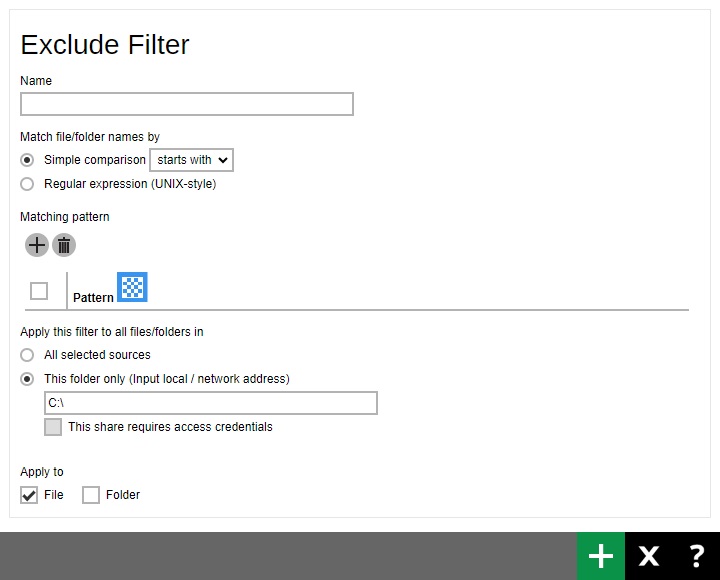
-
Enter the name of the computer where the continuous backup will run.
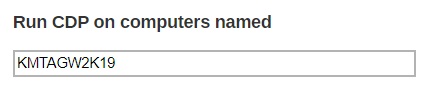
- Click Save to save the configured continuous backup settings.
Destination
The Destination page allows you to select a backup mode and add storage destination.
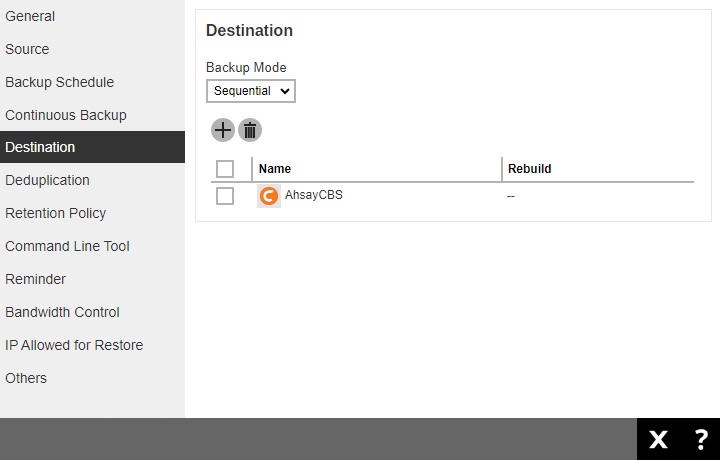
There are two (2) types of backup mode:
-
Sequential
This is the configured backup mode by default. This backup mode will run a backup job to each backup destination one by one.
-
Concurrent
This backup mode will run a backup job to all backup destinations simultaneously.
Comparison between Sequential and Concurrent backup mode
| Backup Mode | Pros | Cons |
|---|---|---|
| Sequential | Takes less resources in the local machine (e.g., memory, CPU, bandwidth, etc.) to complete a backup job. | Backup job is slower than in concurrent mode since the backup job will upload the backup data to the selected backup destinations one at a time. |
| Concurrent |
Backup job is faster than in Sequential mode. Maximum number of concurrent backup destinations can be configured. |
Requires more resources in the local machine (e.g. memory, CPU, bandwidth, etc.) to complete a backup job. |
Modify the backup mode
-
Click the drop-down button to select a backup mode.
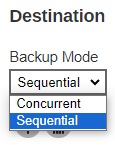
If Concurrent is selected, click the drop-down button to select the number of maximum concurrent backup destination.
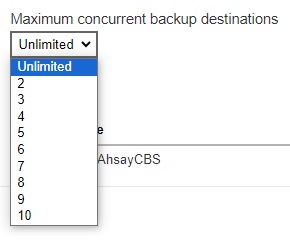
- Click Save to save the selected backup mode.
Add a new storage destination
-
Click the Create button to add a destination.

-
Select if you want to add a predefined or new destination.
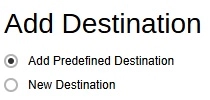
-
If Add Predefined Destination is selected, tick the box beside the destination that you want to add. Multiple destinations may be selected. Click the Add button once done.
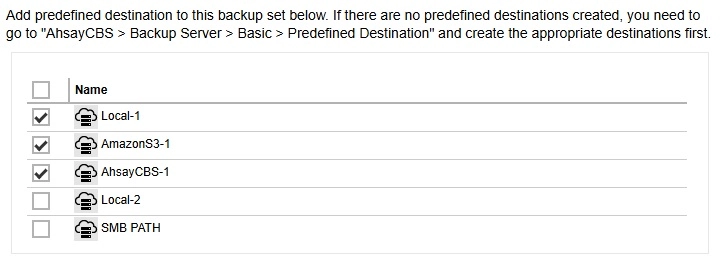
-
If New Destination is selected, the fields that needs to be configured will depend on the destination storage selected.
In our example AhsayCBS is the destination storage selected. Enter a name for the destination. Then click the Add button.
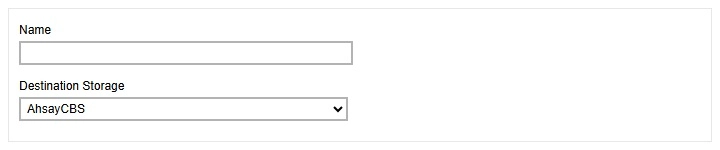
Another example, Local / Mapped Drive / Network Drive / Removable Drive is the destination storage selected. Enter a name for the destination. Select the type then enter the path. Configure the access credentials if needed. Then click the Add button once done.
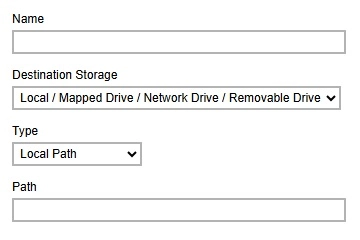
For more information on how to setup standard cloud storage please refer to Set Up Cloud Storage.
-
- Click the Save button to save the added storage destination.
Deduplication
This feature is On (enabled) by default.
When this feature is On (enabled) for the backup set, a checksum verification of each backup file which was split into several blocks of varying size will be performed to compare its content and identify which block is duplicated, thus will perform deduplication of data.
When this feature is Off (disabled) for the backup set, a checksum verification of each backup file will not be performed, thus the duplicated data will NOT be removed or deduplicated during a backup job.
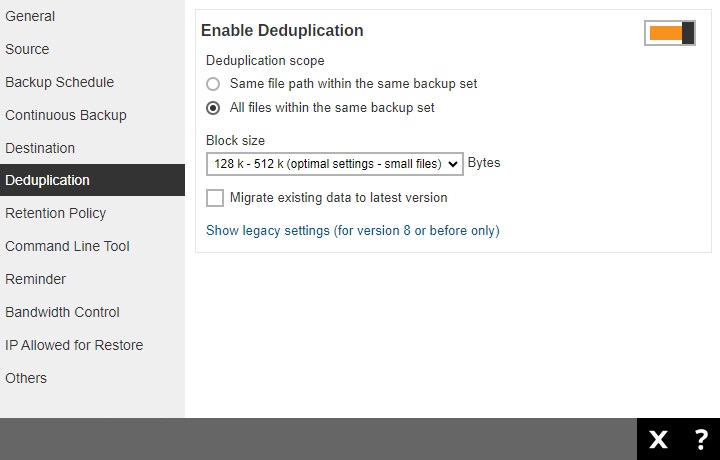
There are two (2) types of Deduplication scope:
-
Same file path within the same backup set
Deduplication will be applied to the duplicated contents within a file during the current backup job.
-
All files within the same backup set
Deduplication will be applied across different files in the backup set.
Configure Deduplication settings
-
Select the “Deduplication scope”.
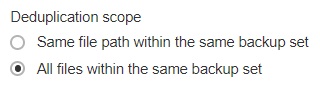
-
Click the drop-down button to select the block size that will be used for the deduplication data block.
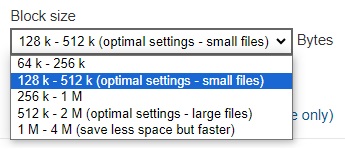
The 128 k – 512 k block size is the optimal setting for small files which is good for frequently changed source data, as this is the block size deduplication will use to compare and determine if the data is new and should be uploaded or discarded as duplicate. The larger the deduplication block size, the less efficient it would be but faster as there are less blocks of data to create. Frequent changes to this setting is not advisable since all data may need to be reuploaded because the previous block size and new block size are now different.
-
Optional: Tick the checkbox if you want the existing data to be migrated to the latest version during a backup job.

- Click the Save button to save the modified Deduplication settings.
Retention Policy
The Retention Policy page allows you to configure the retention policy settings. By default, it uses the Simple setting which keeps the deleted files for 7 days in the Retention Area.
Files and/or folders will be moved from the data area to the Retention Area if they were deleted, updated or have permission/attributes updated during a backup job. So the Retention Area is used as a temporary destination to store these files and/or folders. Files and/or folders in the Retention Area can still be restored.
While Retention Policy is used to control how long these files and/or folders remain in the Retention Area before they are removed which can be set in number of days, weeks, months or backup jobs. Retained data within all backup destinations (e.g. AhsayCBS, local drive, SFTP/FTP and cloud storage) are cleared by the Retention Policy job.
The Retention Policy job will be run whenever a backup job is performed as long as this is enabled for the backup set. It will also be run when Space Freeing Up is performed.
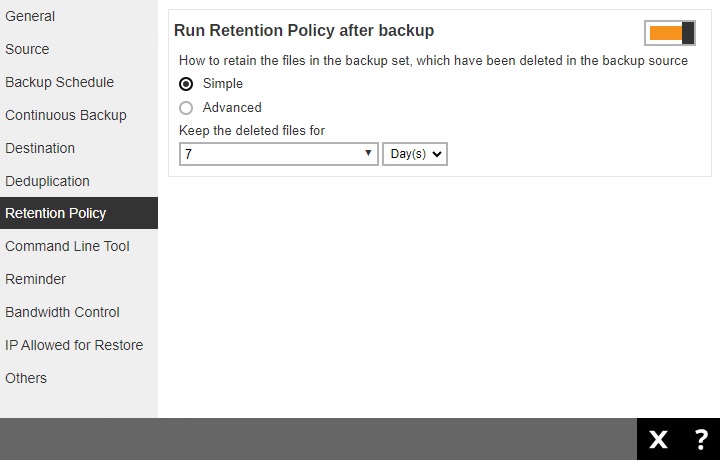
There are two (2) types of Retention Policy:
-
Simple
A simple Retention Policy is a basic policy where the retained files (in the Retention Area) are removed automatically after the user specifies the number of days or backup jobs.
-
Advanced
An advanced Retention Policy defines a more advanced and flexible policy where the retained files (in the Retention Area) are removed automatically after a combination of user defined policy.
Comparison between Simple and Advanced Retention Policy
| Control | Simple | Advanced |
|---|---|---|
| Backup Jobs | Can keep the deleted files within 1 to 365 backup job(s) | Not applicable |
| Days | Can keep the deleted files within 1 to 365 day(s) | Can keep the deleted files within 1 to 365 day(s) |
| Type | Not applicable |
|
| User-defined name | Not applicable | Applicable |
Configure a Simple Retention Policy
-
Select Simple from the option.

-
Click the drop-down button to select the number of day(s) or job(s) the deleted files will be retained or you may manually enter it.
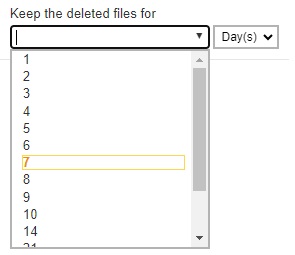
- Click Save to save the retention policy setting.
Configure an Advanced Retention Policy
-
Select Advanced from the option. Click the Create button to add a retention policy.
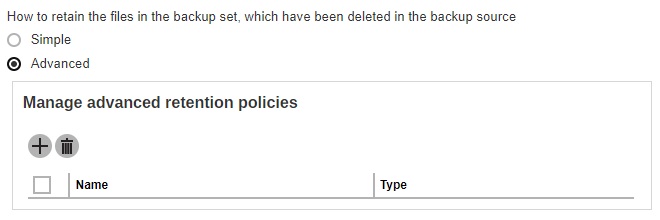
-
Enter a name for the retention policy.
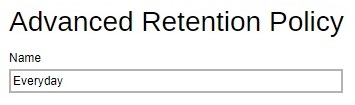
-
Click the drop-down button to select the retention type.
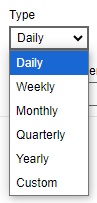
-
Click the drop-down button to select the number of days the deleted files will be kept in the retention area.
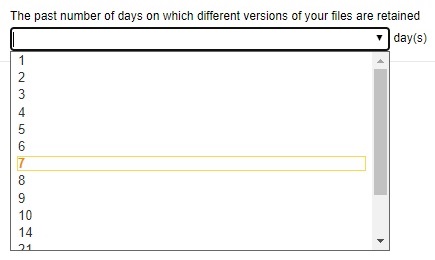
- Click Add to add the retention policy then click Save to save the settings.
For further details about how to configure an advanced Retention Policy for each type (i.e. Daily, Weekly, Monthly, Quarterly, Yearly, Custom) refer to the examples below:
Example No. 1: To keep the retention files for the last seven (7) days
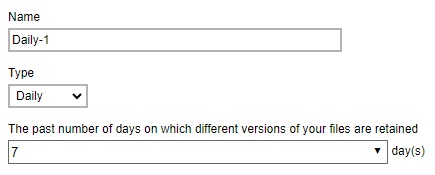
Example No. 2: To keep the retention files for the last four (4) Saturdays
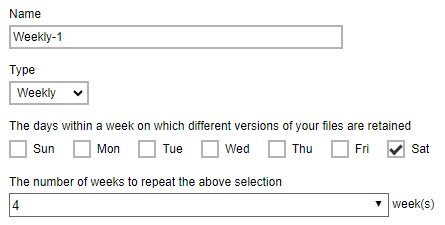
Example No. 3: To keep the retention files for the 1st day of each month for the last three (3) months
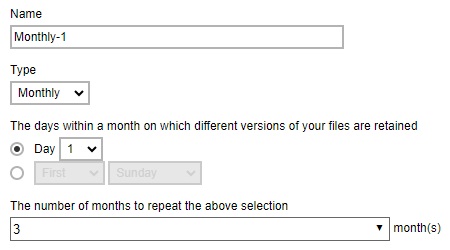
Example No. 4: To keep the retention files for the 1st day of each quarter for the first four (4) quarters
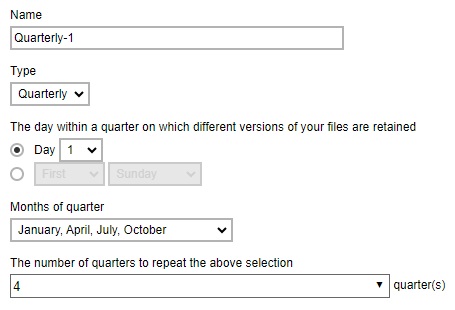
Example No. 5: To keep the retention files for the 1st day of each year for the last seven (7) years
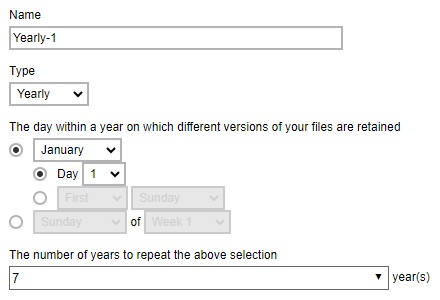
Example No. 6: To keep the retention files on the last Sunday of the last week of a particular year
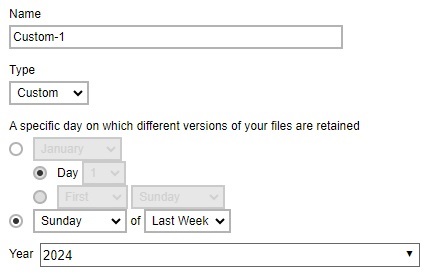
Multiple Advanced Retention Policy can be created.
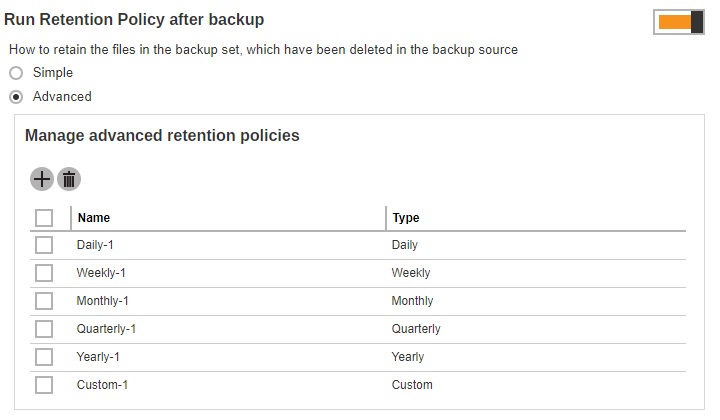
Command Line Tool
The Command Line Tool page allows you to configure a pre-backup or post-backup command which can be an operating system level command, a script or batch file, or third-party utilities to run before and/or after a backup job.
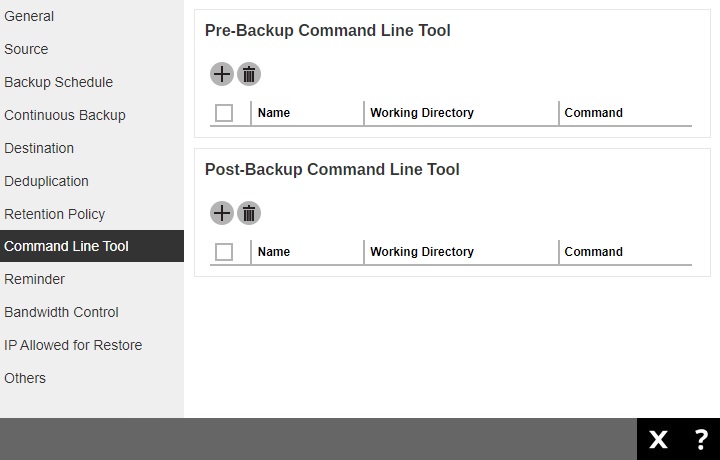
Here are some examples:
- Connecting to a network drive and disconnecting a network drive
- Stopping a third-party database (not officially supported by Ahsay) to perform a cold backup
- Restarting a third-party database after a backup
Requirements and Best Practices
Error and Exception Handling
Each pre-backup command or batch file should have an error and exception handling. If a prebackup command contains an error, although an unhandled error may not hinder the backup job process, and the backup job is successful, it will result to a status indicating completed backup with warning(s).
Command or Basic File Compatibility
Make sure that each command (pre-backup and post-backup) are tested thoroughly before including them to the backup job.
Scheduled Backup
If the scheduled backup job is set to stop after x no. of hours, make sure that the duration of the running backup job will not be affected. You may need to adjust the number of hours in the backup schedule configuration.
Pre-backup Command Limitation
A Windows reboot or shutdown must not be used in the pre-backup command. Otherwise, the machine will shut down immediately that will result to a status indicating “Backup not yet finished”, which can be viewed in the Report page.
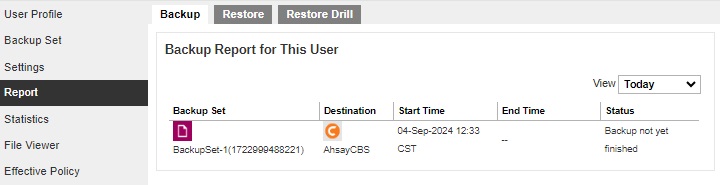
Post-backup Command Recommendation
It is recommended to include a timeout for a post-backup command to shut down the machine. The timeout must be adjusted until when AhsayOBM/AhsayACB sends the backup job status to AhsayCBS. In this example, the configured post-backup command is to shut down the machine that has a timeout set to ninety (90) seconds. The machine will shut down automatically after the specified time.
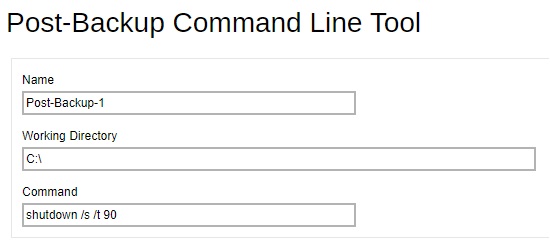
This is to ensure that AhsayOBM/AhsayACB has enough time to complete the backup process in order to send the backup job status to AhsayCBS before the machine shuts down. See screenshot below:
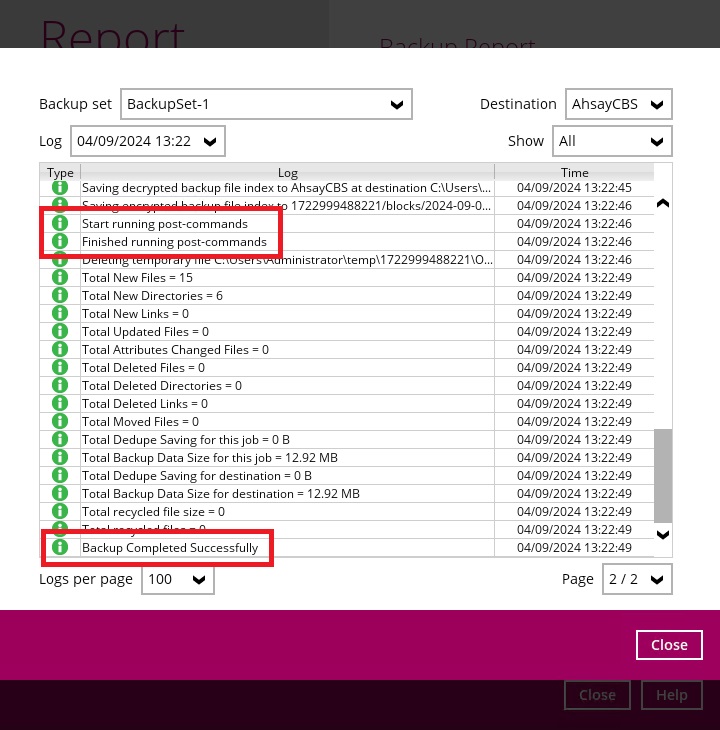
There are three (3) fields in the command line tool:
- Name - user-defined name of the pre-backup or post-backup command.
- Working Directory - location in the local machine which the pre-backup or post-backup command will run at, or the location of the command or created batch file.
- Command - pre-backup or post-backup command which can be defined as a native command or command to execute a batch file, command, or a VBScript (exclusively for Windows).
Pre-backup Command
A pre-backup command is used to execute an action or process before the start of a backup job. To create a pre-backup command, follow the steps below:
-
Click the Create button to create a pre-backup command.
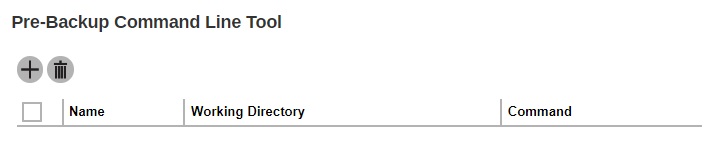
-
Enter the name.

-
Enter the working directory. This is the location in the local machine where the pre-backup command will run or it can also be the location of the command or created batch file.

-
Enter the command to be run before a backup job. In this example, the pre-backup command will connect to a network drive before the backup process.

- Click Add to create the pre-backup command then click Save to save the settings.
Post-backup Command
A post-backup command is used to execute an action or process after a backup job. To create a post-backup command, follow the steps below:
-
Click the Create button to create a post-backup command.
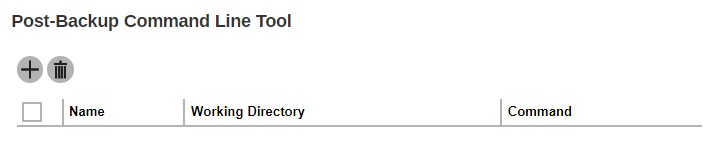
-
Enter the name.

-
Enter the working directory. This is the location in the local machine where the post-backup command will run or it can also be the location of the command or created batch file.

-
Enter the command to be run after a backup job. In this example, the post-backup command will disconnect a network drive after the backup process.

- Click Add to create the post-backup command then click Save to save the settings.
- You can check if the Pre-backup and Post-backup commands was run successfully from the backup report log once a backup job was completed.
- Multiple Pre-backup and Post-backup commands can be created in the Command Line Tool.
- Errors from Pre-backup and Post-backup commands will only be flagged as a warning and will not cause an error. The warning may be viewed in the logs.
- To trigger a job warning, Pre-backup and Post-backup commands must output a message to stderror. It is not possible to cause a job “Error” message to be logged.
Reminder (Windows only)
The Reminder page allows you to set a reminder to run a backup during Windows log off, restart or shut down. You can also set a reminder to run a backup when the latest backup job is over the configured tolerance period. A backup confirmation dialog box will appear once this is enabled. This is disabled by default.
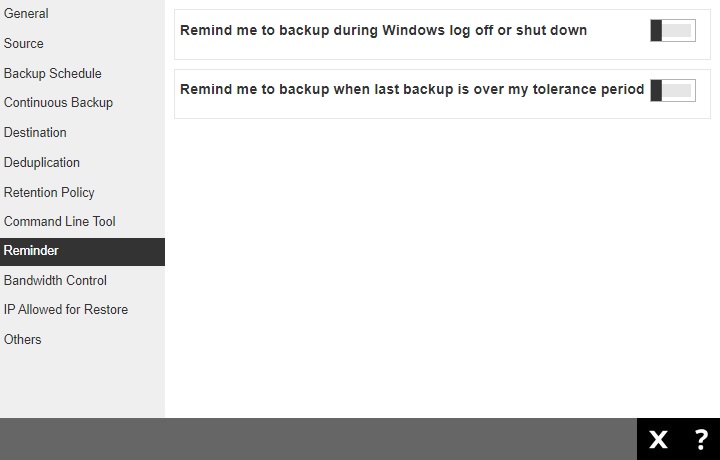
To configure the Reminder settings, follow the steps below:
-
Slide the lever to the right to enable the reminder to start a backup during Windows log off, restart or shut down. Enter the computer name where the backup set will run.

-
Slide the lever to the right to enable the reminder when last backup is over the tolerance period.

This will allow you to set the tolerance period by selecting the number of day(s) or hour(s). You may select from 0 – 31 days or 0 – 23 hours. When this option is enabled, the default tolerance period is 1 day.
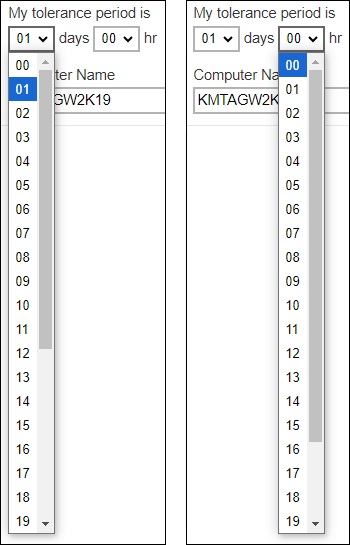
Enter the computer name where the backup set will run.

-
Enter the working directory. This is the location in the local machine where the pre-backup command will run or it can also be the location of the command or created batch file.

- Click Save to save the settings.
- This feature is only supported on Windows 7 (and older) and Windows Server 2008 (and older). Due to limitation on Windows where the shutdown screen overrides the backup prompt, the feature is removed on Window 8/Windows Server 2012 or above.
- The dialog box will only appear if there is a backup set with On (enabled) Reminder setting.
- During Windows log off or shut down, the confirmation prompt will only be displayed for four (4) seconds.
- If there are multiple backup sets displayed, you cannot select one (1) backup set to back up. It is recommended to only enable the Reminder setting for the backup sets you regularly back up.
Bandwidth Control
The Bandwidth Control page allows you to limit the amount of bandwidth used by backup traffic during specified times. This is disabled by default.
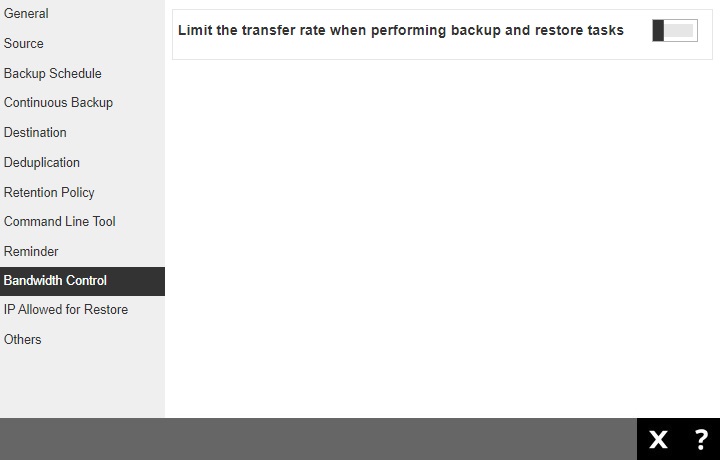
There are two (2) different modes in assigning a bandwidth control:
- Independent - each backup and restore has its assigned bandwidth.
- Share - all backup and restore operations share the same assigned bandwidth.
To configure the Bandwidth Control settings, follow the steps below:
-
Slide the lever to the right to turn on bandwidth control.

-
Select the mode.
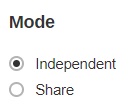
-
Click the Create button to create a bandwidth control.

-
Enter the name.

-
Select the type, this is the enforced bandwidth control period.
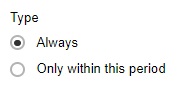
If Only within this period is selected, specify the period when bandwidth control will be enforced.
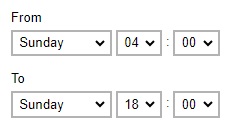
-
Enter the maximum transfer rate, select if in Kbit/s, Mbit/s or Gbit/s.
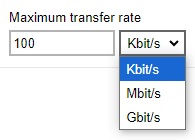
- Click Add to create the bandwidth control then click Save to save the settings.
IP Allowed for Restore
The IP Allowed for Restore page lists the IP ranges that will be allowed to perform a restore of the backup set. If no there is no IP range defined, then users can restore from any IP address
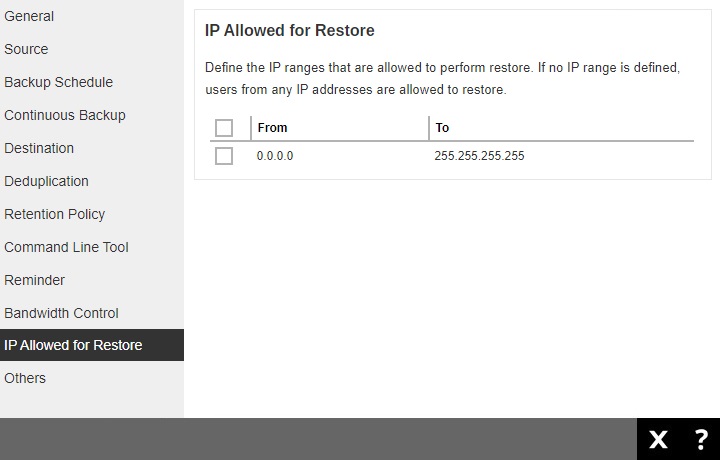
Others
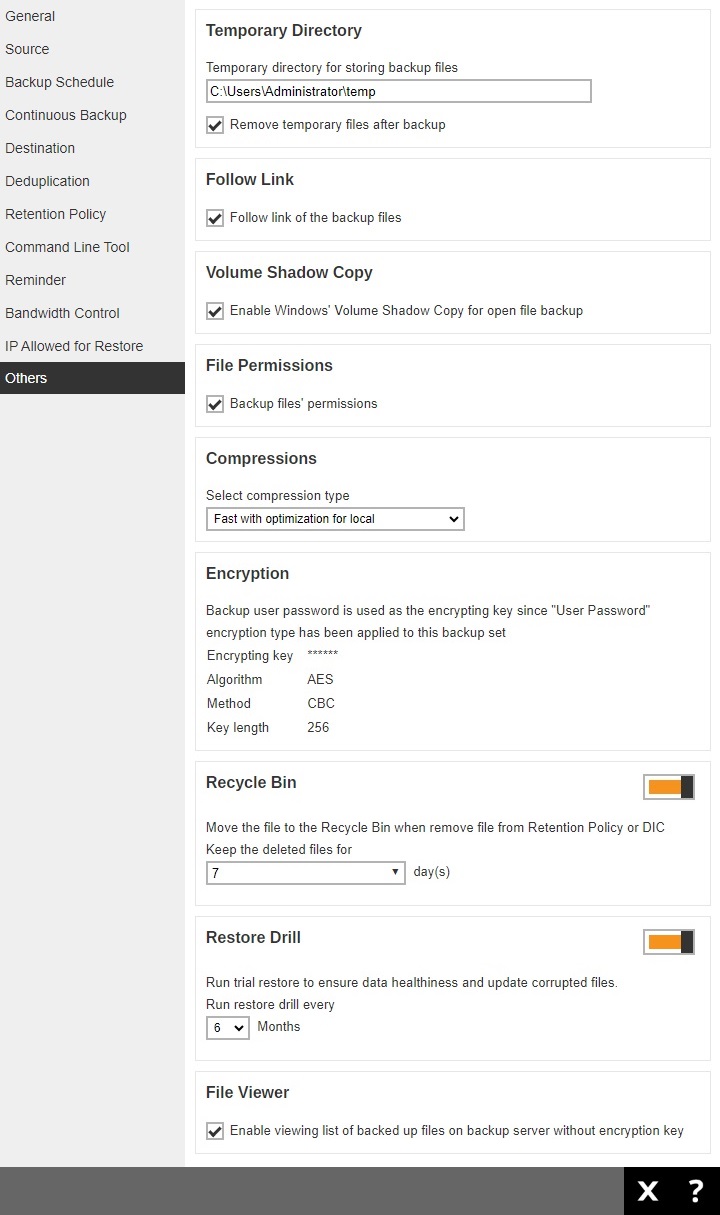
The Others page allows you to configure the following:
Temporary Directory
Temporary Directory is used for both backup and restore operations.
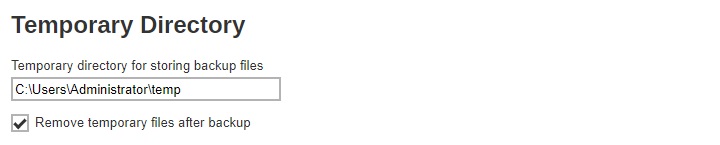
For a backup job, it is used to temporarily store backup set index files. An updated set of index files is generated after each backup job. The index files are synchronized to each individual backup destination at the end of each backup job.
For a restore job, it is used to temporarily store temporary restore files.
For best practice, the temporary directory should be located on a local drive for optimal backup and restore performance.
It should NOT be located on:
- The same partition as the OS, because if the OS partition becomes filled up, it can cause the system to crash. Better to use a different partition with enough space to handle the backup and restore job.
- A network drive, as it could affect both backup and restore performance.
It is recommended to select the “Remove temporary files after backup” option on the backup set to keep the temporary drive clear.
To change the temporary directory, follow the steps below:
-
Enter the new temporary directory path.
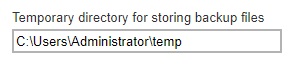
-
Optional: Tick the Remove temporary files after backup checkbox.

- Click Save to save the settings.
Follow Link
The Follow Link determines if the NTFS junction or symbolic link will be kept during a backup job. This is ticked by default.

Volume Shadow Copy (Windows only)
Volume Shadow Copy uses the Windows Volume Shadow Copy service to create a snapshot of the selected files and/or folders on the local drive(s) of the machine, so that AhsayOBM/AhsayACB can continue to back up files even if they are opened and/or have been updated by the user.

- This is only applicable for File Backup Sets on Windows platform only.
- To use the Volume Shadow Copy, the license module must first be enabled on your backup user account. Otherwise, just enabling this setting on the AhsayOBM will not activate this feature and can result in possible backup errors if the backup job encounters an open file. Please contact your backup service provider for more details.
- Volume Shadow Copy does not support open file backups on network drives.
File Permissions
File Permissions determines whether to back up the operating system file permission of the data selected as backup source. This is ticked by default.

Compressions
Compressions allow you to compress all the files before it is backed up to the backup destination(s). For newly created backup set(s), Fast with optimization for local is selected by default.

There are four (4) compression types:
- No Compression - file will not be compressed before backup.
- Normal - compression is comparable to gzi Normal compression ration.
- Fast (Compressed size larger than normal) - compression will be faster but with less compression and lower CPU usage compared to Normal.
- Fast with optimization for local - uses Snappy compression library when backing up to local destination only, otherwise setting will default to gzip if backing up to other destinations. Has the lowest CPU usage, very high speed and reasonable compression but compressed file size may be larger than Fast.
Encryption
Encryption allows you to view the current encryption settings. The encryption settings can only be configured during the creation of backup set.
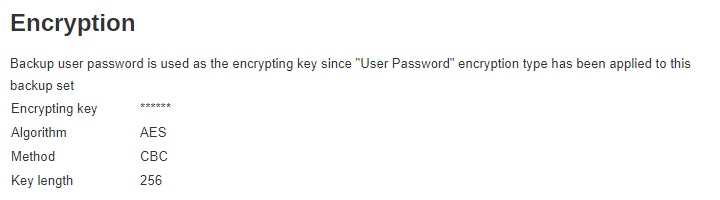
There are three (3) encryption types available which can be set during backup set creation:
- Default - an encryption key with 44 alphanumeric characters will be randomly generated by the system.
- User Password - the encryption key will be the same as the login password of your AhsayOBM at the time when the backup set is created. Please be reminded that if you change the AhsayOBM login password later, the encryption keys of the backup sets previously created with this encryption type will remain unchanged.
- Custom - you can customize your encryption key, where you can set your own algorithm (Twofish, DESede or AES), encryption key, method (ECB or CBC), and key length (128-bit or 256-bit).
Encryption settings can only be configured during backup set creation. It cannot be changed once the backup set is created. If you need to enable (or disable) after the backup set is created, then you will need to create a new backup set with the desired settings.
For best practice on managing your encryption key, refer to the following article: Best Practices for Managing Encryption Key on AhsayACB and AhsayOBM.
Recycle Bin
The Recycle Bin is used for protection of the BAK (block) files stored in the Backup Set’s destination, allows the user to set the number of days BAK files that were deleted due to Retention Policy or Data Integrity Check, will be held under Recycle Bin as added protection. This is enabled by default and set to 7 days.
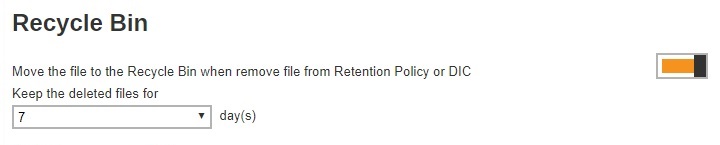
Here are the features of the Recycle Bin:
- Data in the Recycle Bin will consume Quota.
- It does not move the data in another location within the storage, instead the index tracks the xxxxxx.bak files and the remaining time in the Recycle Bin.
- If the index is reverted to a previous timestamp, the settings of the Recycle Bin in the reverted index will be followed.
-
Recoverability of data is not affected when the Recycle Bin is alternately enabled or disabled.
- When enabled, it will only check if the data inside the Recycle Bin is still within the set number of days. Once it is beyond the set number of days it will only be deleted when the following operations are run: Backup, Space Freeing Up, Data Integrity Check and Delete Backup Data.
- When disabled, if there are already deleted files it will not automatically delete the data inside the Recycle Bin. It will remain in the Recycle Bin even if it is beyond the set number of days. It will only be deleted when the following operations are run: Backup, Space Freeing Up, Data Integrity Check and Delete Backup Data.
- Once the Recycle Bin is disabled, deleted files will be removed immediately and will not be moved in the Recycle Bin.
- The setting applies to all destinations for the backup set.
- Viewing Recycle Bin contents is not available.
- Recycle Bin cleanup is done at the start of the backup job process.
-
Recovering from Recycle Bin requires reverting the index.
When reverting index, new data will be lost.
To set the number of days, follow the steps below:
-
Enable the Recycle Bin by sliding the switch to the right.

-
Select the number of days the deleted files will remain in the Recycle Bin. There is a dropdown box available for selection, but the number of days can also be entered manually.
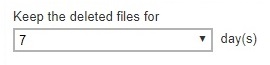
- Click Save to save the settings.
Restore Drill
The Restore Drill is used to run a trial restore to detect corrupted data. Depending on the setting by the administrator, an email report will be sent to the user. This will inform the user the status of the backup data so that if there are corrupted data found, the user may do a manual or scheduled backup to delete the corrupted data and create a new backup file.
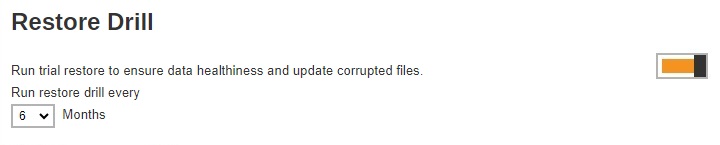
To configure the Restore Drill, follow the steps below:
-
Enable the Restore Drill by sliding the switch to the right.

-
Select the interval in months when the restore drill will run.
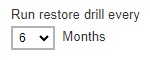
- Click Save to save the settings.
File Viewer
File Viewer will allow the user to view the list of backed up files for each backup set if the backup destination used is AhsayCBS. It may be accessed from Backup / Restore > Users, Groups & Policies > Backup User > %Backup User Name% > File Viewer. This is unticked by default.


 FAQ
FAQ