User Group
User Group is used in conjunction with Group Policies (refer to Policy Group for details) for governing the behavior of client backup agent and the AhsayCBS.
The following shows the “User Group” tab under Backup / Restore > Users, Groups & Policies.
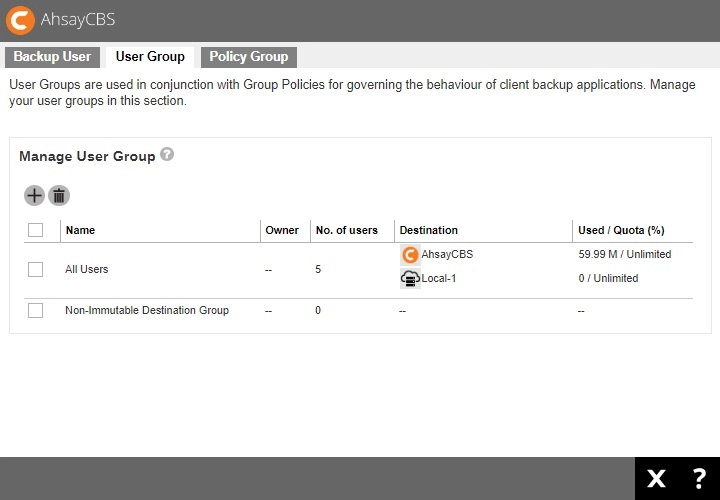
The default User Group
By default, there are two user groups created, namely: “All Users” and “Non-Immutable Destination Group”. All backup users will be put under the “All Users” user group by default after the user account has been created. When you click on one of the user groups, you will be able to see the following:
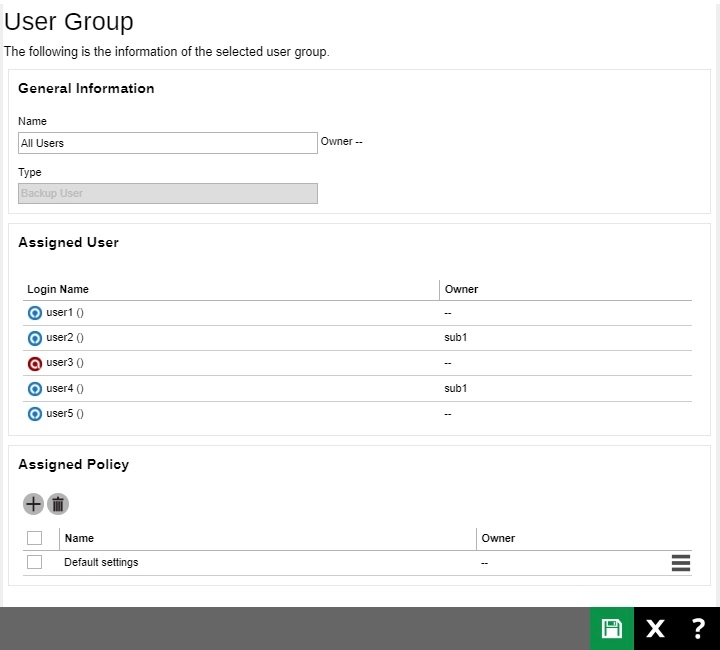
- General Information – It shows the information of the user group, ownership and type of user.
- Assigned User – A list of users assigned to the group.
- Assigned Policy – It shows a list of assigned policies to the user group. As the order of the policy would affect the actual applied to the user group, i.e. the policy on the top would probably overwrite the policy at the bottom of the list. If you want to arrange the order of the policies, you can simply drag the policy up and down.
For the All Users user group, it has a predefined policy called “Default settings”.
While the Non-Immutable Destination Group user group has a predefined policy called “Non Immutable Destination Settings”. This user group is for backup users created before v9.7, the administrator must add them to this user group once they setup an immutable destination to avoid errors during backup and restore.
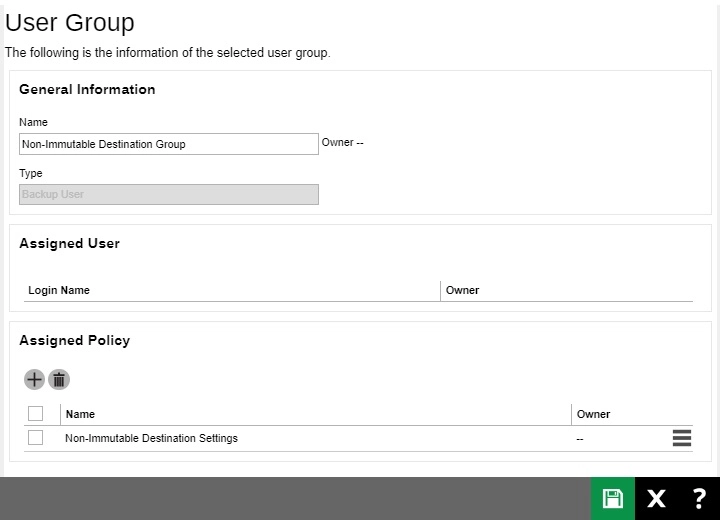
To add backup user to a User Group
Backup user cannot be added to a user group in this menu. To do so, you can either:
-
Add a user to a user group when you first create the user account, refer to Create a new backup user for further instructions.
OR
- You can add a user to a user group after the account has been created, refer to User Profile for further instructions.
To add a new Policy Group to a User Group
Follow the steps below to either add an additional policy group to an existing user group or add a policy group to a newly created user group.
-
Click the user group which you wish to add a policy group to.
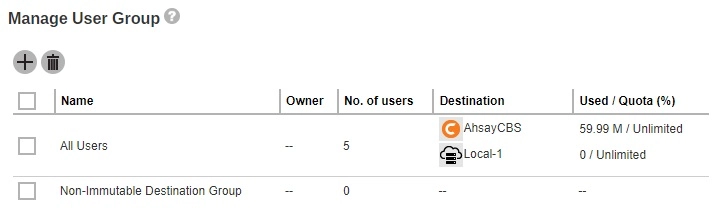
-
Click the Add button under the “Assigned Policy” section.
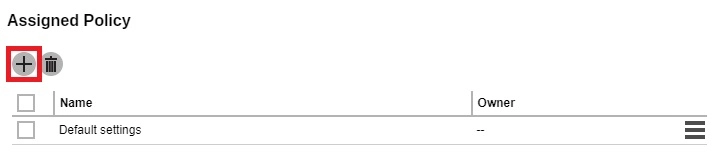
-
You will see a list of policy groups available for selection.
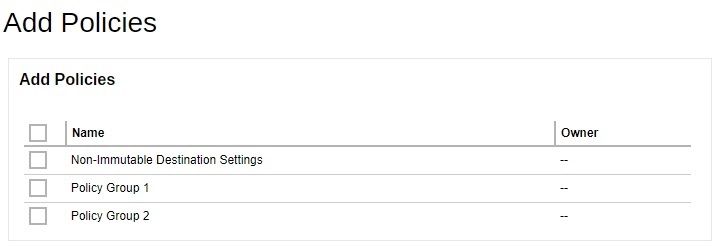
- Select the desired policy group by ticking the box beside the policy, then click Add to add, and then click Save to confirm.

 FAQ
FAQ