Register Device using Microsoft Authenticator for AhsayOBM
Using Microsoft Authenticator
-
Download and install the Microsoft Authenticator from the Play Store for Android devices or the App Store for iOS devices.
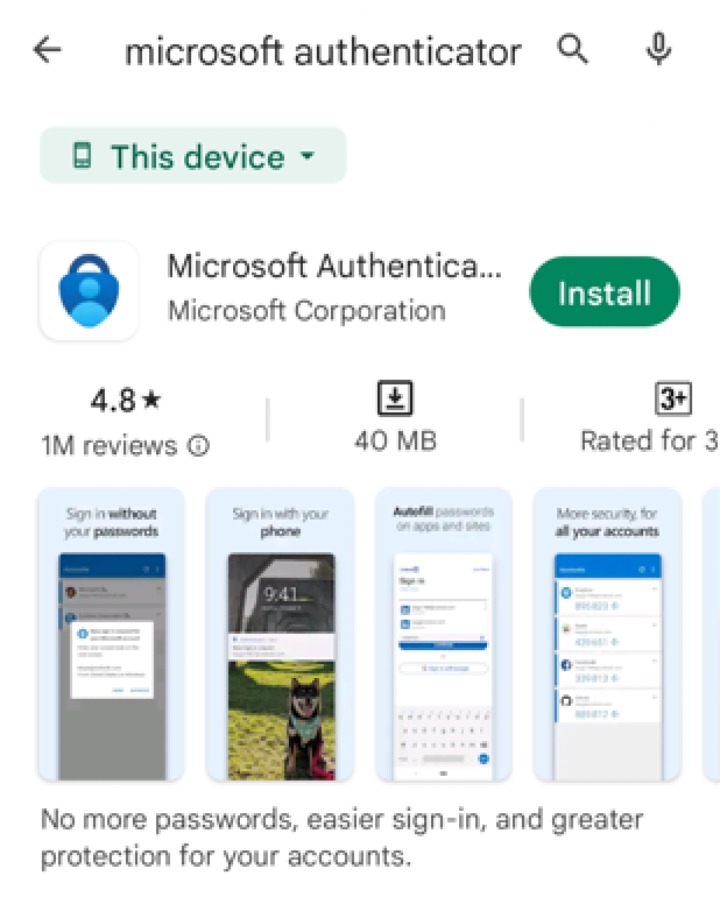
-
Launch the Microsoft Authenticator app.
-
Tap Add account
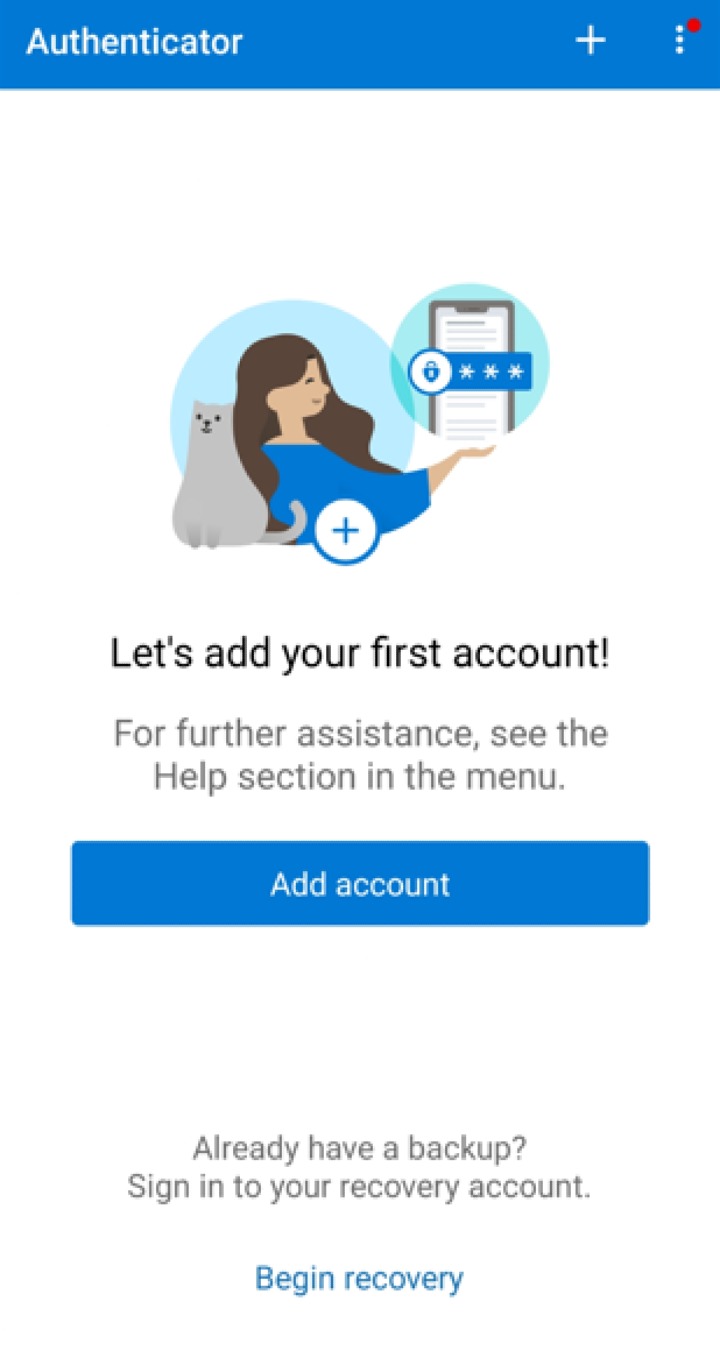
-
Select Other account (Google,Facebook, etc.)
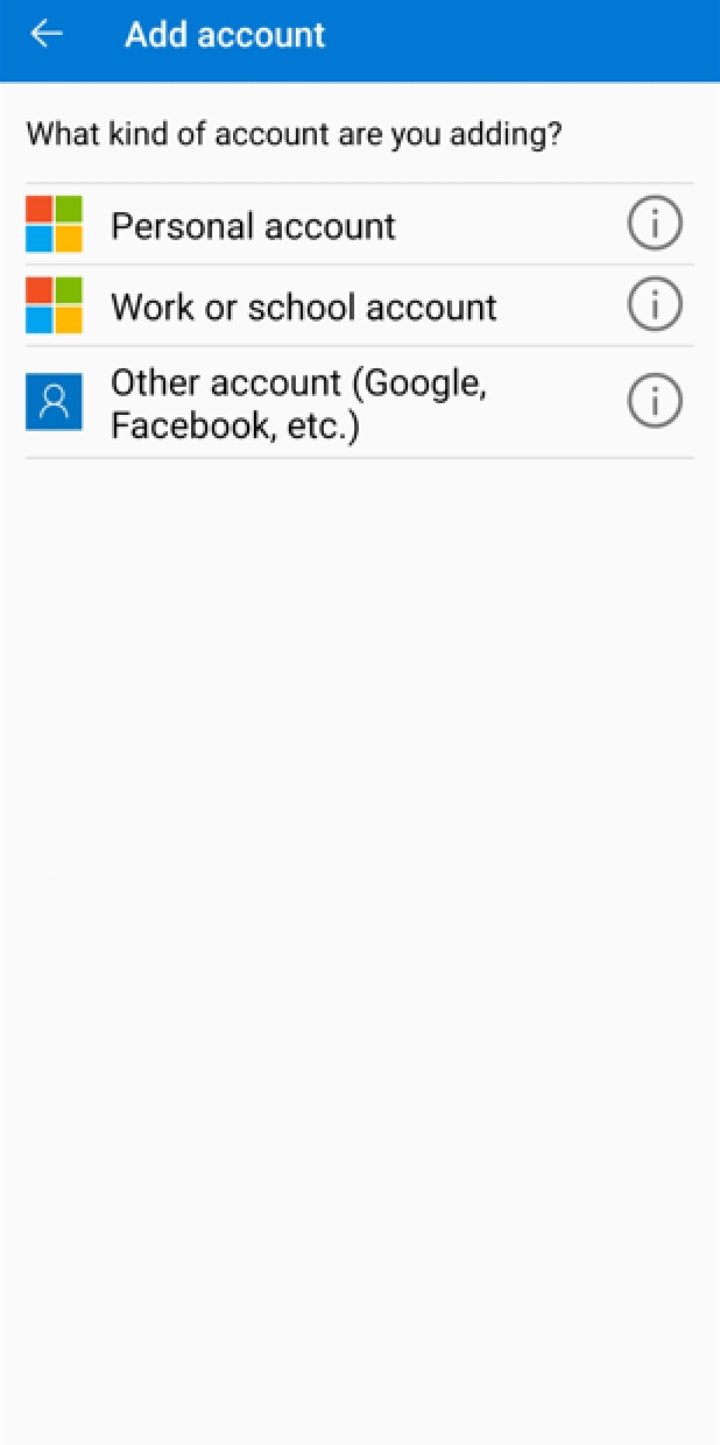
-
Allow permission to take pictures and record video.
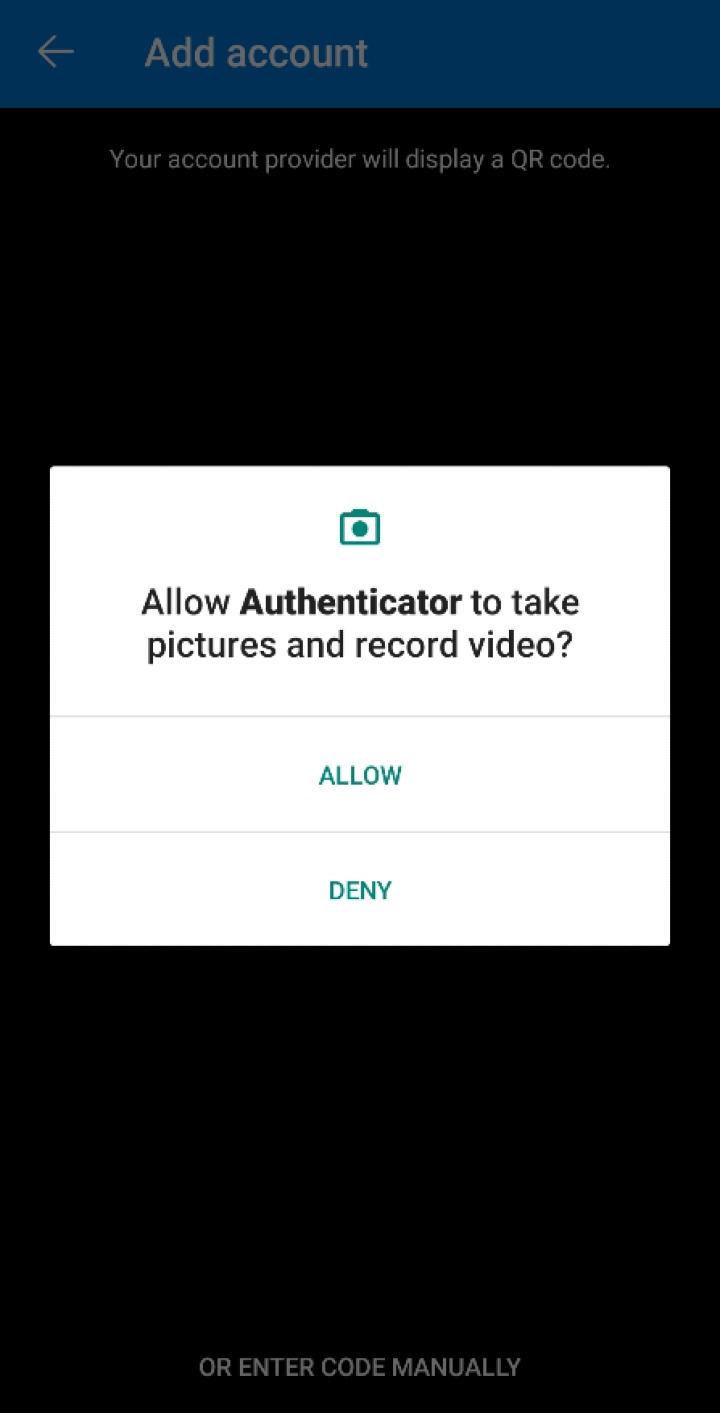
-
Select the account by selecting from the following methods:
Scan the QR Code
-
Scan the QR code on AhsayOBM
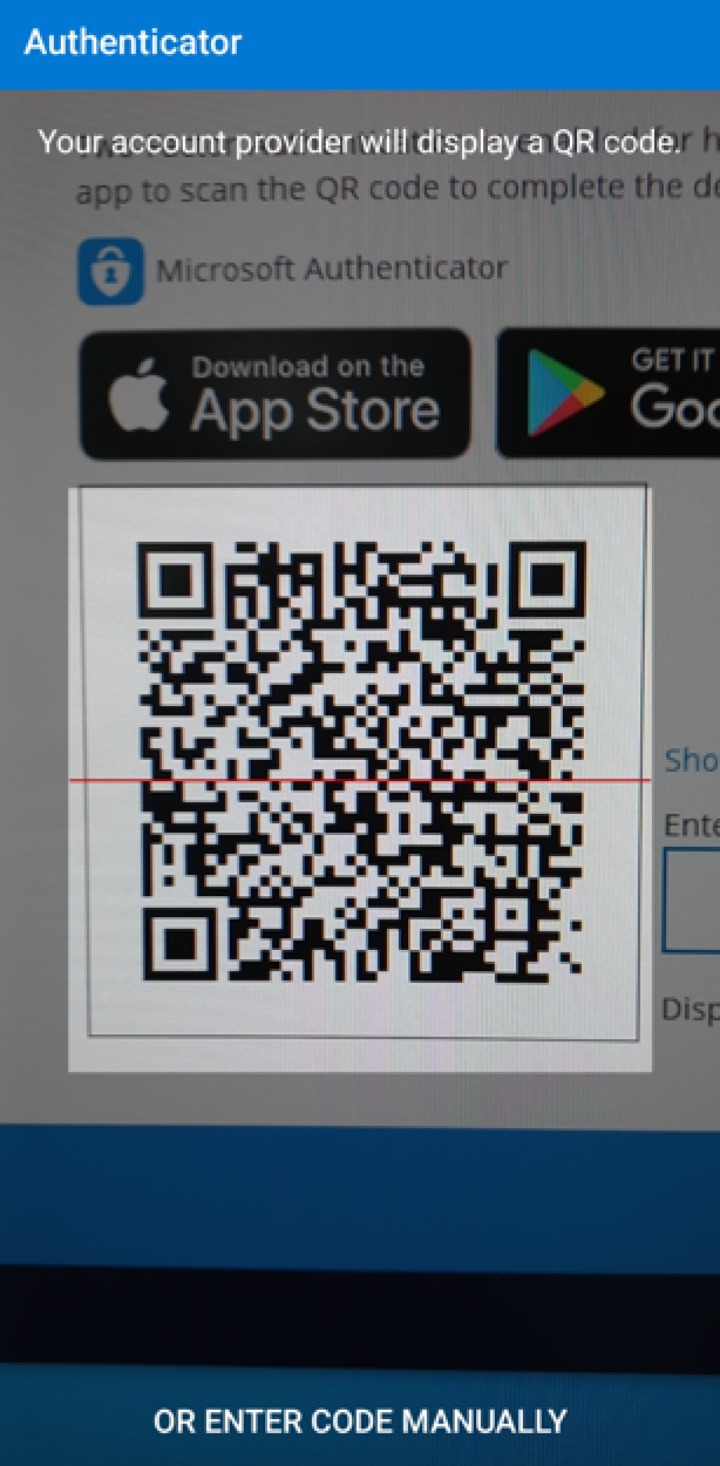
Example of the displayed QR code:
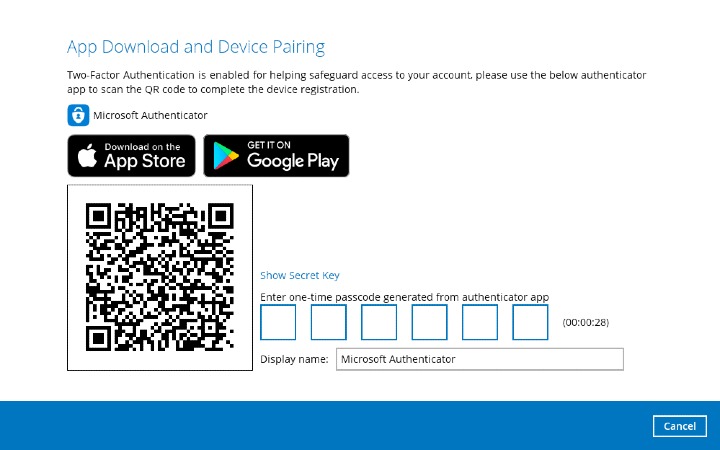
-
The AhsayOBM account is successfully added to Microsoft Authenticator and the mobile device is registered in AhsayOBM.
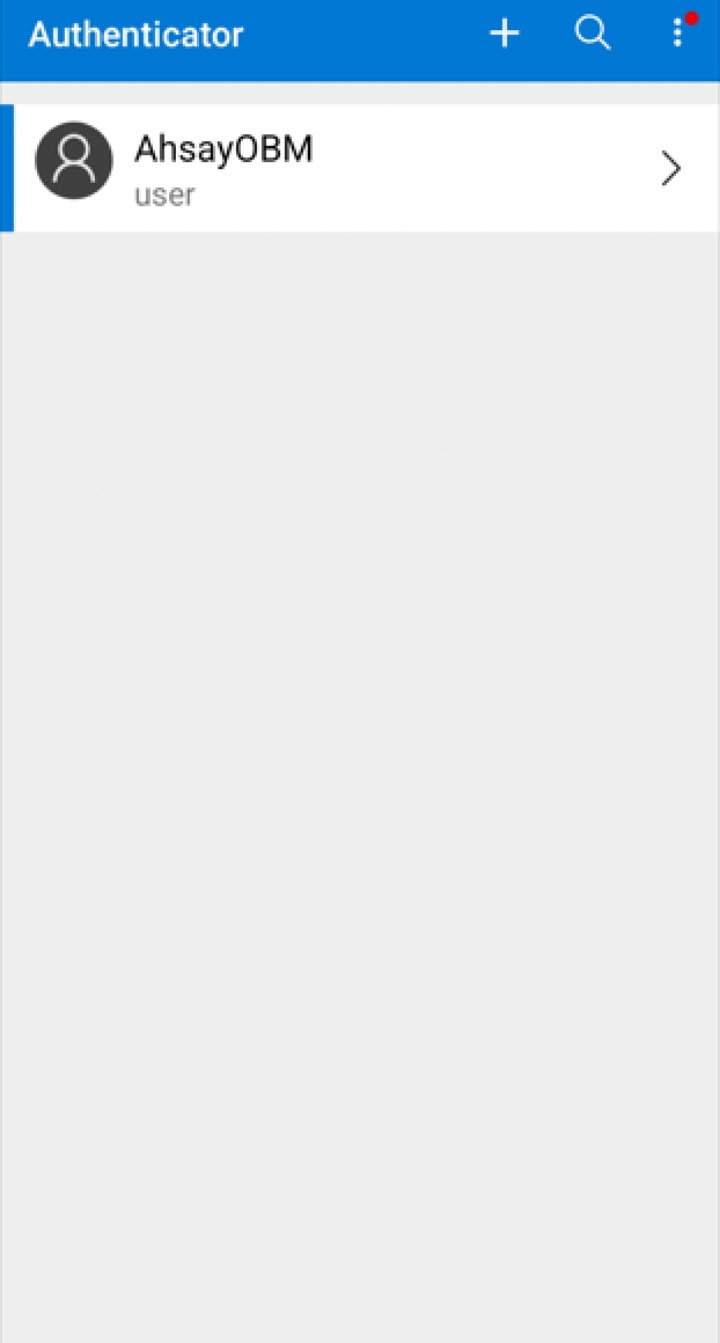
-
Once the account is added to Microsoft Authenticator, enter the one-time passcode generated from the authenticator app on AhsayOBM.
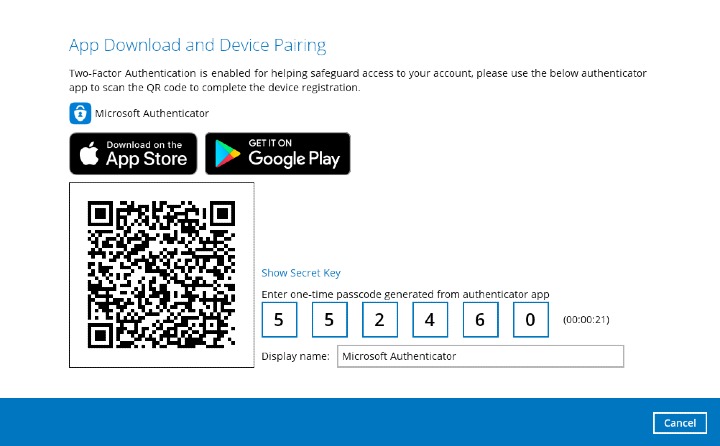
Example of the one-time passcode generated:
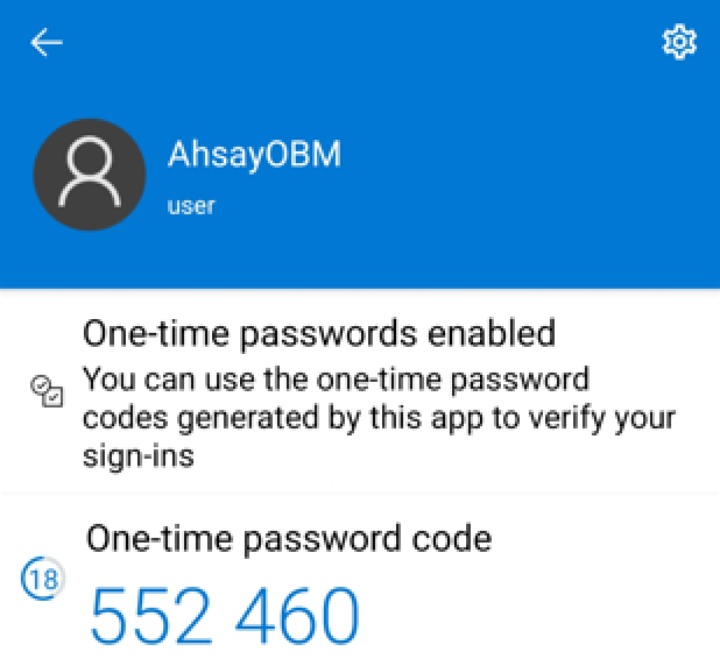
Enter code manually
-
Tap OR ENTER CODE MANUALLY
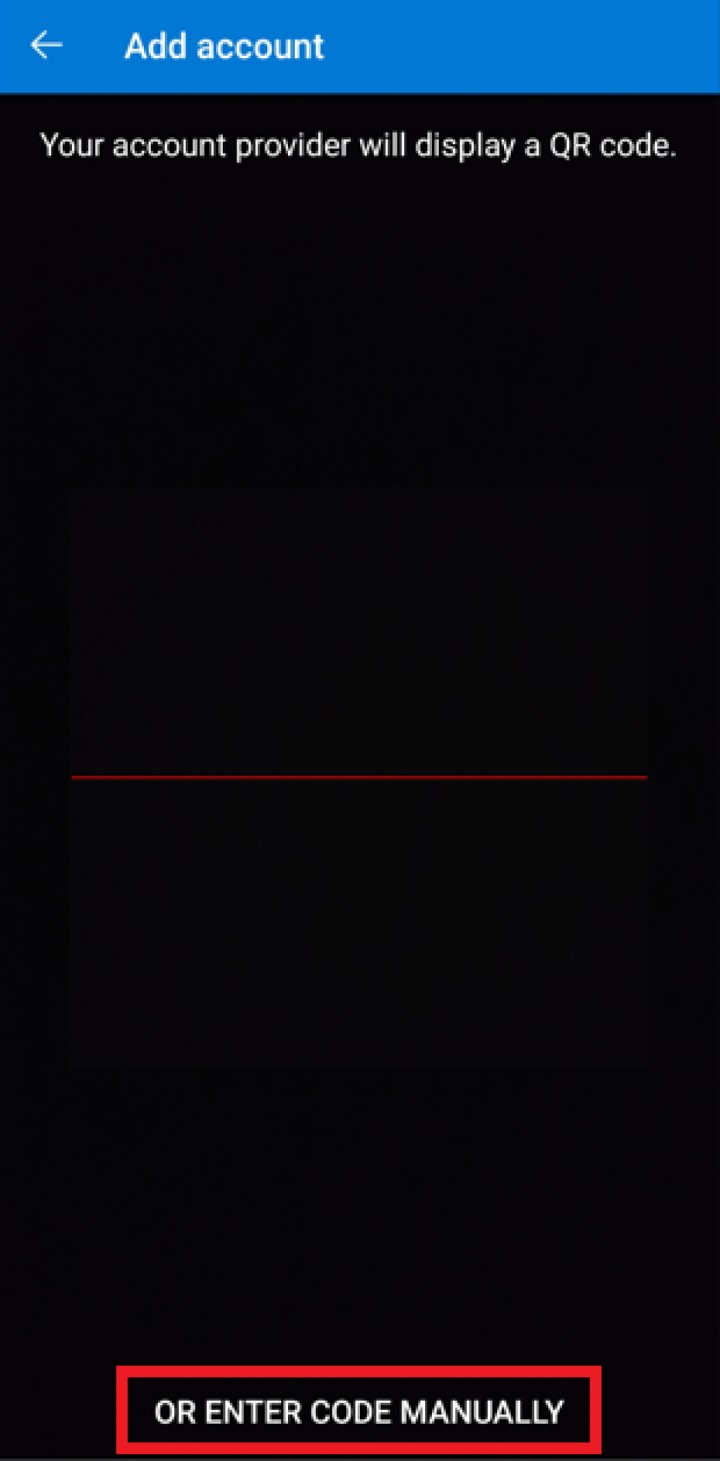
-
Click the Show Secret key link in the AhsayOBM to display the "Secret Key" which must be entered manually in the Microsoft Authenticator.
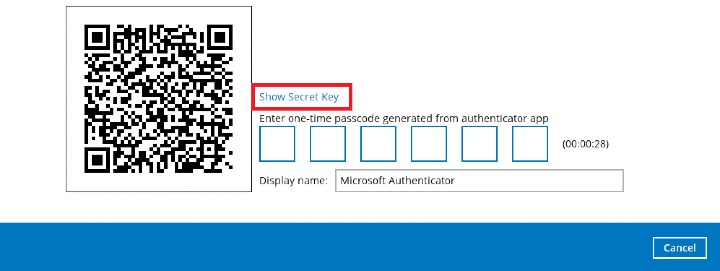
-
On the Microsoft Authenticator app, input the account name, then enter the displayed Secret Key in AhsayOBM. Tap FINISH to proceed.
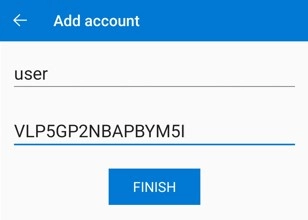
-
Once the account is added to Microsoft Authenticator, enter the one-time passcode generated from the authenticator app on AhsayOBM.
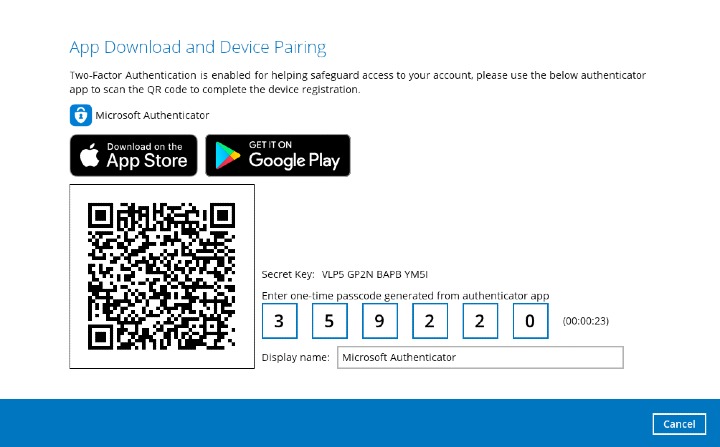
Example of the one-time passcode generated:
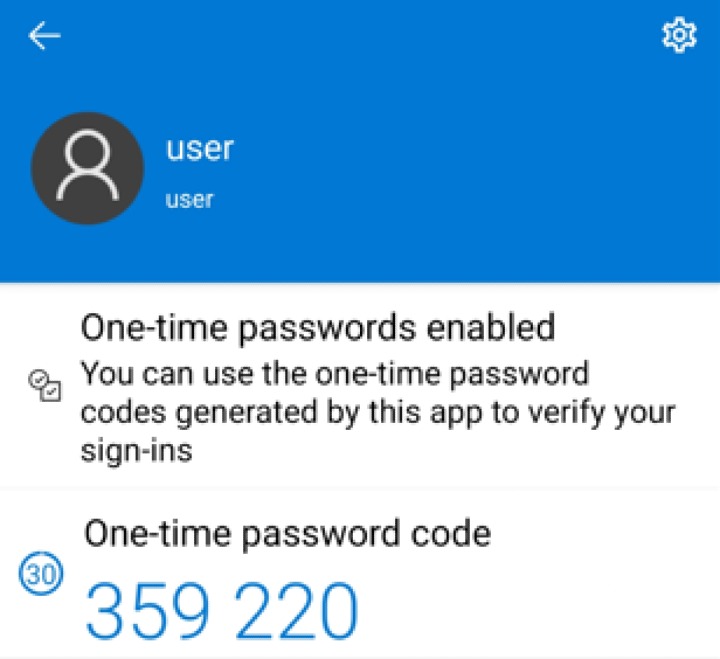
-
-
The device is successfully registered for 2FA in AhsayOBM using Microsoft Authenticator. Click OK to continue.
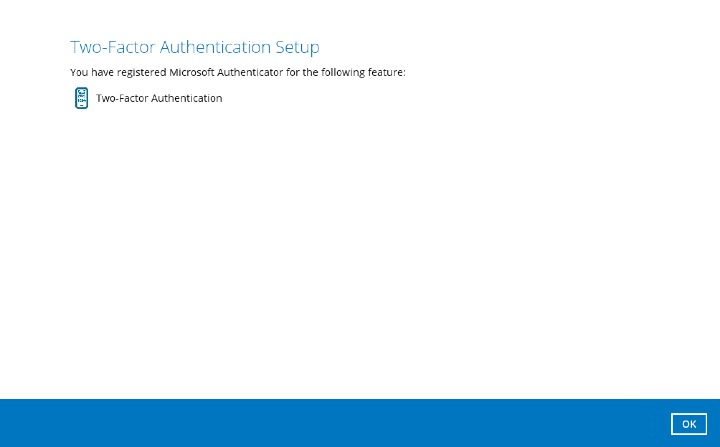

 How-To
How-To