Register Device using Google Authenticator for AhsayOBM
Using Google Authenticator
-
Download and install the Google Authenticator app from Play Store for Android devices or the App Store for iOS devices.
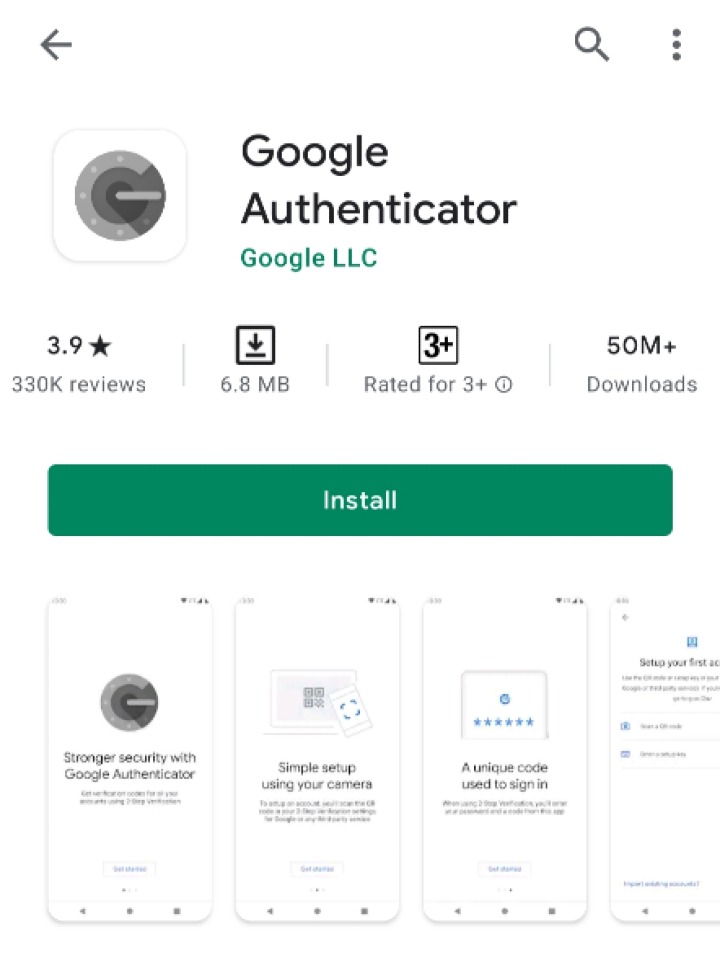
-
Launch the Google Authenticator app
-
Set up the account by selecting from the following methods:
Scan a QR Code
-
Tap Scan a QR code.
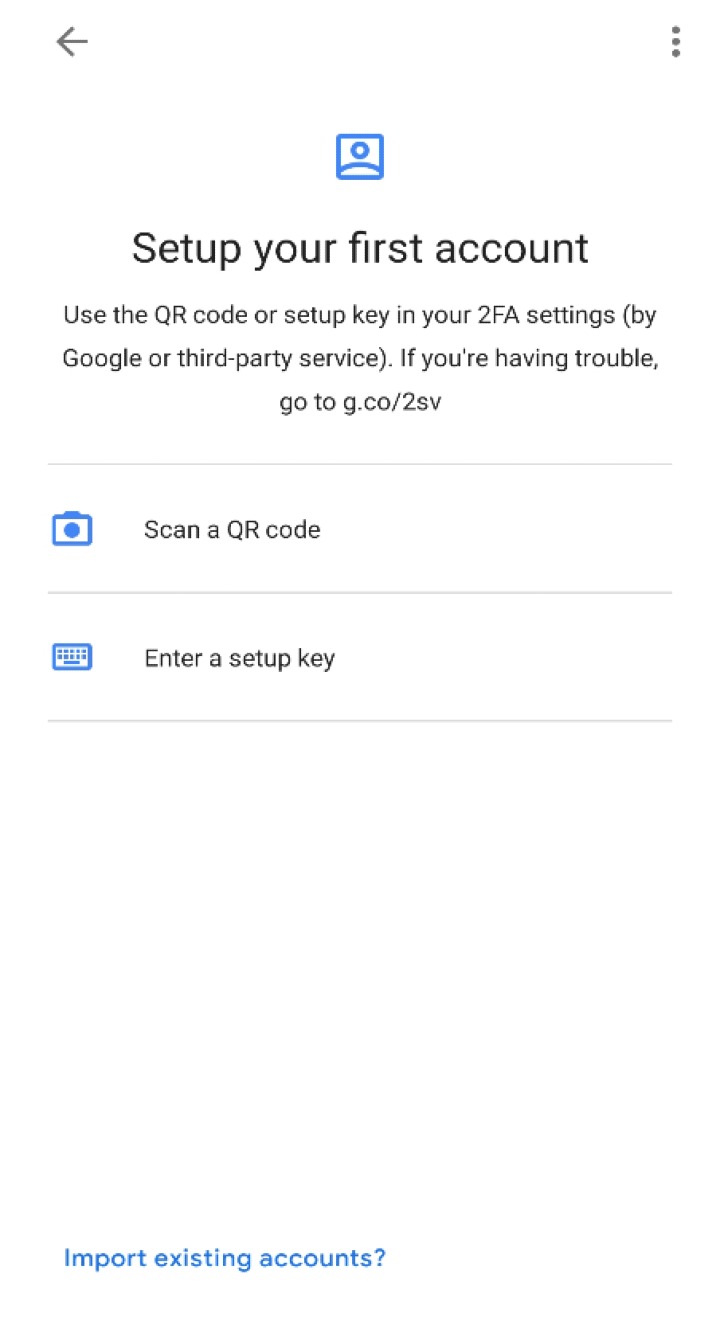
-
Allow permission to take pictures and record video.
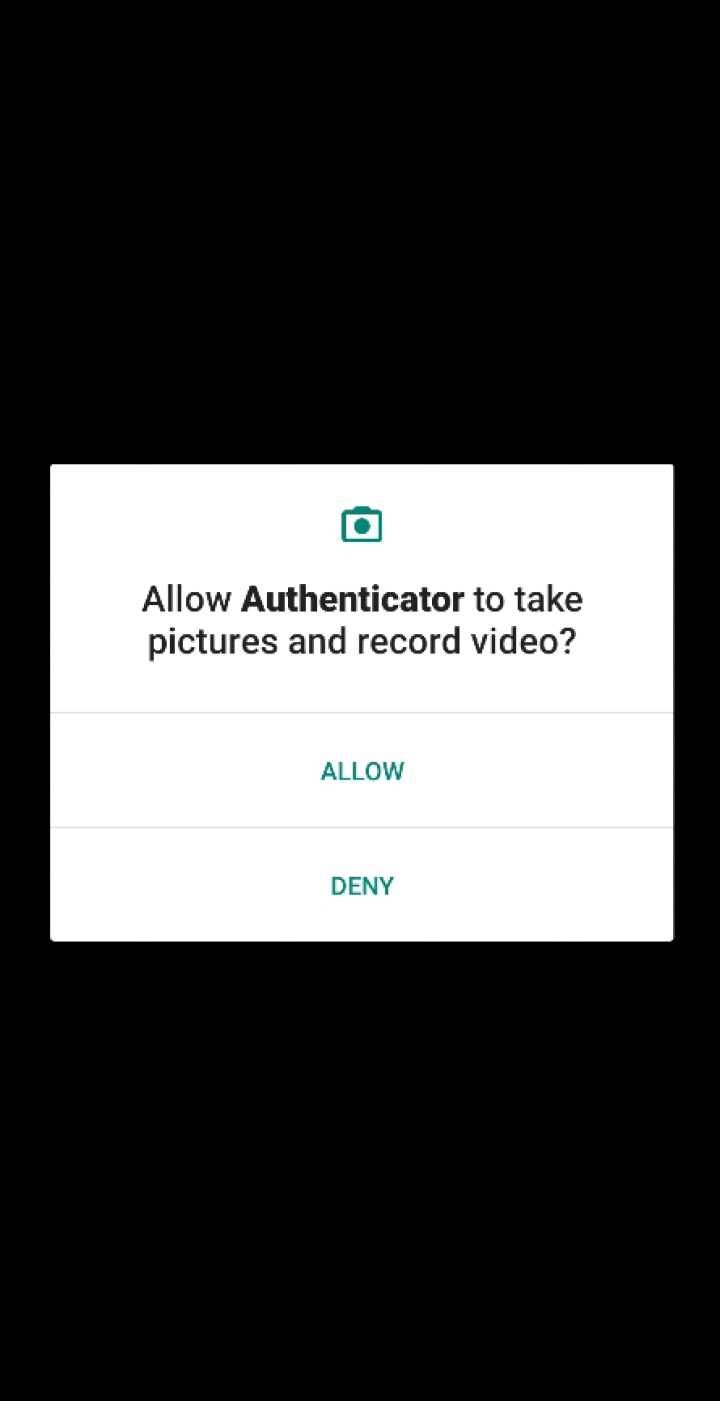
-
Scan the QR code on AhsayOBM.
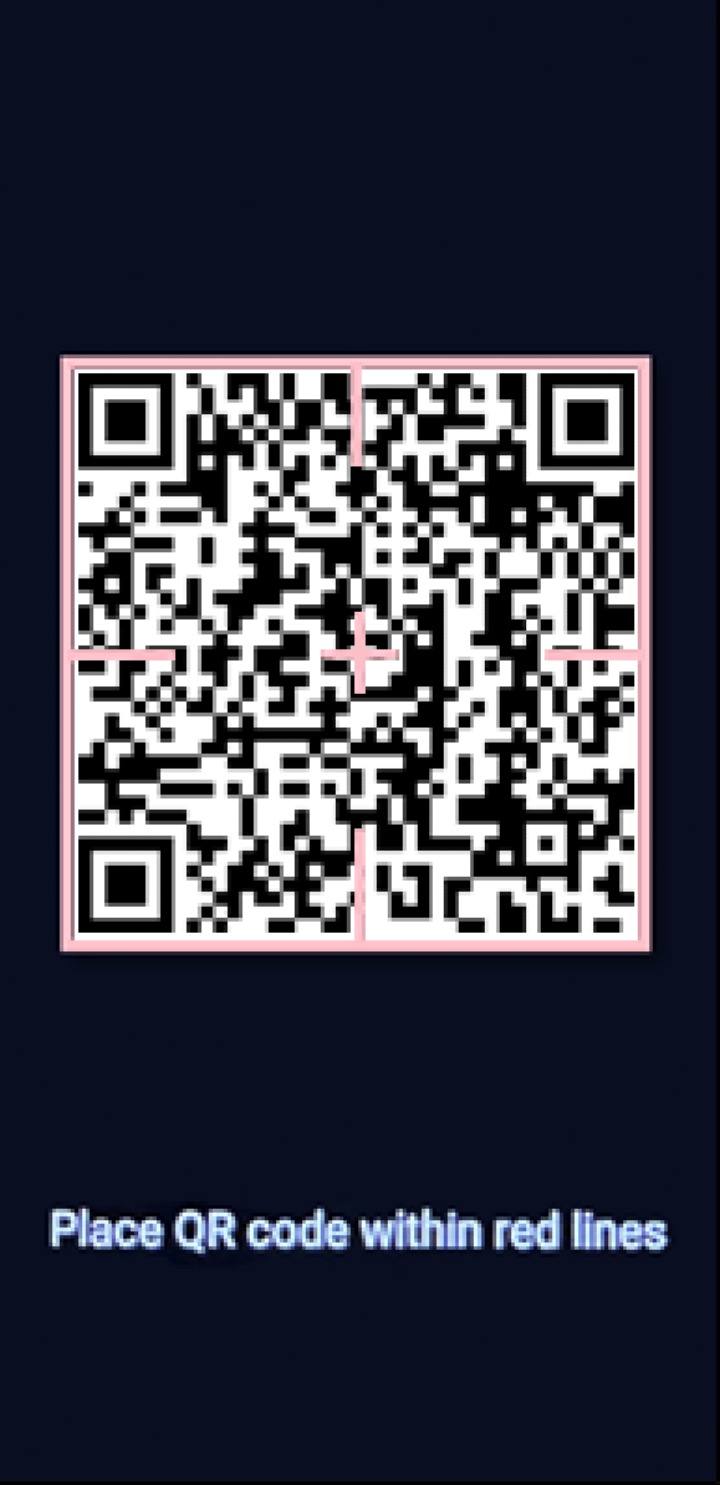
Example of the displayed QR code:
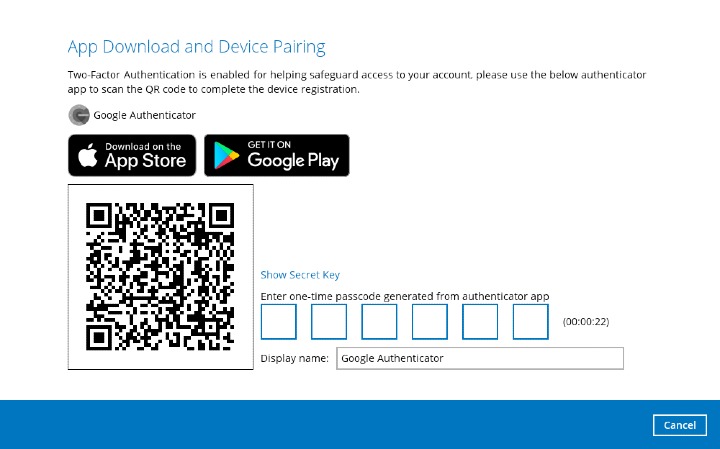
-
The AhsayOBM account is successfully added to Google Authenticator and the mobile device is registered in AhsayOBM.
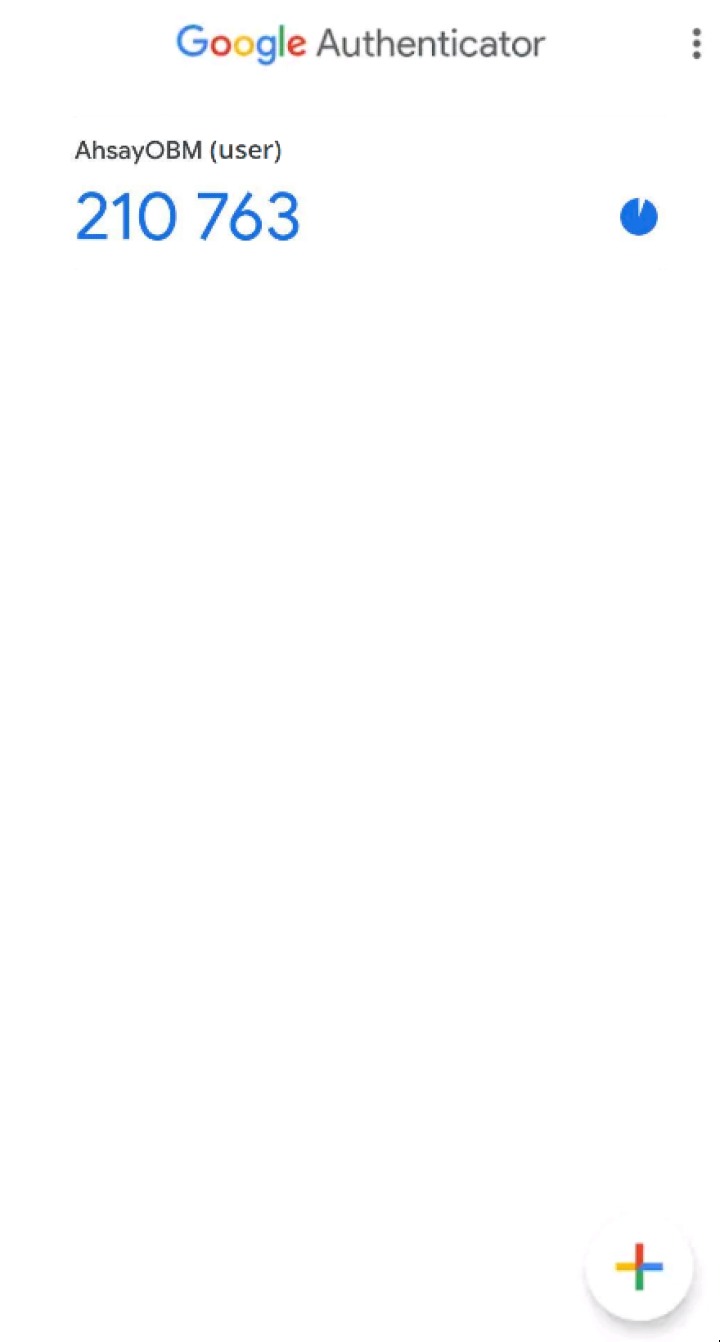
-
Once the account is added to Google Authenticator, enter the one-time passcode generated from the authenticator app on AhsayOBM.
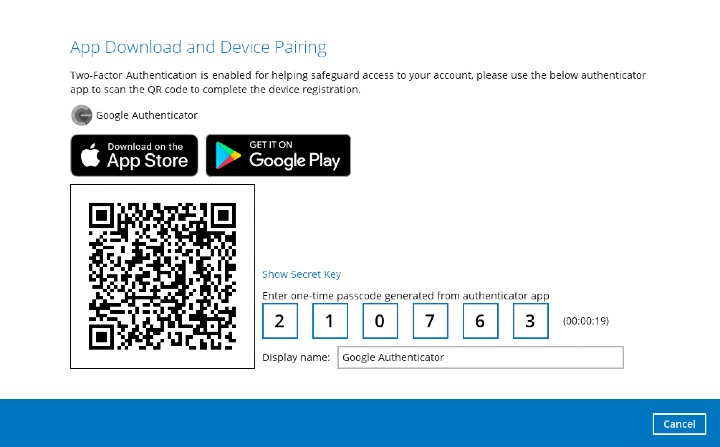
Example of the one-time passcode generated:
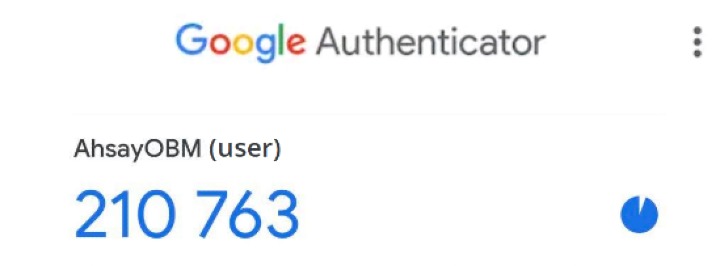
Enter a Setup Key
-
Tap Enter a setup key.
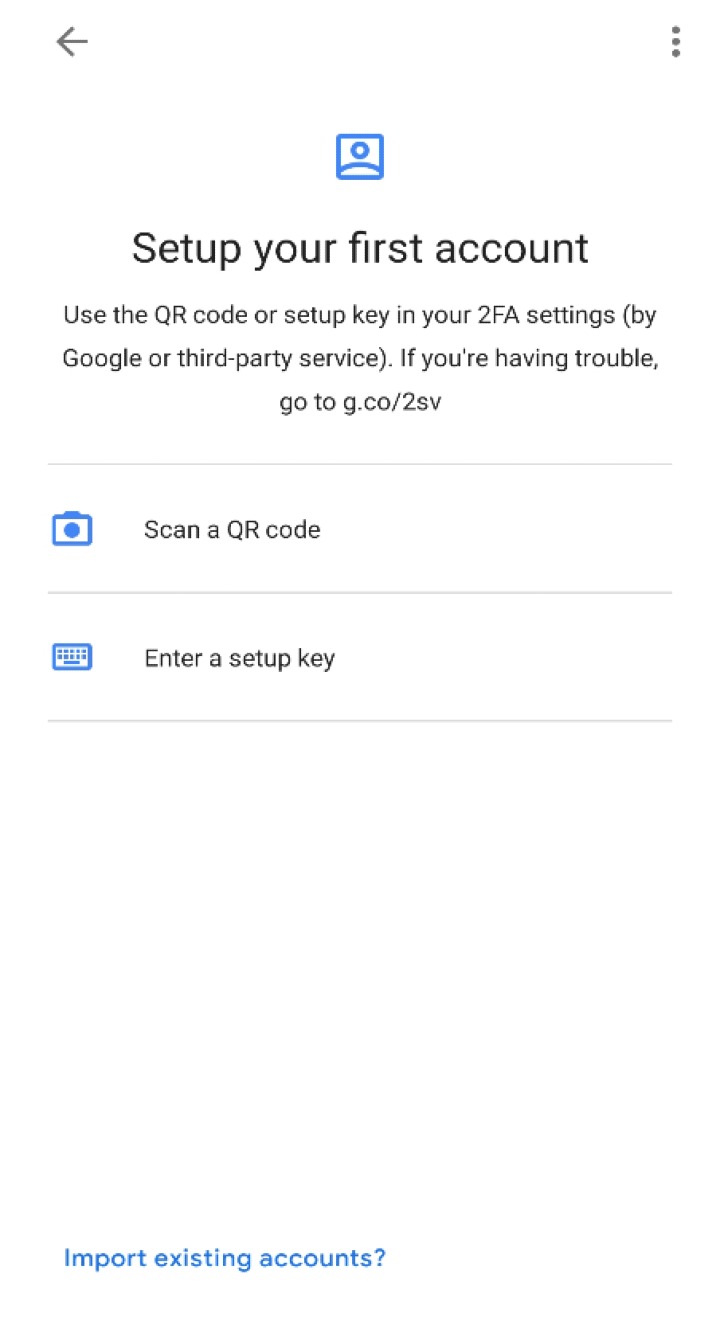
-
Click the Show Secret Key link in the AhsayOBM to display the "Secret Key" which must be entered manually on Google Authenticator.
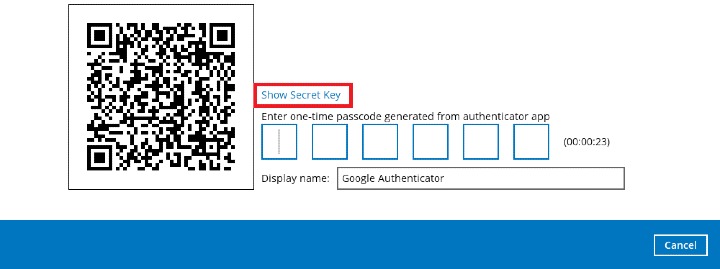
-
On the Google Authenticator app, input an account name, then enter the displayed "Secret Key" on AhsayOBM. Tap Add to proceed.
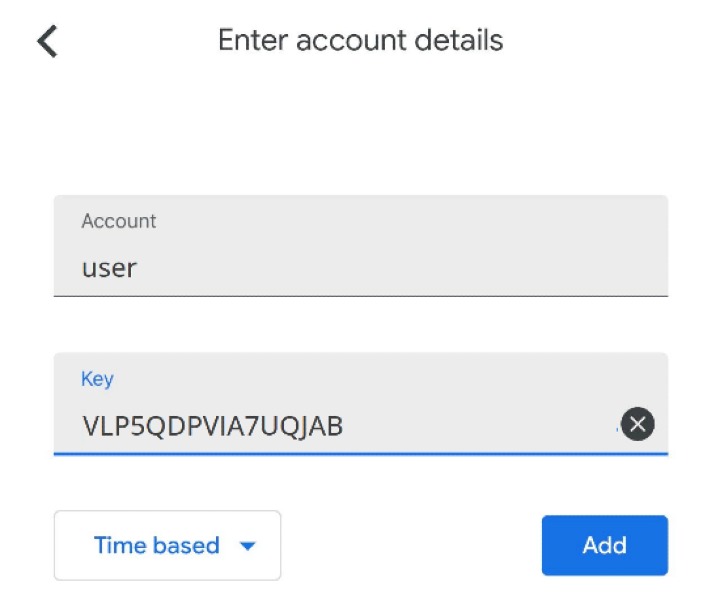
-
Once the account is added on Google Authenticator, enter the one-time passcode generated from the authenticator app on AhsayOBM.
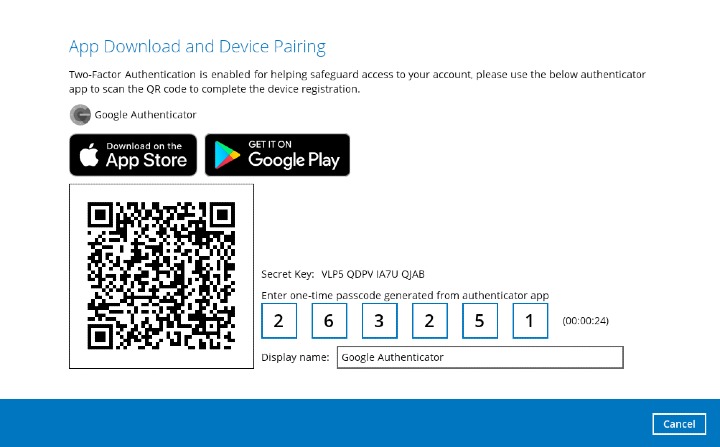
Example of the one-time passcode generated:
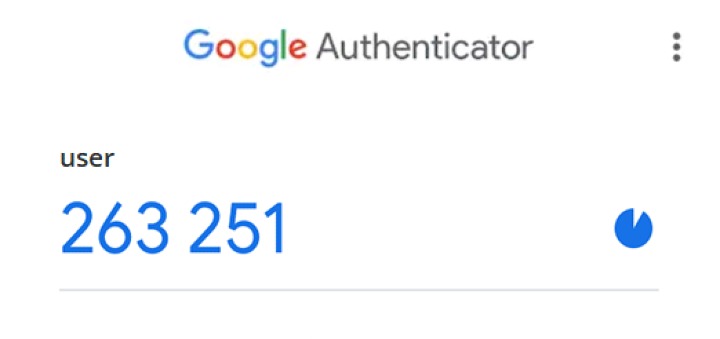
-
-
The device is successfully registered for 2FA on AhsayOBM using Google Authenticator. Click OK to continue.
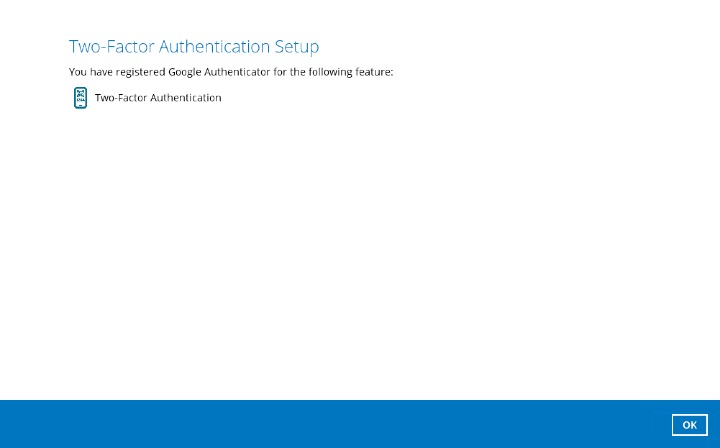

 How-To
How-To