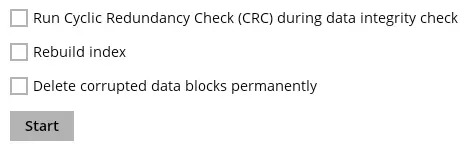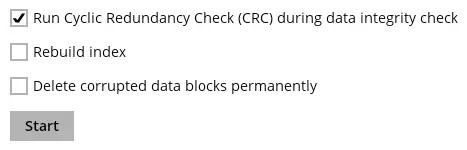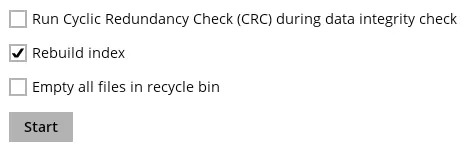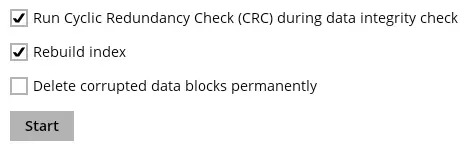Utilities Overview for AhsayACB
Utilities Overview
This allows the user to perform quality check on the backed up data, free up storage from obsolete files, delete, and decrypt backed up data.
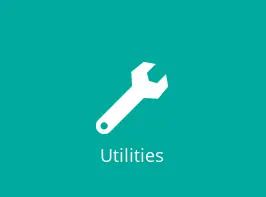
There are four (4) options for this feature:
Data Integrity Check
The Data Integrity Check (DIC) is used to identify the data in the backup set that has index-related issues, remove any corrupted file(s) from the backup destination(s) to ensure the integrity of the backup data and its restorability, and update the storage statistics.
For an efficient management of overall storage size of the backup destination(s), the Data Integrity Check job will perform check for the backup destination(s) to remove old index files that are more than ninety (90) days old in the backup job folder(s).
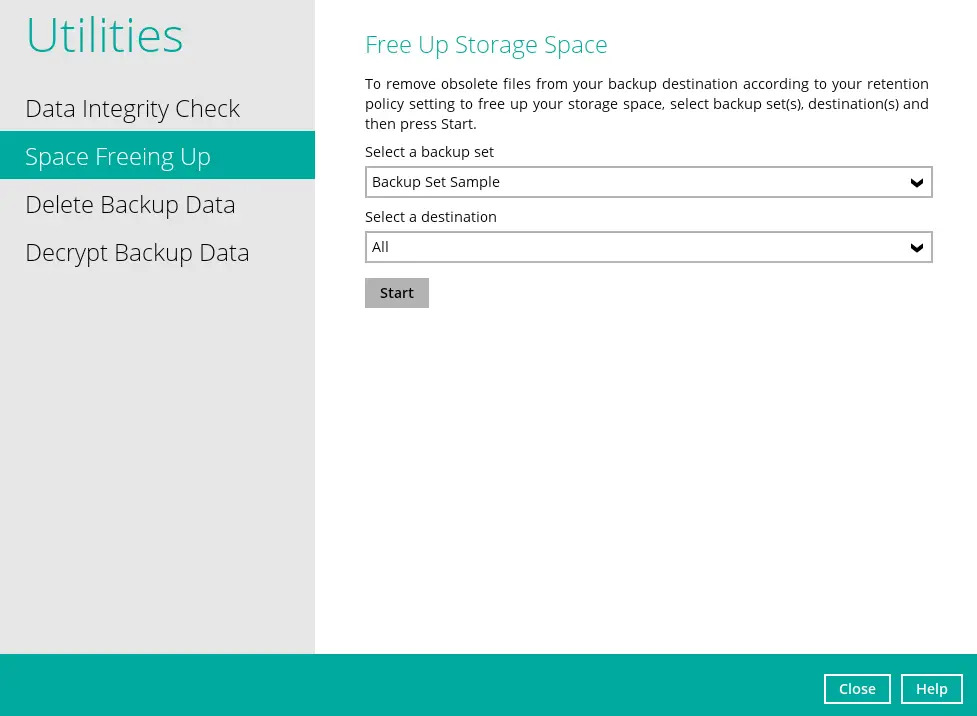
- Data Integrity Check CANNOT fix or repair files that are already corrupted.
- Data Integrity Check can only be started if there is NO active backup or restore job(s) running on the backup set selected for the DIC job. As the backup, restore and data integrity check are using the same index for read and write operations. Otherwise, an error message will be displayed in the post-DIC to indicate that the data integrity check is completed with error(s) and had skipped a backup set with an active backup job.
Run Cyclic Redundancy Check (CRC)
When this option is enabled, the DIC will perform a check on the integrity of the files on the backup destination(s) against the checksum file generated at the time of the backup job.
If there is a discrepancy, this indicates that the files on the backup destination(s) are corrupted and will be removed from the backup destination(s). If these files still exist on the client machine on the next backup job, the AhsayACB will upload the latest copy of the files.
However, if the corrupted files are in the Retention Area, they will not be backed up again as the source file has already been deleted from the client machine.
The time required to complete a Data Integrity Check depends on several factors, including:
- Number of files and/or folders in the backup set(s)
- Bandwidth available on the client computer
- Hardware specifications of the client computer, such as disk I/O and CPU performance
- For users with metered internet connections, additional data charges may be incurred if the Cyclic Redundancy Check (CRC) is enabled. CRC data involves downloading the data from the backup destination(s) to the client machine to perform this check.
- To find out how much data is downloaded from the backup destination(s) for the CRC check, please refer to the values for Utilities in Data Transfer statistics.
Rebuild Index
When this option is enabled, the DIC will start rebuilding corrupted index and/or broken data blocks if there are any.
Delete Corrupted Data Blocks Permanently
When this option is enabled, it overrides the Recycle Bin setting of the backup set. The DIC will delete corrupted data blocks permanently instead of moving it to the Recycle Bin.
There are four (4) options in performing the Data Integrity Check:
| Settings | Function |
|---|---|
Option 1
| For checking of index and data. |
Option 2
| For checking of index and integrity of files against the checksum file generated at the time of the backup job. |
Option 3
| For checking and rebuilding of index. |
Option 4
| For checking of index, integrity of files against the checksum file generated at the time of the backup job and rebuilding of index. |
The following diagrams show the details process of the Data Integrity Check (DIC) in four (4) modes:
Disabled Run Cyclic Redundancy Check (CRC) and Rebuild index - (Default mode)
Enabled Run Cyclic Redundancy Check (CRC) and Disabled Rebuild index
Disabled Run Cyclic Redundancy Check (CRC) and Enabled Rebuild index
Enabled Run Cyclic Redundancy Check (CRC) and Rebuild index
Data Integrity Check (DIC) Process with Run Cyclic Redundancy Check (CRC) and Rebuild Index Disabled (Default Mode)
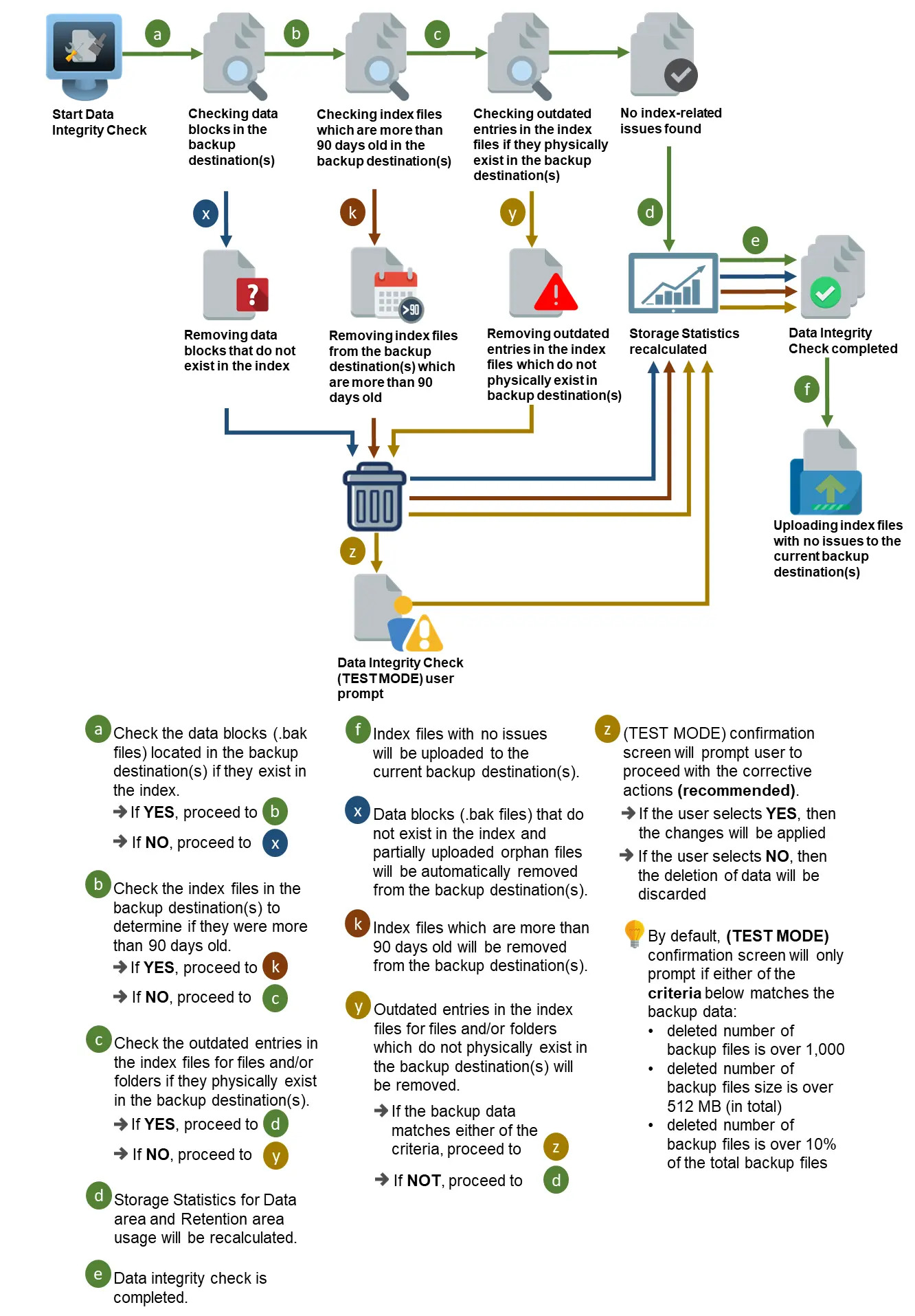
Data Integrity Check (DIC) Process with Run Cyclic Redundancy Check (CRC) Enabled and Rebuild Index Disabled
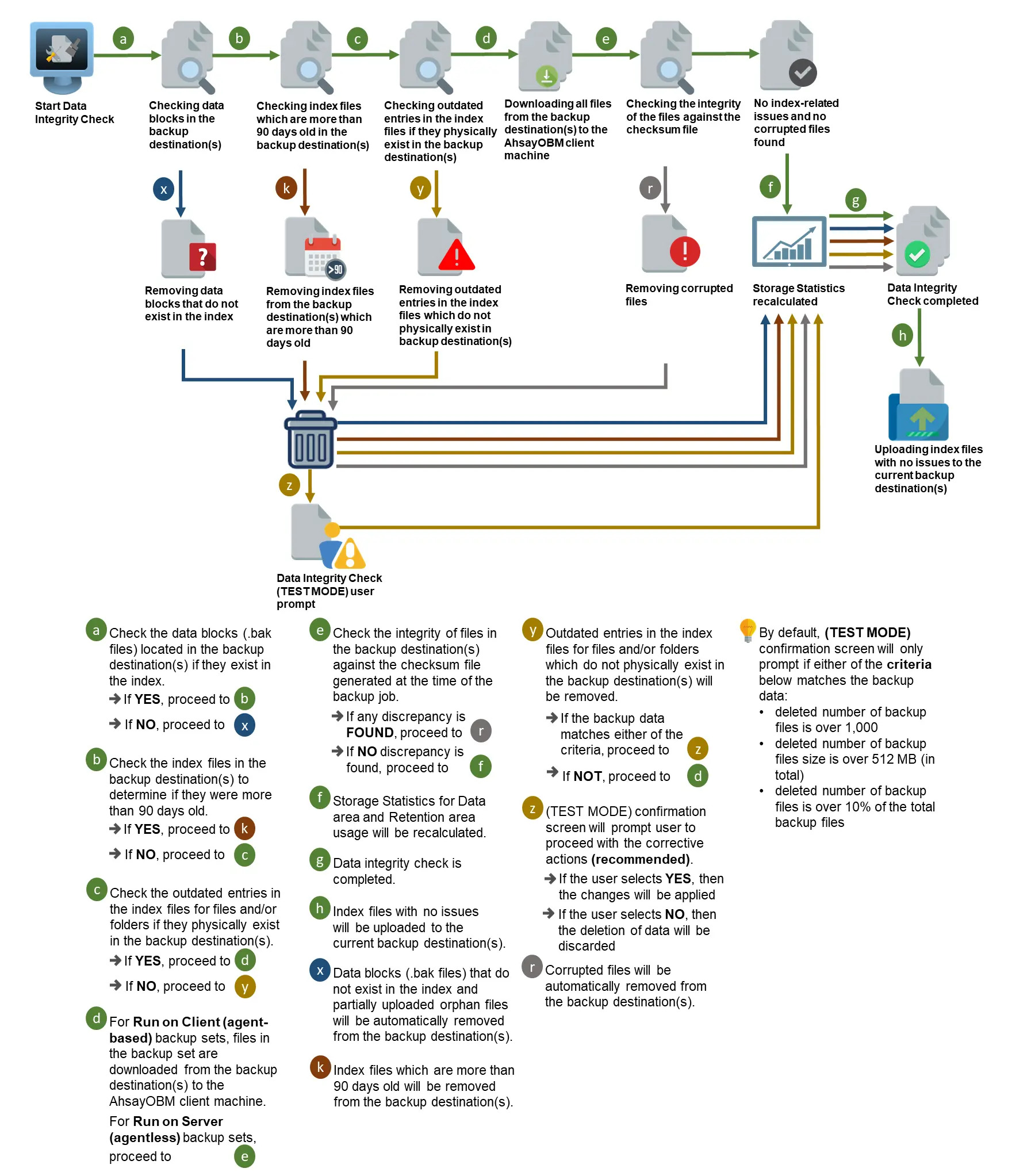
Data Integrity Check (DIC) Process with Run Cyclic Redundancy Check (CRC) Disabled and Rebuild Index Enabled
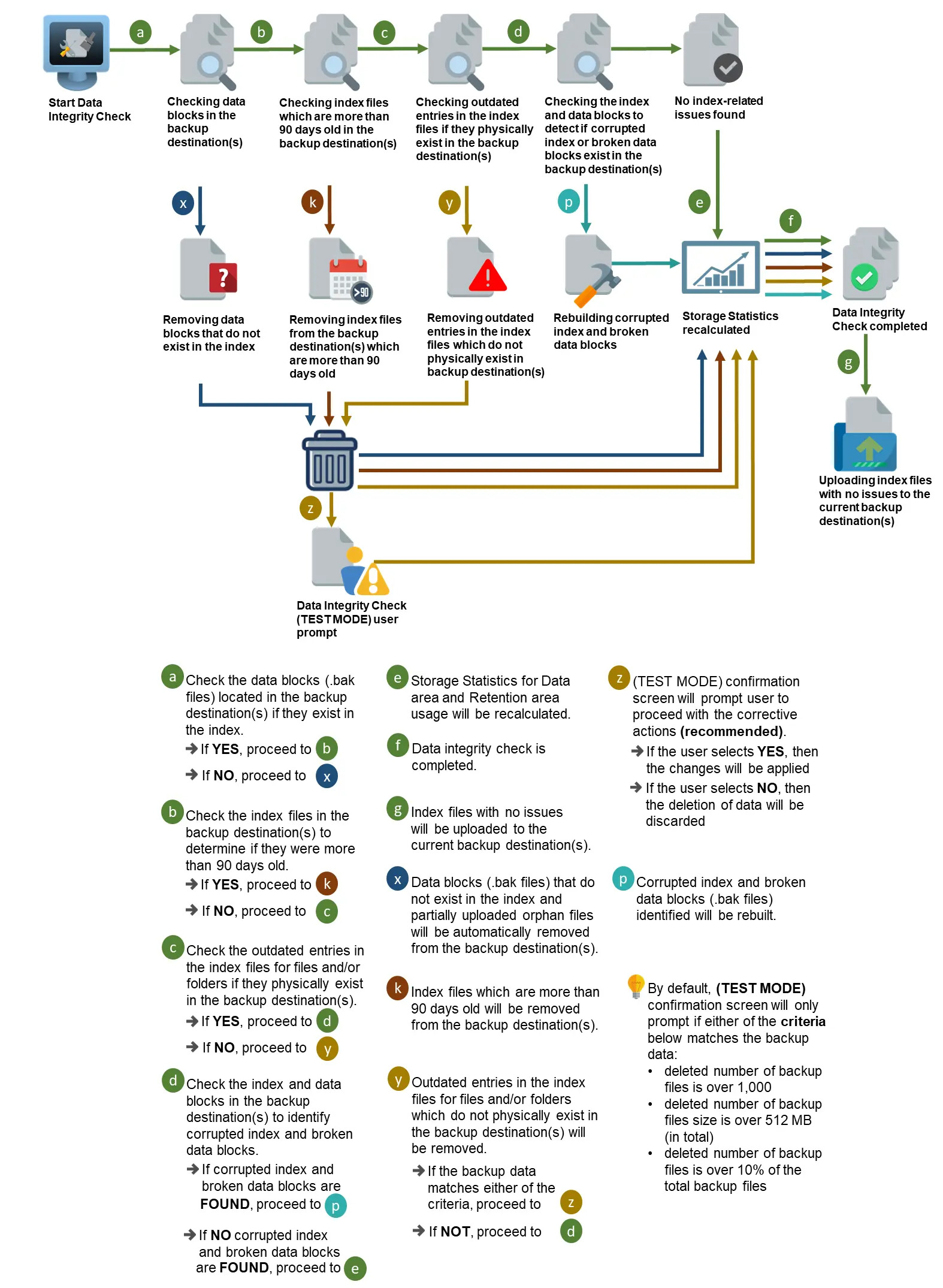
Data Integrity Check (DIC) Process with Run Cyclic Redundancy Check (CRC) and Rebuild Index Enabled
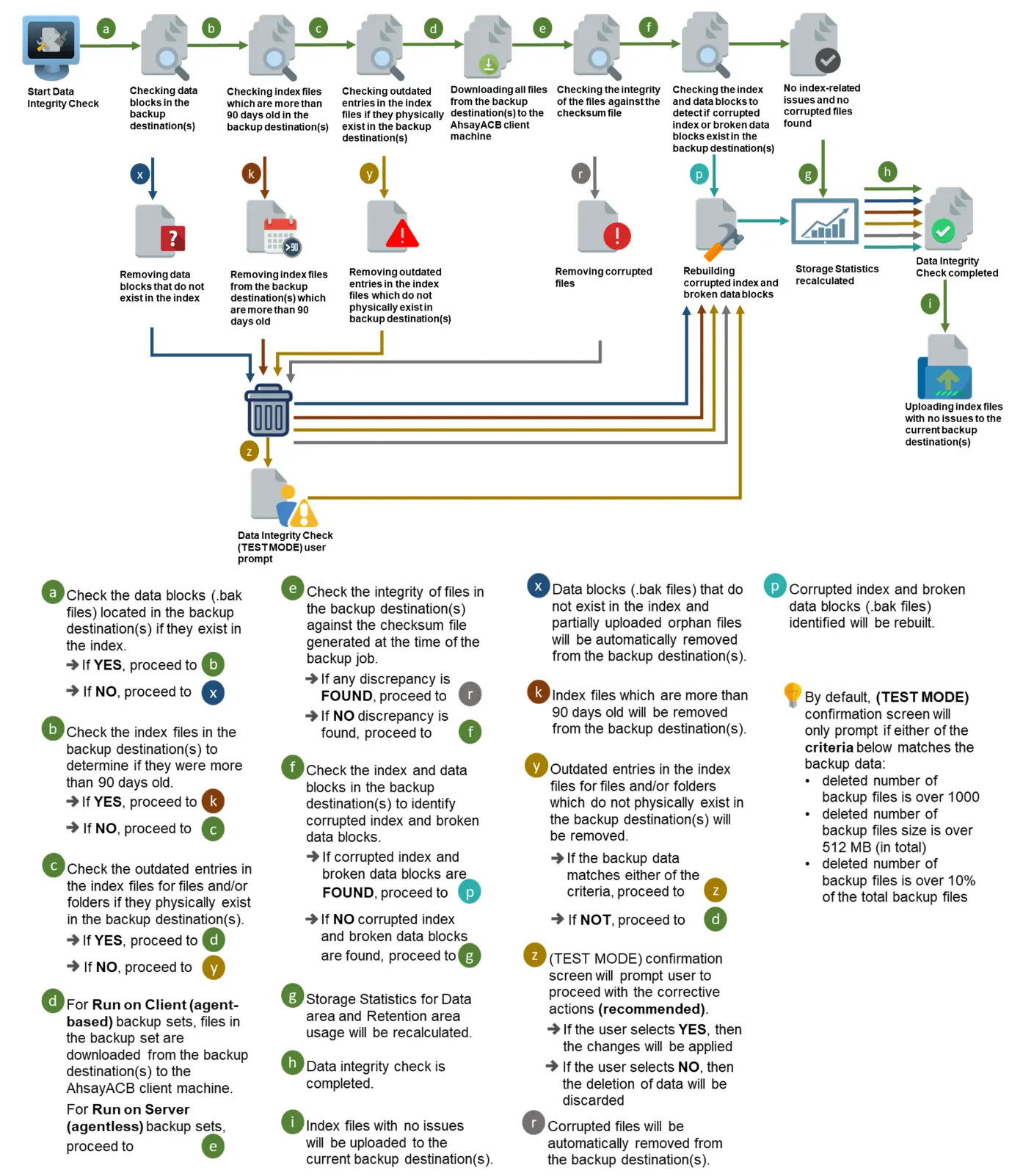
Perform a Data Integrity Check
Go to the Data Integrity Check tab in the “Utilities” menu.
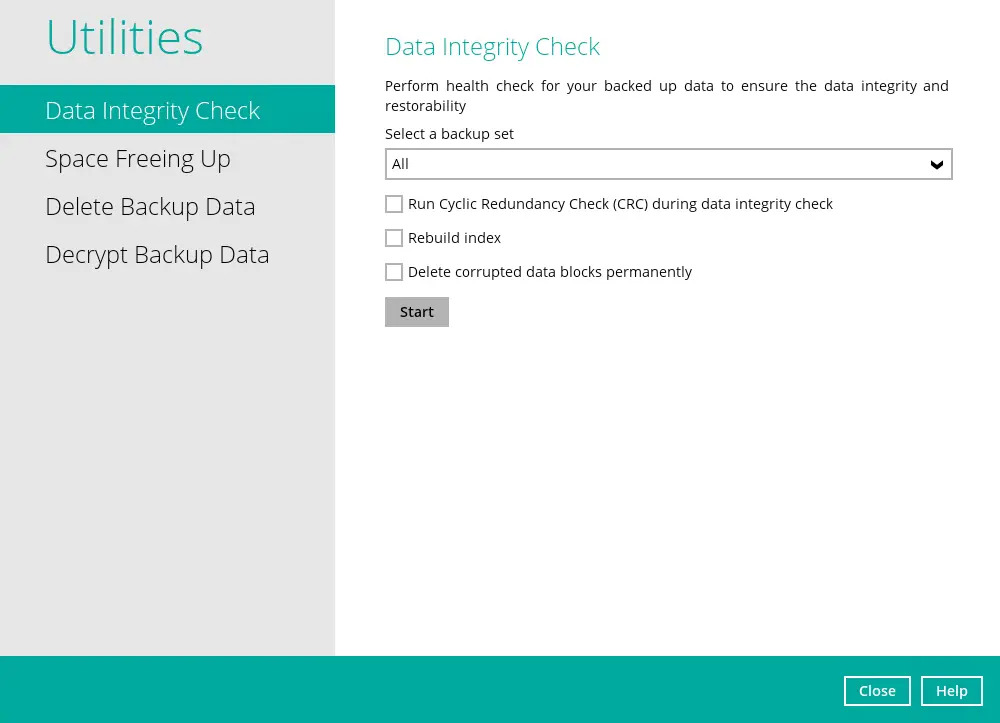
Click the drop-down button to select a backup set.
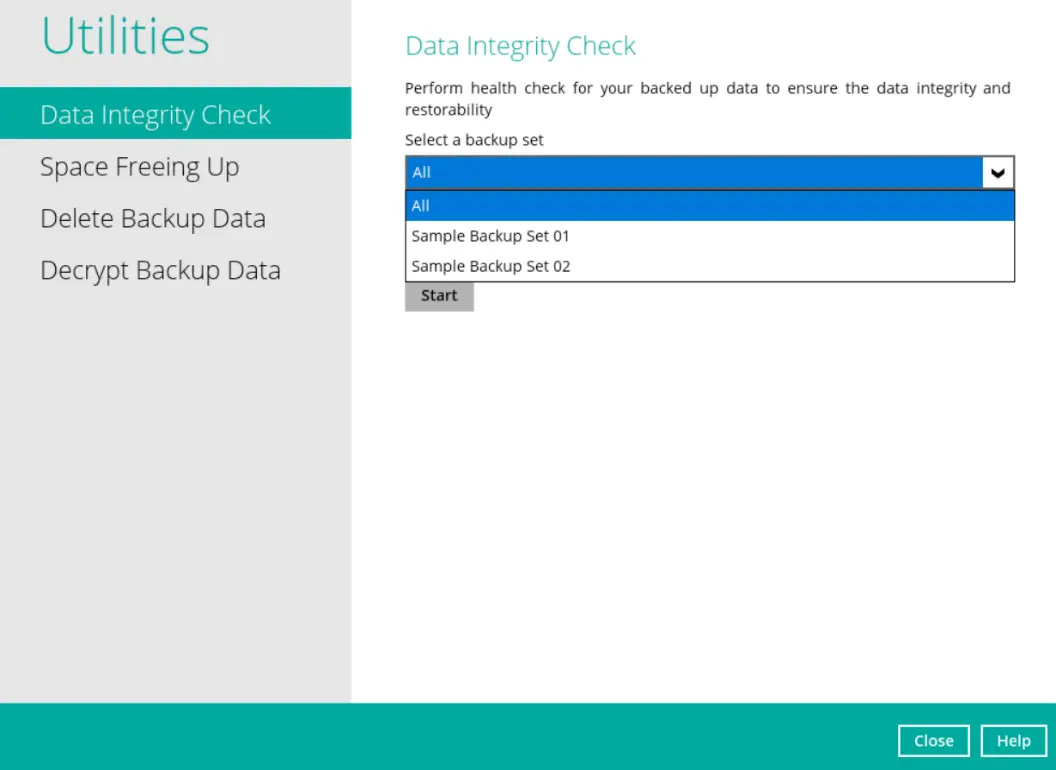
Click the drop-down button to select a backup destination.
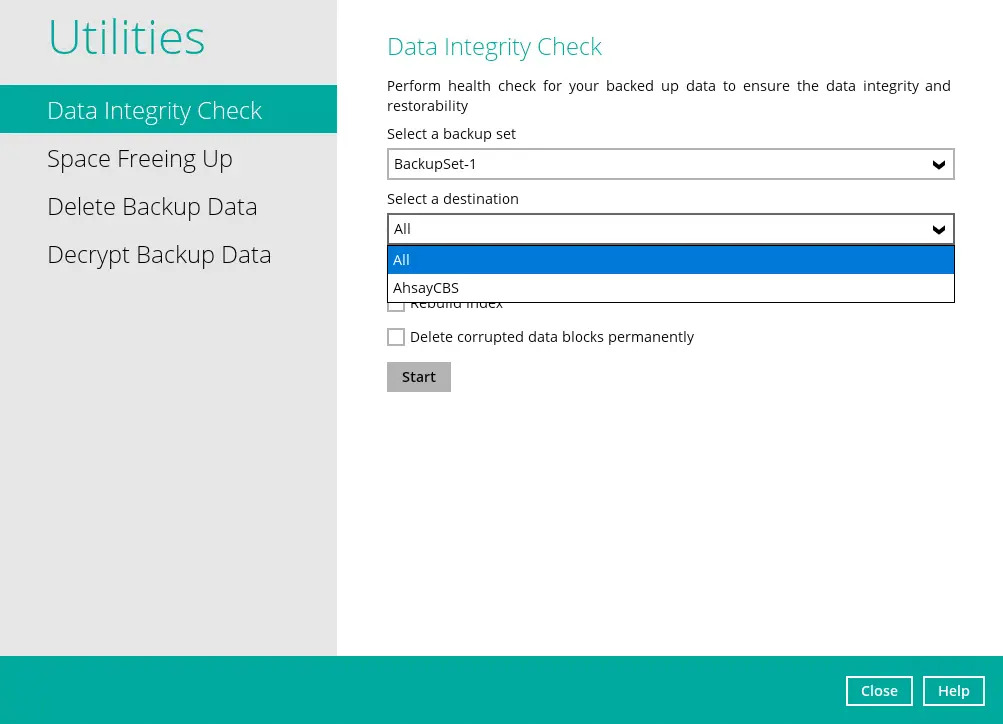
- Click the Start button to begin the Data Integrity Check.
Provide the passcode for 2FA.
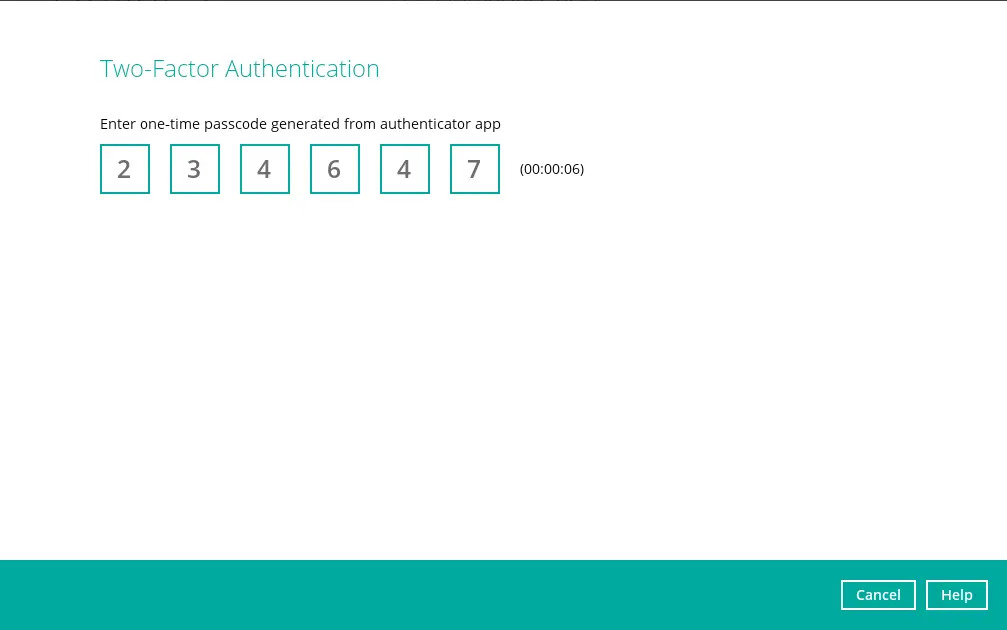
The passcode will only be required if the backup user acocunt is set up with 2FA. Otherwise, proceed to the next step.
The Data Integrity Check will start running on the selected backup set(s) and backup destination(s).
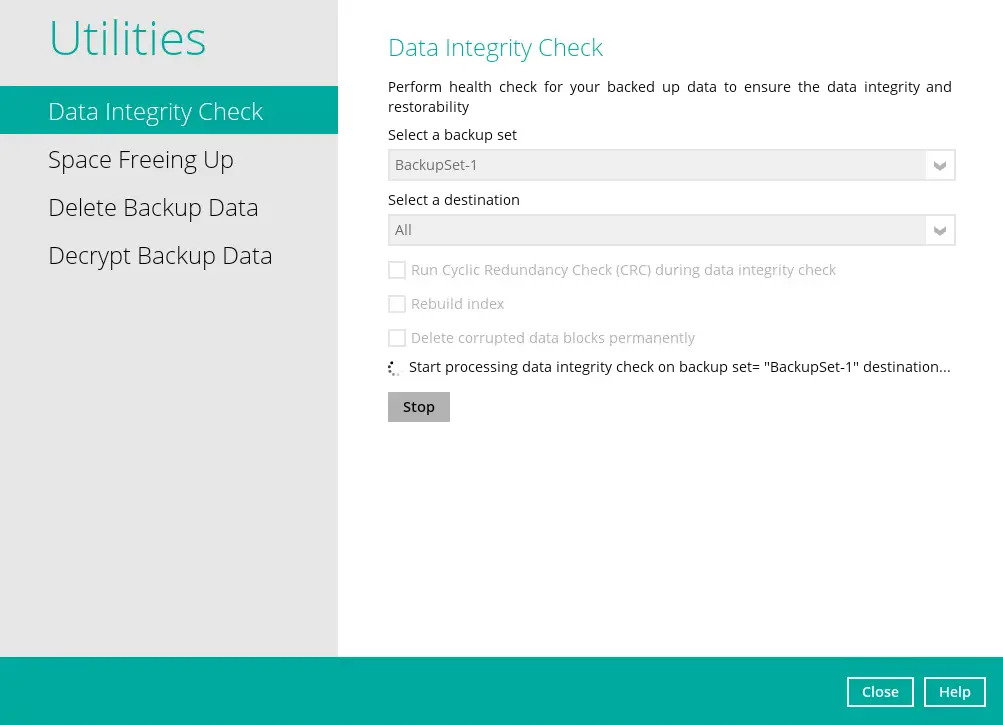
Once the DIC is completed, click the View log button to check the detailed process of the Data Integrity Check.
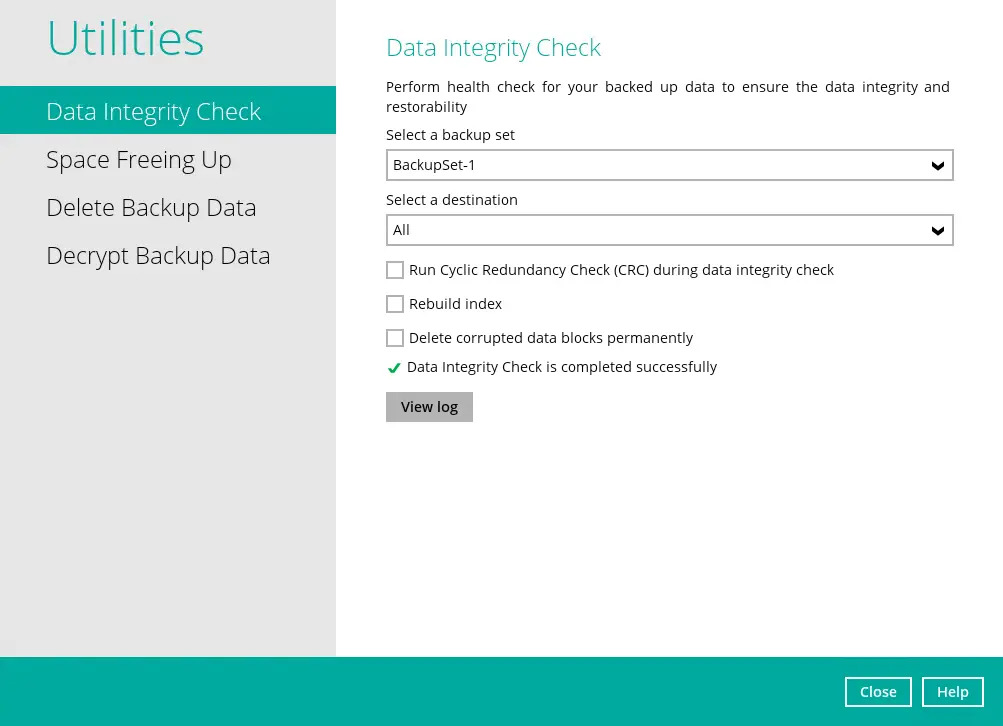
The detailed log of Data Integrity Check process will be displayed.
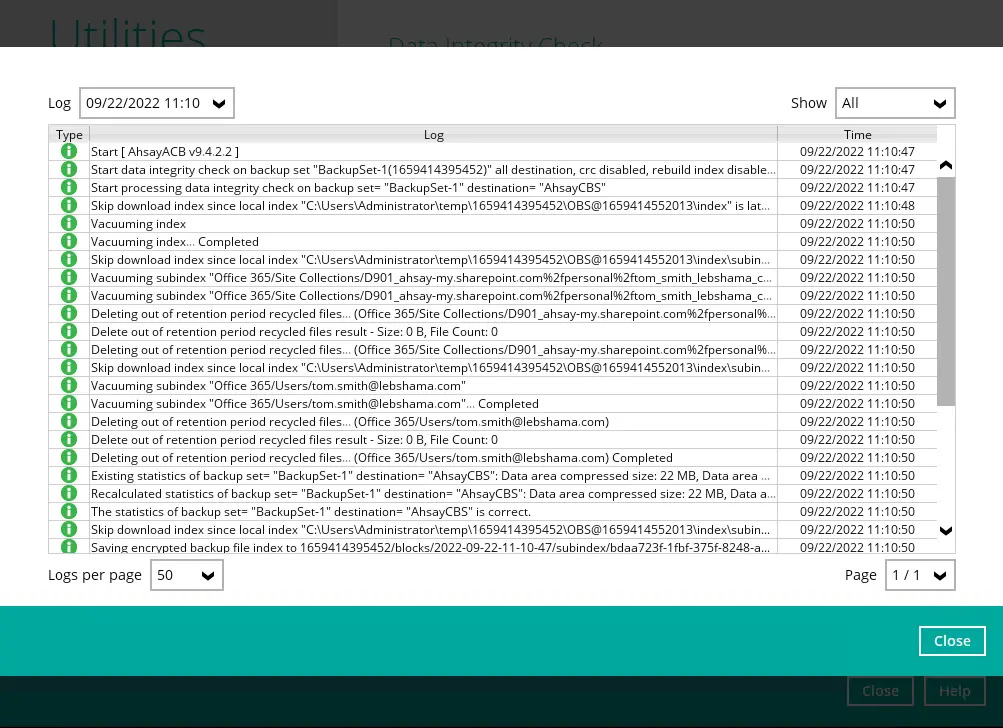
The following options can be used for further viewing of the detailed DIC log:
- Log filter
- Show filter
- Logs per page
- Page
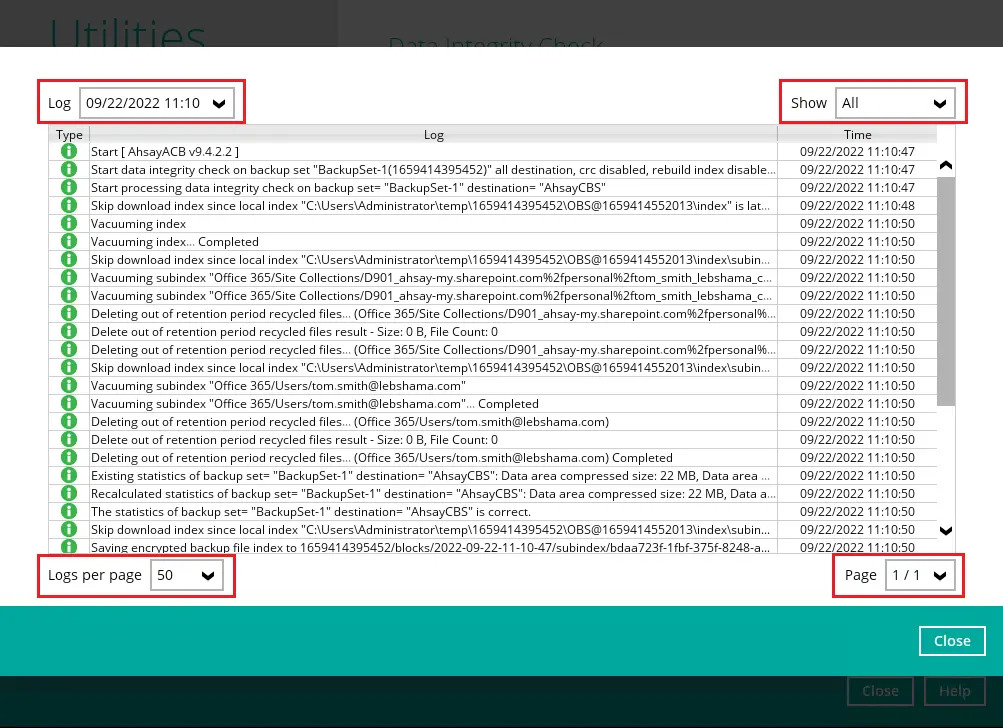
Settings Screenshot Function Log filter 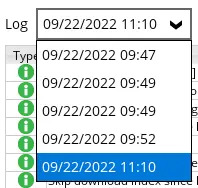
This option is used to display the logs of the previous Data Integrity Check jobs. Show filter 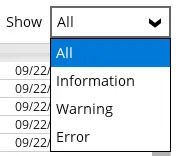
This option is used to sort the Data Integrity Check log by its status (i.e., All, Information, Warning, and Error).
With this filter, it will be easier to sort the DIC logs by its status especially for longer Data Integrity Check logs.
Logs per page 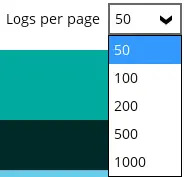
This option allows user to control the displayed number of logs per page. Page 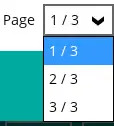
This option allows user to navigate the logs to the next page(s). If the backup destination used for storing the backup set is an immutable destination, then the backup user account must be setup with 2FA in order to delete corrupted data blocks. If the backup user account does not have 2FA, DIC will proceed but there will be a warning in the logs since deleting of corrupted data blocks will not be allowed.
Data Integrity Check Completed with Errors
The following screenshot is an example of a Data Integrity Check completed with error(s). A Data Integrity Check is run on a backup set with an active backup job running which resulted in the Data Integrity Check to stop with error(s).
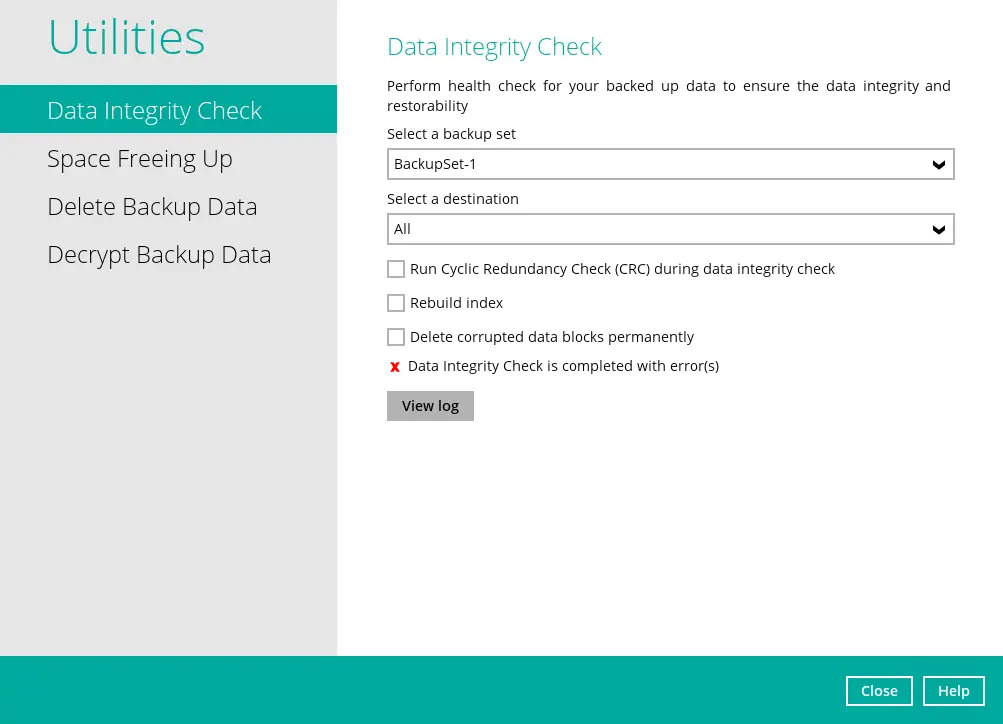
Clicking the View log button will display the details of the Data Integrity Check job error(s).
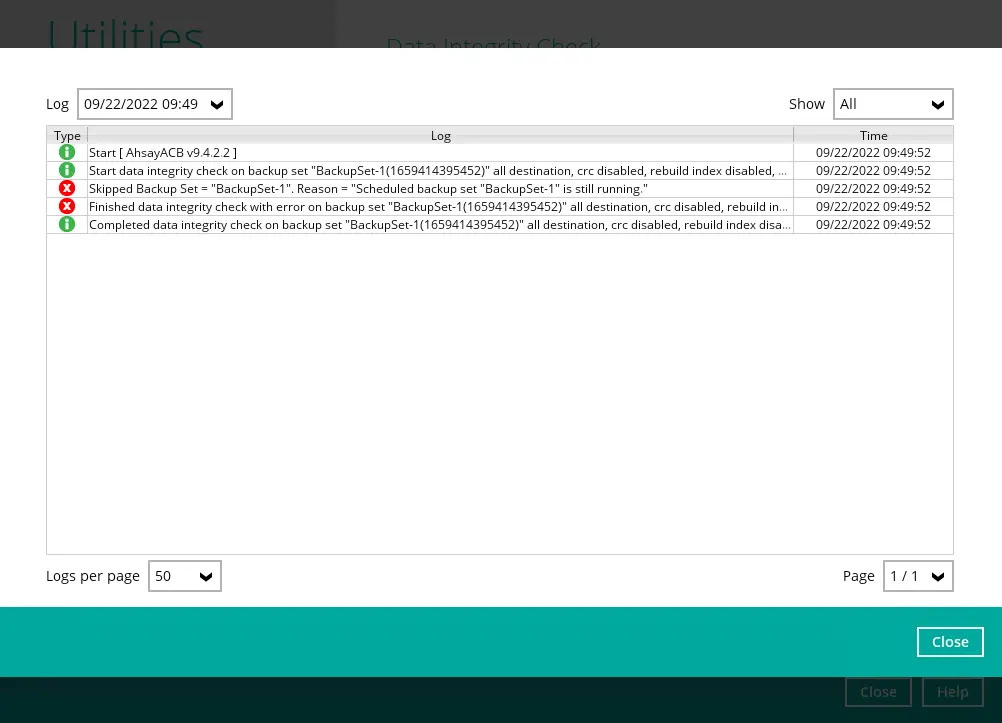
Data Integrity Check Result
There are two possible outcomes after the completion of a Data Integrity Check:
- Data Integrity Check is completed successfully with no data corruption or index-related issues detected;
- Corrupted data (e.g. index files, checksum files, and/or broken data blocks) has been detected
The screenshot below shows an example of a Data Integrity Check log with NO data corruption or index-related issues detected.
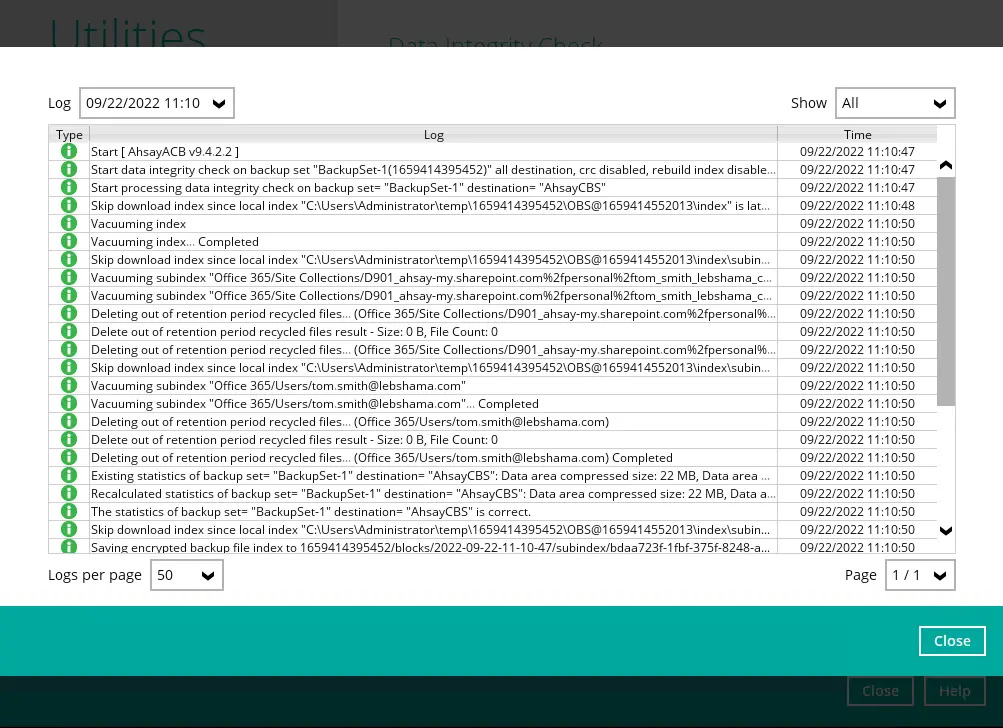
If any index-related error(s) or data corrupted item(s) is found, the (TEST MODE) confirmation screen will be displayed.
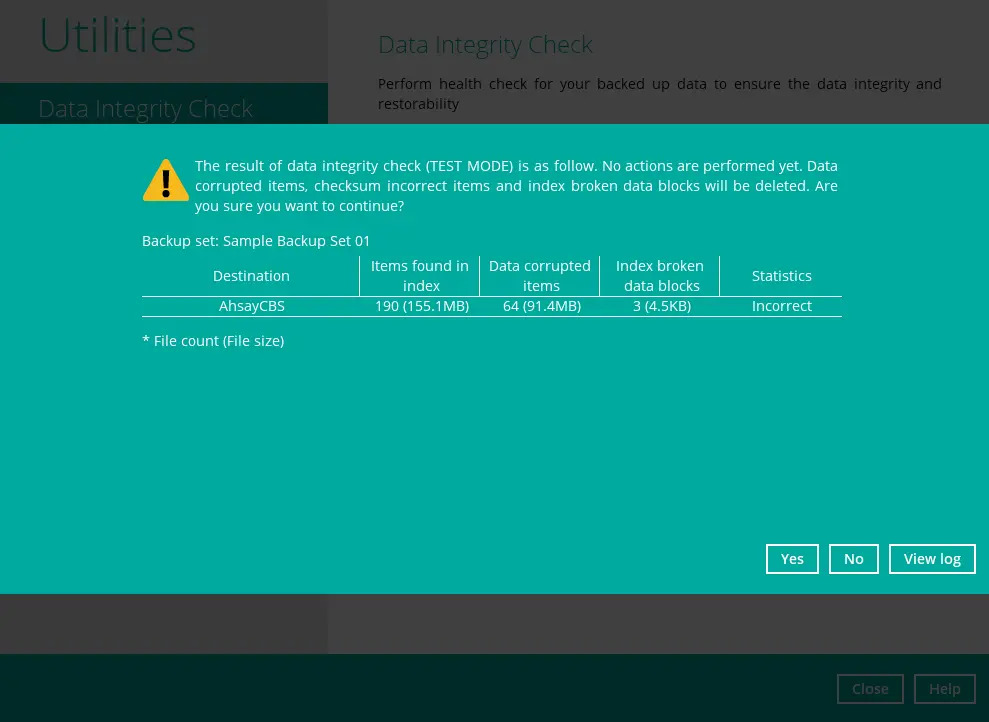
This is to inform the user of the following details:
- Backup set that contains an error
- Backup Destination
- Items found in index
- Data corrupted items
- Index broken data blocks
- Statistics (i.e. Correct or Incorrect)
Test Mode Confirmation
The (TEST MODE) confirmation screen will ONLY appear if either of the criteria below matches the backup data during the Data Integrity Check process:
- Deleted number of backup files is over 1,000
- Deleted number of backup file size is over 512 MB (in total)
- Deleted number of backup files is over 10% of the total backup files
Otherwise, the Data Integrity Check job will automatically take corrective actions.
There are three (3) options on the (TEST MODE) confirmation screen:
| Option | Screenshot | Function |
|---|---|---|
| Yes |
 | Corrupted data (e.g. index files, checksum files and/or broken data blocks) will be deleted and storage statistics will be updated. |
| No |
 | No action(s) will be taken and a message will prompt. |
| View log |
 | The detailed log of the Data Integrity Check process will be displayed. |
Clicking No will display the following screen:
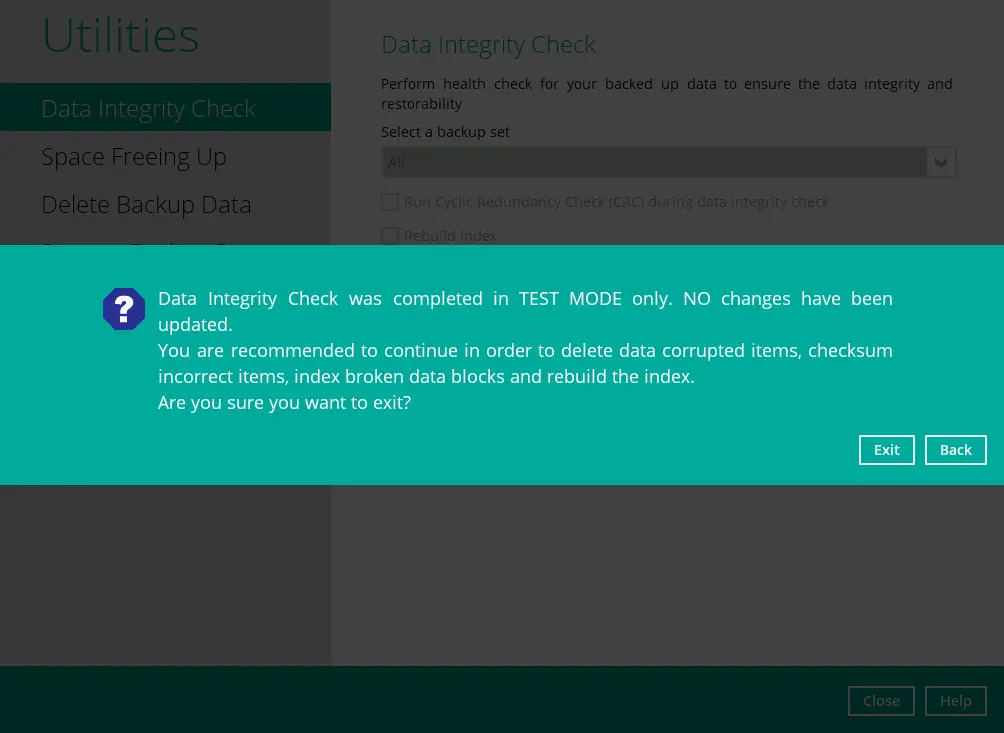
If the Exit button is clicked, the data integrity check result will be discarded.
If the Back button is clicked, it will go back to the (TEST MODE) confirmation screen.
- It is strongly recommended to apply corrective actions when the (TEST MODE) confirmation screen pops up (clicking the Yes button). This is to ensure that the remaining corrupted file(s) will be removed from the backup destination(s), therefore on the next backup job, these files are backed up again if they are still present on the client machine. However, if the corrupted files are in Retention Area, then they will not be backed up again as the source file has already been deleted from the client machine.
- If the DIC detects data blocks (.bak files) in the backup destination(s) that do not have related index entries, then these physical data blocks will be automatically removed from the backup destination(s) without the (TEST MODE) prompt.
Aside from viewing the Data Integrity Check logs directly on AhsayACB client, they can also be viewed on the file system of the AhsayACB client machine. For AhsayACB, the DIC logs are located in the following directory:
%UserProfile%\.acb\system\IntegrityCheck (Windows)
$UserProfile/.acb/system/IntegrityCheck (macOS)
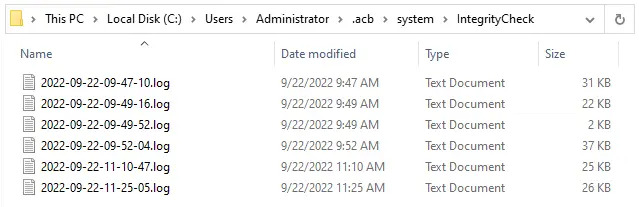
Space Freeing Up
This feature is used to remove obsolete file(s) from your backup set and destination (manually start Retention Policy). After the Space Freeing Up job is completed, the storage statistics of the backup set(s) are updated.
Select a backup set from the drop-down list.
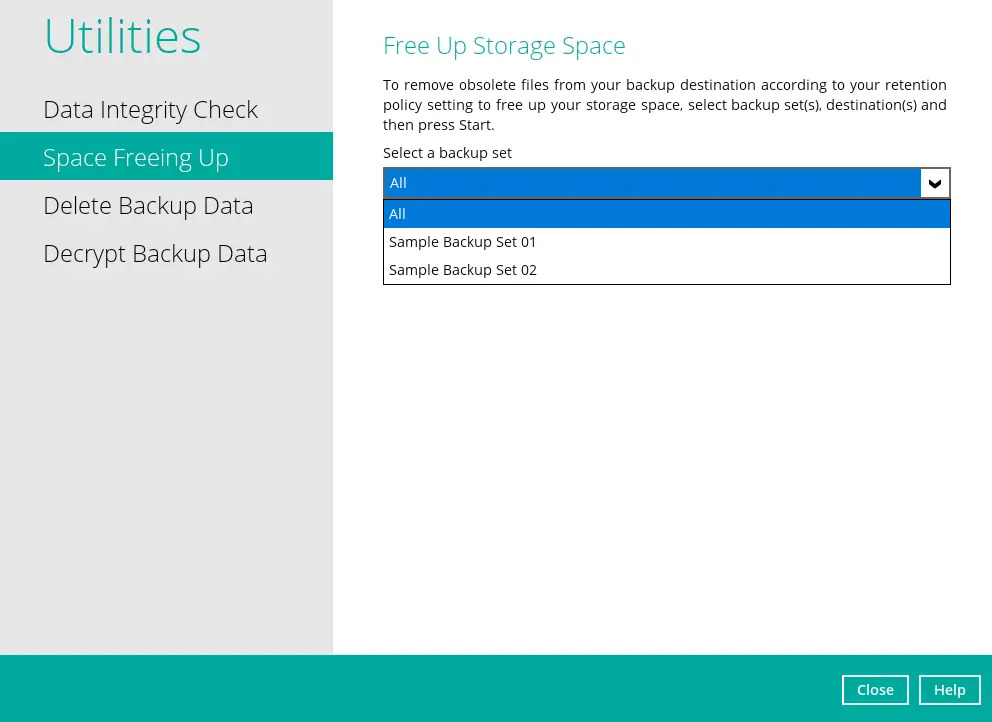
If you select a specific backup set, then you will also have to select a specific destination or all destinations.
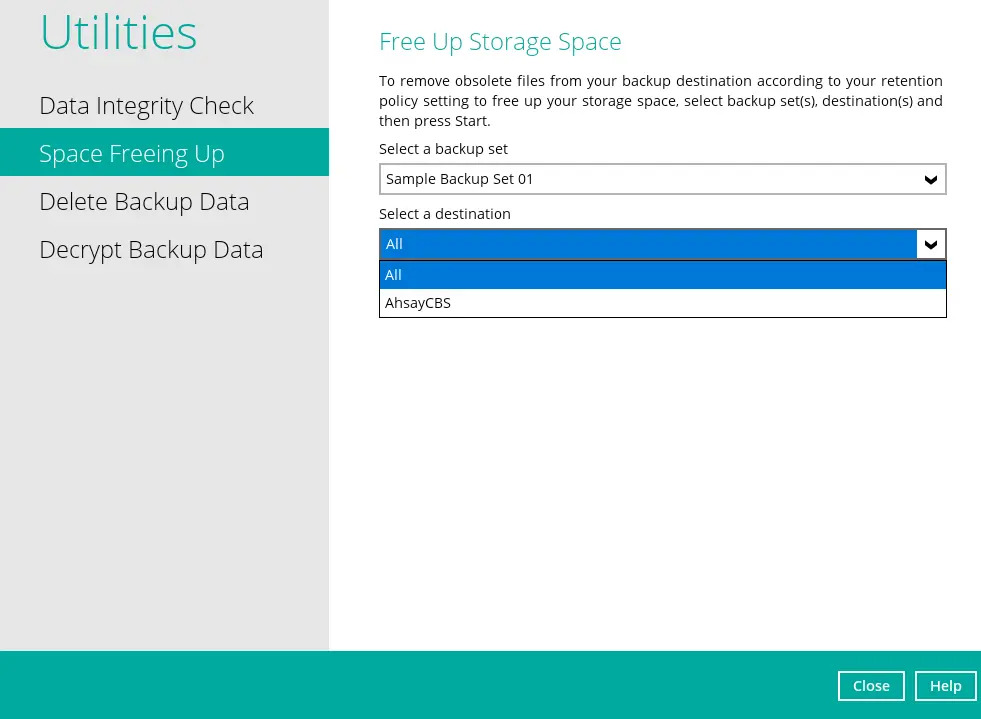
If you select All backup sets, then there is no need to select a destination.
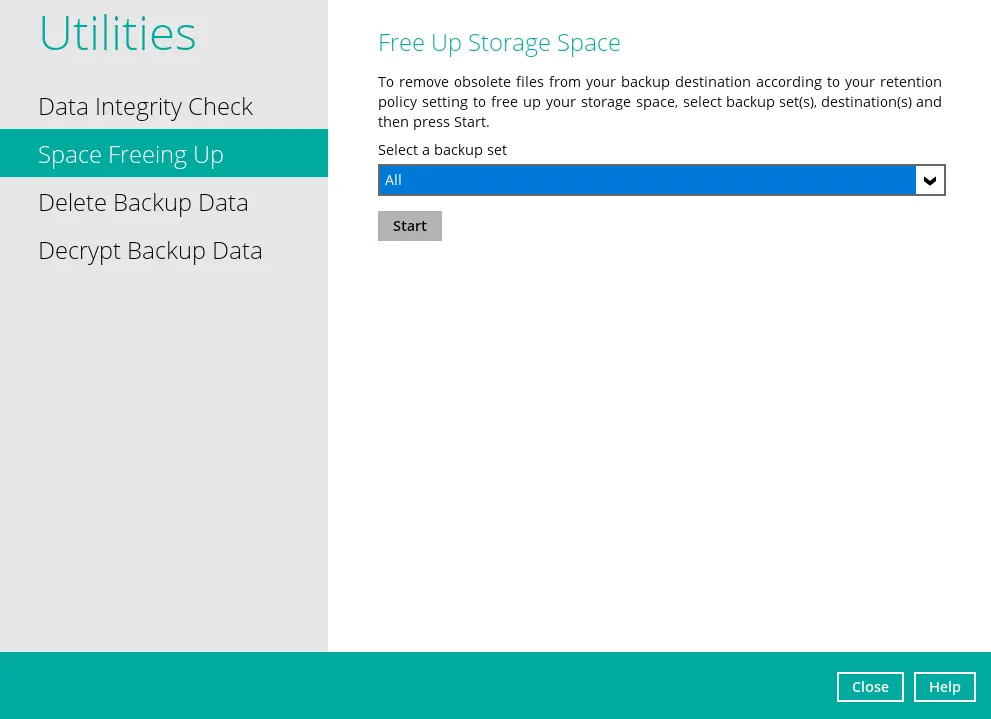
Click the Start button to perform space free up.
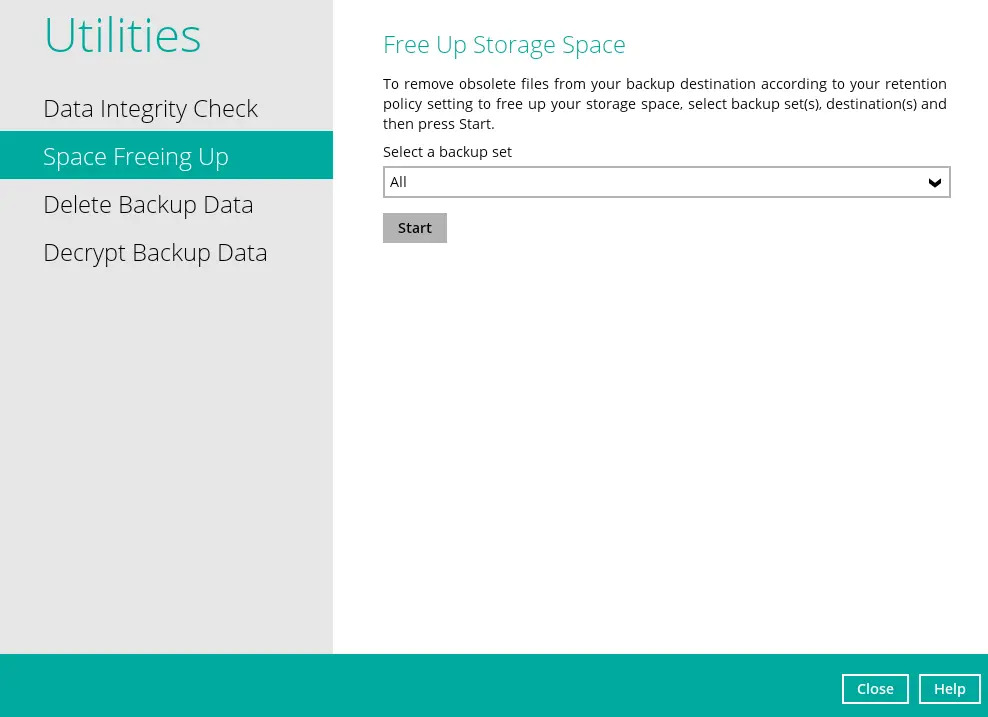
Provide the passcode for the 2FA.
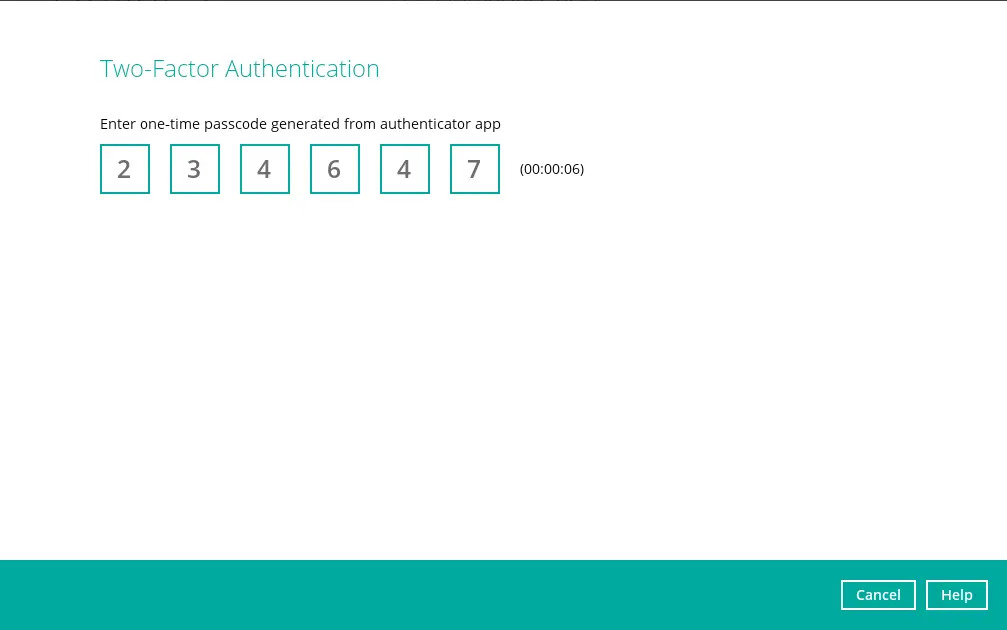
If the backup destination is immutable, space freeing up will not be allowed and this message will be displayed.
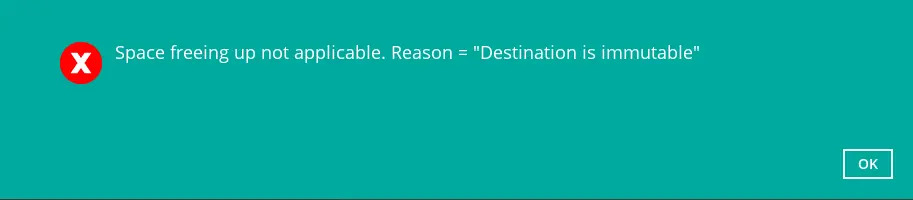
However, if deletion is enabled temporarily for the immutable backup destination, space freeing up will be run after the passcode for 2FA is provided.
- The backup user account must be setup with 2FA in order to perform space free up from immutable backup destination.
- The passcode will only be required if 2FA is enabled for the user whether the backup destination is immutable or not. Otherwise, proceed to the next step.
Space freeing job will start running on the selected backup set(s) and backup destination(s).
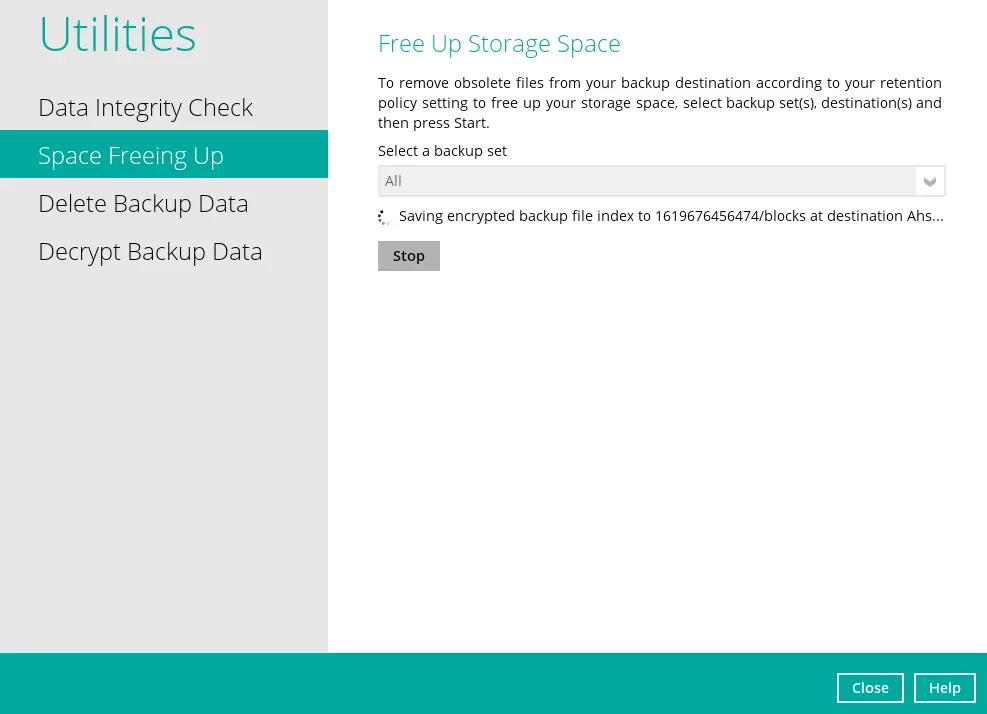
The status will be shown once completed.
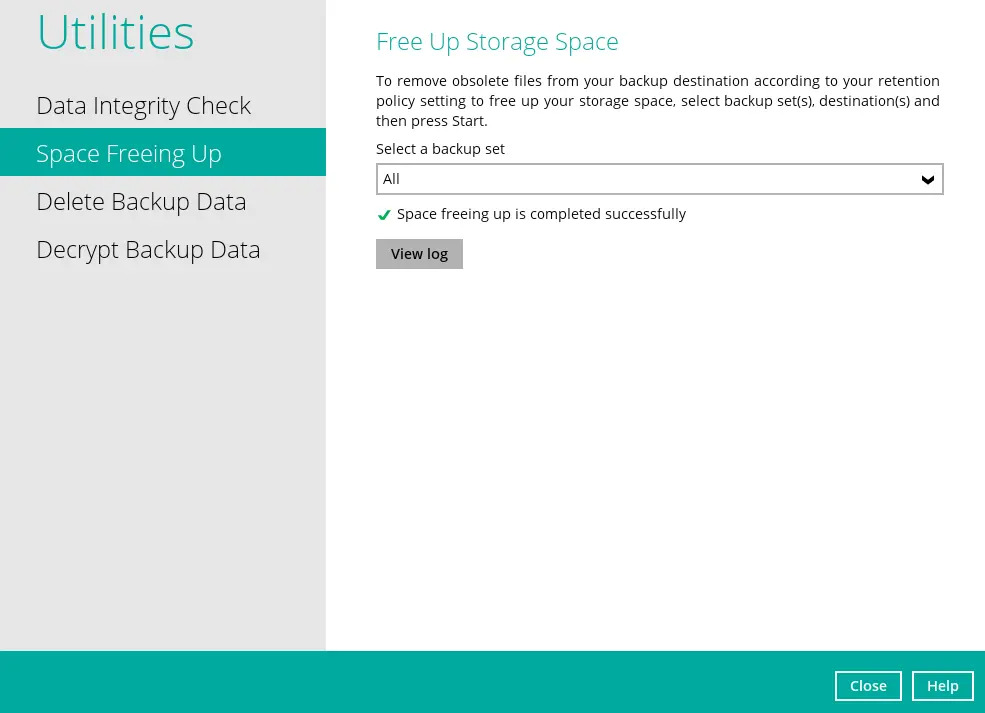
Click the View log button to see the detailed report of the space freeing up job.
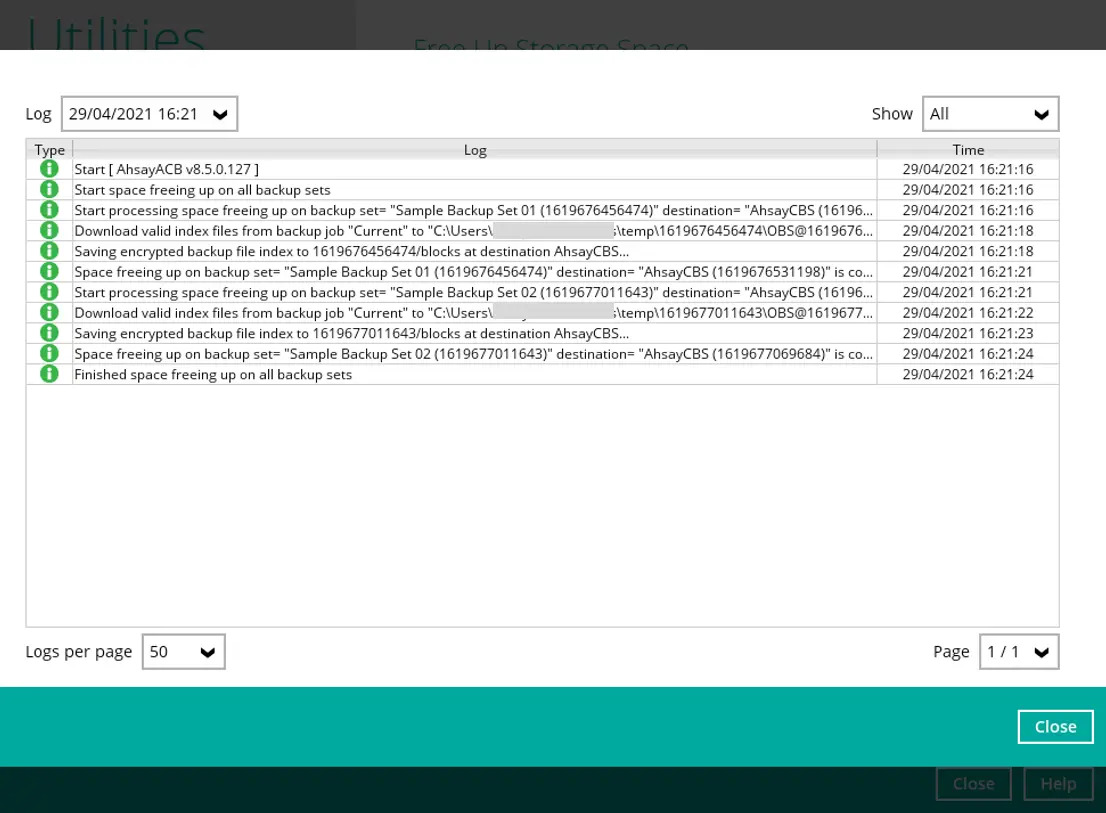
Delete Backup Data
This feature is used to permanently delete backed up data from a backup set(s), destination(s), backup job, or delete all backed up data. After the data is deleted, the storage statistics of the backup set(s) are updated.
Select a backup set from the drop-down list.
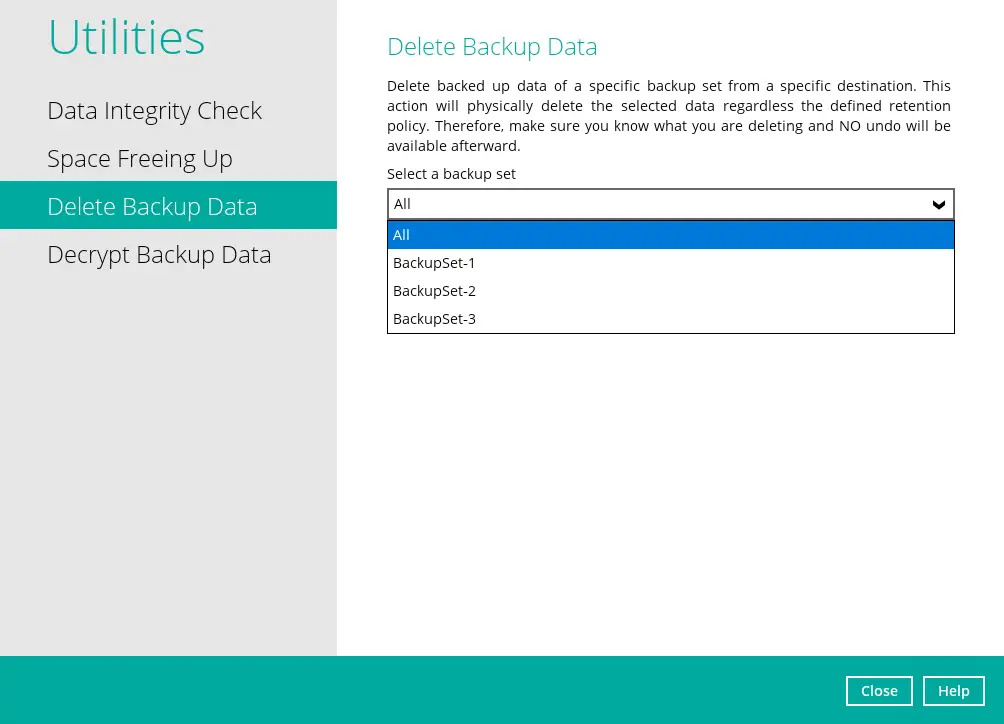
This will only delete the backed up files in a backup set(s) and destination(s), but the backup set and destination will remain.
Delete backup data action is not reversible. It will physically delete the selected backup data regardless of the defined retention policy settings. Therefore, make sure to select the correct backup data to be deleted before you proceed.
If you select a specific backup set, then you will also have to select a specific destination or all destinations.
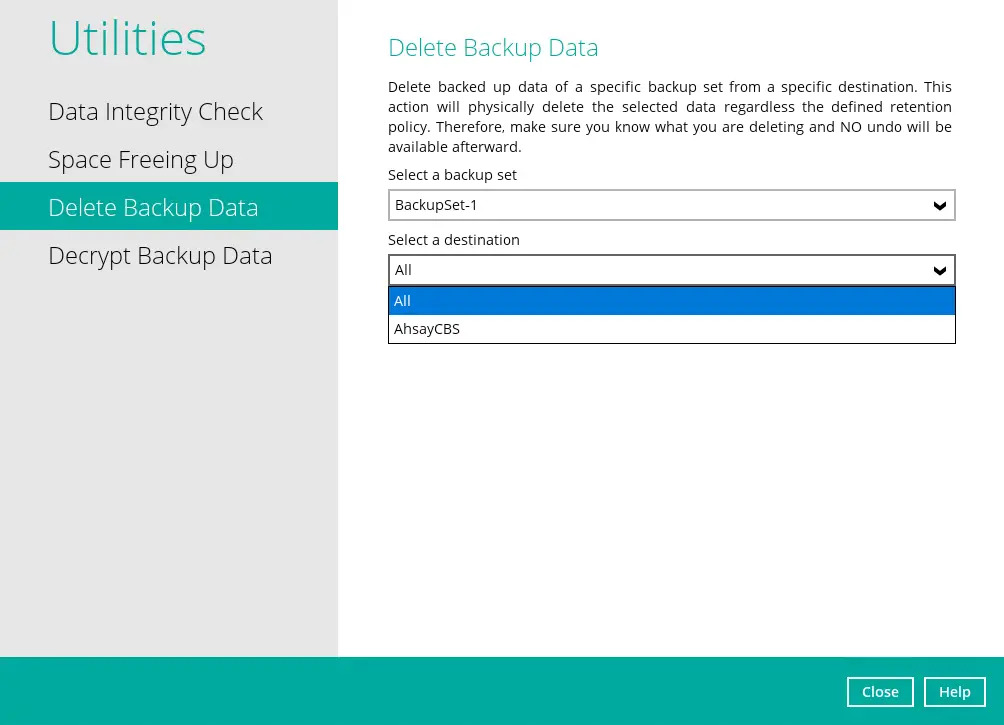
If you select All backup sets, then there is no need to select a destination.
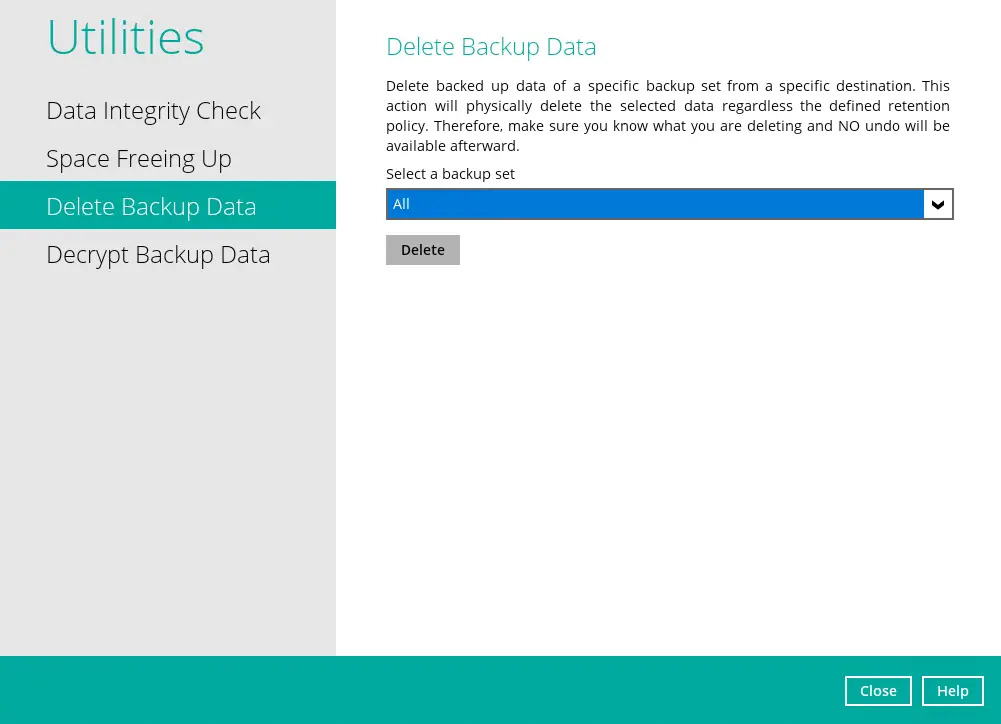
If you choose to delete All backup set(s), the following message will be displayed. By clicking Yes, all backed up files from the selected backup set(s) and destination(s) will be deleted.
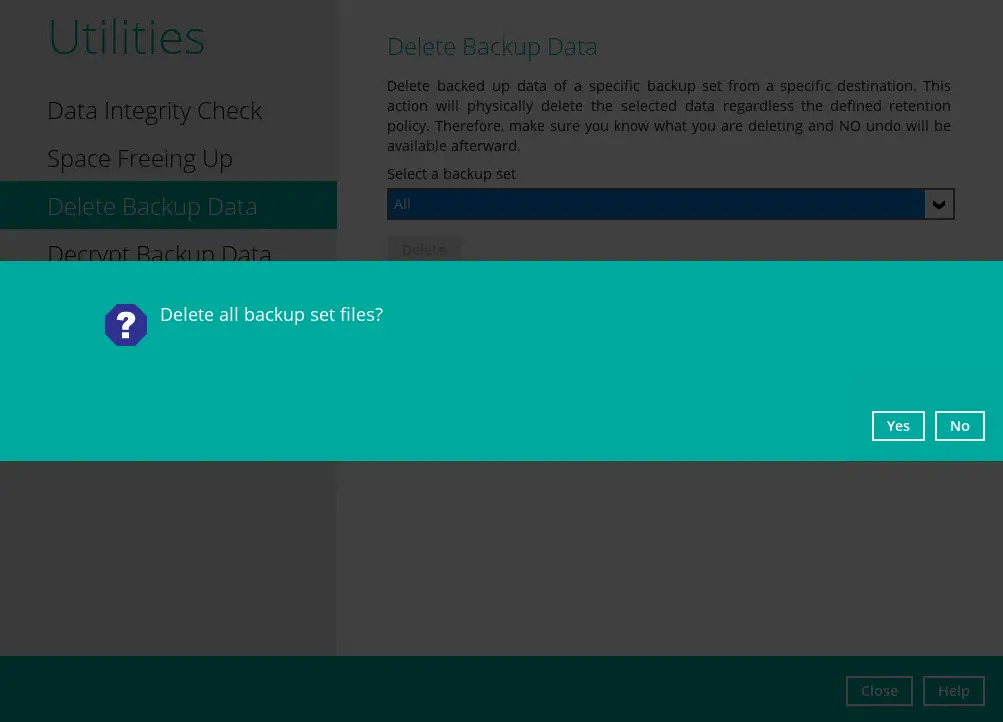
If you select a specific backup set, you will have an option to choose a destination.
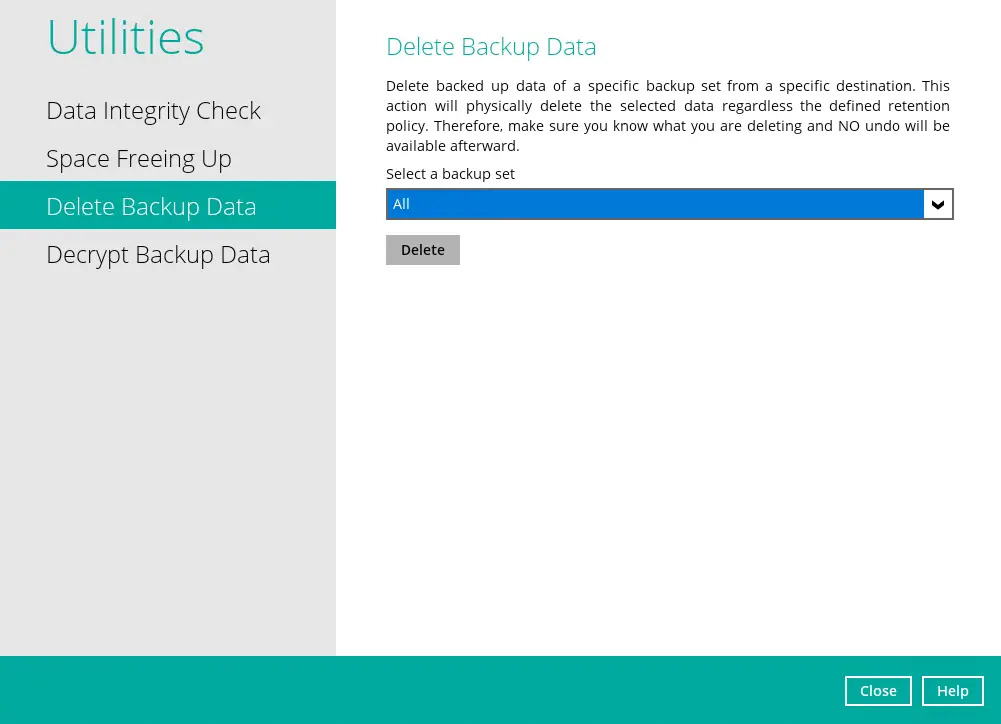
If you select a specific destination, there are two (2) available options for the type of files you wish to delete.
- Delete all backed up data
- Choose from ALL files
Delete All Backed Up Data
If you choose this option, the following message will be displayed. By clicking Yes, all backed up data from the selected backup set(s) and destination(s) will be deleted.

Choose From All Files
If you choose this option, you can select to delete any file(s) in the backup set.
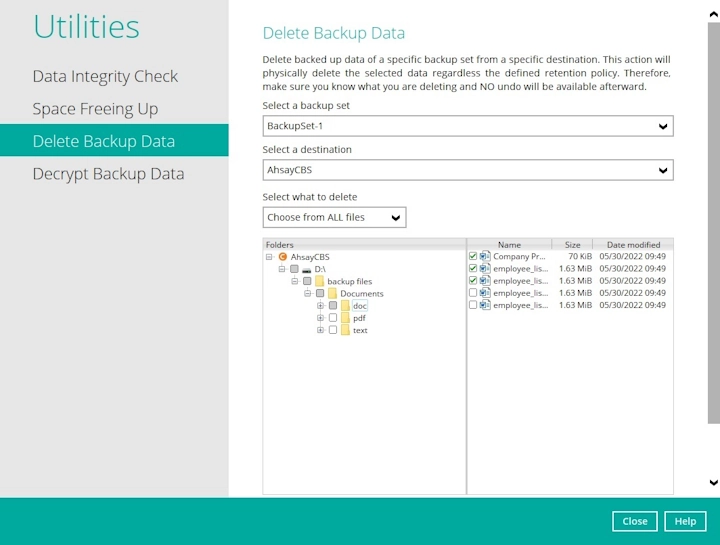
You also have the option to click the Search link to do an advance search.

Click the Delete button.
If the account is setup with two-factor authentication, provide the passcode to proceed.
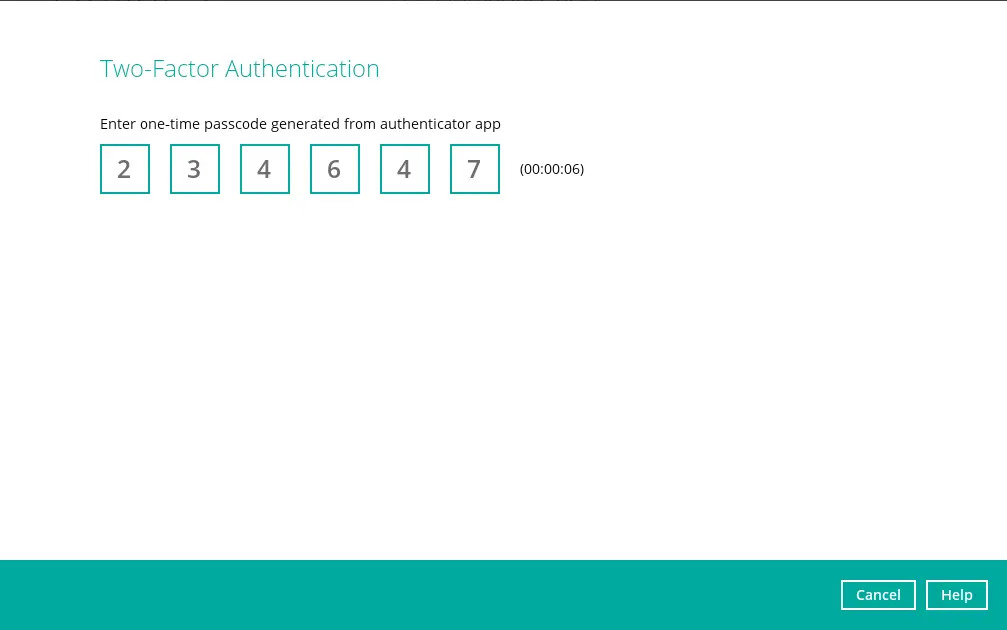
If the backup destination is immutable, deleting backup data will not be allowed and this message will be displayed.

However, if the deletion is enabled temporarily for the immutable backup destination, backup data will be deleted after the passcode for 2FA is provided.
- The backup user account must be setup with 2FA in order to delete backup data from immutable backup destination.
- The passcode will only be required if 2FA is enabled for the user whether the backup destination is immutable or not. Otherwise, proceed to the next step.
Files are succesfully deleted.
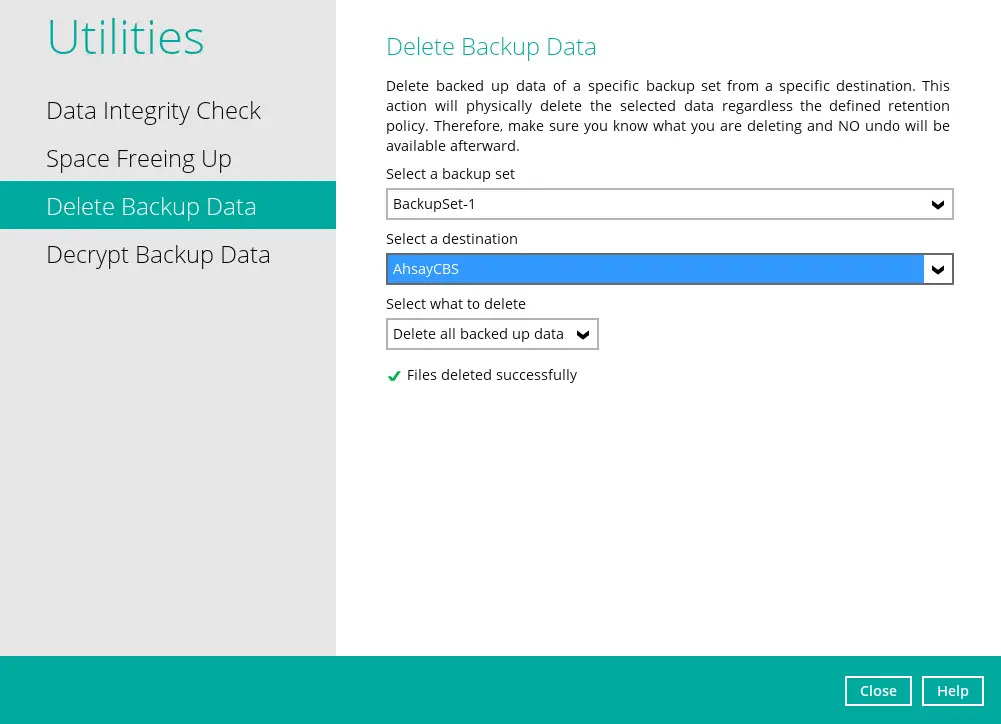
Decrypt Backup Data
This feature is used to restore raw data by using the data encryption key that was set for the backup set.
Performing Backup Data Decryption
Click the Browse button to locate the path of the backup set ID / blocks folder.

Click Browse button to re-select the temporary folder for the decrypt process. Then click the Decrypt button to begin.
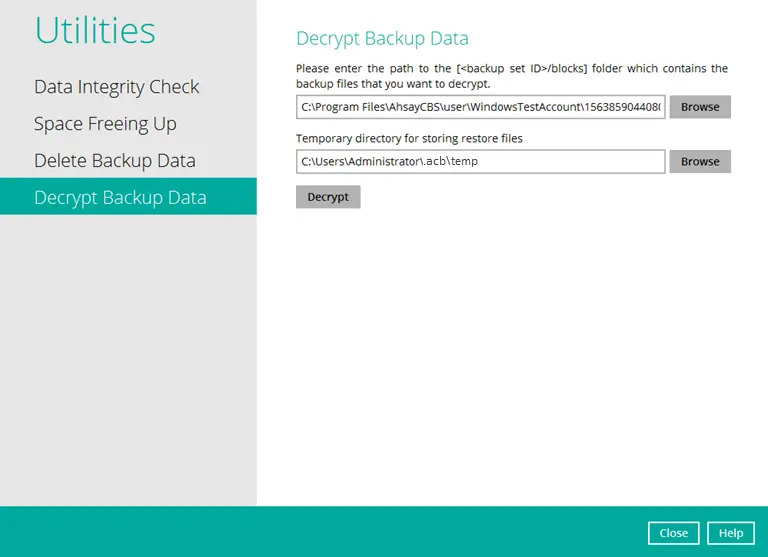
Select files to be decrypted.
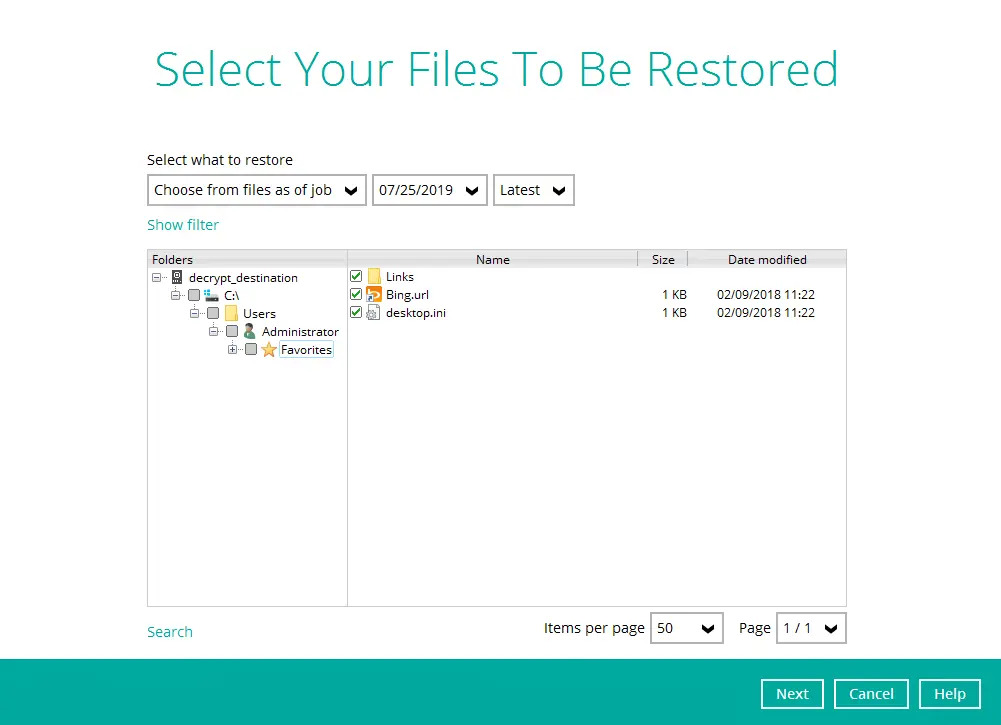
Choose the location where decrypted files will be restored to then click Restore.
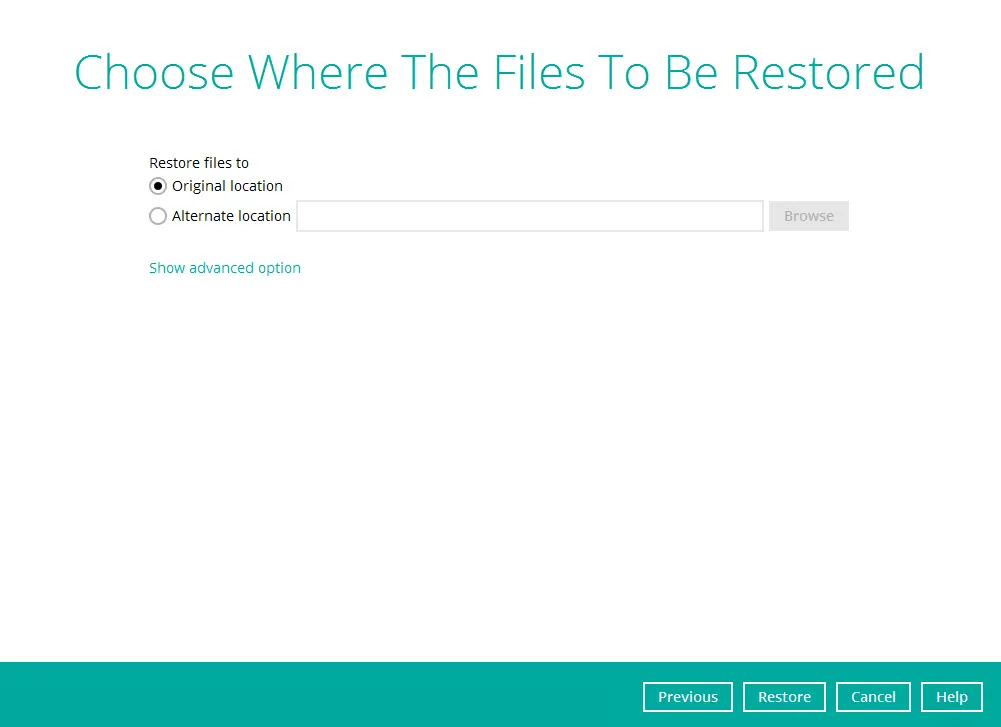
The status will be shown once completed.
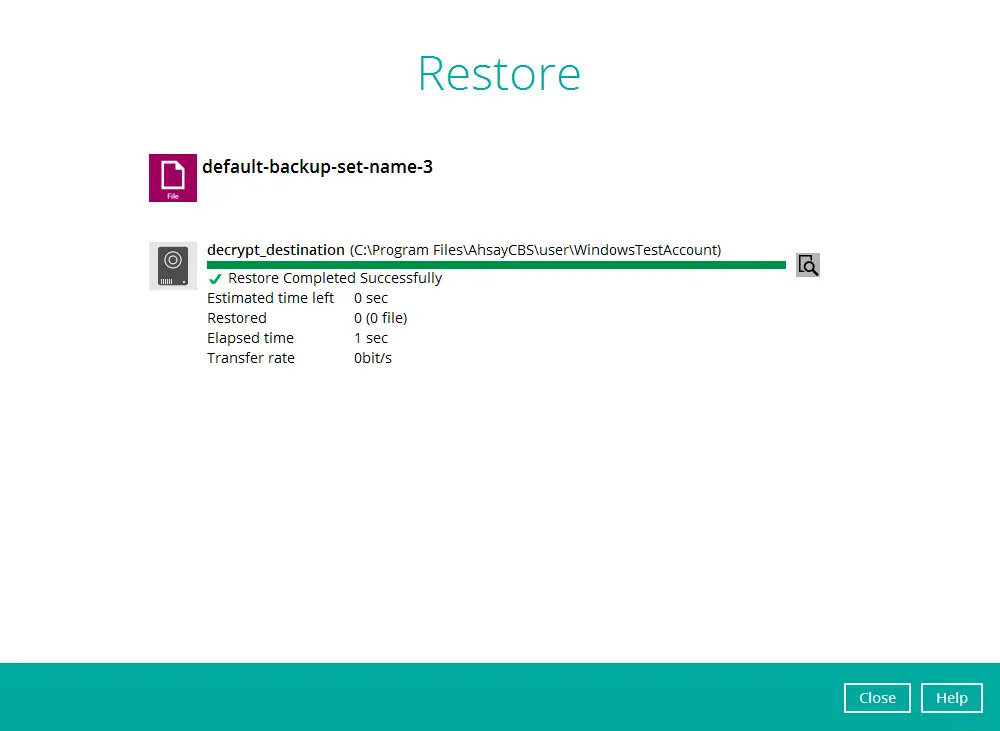

 How-To
How-To