Installing AhsayACB on Windows
Install Instructions
There are two installation methods available:
Online Installation using EXE Online Installer
Double-click the icon of the AhsayACB installation package file you have downloaded.
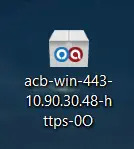
The filename of the .exe file you have downloaded should not be renamed.
Click Run when you see this message.
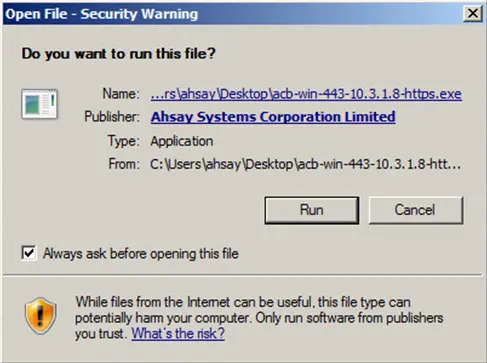
The following dialog box will appear only if User Account Control is enabled. Enter the user name and password and click Yes to continue the installation.
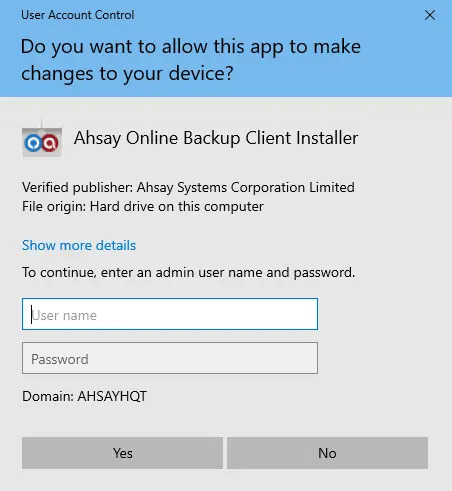
Click Next to continue.
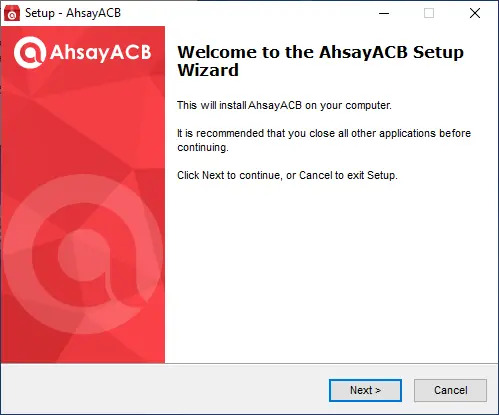
Select I accept the agreement after reading the license agreement, then click Next to proceed.
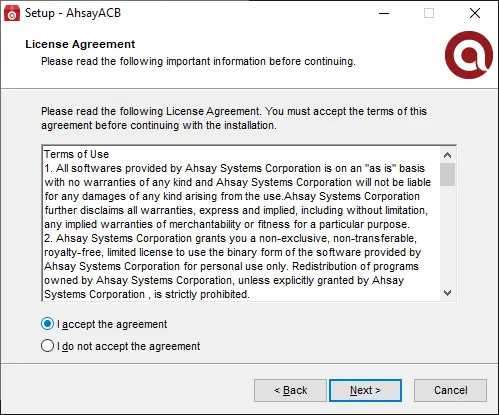
Choose the installation directory. Then, click Next to continue.
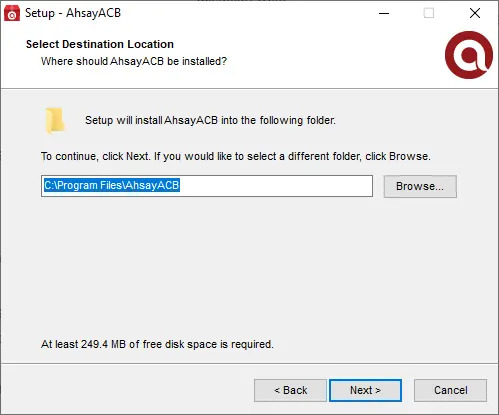
Select the program group to which the software will be installed. The default setting is “Anyone who uses this computer”. The following are the difference between the two settings:
- Anyone who uses this computer - the AhsayACB System Tray icon will be available to all Windows users and backup notifications will be displayed on the Windows System Tray. For more information, please refer to Chapter 13 of the Overview section.
Me Only - the AhsayACB System Tray icon will not be available and backup notifications will not be displayed on the Windows System Tray.
Once the program group setting has been chosen and the installation completed; if you need to change the setting, this will require an uninstallation and re-installation of the application.
Click Next to proceed.
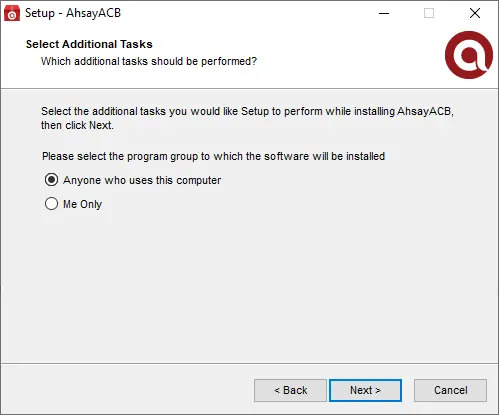
The installation will start after you click Install.
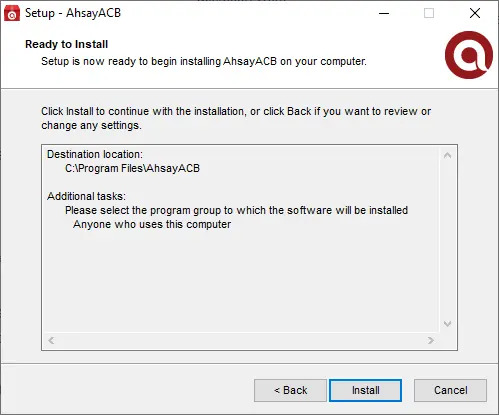
The component files will be downloaded first during installation.
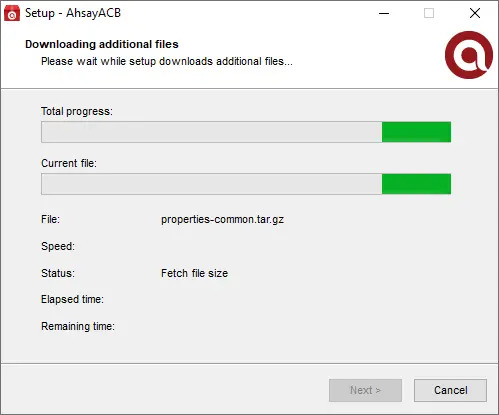
Click Finish to complete the installation.
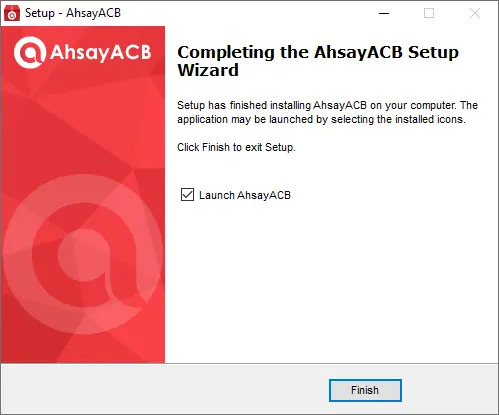
Offline Installation using ZIP Offline Installer
Extract the offline installation package file (acb-win.zip) you have downloaded.
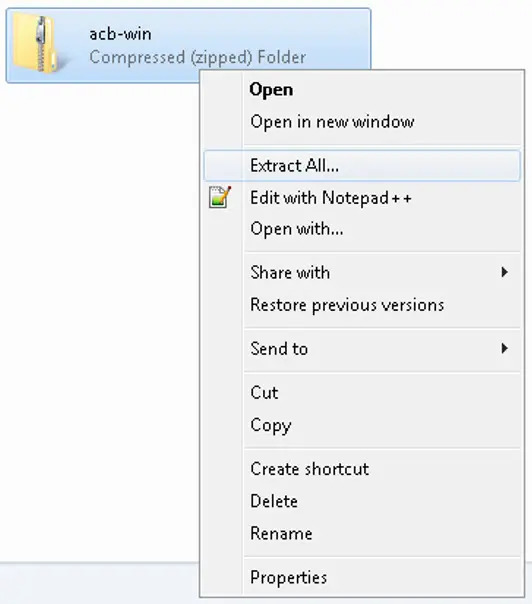
Select a destination and extract files.
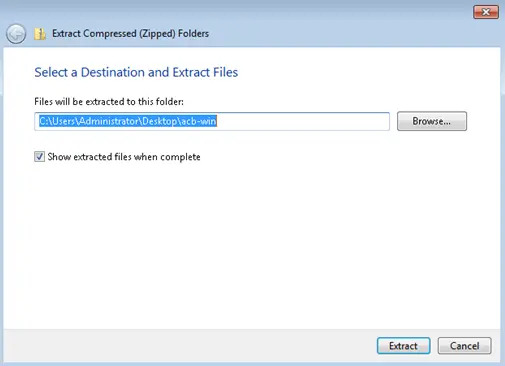
Launch the installer named "acb-win" that you have extracted from the zip format file.

Click Run when you see the following message.
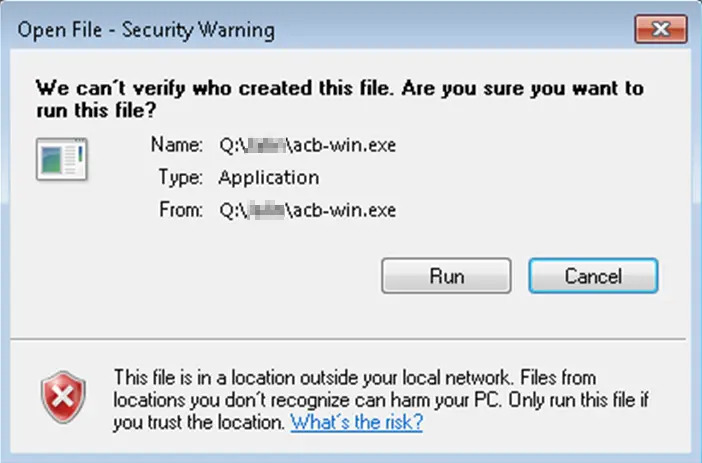
The following dialog box will appear only if User Account Control is enabled. Click Yes to start the installation.
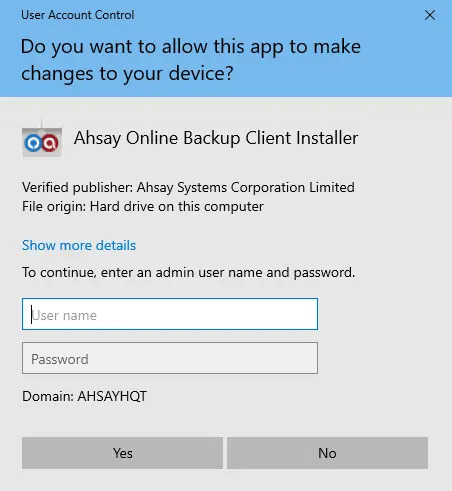
Click Next to continue.
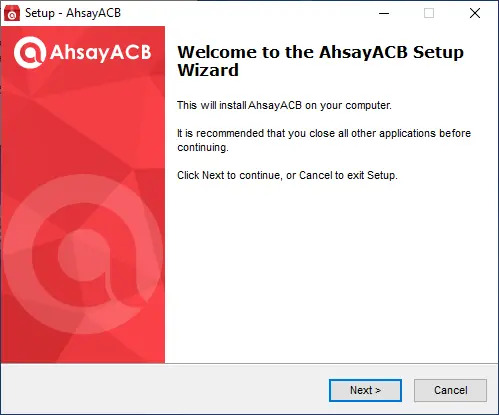
Select I accept the agreement after reading the license agreement. Then, click Next to proceed.
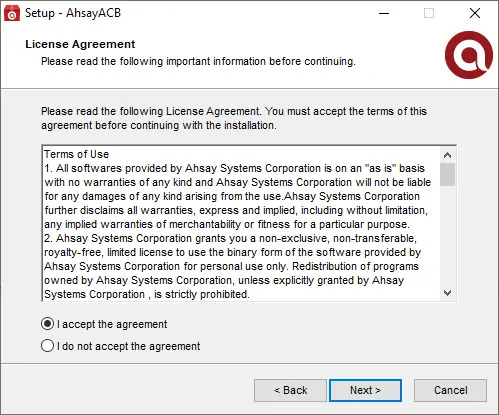
Choose the installation directory. Then, click Next to continue.
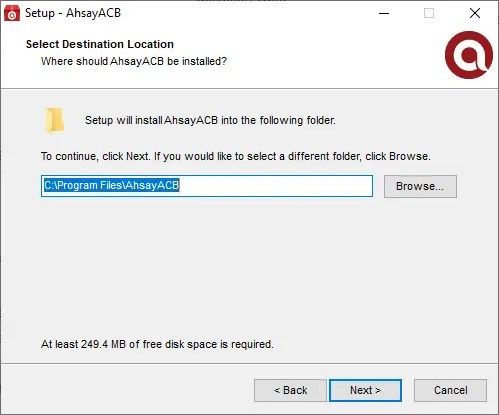
Select the program group to which the software will be installed. The default setting is “Anyone who uses this computer”. The following are the difference between the two settings:
- Anyone who uses this computer - the AhsayACB System Tray icon will be available to all Windows users and backup notifications will be displayed on the Windows System Tray. For more information, please refer to Chapter 13 of the Overview section.
Me Only - the AhsayACB System Tray icon will not be available and backup notifications will not be displayed on the Windows System Tray.
Once the program group setting has been chosen and the installation completed; if you need to change the setting, this will require an uninstallation and re-installation of the application.
Click Next to proceeed.
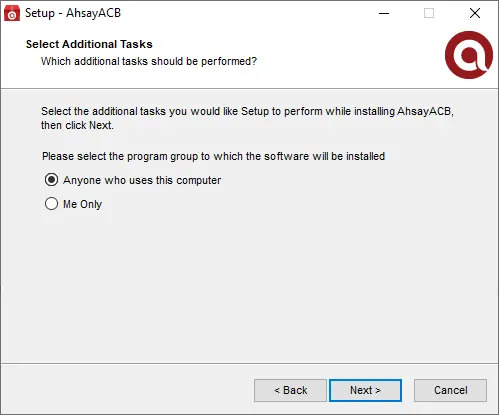
The installation will start after you click Install.
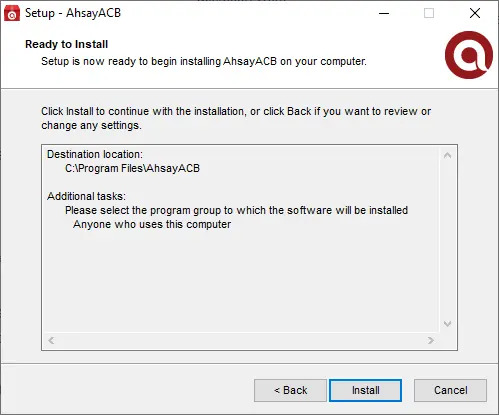
Click Finish to complete the installation.
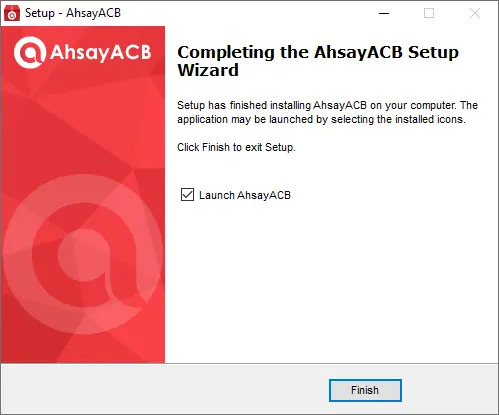

 How-To
How-To