Create a Windows System Backup Set AhsayACB
Create an MS Windows System Backup Set
-
Log in to Ahsay ACB
For instructions on how to log in, please refer to the AhsayACB Login.
-
In the AhsayACB main interface, click Backup Sets.
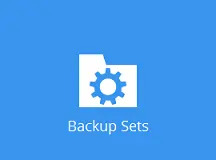
-
Create a MS Windows System backup set by clicking the + icon next to “Add new backup set.”
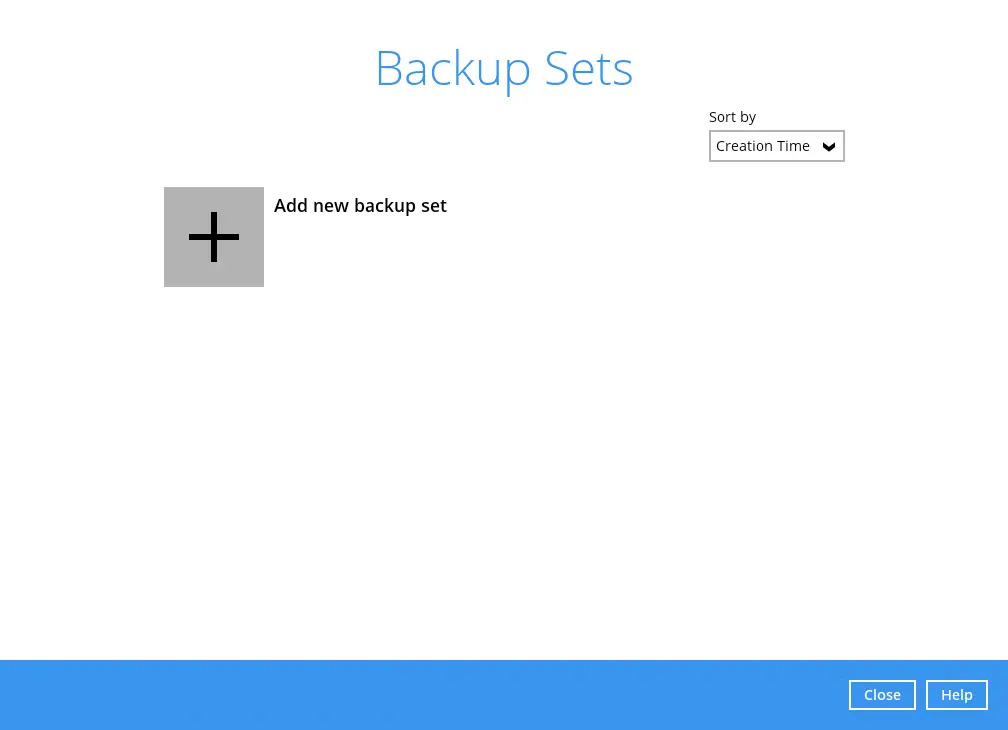
-
Select MS Windows System Backup as the “Backup set type”, then enter a “Name” for your backup set.
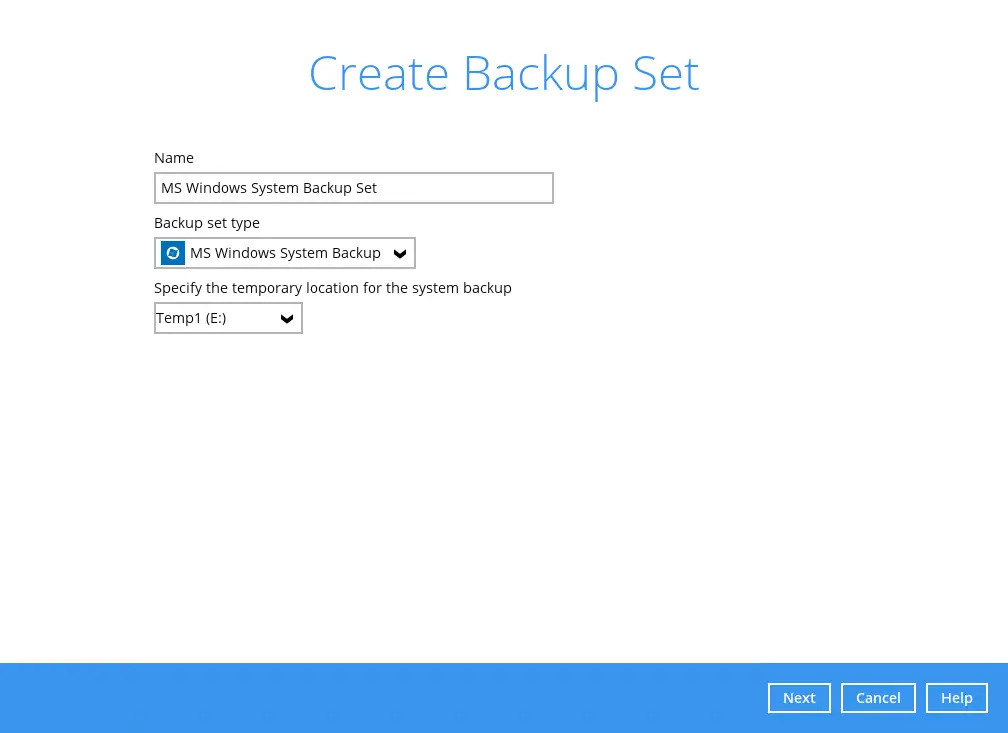
-
Select the location where you would like to store the system before generating the backup data.
Select a local volume from the dropdown menu.
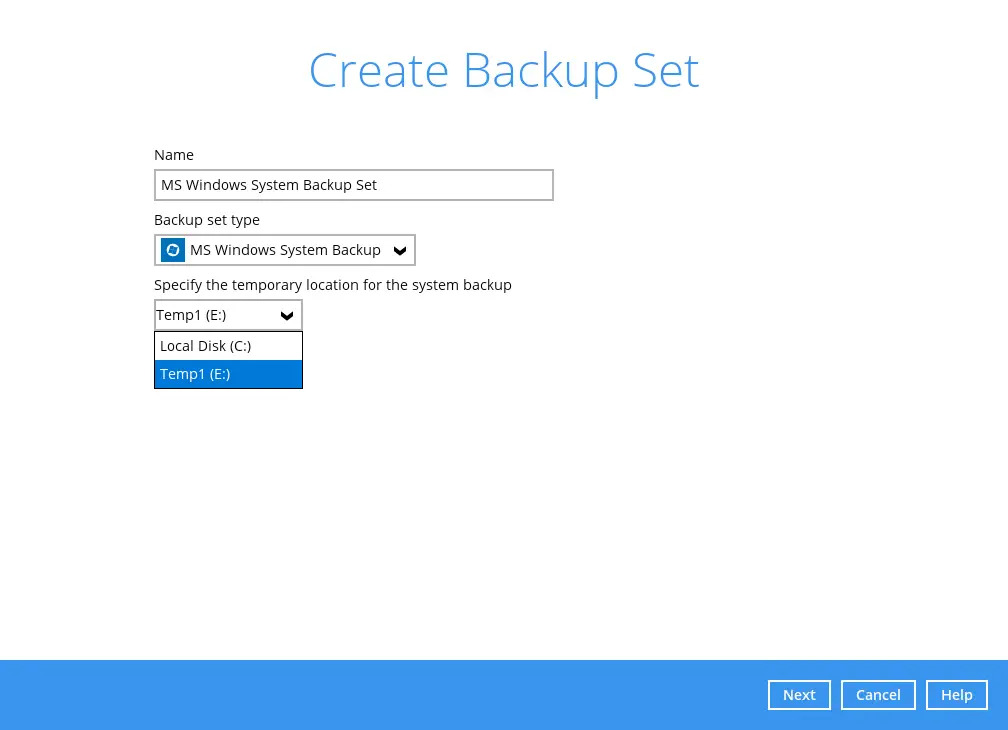
Or
Enter the UNC path to a network volume that is accessible to the client computer.
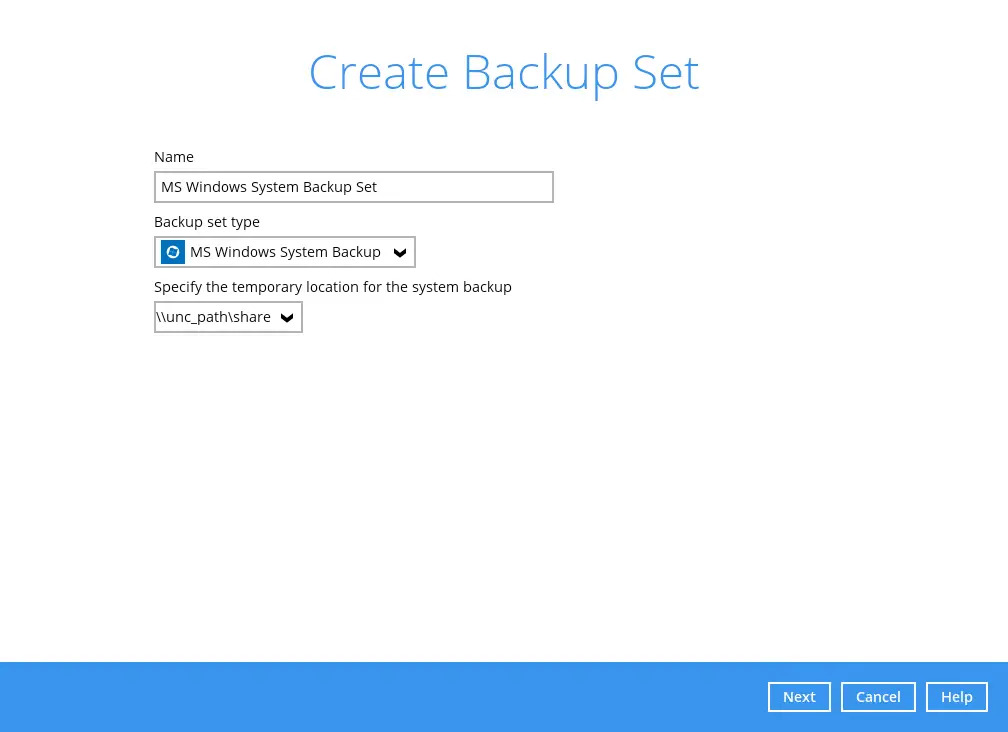
Make sure that the storage location configured for the system image is set to a supported location.
Refer to the link to know the restrictions on the temporary storage location for Windows System State and System Backup Image File.
Click Next to proceed.
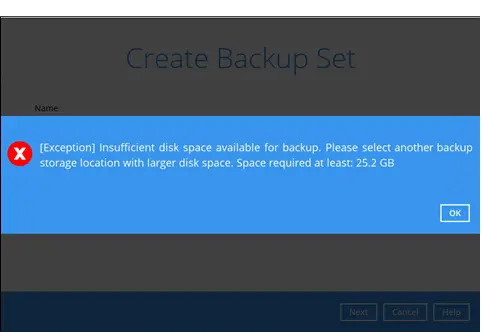
If the disk you selected has insufficient space, then this alert message will be displayed.
-
In the "Backup Source" menu, select the volume(s) which you would like to backup.
Enable the Include all critical volumes option to select all critical volumems for backup automatically. This will ensure that the backup image can be used for full system / bare-metal recovery. Click Next to proceed.
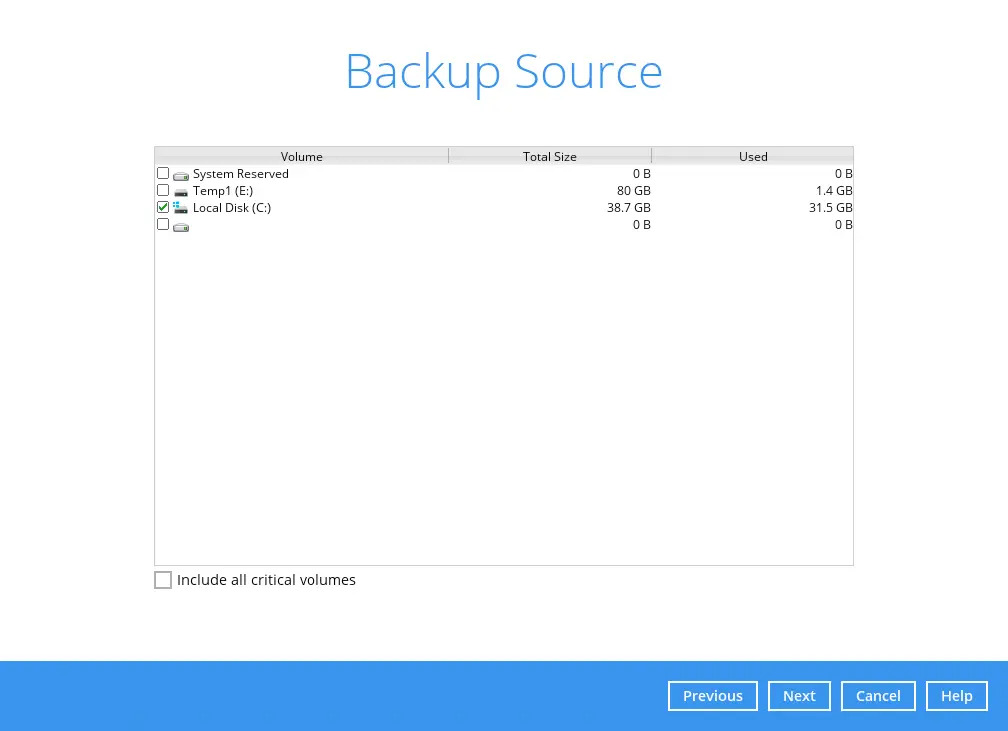
-
In the “Schedule” menu, configure a backup schedule for backup jobs to run automatically at your specified time interval. Click Add to add a new schedule, then click Next to proceed afterward.
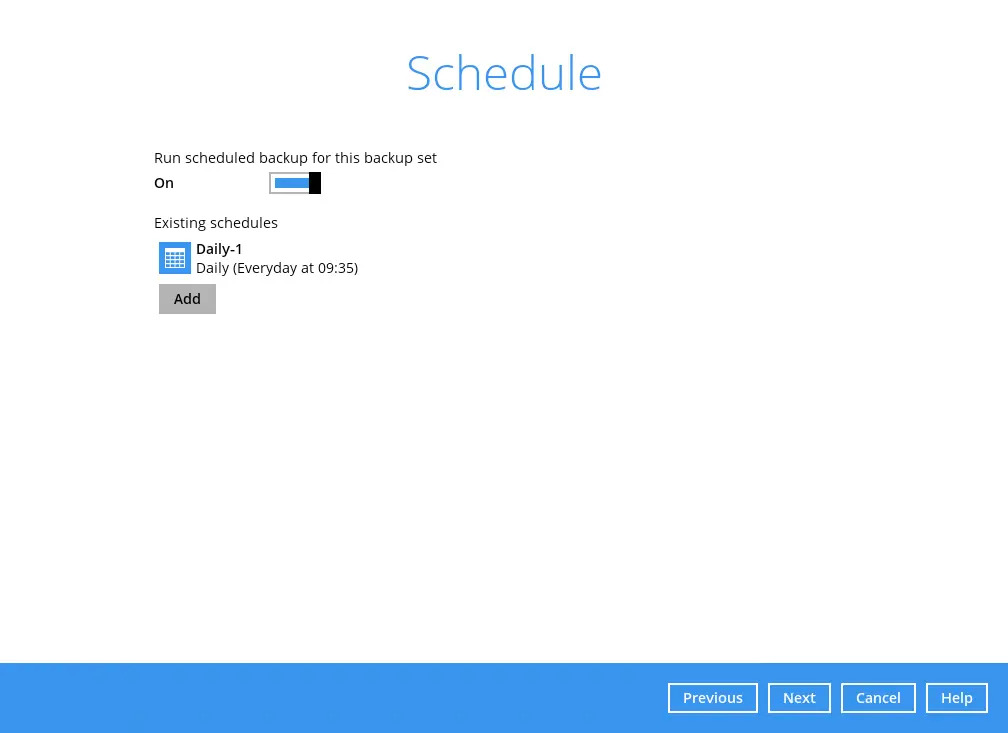
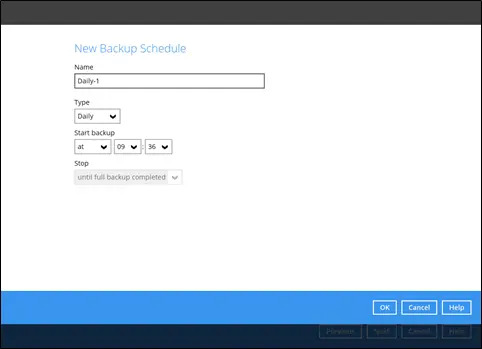
-
In the “Destination” menu, select a backup destination where the backup data will be stored.
Click the + icon next to “Add new storage destination / destination pool”.
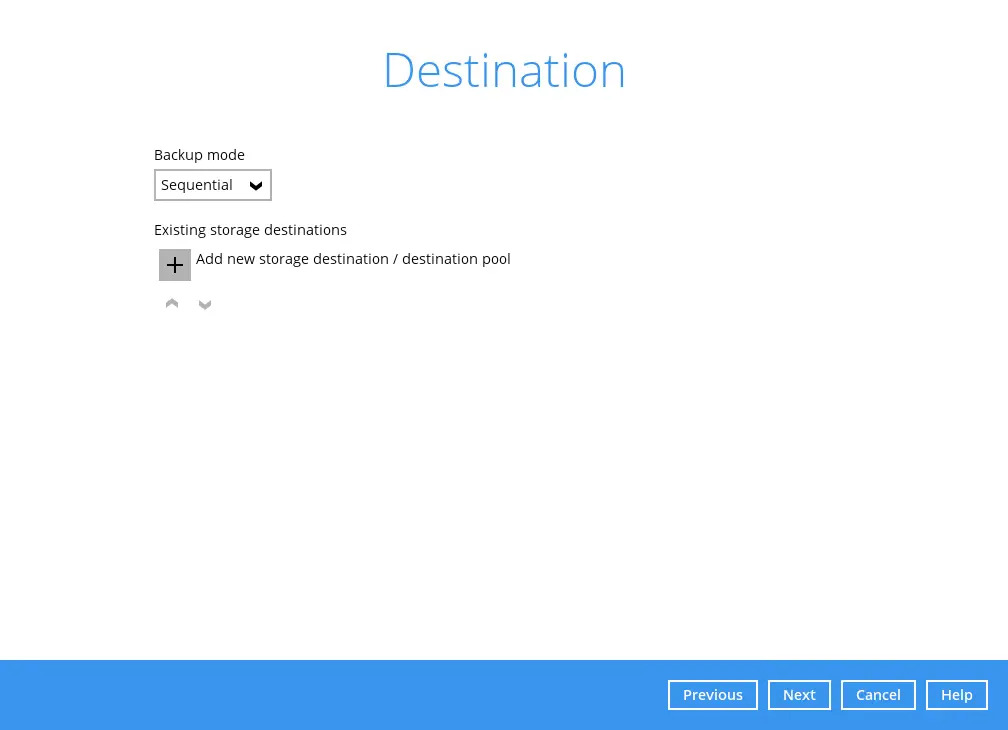
For more details on Backup Destination, refer to this link: FAQ: Frequently Asked Questions on Backup Destination
For more details on configuration of cloud storage as backup destination, refer to the Appendix section in this guide.
-
Select the destination storage.
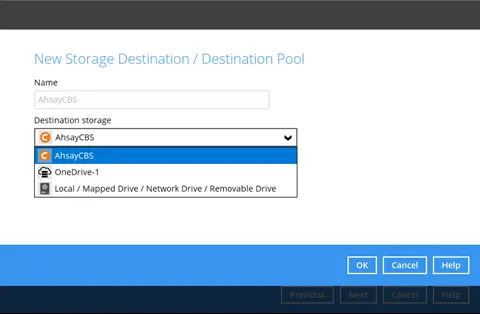
You can choose a storage combination of Local / Mapped Drive / Network Drive / Removable Drive, Cloud storage or FTP. Click OK to proceed when you are done with the settings.
If you have chosen the Local / Mapped Drive / Network Drive / Removable Drive option, click Change to browse to a directory path where the backup data will be stored. Click This share requires access credentials if credentials are needed to access the storage. Click Test to validate the path. A message of “Test completed successfully” will show when the validation is done.
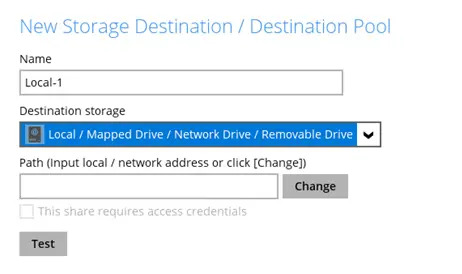
-
You can add multiple storage destinations. The backup data will be uploaded to all the destinations you have selected in the order you added them. Press the up and down icons to alter the order. Click Next to proceed when you are done with the selection.
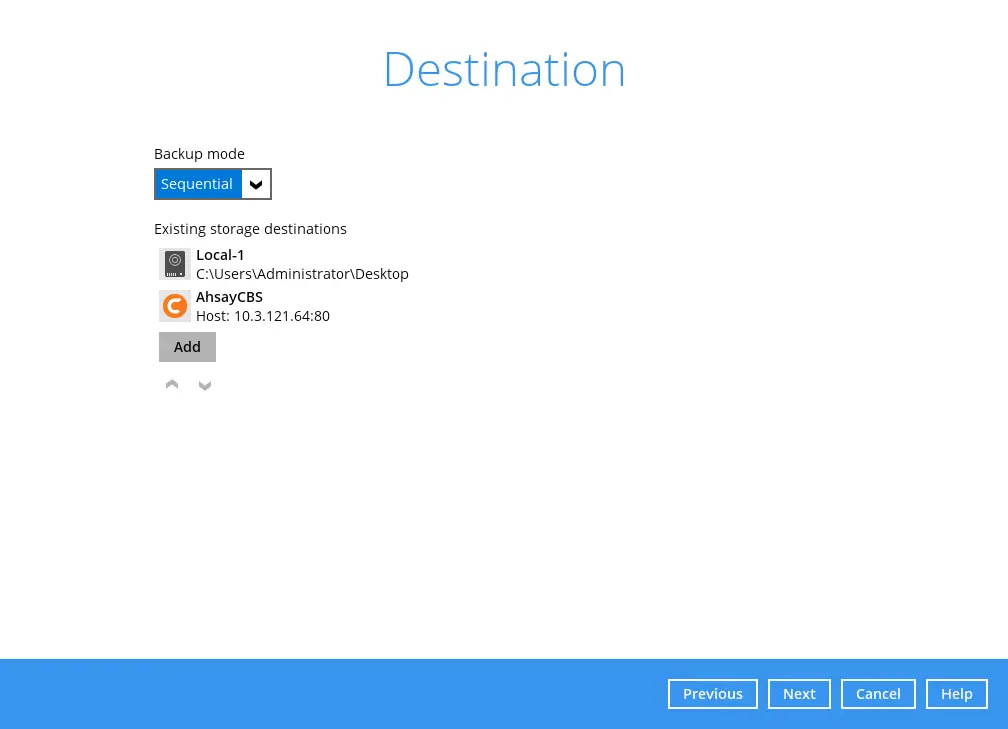
-
In the Encryption window, the default “Encrypt Backup Data” option is enabled with an encryption key preset by the system which provides the most secure protection.
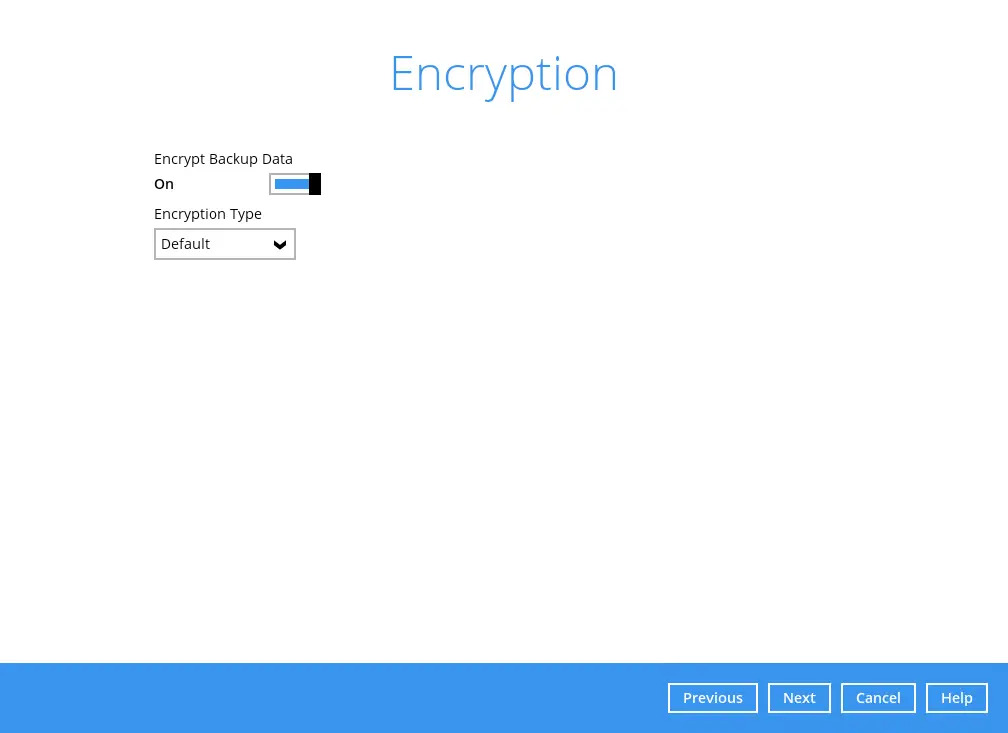
For more information on Encryption, please refer to the AhsayACB Overview.
-
If you have enabled the Encryption Key feature in the previous step, the following pop-up window shows regardless of the selected encryption type.
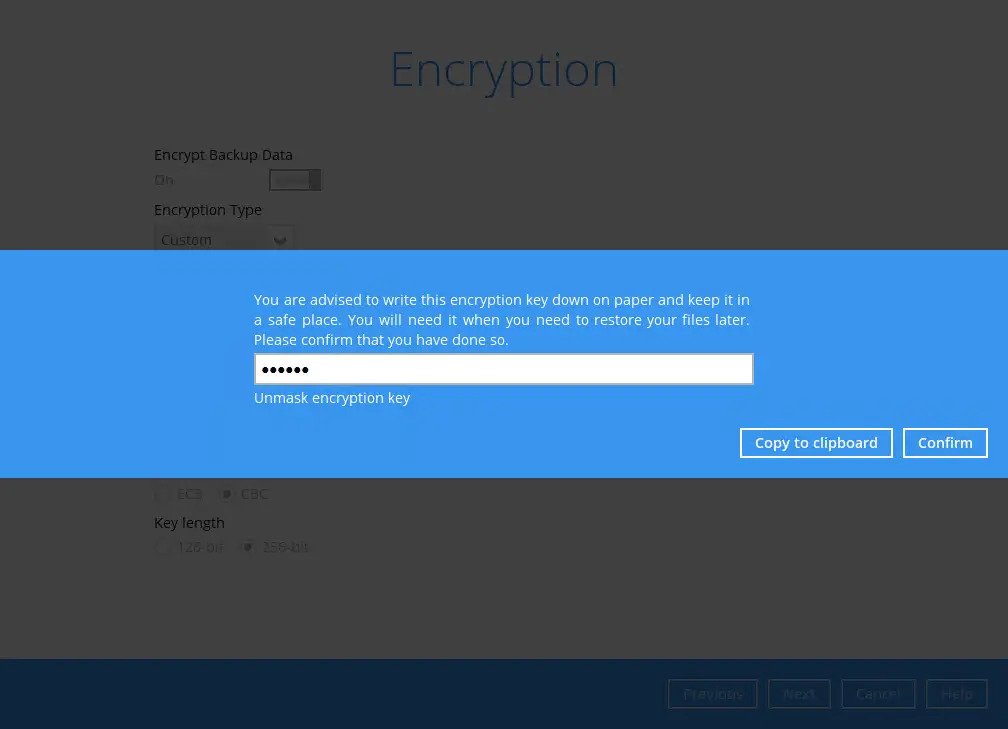
The pop-up window has the following three options to choose from:
-
Unmask encryption key – The encryption key is masked by default. Click this option to show the encryption key.
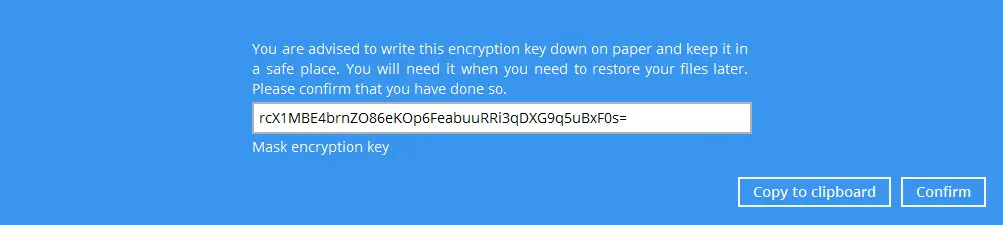
-
Copy to clipboard – Click to copy the encryption key, then you can paste it in another location of your choice.
-
Confirm – Click to exit this pop-up window and proceed to the next step.
-
-
Enter the “Domain Name / Host Name” of the computer, “User Name” and “Password” of the Windows account that will be running the backup. Click Next to create the backup set.
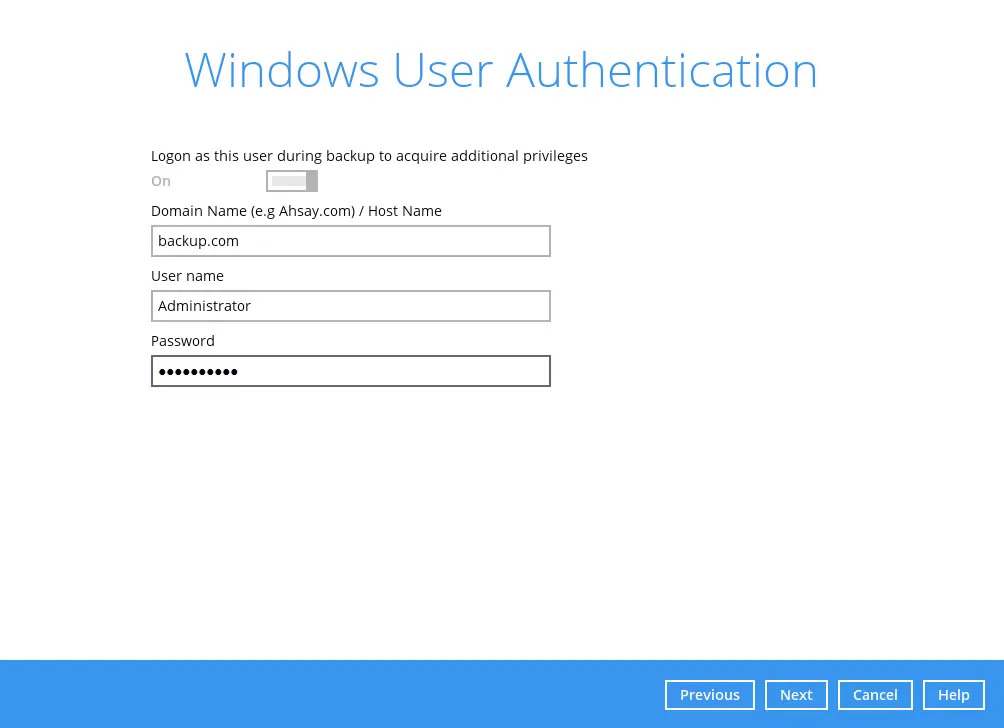
This menu will only be displayed if a backup schedule is configured in Step 7.
-
The following screen is displayed when the new MS Windows System backup set is created successfully.
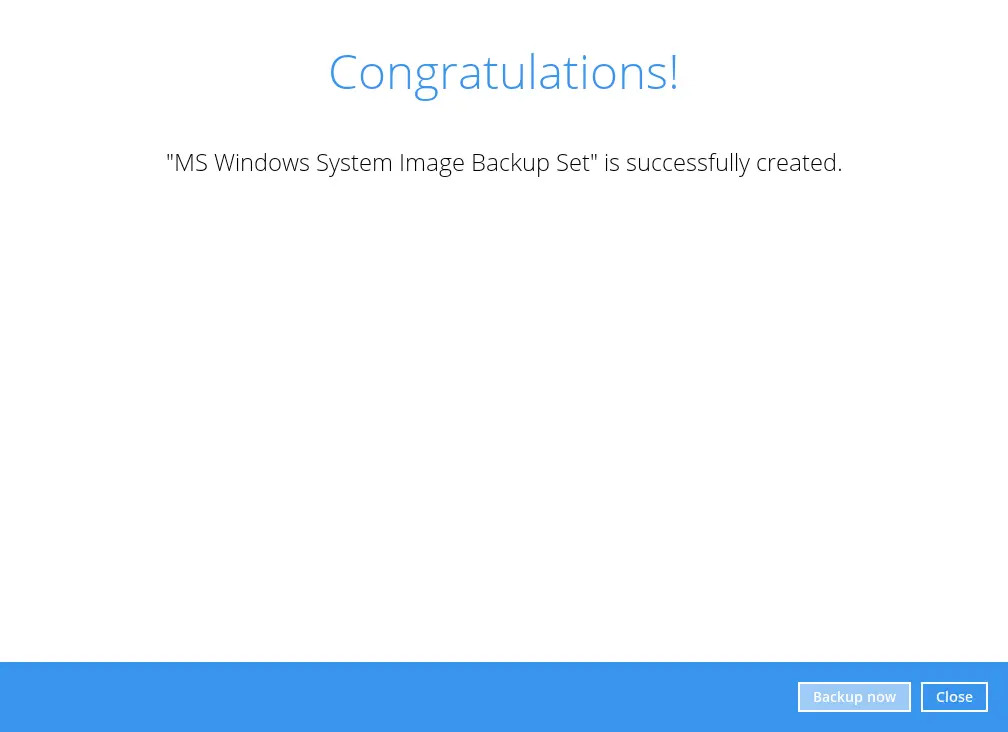
-
It is highly recommended to set the temporary directory to another location other than Drive C: (e.g. Drive E:). To do this, go to Others > Temporary Directory and click the Change button to browse for another location.
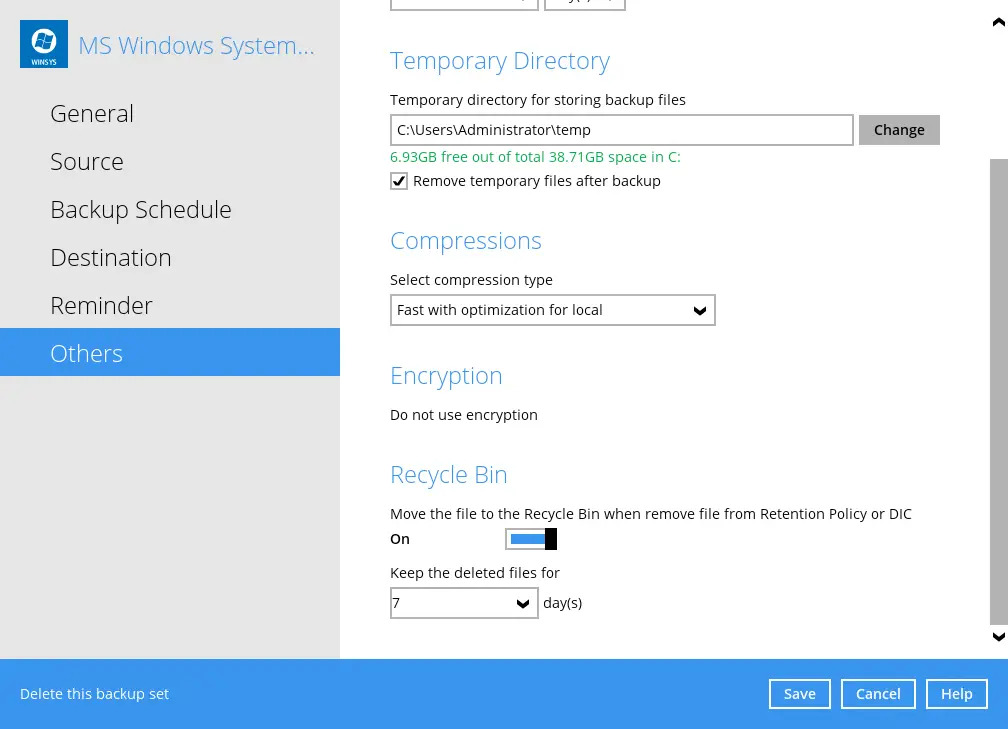
-
Optional: Select your preferred compression type under the “Select compression type” drop-down menu. By default, the compression type is Fast with optimization for local.
Go to Others > Compressions, then select from the following:
No compression
Normal
Fast (Compressed size larger than normal)
Fast with optimization for local
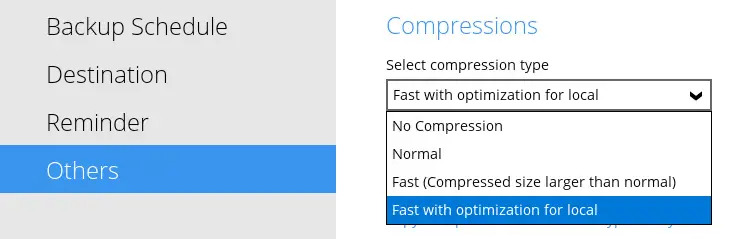

 How-To
How-To