Destination Overview (Backup Sets) for AhsayACB
Destination Overview
This feature allows the user to select a backup mode and add an additional storage destination.
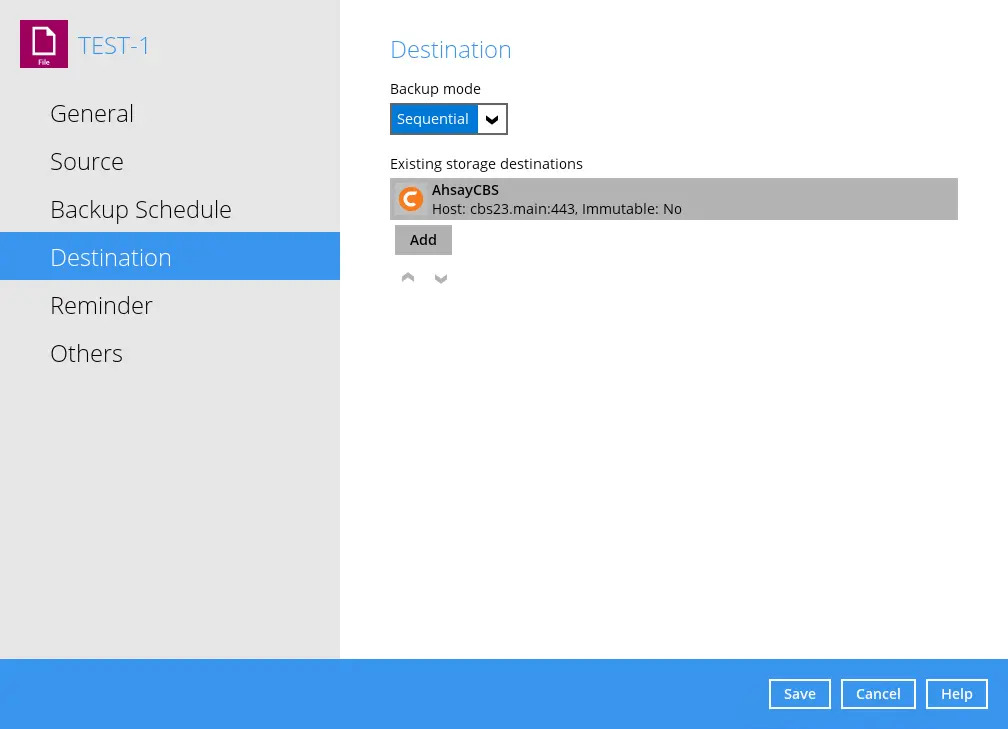
There are two (2) different types of backup mode in performing a backup:
| Backup Mode | Description |
|---|---|
| Sequential | This is the configured backup mode by default. This backup mode will run a backup job on each backup destination one by one. |
| Concurrent | This backup mode will run a backup job on all backup destinations simultaneously. |
Sequential and Concurrent Backup Mode Comparison
| Backup Mode | Pros | Cons |
|---|---|---|
| Sequential | Takes less resources in the local machine (e.g., memory, CPU, bandwidth, etc.) to complete a backup job. | Backup job is slower than in concurrent mode since the backup job will upload the backup data to the selected backup destinations one at a time. |
| Concurrent | Backup job is faster than in Sequential mode. Maximum number of concurrent backup destinations can be configured. | Requires more resources in the local machine (e.g., memory, CPU, bandwidth, etc.) to complete a backup job. |
Modifying Backup Mode
- Go to Backup Sets, then choose a backup set.
Select the Destination tab in the backup set settings.
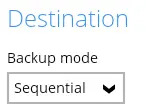
- Click the drop-down button to select a backup mode.
If Concurrent is selected, click the drop-down button to select the number of maximum concurrent backup destinations.
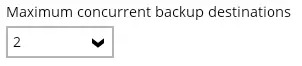
- Click the Save button to save the selected backup mode.
Immutable Destination
Starting with version 9.7, a new type of destination is introduced in the form of immutable destinations. This prevents backup data that is saved in immutable destination from being deleted or overwritten.
A destination’s Immutable status can be seen through a text marker that reads as either “Immutable: Yes” or “Immutable: No”. These markers can be seen when creating a backup set, in the Destination page, or while running a backup job.
Example when adding a destination for a backup set:
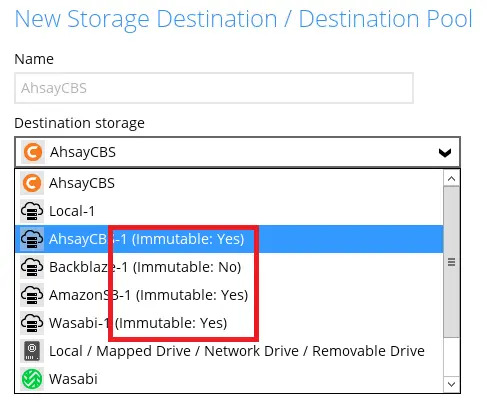
Example when running a backup job:

For more information on Immutable Destinations, contact your Administrator.
Adding a New Storage Destination
Click the Add button.
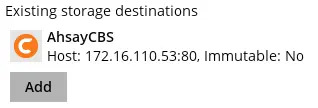
Click the drop-down button to select a backup destination.
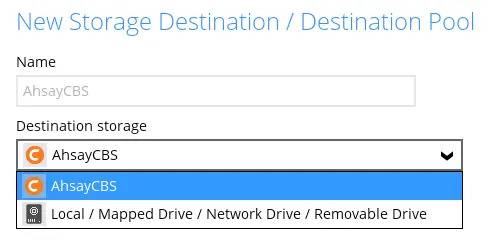
If the Local / Mapped Drive / Network Drive / Removable Drive is selected, click the Change button to select a new storage destination or input the local or network address. Check This share requries access credentials if required then click the Test button to validate access to it.
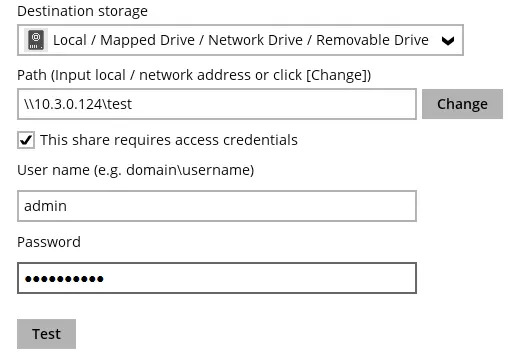
If there is an added storage destination, click the OK button to save the added one. Then click the Save button to save the updated backup mode and the added storage destination.
The error below will appear if "This share requires access credentials" is not checked and access credentials are stup in the storage destination.
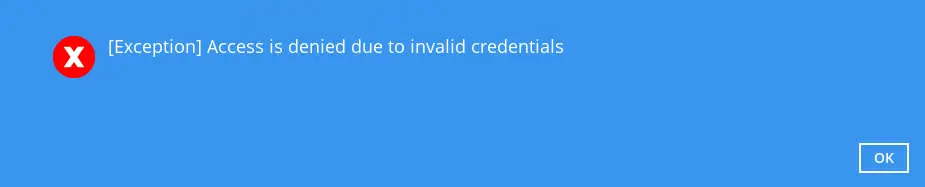

 How-To
How-To