AhsayACB Windows Uninstallation
Uninstall Instructions
Follow the steps below to uninstall AhsayACB.
Go to Control Panel < Program and Features < Uninstall a program
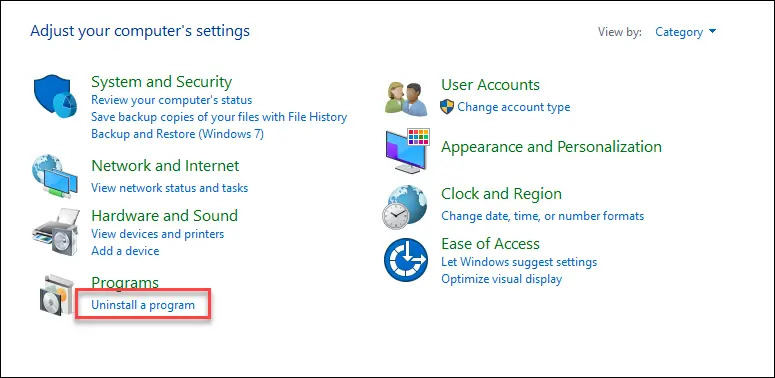
Select AhsayACB and click on Uninstall.
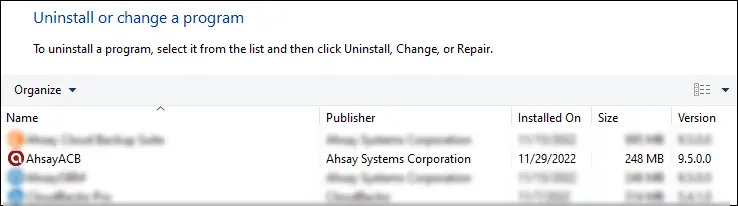
The following dialog box will appear only if User Account Control is enabled. Click Continue when you see the following message.
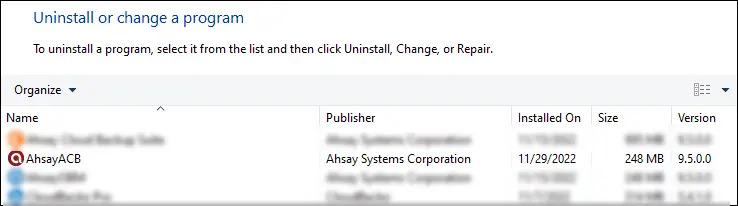
Click Yes to confirm and proceed with the uninstallation.
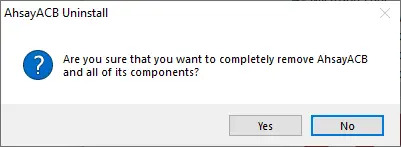
When you see the following screen:
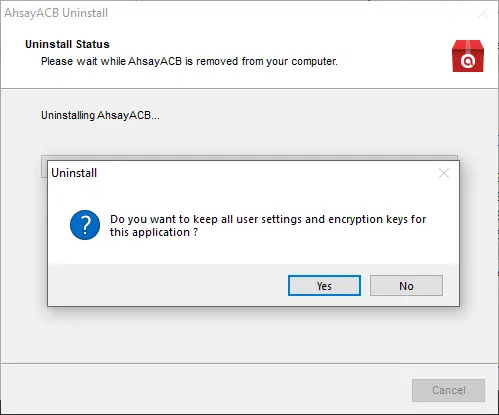
Choose Yes to keep all user settings and the encryption keys associated with the users. If you are likely to install AhsayACB on the same machine in the future again, the user settings, e.g., login details, backup sets and so forth will remain in C:\Users\[username]\.acb by default. The screenshot below shows the folders remain in the machine after uninstallation.
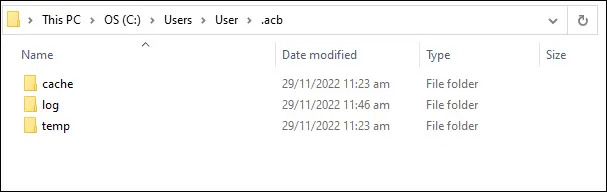
- Choose No o delete all user settings and encryption keys with this uninstallation. Please be reminded that the encryption keys are not retrievable once they have been deleted unless the encryption keys have been uploaded to AhsayCBS server, and therefore it will no longer be possible for backup user to recover their encryption key in case do not have a separate written record.
If there is a Run Direct restore running at the time of the AhsayACB uninstallation, the following screen prompts to alert you the NFS service is in use.
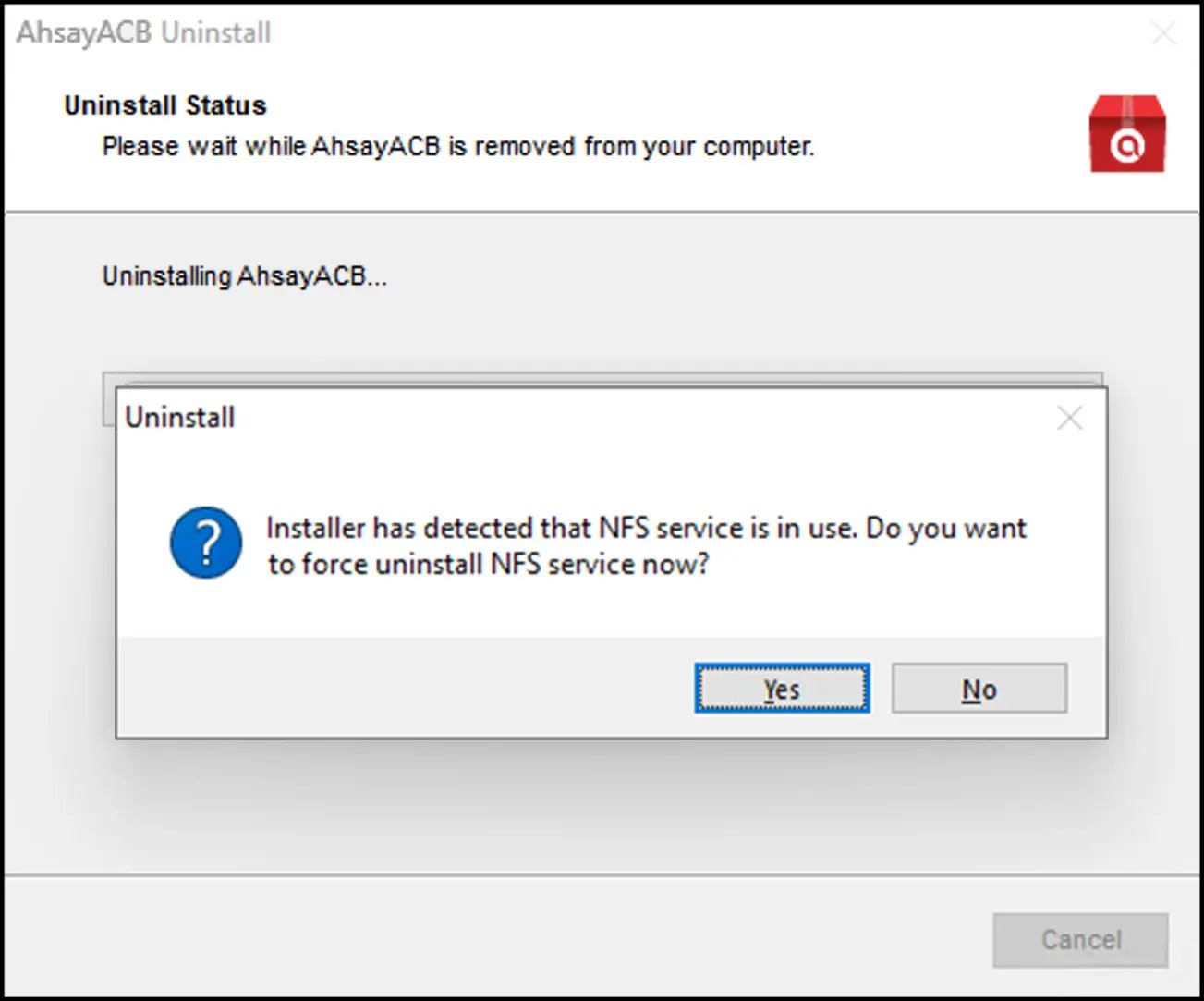
- Select No if you do not wish to force uninstall the NFS service. AhsayACB will be uninstalled without affecting the NFS service, where the Run Direct restore will not be interrupted.
- Select Yes to force uninstall the NFS service. Both AhsayACB and NFS service will be uninstalled from the machine. The VM running Run Direct restore and the datastore are both unmounted from the VMware server.
The following screen prompts when the uninstallation is completed.
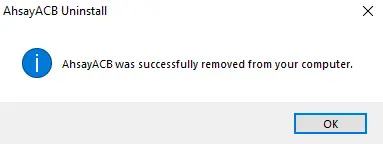
For a complete removal of all AhsayACB-related files in your machine, please go to C:\Program Files and manually remove the “AhsayACB” folder.
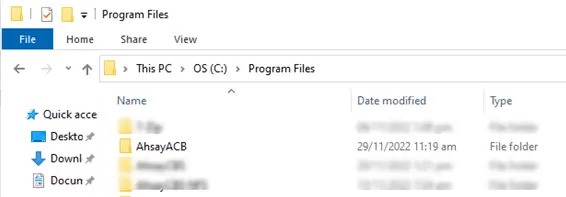

 How-To
How-To