AhsayACB Post-Installation check for macOS
Post-Install Instructions
AhsayCBS Services Check
The AhsayACB Services is a key component which regulates and controls several important functions on AhsayACB.
| Function | Description |
|---|---|
| Schedule Backups | Ensures that backup jobs which are setup to run at a certain date and/or time are started. |
| Continuous Backups (Windows platform only) | Ensures that Continuous backups are run according to the backup interval. |
| Mobile Backup Server (MBS) | Ensures that registered mobile devices can perform backups to AhsayACB. The MBS will be activated when a mobile device is registered for mobile backup on AhsayACB. The MBS will be deactivated when all mobile devices have been deregistered from the mobile backup settings and the AhsayACB services is restarted. |
Therefore, it is very important to ensure the AhsayACB Services are running after:
- a new AhsayACB installation
- an AhsayACB software update
- the machine was rebooted
- the machine is powered on
- the machine wakes up from hibernation or standby mode
Otherwise, all of the functions above will stop working.
To start, click Go at the top menu bar and select Utilities
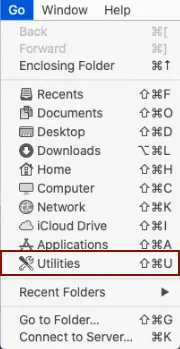
Open the Terminal application.

Use the highlighted commands to enter the AhsayACB folder.
admins-Mac:bin admin$ cd /Applications/AhsayACB.app/bin
admins-Mac:bin admin$
To check if the scheduler service is running, use the ps command. You will see the scheduler service is running.
admins-Mac:~ admin$ ps –ef|grep.java
0 5735 1 0 9:04PM ttys000 0:02.07 /Applications/AhsayACB.app/jvm/bin/ java –Xms128m
–Xmx768m –Djava.library.path=. –cp .:./cbs.jar cbs /Applications /AhsayACB.app
501 5731 5705 0 9:05PM ttys000 0:00.00 grep java
There are two (2) options to stop and start the AhsayACB scheduler service.
Option 1
To stop the scheudler, use the highlighted commands. If you run this command for the first time, you will need to enter the login password of your local machine. To check if the scheduler service has stopped running, use the ps command.
admins-Mac:~ admin$ sudo /Applications/AhsayACB.app/bin/StopScheduler.sh Password: admins-Mac:~ admin$ ps –ef|grep.java 501 5721 5705 0 9:02PM ttys000 0:00 grep javaUse the highlighted command to start the scheduler service then use the ps command. You will see that the scheduler service is running.
admins-Mac:~ admin$ sudo /Applications/AhsayACB.app/bin/Scheduler.sh admins-Mac:~ admin$ ps –ef|grep java 0 5735 1 0 9:05PM ttys000 0:02.07 /Applications/AhsayACB.app/jvm/bin/ Java –Xms128m –Xmx768m –Djava.library.path=. –cp .:./cbs.jar cbs /Applicaions/AhsayACB.app 501 5741 5705 0 9:05PM ttys 0:00 grep java
Option 2
To stop the scheduler service, use the highlighted command. Use the ps command to check if the scheduler service has stopped running.
admins-Mac:~ admin$ sudo launchctl unload –F /Applications/AhsayACB.app/bin/com.cb.scheduler.plist admins-Mac:~ admin$ ps –ef|grep.java 501 5842 5793 0 9:23PM ttys000 0:00.01 grep java admins-Mac:~ adminUse the highlighted commands to start the scheduler service, then use the ps command. You will see that the scheduler service is running.
admins-Mac:~ admin$ sudo launchctl load –F /Applications/AhsayACB.app/bin/com.cb.scheduler.plist admins-Mac:~ admin$ ps –ef|grep java 501 5805 1 0 9:21PM 22 0:01.92 /Applications/AhsayACB.app//jvm/bin/java – Xms128m –Xmx768m – Djava.class.path=/Applications/AhsayACB.app /bin:/Applications/AhsayACB.app/bin/cbs.jar – Djava.library.path=/Applications/AhsayACB.app/bin cbs /Applications/AhsayACB.app 501 5811 5793 0 9:21PM ttys000 0:00.00 grep java
Runlevel Symlink Check
During the installation, the following symlinks to the scheduler startup script:
/Applications/AhsayACB.app/bin/com.cb.scheduler.plist
This will be created that allows the AhsayACB Scheduler Service to automatically start each time the machine is rebooted or restarted.
To verify if the symlinks have been created correctly, use the ls command. You will see the symlink, highlighted in red.
Admins-Mac:~ admin$ ls –la /Library/LaunchDaemons/
Total 16
Drwxr-xr-x+ 62 root wheel 2108 Apr 5 01:56
Lrwxr-xr-x 1 root wheel 5 May 15 03:07 com.AhsayACB.scheduler.plist ->
/Applications/AhsayACB.app/bin/com.cb.scheduler.plist
Mobile Backup Server (MBS) Status Check and Ahsay Mobile App Connection Check
Although the Mobile Backup Server (MBS) will be activated automatically when a mobile device installed with the Ahsay Mobile app is successfully registered for mobile backup with AhsayACB, you may want to check on its status manually.
Before starting a backup on your mobile device, check the following first:
Check HTTP port, IP address, and UDP port in the "running.txt" file. Go to mbs folder. For example: /Applications/AhsayACB.app/mbs
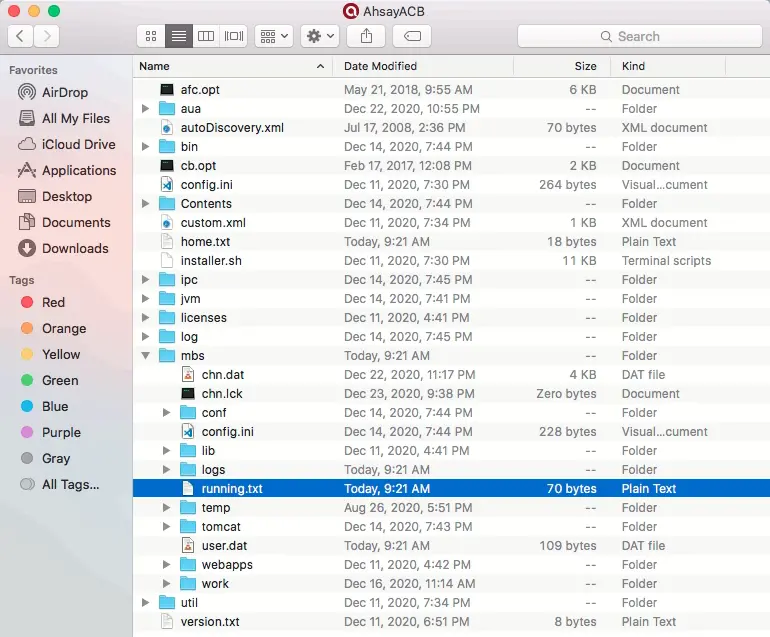
If the “running.txt” file does not exist, then the MBS is not running. Restart the AhsayACB services.
After opening the file, it will show the HTTP port, IP address, and UDP port which are in actual use by the MBS.

Open the Terminal and check if the IP address captured in the “running.txt” file is the correct IP address of the machine where AhsayACB is installed.
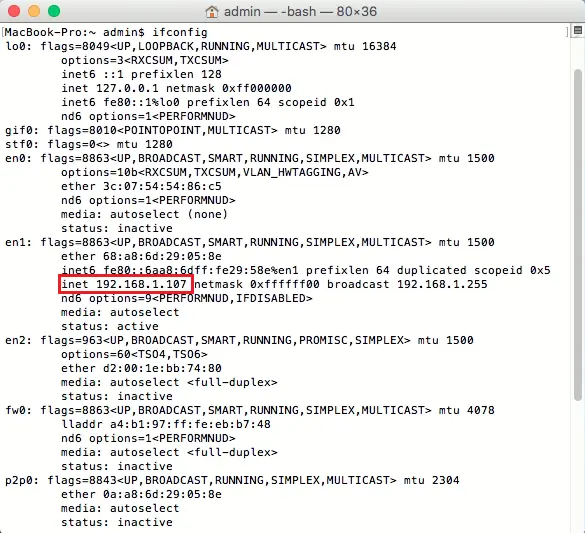
To verify the actual HTTP port used by MBS, type the command:
netstat -vanp tcp \| grep 55000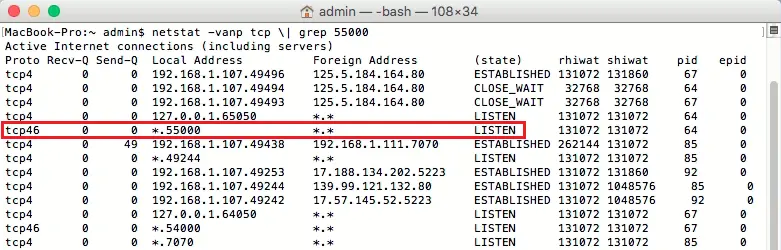
- Make sure that your firewall settings allows network traffic through the following HTTP and UDP ports to ensure that the communication between your machine and mobile device is successful: HTTP Port 55000 to 55099 and UDP Port 55200 to 55299. Otherwise, mobile backup and restore will not work.
To preform a status check on the MBS, open a browser on the AhsayACB machine and type the IP address, followed by the TCP port.
Example: If the HTTP port used is 55000, http://192.168.1.107:55000, you should get the following result which shows "Running" status. This means the MBS is running.

To run a connection test between the mobile device and machine open a browser in your mobile device and type the IP address followed by the TCP port.
Example: If the HTTP port used is 55000, http://192.168.1.107:55000, you should get the following result which shows “Running” status. This means the Ahsay Mobile app can successfully connect to the MBS and both backup and restore can proceed on the mobile device.
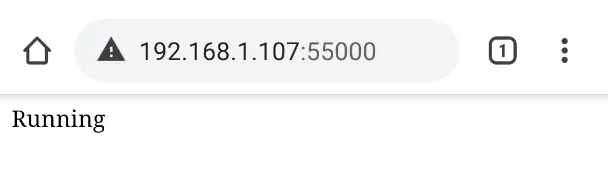

 How-To
How-To