Profile Overview for AhsayACB
Profile Overview
The Profile contains different settings concerning the account of the user.
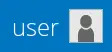
There are five (5) tabs available:
There are also two other conditional tabs that will only appear under specific circumstances. These are:
For user accounts using legacy Twilio 2FA, please refer to Accounts Using Twilio 2FA for more information.
General
The General tab displays the user informatin.
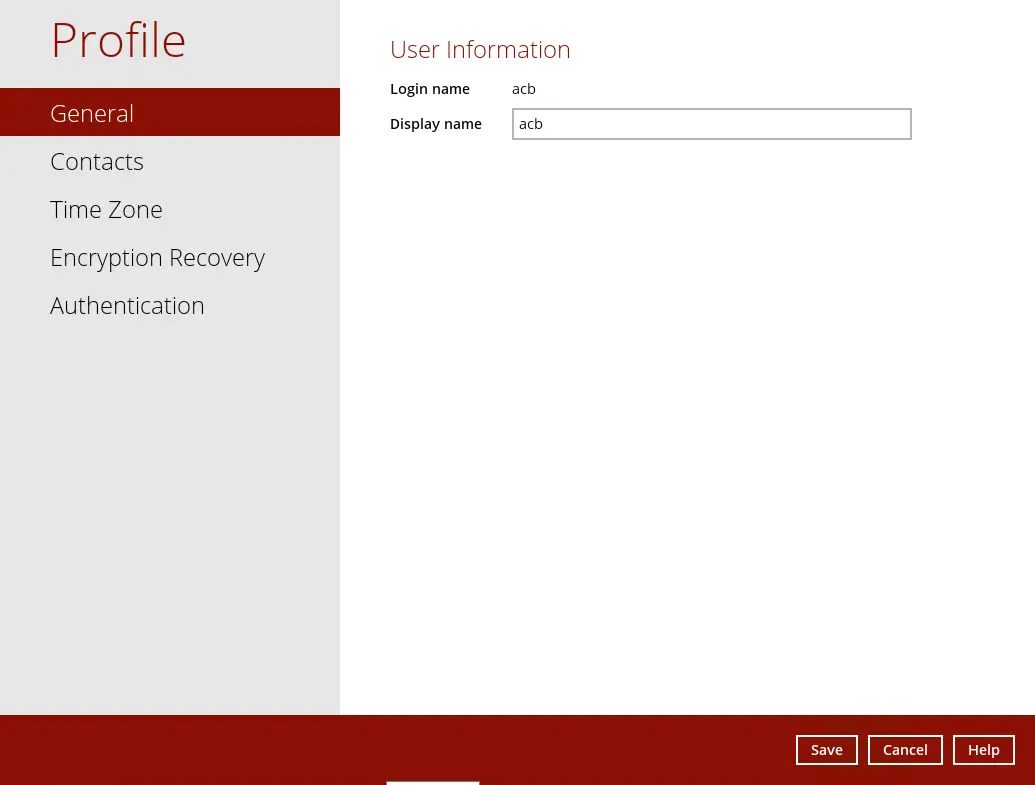
| Control | Description |
|---|---|
| Login name | Name of the backup account. |
| Display name | Display name of the backup account upon logging in to the AhsayCBS User Web Console. |
Contacts
This refers to the contact information of the user. You can also add multiple contacts or modify existing contact information. Having this filled in will help in sending backup and daily reports and even recover backup set encryption key in case it was forgotten or lost.
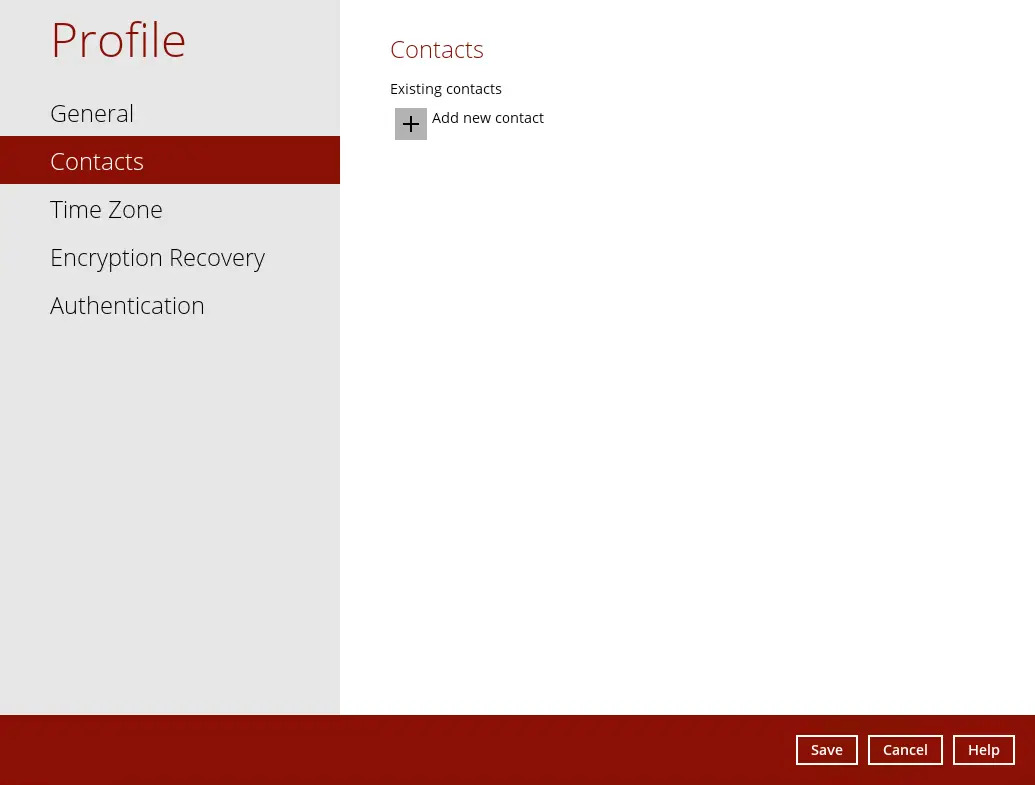
Adding Contacts
Click the + button to add a new contact.
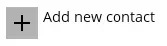
Complete the following fields then click the OK button to return to the main screen.
- Name
- Address
- Company
- Website
- Phone 1
- Phone 2
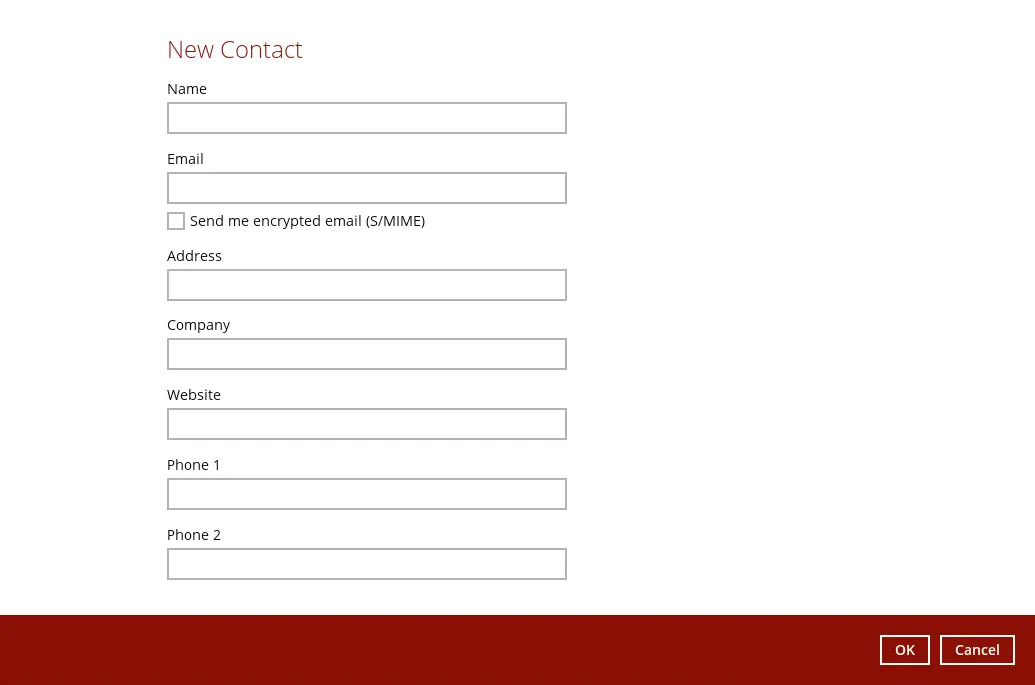
Click the Save button to store the contact information.
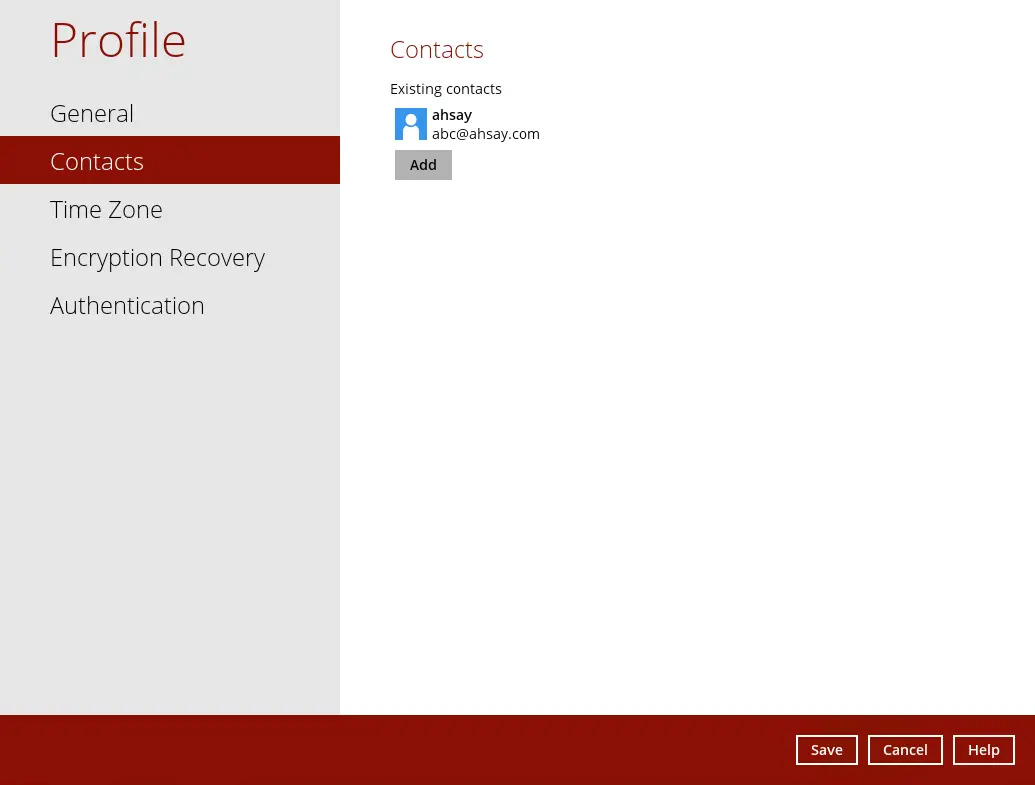
Time Zone
The time zone is important to ensure that scheduled backup jobs are not missed. Ensure that the time zone selected in AhsayACB is the same as the time zone set for the user.
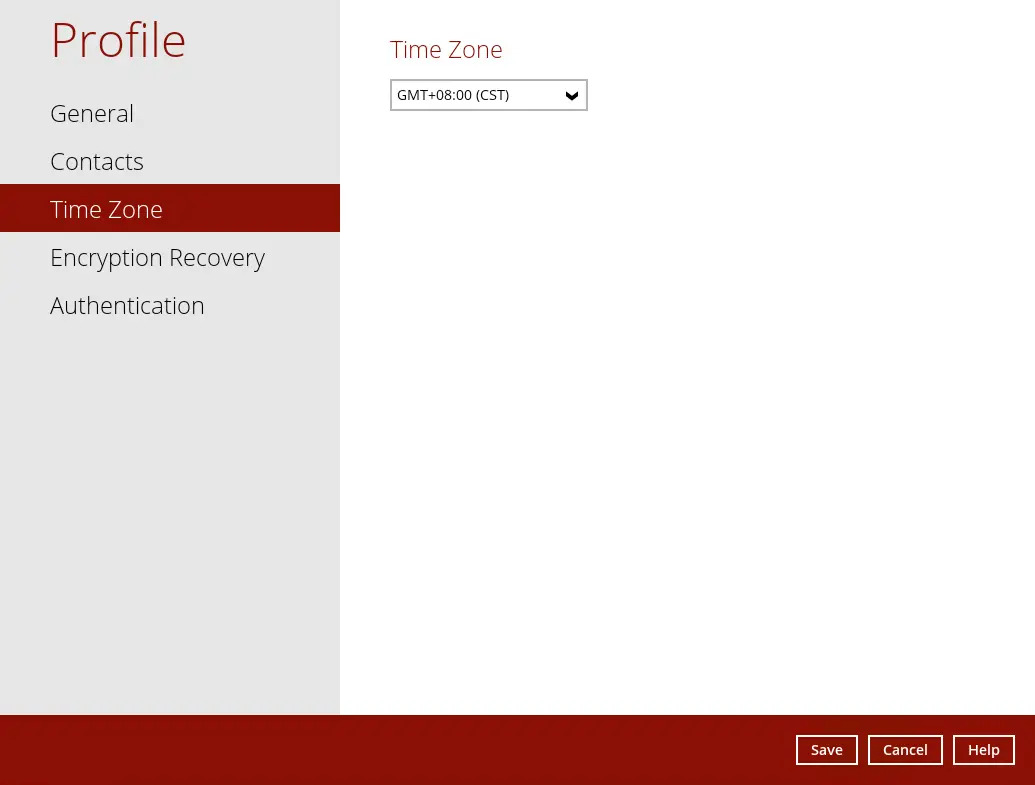
Modify Time Zone
Select from the dropdown list.
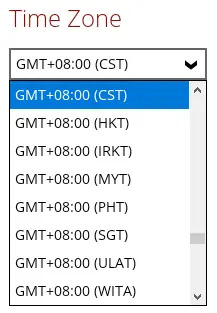
- Click the Save button to save the updated time zone.
Encryption Recovery
Backup set encryption key can be recovered by turning this feature on.
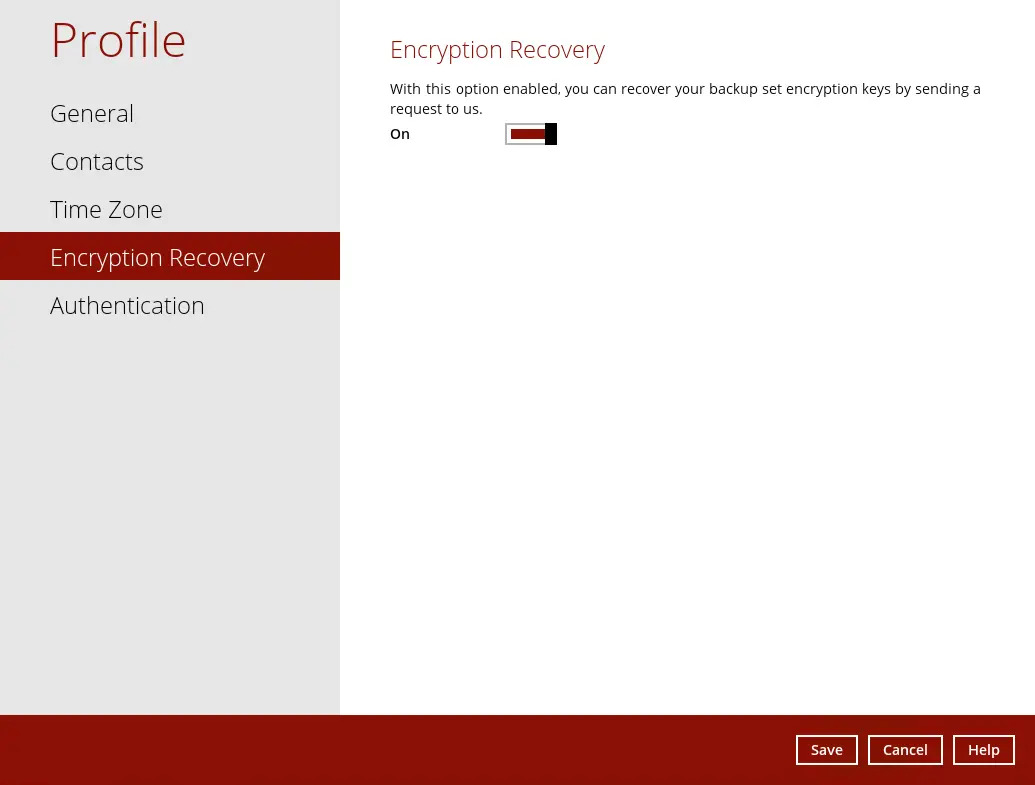
This option may not be available. Please contact your backup service provider for more details.
Authentication
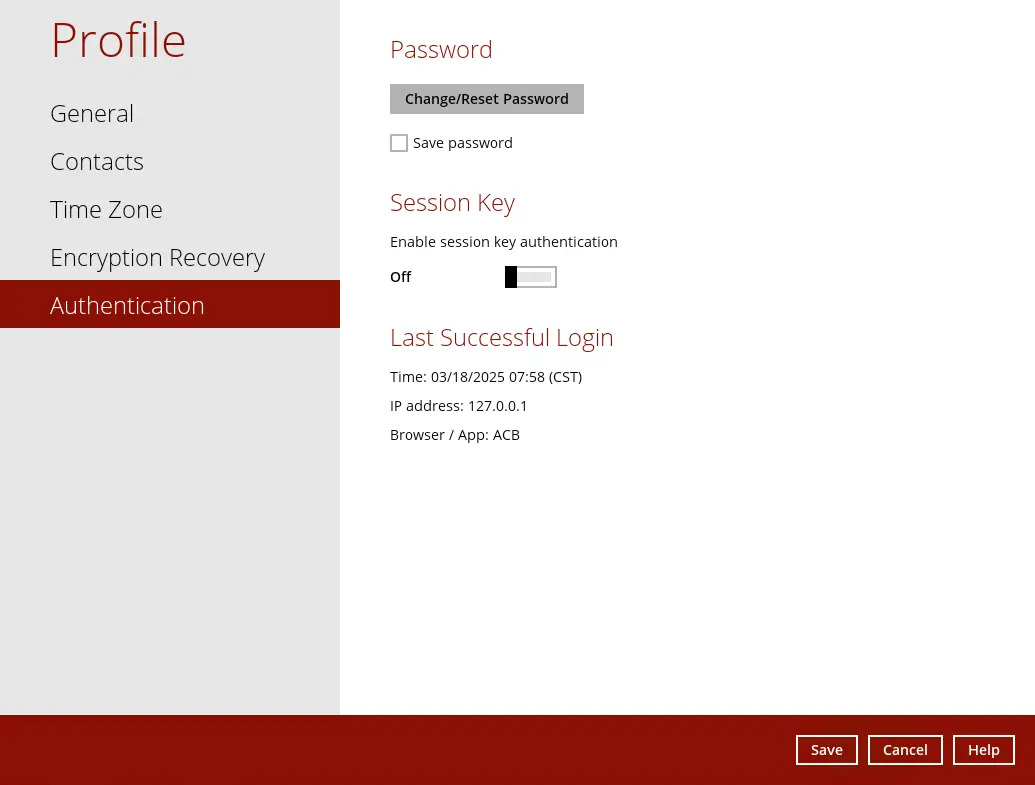
You can use the Authentication function to:
- Change the password.
- Reset the password.
- Enable or disable the "Two-Factor Authentication".
- Add one or more device(s) registered for Two-Factor Authentication (2FA).
Please refer to Chapter 6.3 of the Ahsay Mobile help page for Android and iOS for the detailed step-by-step procedure.
- Remove one or more device(s) registered for Two-Factor Authentication (2FA).
- Re-pair mobile device with AhsayCBS account.
- View details of the "Last Successful Login.
Password
Login password can be modified anytime. Tick the Save Password box to bypass the password entry upon opening AhsayACB.
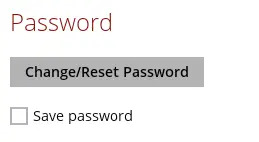
If AhsayACB is automatically logging in, you can cancel this by unticking the Save Password box.
The “Save password” option may not be available. This depends on the settings of your backup service provider. Please contact your backup service provider for more information.
Modify Passowrd
- Click Change/Reset Password
Enter the current password then click Next.
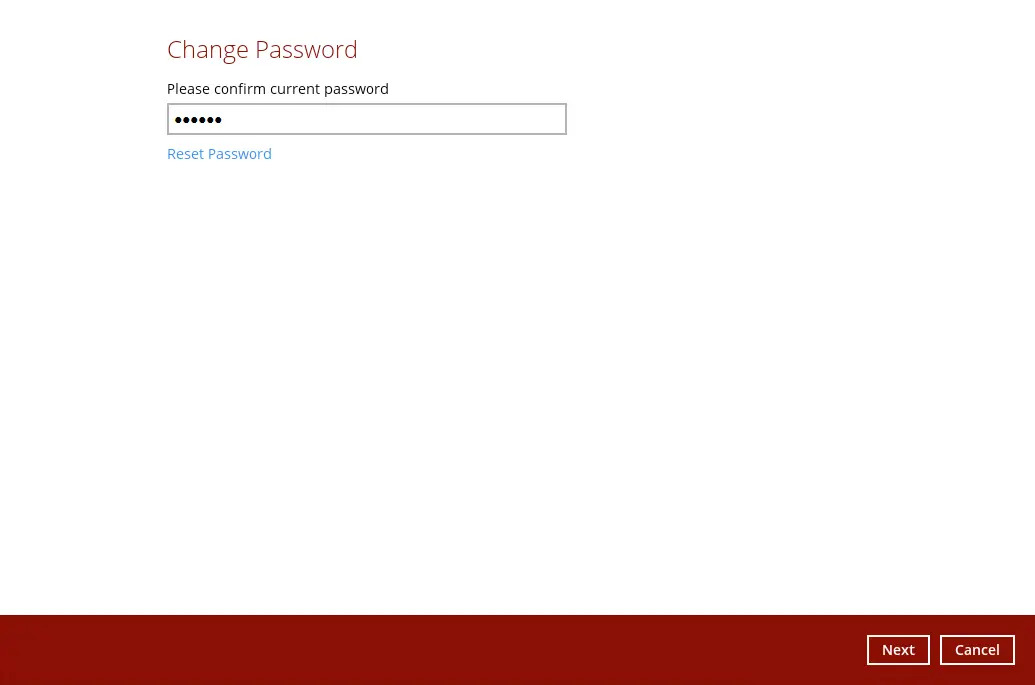
Ener the new password and re-enter it for authentication purposes. Click OK to return to the main screen.
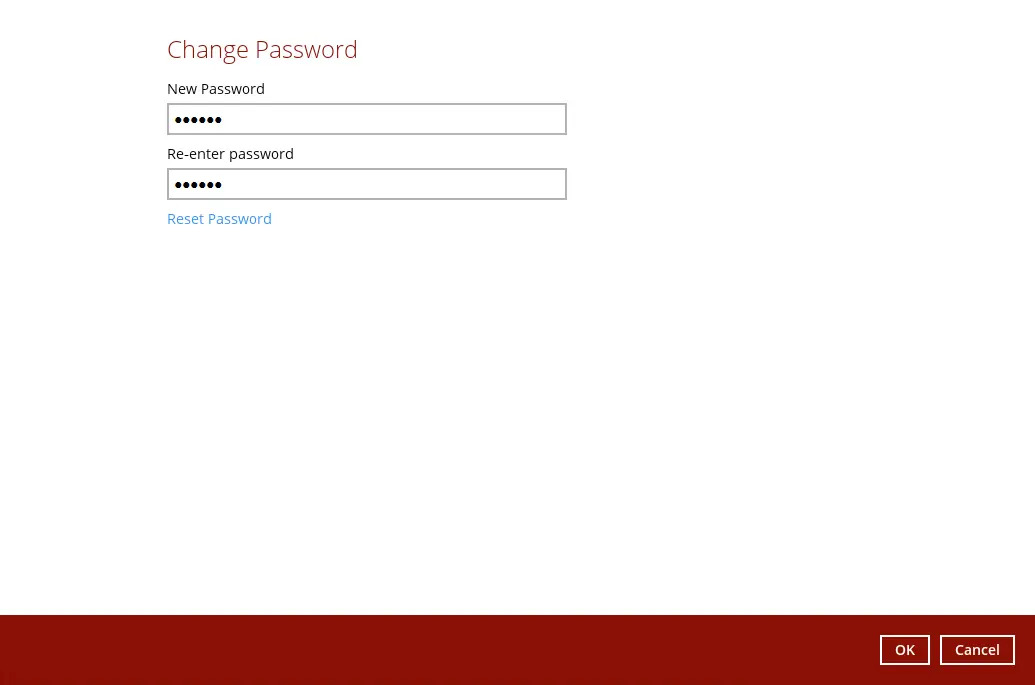
- Click Save to store the settings.
Reset Password
- Click Change/Reset Password
Click the Reset Password link.
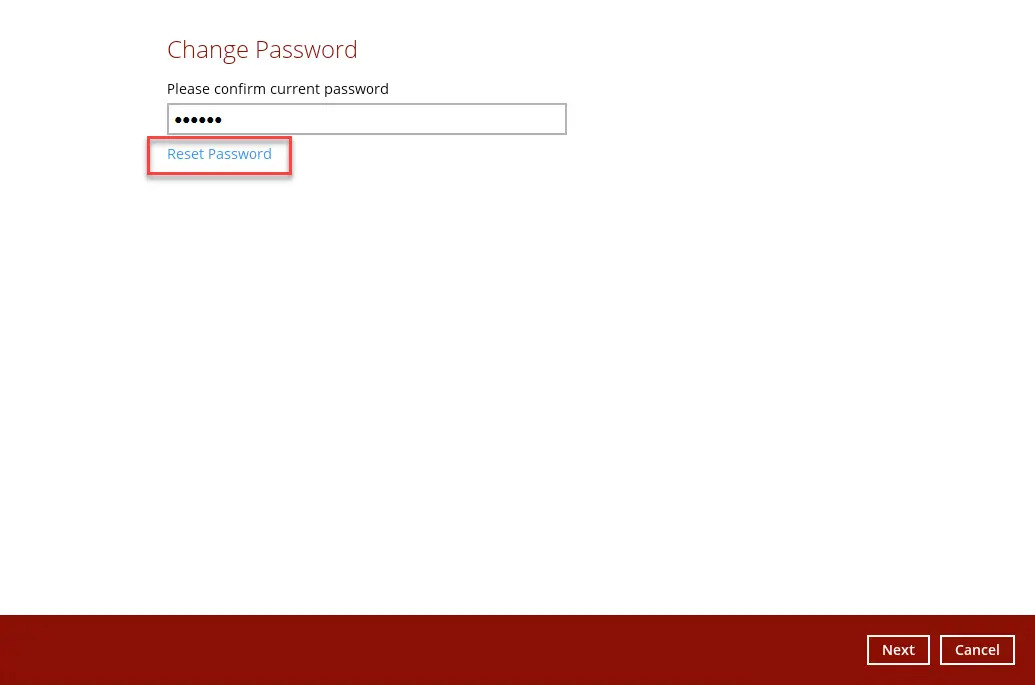
Click OK

Click your email and click the provided link. Here is a sample of the email that you will receive.
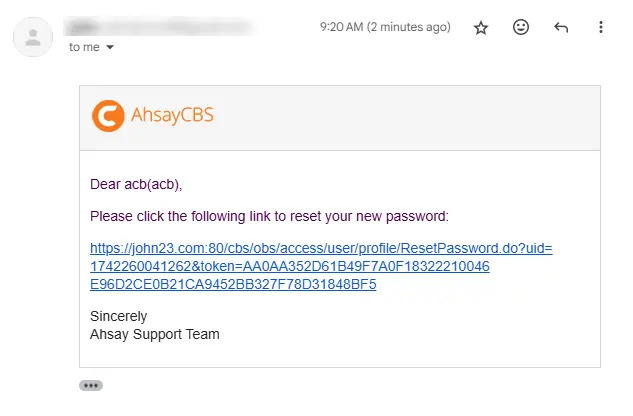
Enter the new password and re-enter it for authentication purposes. Click the save button to save.
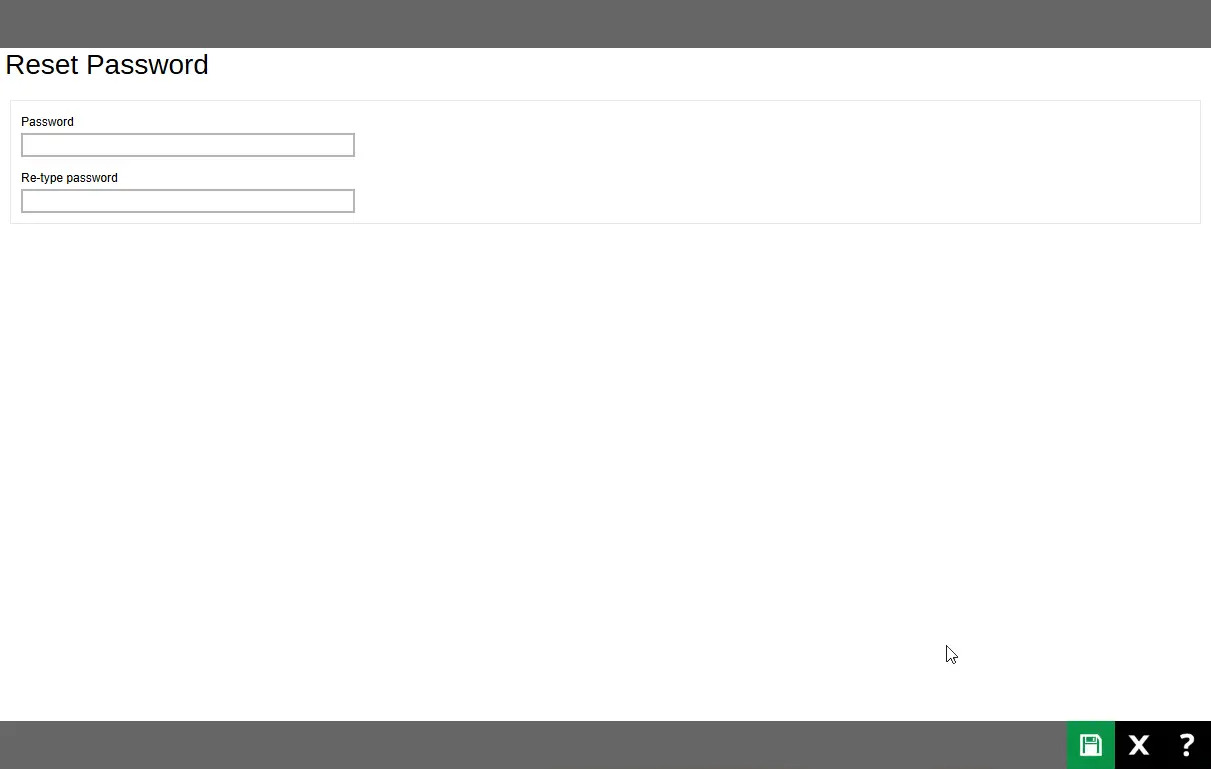
- Go back to AhsayACB to enter the new password and click OK to return to the main screen.
- Click Save to store the settings.
Session Key
The session key is used to make API requests on profile changes and server side file updates on behalf of the user.
Enabling Session Key Feature
Go to Provile>Authentication>Session Key

Swipe the lever to the right to turn it on then click Save
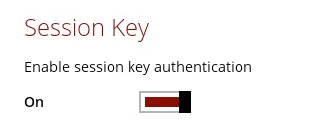
Disabling Session Key Feature
- Swipe the lever to the left to turn it off.
- Click Save to save the settings.
Two-Factor Authentication
For Two-Factor Authentication (2FA), you can register your mobile device on both Ahsay Mobile app and a third-party authenticator app (e.g. Authy, Duo, Google Authenticator, Microsoft Authenticator, LastPass Authenticator, iOS 15 Built-in Two-Factor Authenticator, etc.).
Enabling Two-Factor Authentication
Go to Profile>Authentication>Two-Factor Authentication
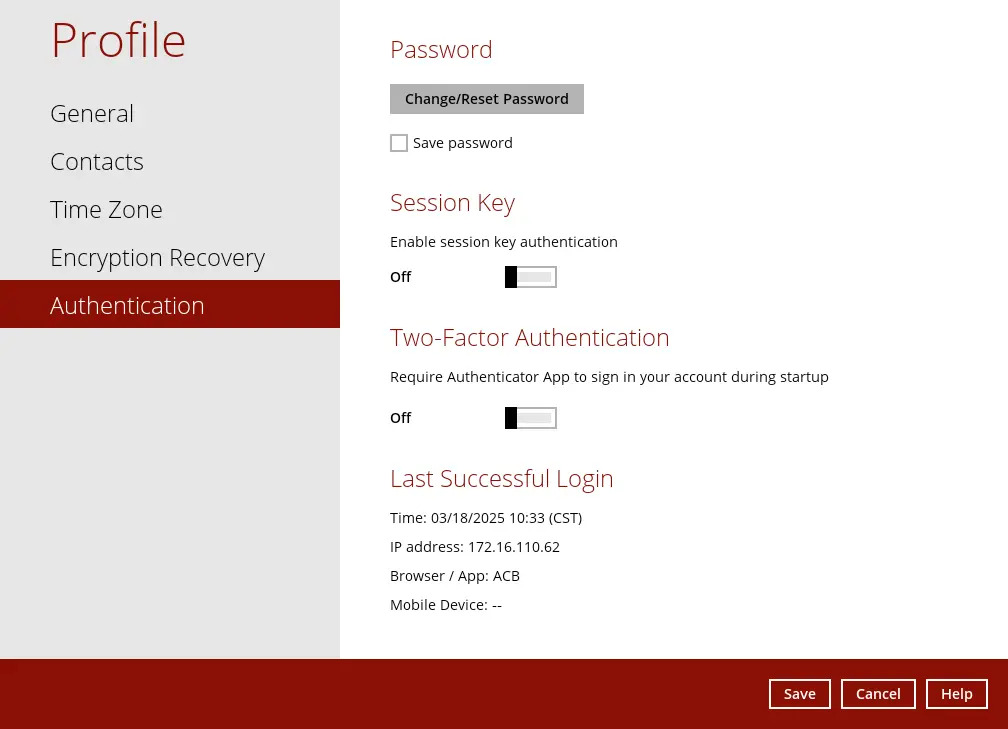
Swipe the lever to the right to turn it on, then click Save.
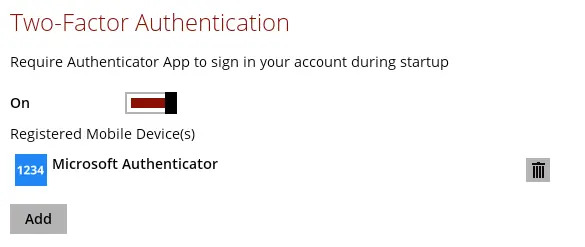
The Ahsay Mobile app or a third-party authenticator app is needed for 2FA.
For the detailed step-by-step procedure on how to add a mobile device, please refer to the following:
- Refer to the 2FA - Two-Factor Authentication section of the Ahsay Mobile User Guide for Android and iOS.
- The Download and Install section of the Ahsay Mobile User Guide
Disable Two-Factor Authentication
- Swipe the lever to the left to turn it off.
Click Save to save the settings.
Sliding the lever to the left hand side will only turn off the Two-Factor Authentication but it will not automatically delete the registered mobile device(s) for Two-Factor Authentication. If you need to delete the registered mobile device(s), this must be done manually first before disabling Two-Factor Authentication.
Removing a Mobile Device
Click the Trash icon button on the right side of the registered mobile device. In this example, we are going to delete the mobile device named "Ahsay Mobile User".
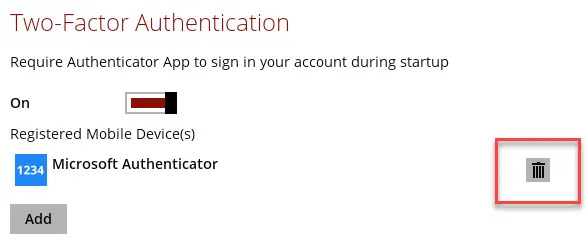
A confirmation message will appear, click Yes to proceed. Otherwise, click No.

- Mobile device is successfully removed.
Re-Pairing with Authenticator
AhsayACB supports “Re-pair with authenticator” feature that enables user to re-pair their AhsayACB account with Ahsay Mobile Authenticator as long as the mobile device used for the 2FA is still registered in AhsayACB.
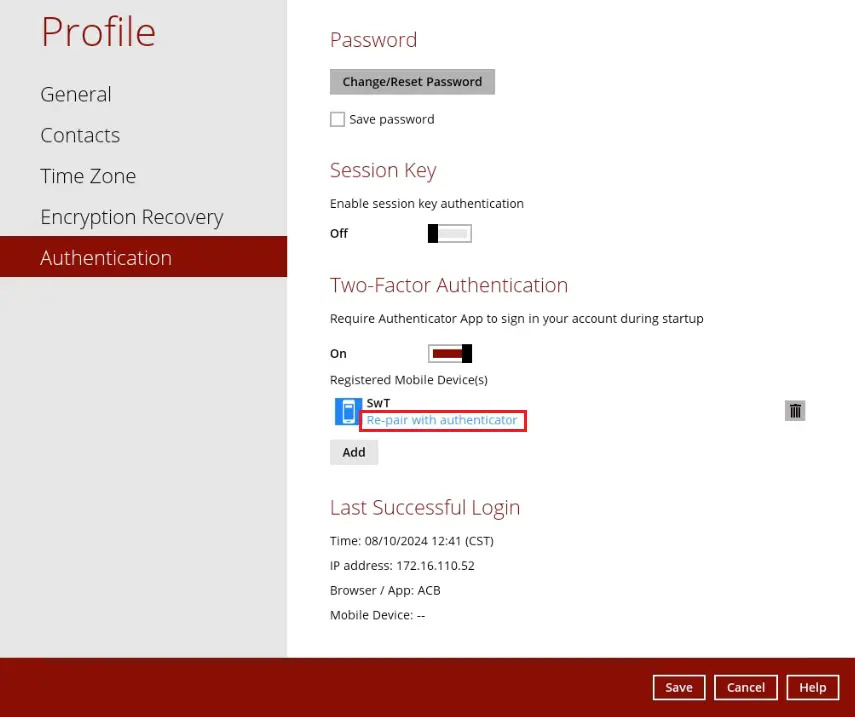
This feature is used when:
- The registered profile for 2FA was removed from the Ahsay Mobile app.
- The Ahsay Mobile app is accidentally uninstalled from the mobile device.
Last Successful Login
Displays the date, time, IP address, browser / app and regitered mobile device used during the last login.
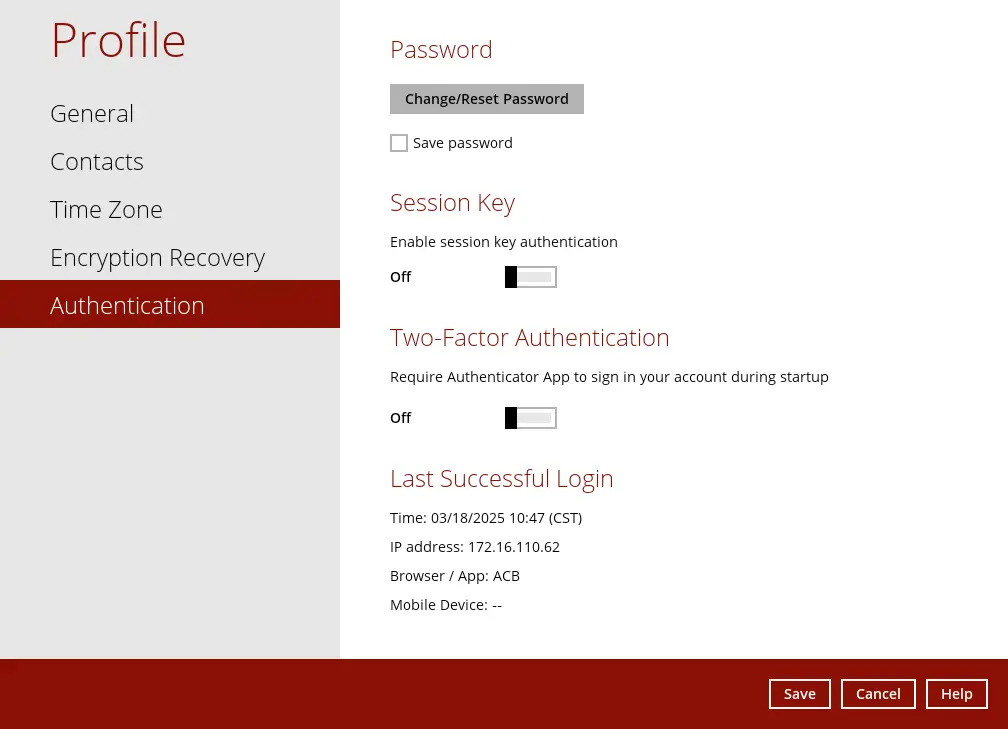
- Time - the date and time the user last logged in.
- IP address - the IP address used to log in.
- Browser / App - the browser or app used to log in AhsayCBS User Web Console or AhsayACB.
- Mobile Device - the name of the device used for authentication when 2FA is enabled.
Password
The Password tab is for backward compatibility of AhsayACB with Twilio Two-Factor Authentication. It will only be visible if Twilio Two-Factor Authentication was enabled on the user account on pre-v8.5.0.0 AhsayACB versions.
Login password can be modified anytime. Tick the Save Password box to bypass the password entry upon opening AhsayACB.
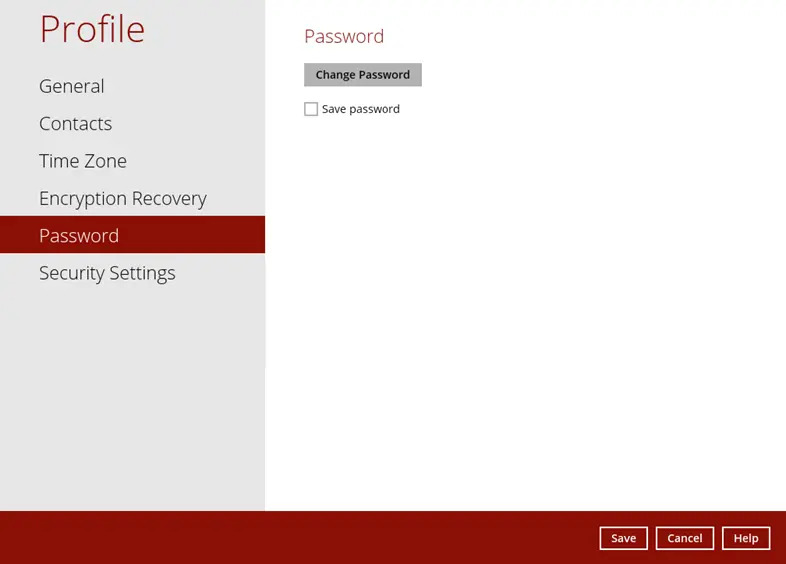
The “Save password” option may not be available. This depends on the settings of your backup service provider. Please contact your backup service provider for more information.
Security Settings
The Security Settings option is for backward compatibility with Twilio Two-Factor Authentication. It will only be visible if Twilio Two-Factor Authentication was enabled on the user account on pre-v8.5.0.0 AhsayACB versions.
Phone numbers that will be used for sending sms authentication will be listed here and will show the status if it is verified or not.
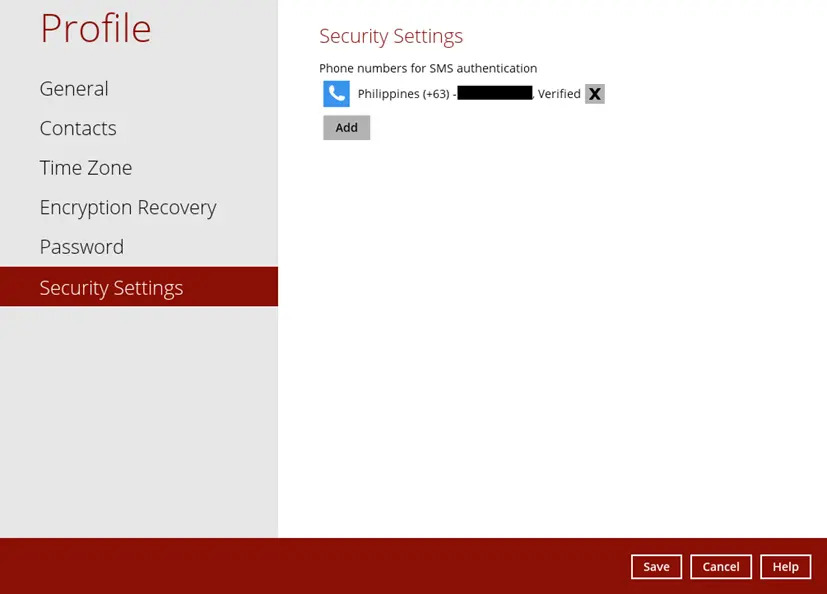
You can also add phone numbers here that can be used for sending the sms authentication.
Follow the instructions below to add a phone number:
- Click the Add button.
Select the country and enter the phone number, click Add.
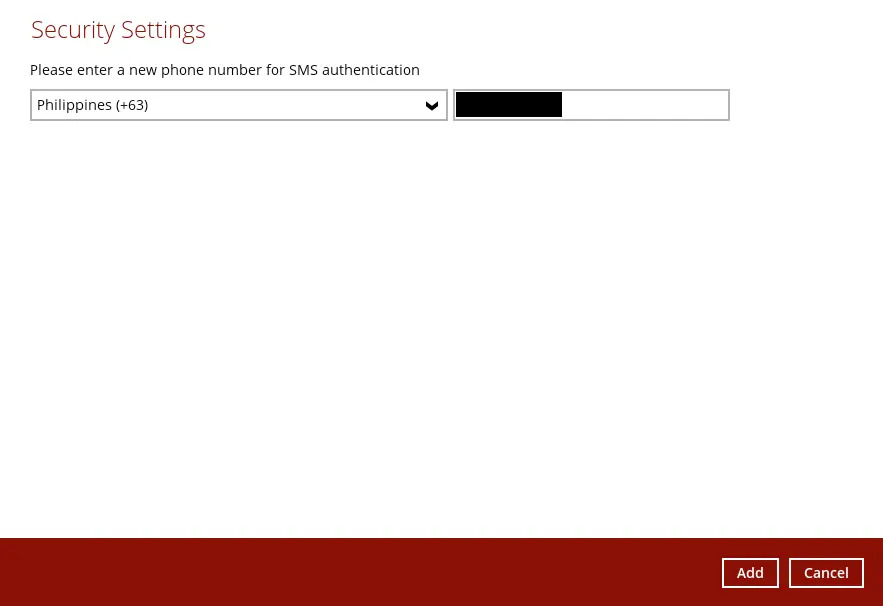
Click the Save button to save the phone number.
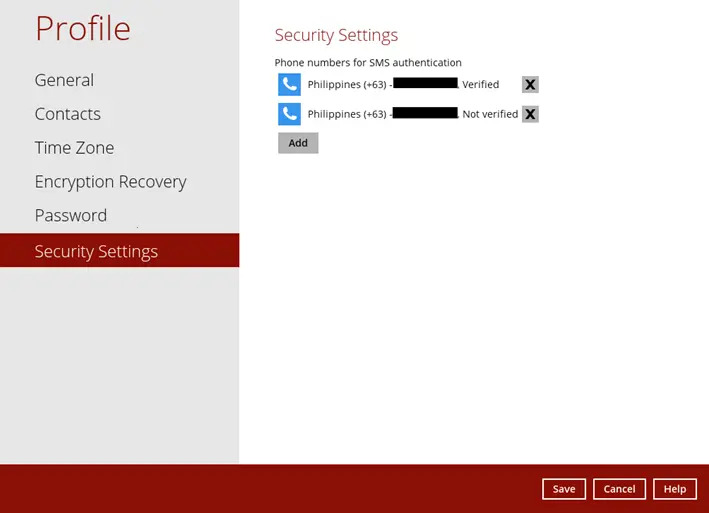

 How-To
How-To