Create a Google Workspace Backup Set on AhsayACB
Create a Google Workspace Backup Set
-
Log in to AhsayACB.
For instructions on how to do this, please refer to the Login section.
-
In the AhsayACB main interface, click on Backup Sets.
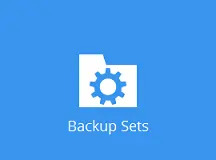
-
Click the + icon beside "Add new backup set", or the Add button if other backup sets already exist.
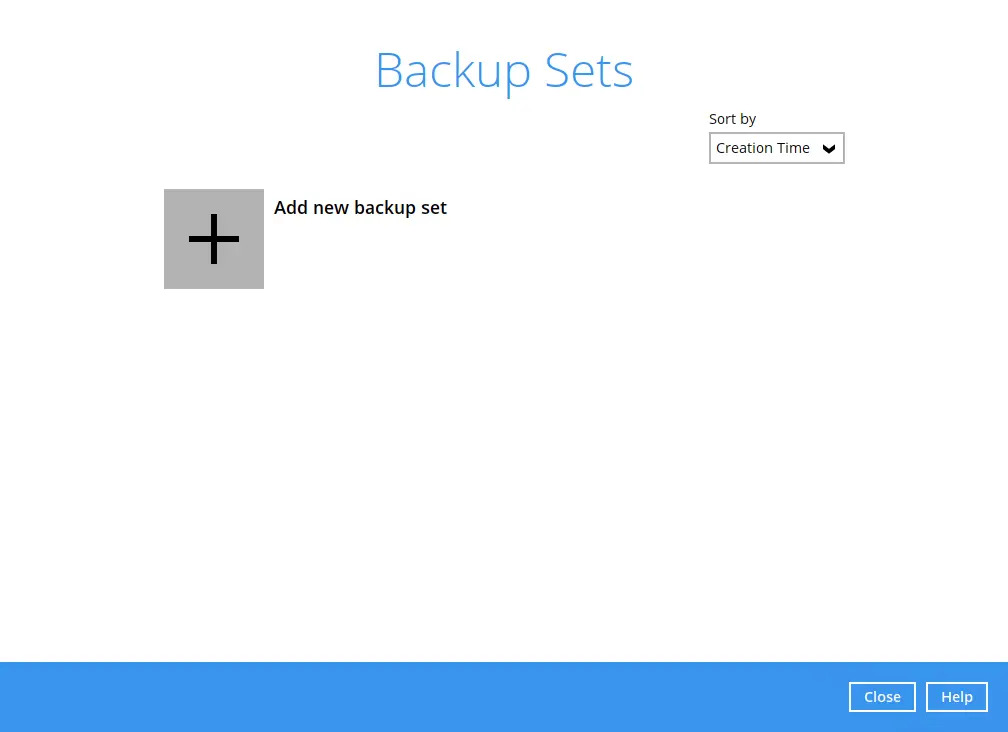
-
Enter a "Name" for your backup set and select "Google Workspace" as the backup set type.
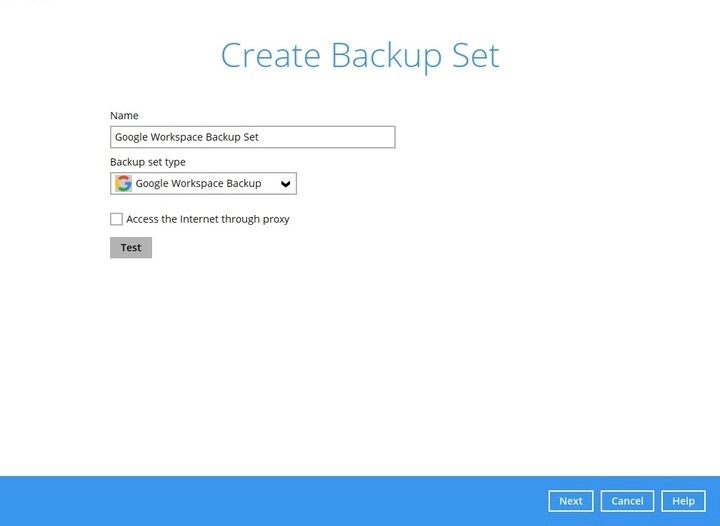
Tick the Access the Internet through proxy button if needed. Click the Test button after.
-
Click Authorize to start the authorization process.
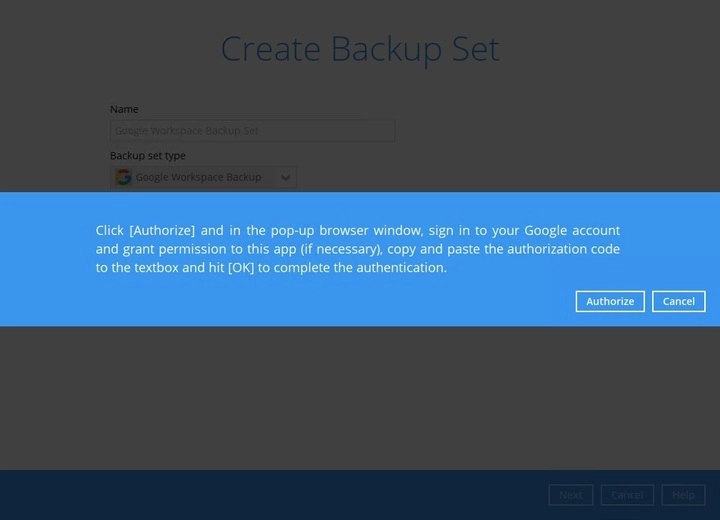
-
Sign in to your Google Workspace account.
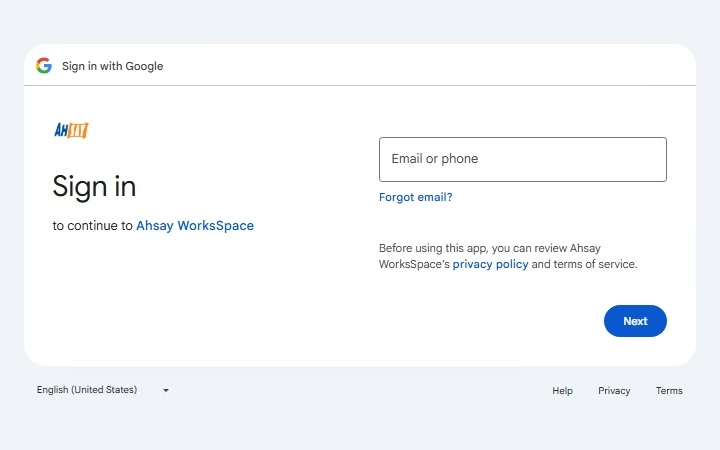
If the accounts have already been signed in before, or there are other accounts signed into the machine, select the Google Workspace account you wish to back up. Otherwise, click Use another account to sign in to the Google Workspace account you want to back up.
-
After signing in, you will be asked to allow AhsayACB to access your Google Workspace account. Click Continue.
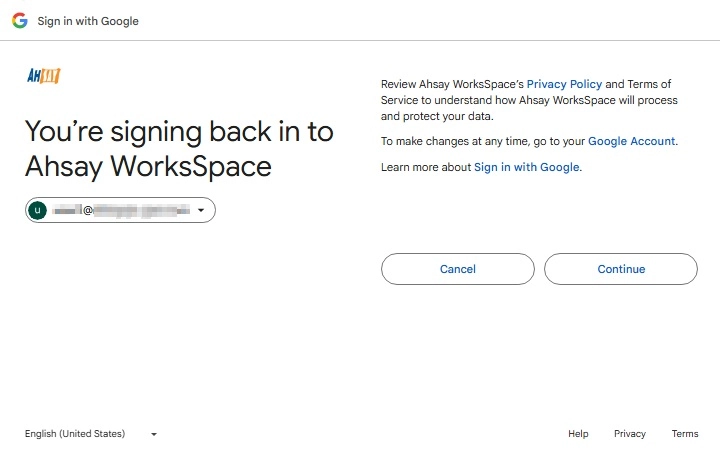
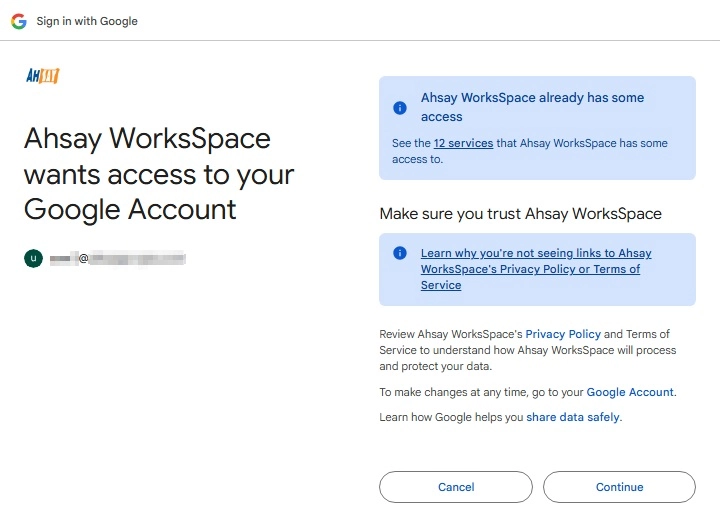
-
Copy the authorization code.
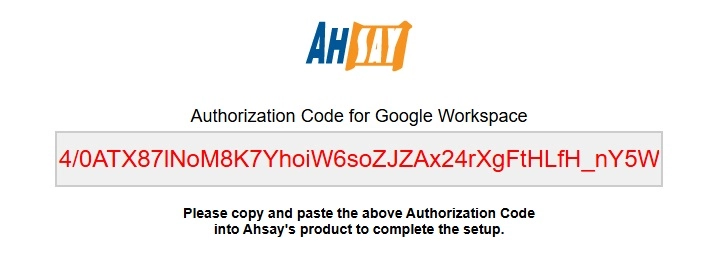
-
Go back to AhsayACB and paste the authorization code. Click OK to proceed.
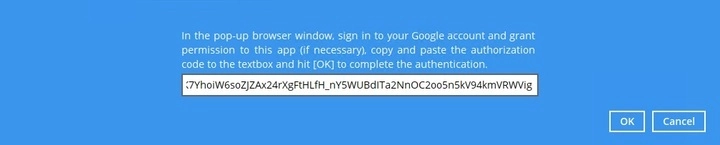
-
"Test completed successfully" will be displayed when the validation is successful. Click Next to proceed.
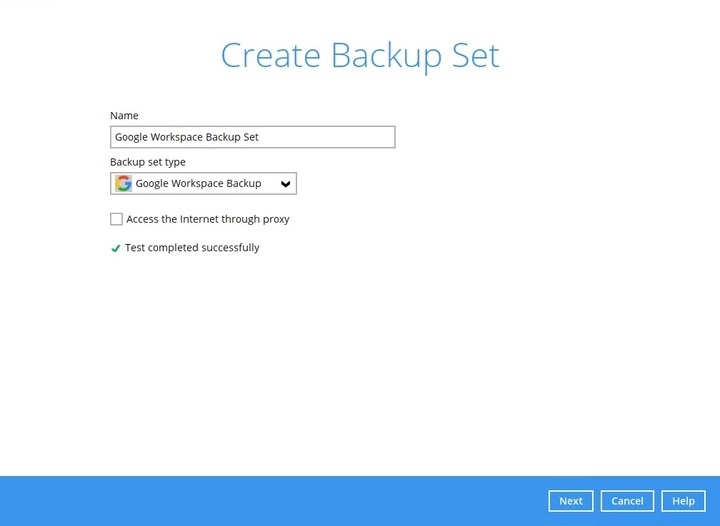
-
-
The "Backup Source" window will then be displayed. Select the Google Workspace services you want to back up, then click Next to proceed.
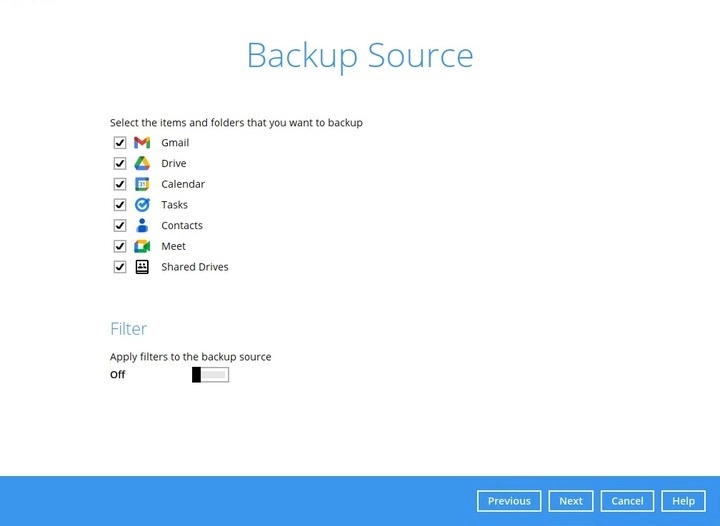
-
In the "Schedule" window, configure a backup schedule for backup jobs to run automatically at your specified time intervals.
Slide the on/off button to turn on this feature, then click "+ Add new schedule" to add a new schedule.
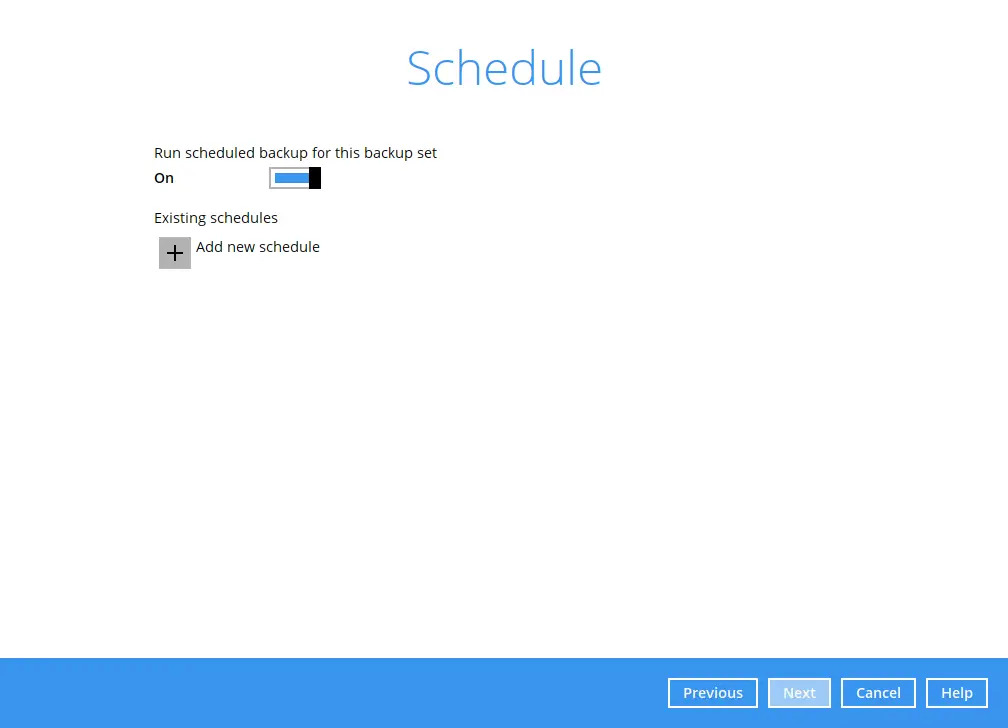
For details on how to configure the backup schedule settings, please refer to the Overview section.
-
In the "Destination" window, there are two kinds of backup destinations that you can configure:
Traditional or regular Backup Destination (AhsayCBS, Local/Network, Cloud Destinations, etc.)
New Document Copy Destination (Google Drive)
These two destinations treat certain data backed up from Google Workspace differently in order to facilitate Lossless Backup, which is a limitation born from Google Workspace's API.
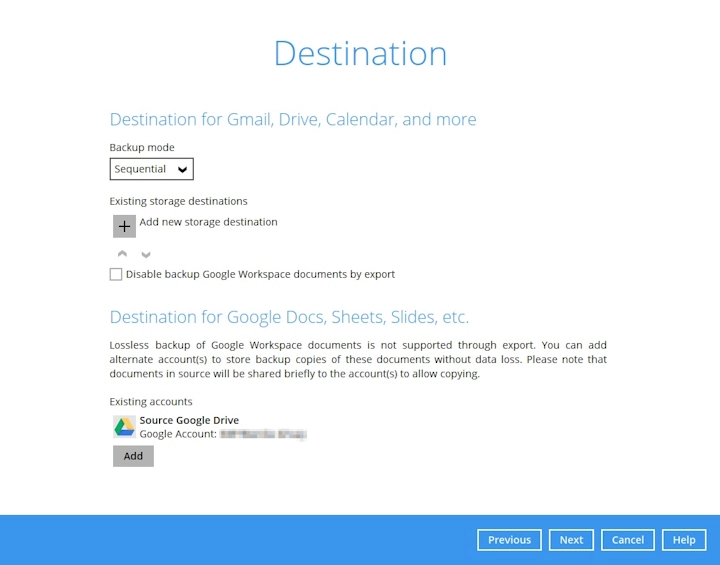
Traditional/Regular Backup Destination
For basic Google services such as Gmail, Drive, Calendar, etc., these can be backed up using the different Backup Destinations that can be configured under AhsayACB, such as AhsayCBS, Local / Mapped Drive / Network Drive / Removable Drive etc. found under the "Existing storage destination" option.
Click on + Add new storage destination.
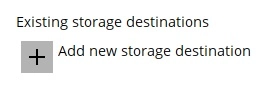
Select storage destination.
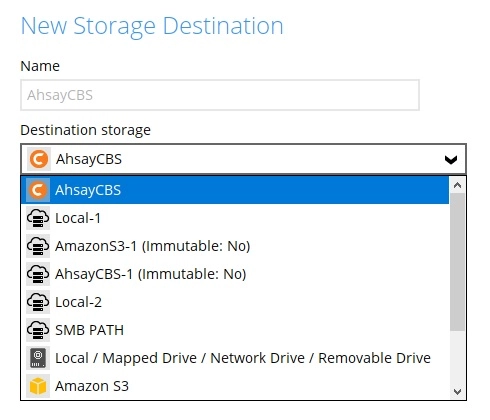
You can choose a storage combination of Local / Mapped Drive /Network Drive / Removable Drive or Cloud storage. Click OK to proceed when you are done with the settings.
-
If you have chosen Local / Mapped Drive / Network Drive / Removable Drive, select the "Type". Click Change to browse to a directory path where backup data will be stored or you may manually enter the path. Check “This share requires access credentials” if credentials are needed to access the directory path. Click Test to validate the path, “Test completed successfully” shows when the validation is done.
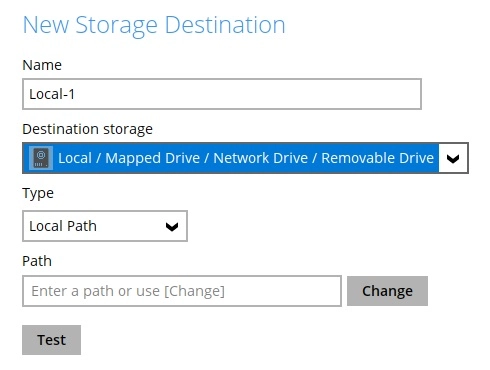
-
If you have chosen to store the backup files in another Cloud storage, click Test to log in to the corresponding cloud storage service.
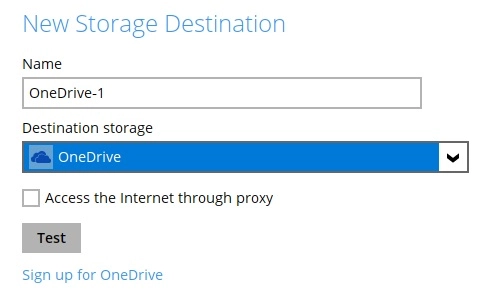
You can add multiple storage destinations. The backup data will be uploaded to all the destinations you have selected in the order you added them. Press the up and down icons to alter the order. Click Next to proceed.

Below the setting to add Storage Destinations, there is a tick-box to Disable backup Google Workspace documents by export". This means that , by checking this box, AhsayACB will not back up files from limited Google services (such as Google Docs, Sheets, Slides, etc.) by exporting them in different file formats (.xlsx, .doc, etc.) to your chosen Backup Destination.
By default, this box is unchecked, allowing AhsayACB to export these files into other file formats - however, there is a loss in this process of Google-specific features.
New Document Copy Destination
For non-binary files sourced from other Google services such as Google Docs, Sheets, Slides, etc., although users will be able to back these files up by exporting them to different file formats which can then be reimported into these services, they will encounter a loss during the process of Google editor specific features.
As a solution to this, the Google Drive account used to create the backup set will become the default document copy destination. Users can still add a different account by select a Google Drive account to temporarily share these files to, which can be copied or exported in a manner that the user has more control over.
-
Under "Existing accounts", click on the "Add" option.
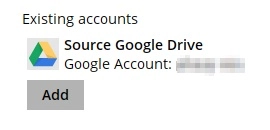
Under "Existing accounts", click on the "Add" option.
Although you can choose the same Google account that you used to create the Google Workspace backup set, it is generally recommended that you use a different Google account for its Google Drive. This is to generally provide you with a different destination for your backed up files other than the source Google account, and also to better make use of Google Drive's storage/size limit.
-
In the "New Document Copy Destination" window, input a "Name" for your Google Drive Destination.
-
By default, the "Destination" will be set to Google Drive. This option cannot be changed.
-
Click on Test. This will open a new window where you can choose a Google account to use its Google Drive as a backup destination.
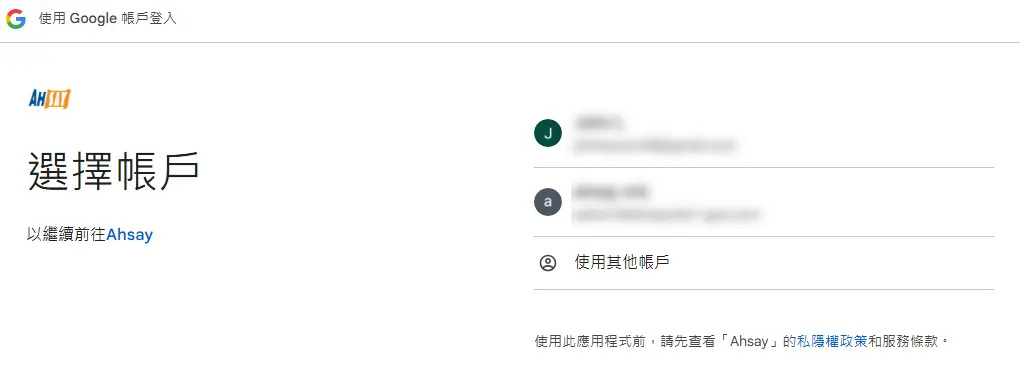
Click Continue.
-
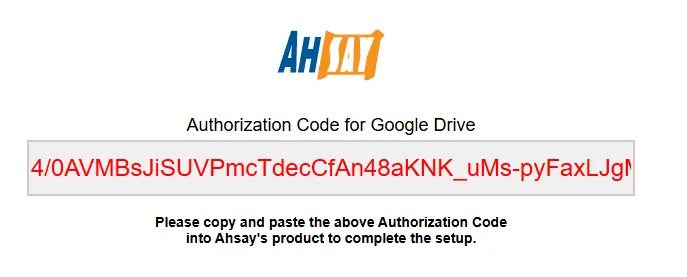
Copy the Authorization Code and paste it into the new window on AhsayACB.
-
Once testing is done and completed successfully, click on OK.
If you wish to create a new account for Google Drive, you may click on the Sign up for Google Drive option.
-
In the "Encryption" window, by default the "Encrypt Backup Data" option is enabled with an encryption key preset by the system which provides the most secure protection.
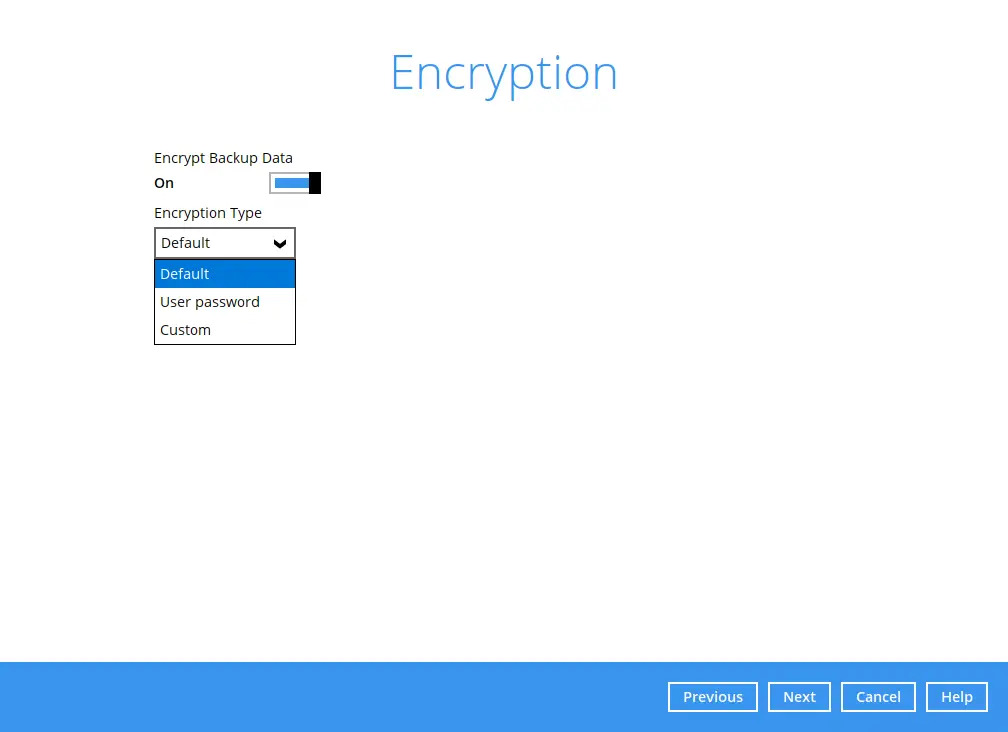
For details on how to configure the "Encryption" settings, please refer to the Overview section.
For best practices on managing your encryption key, refer to the following article: Best Practices for Managing Encryption Key on AhsayACB
Click Next when you are done setting.
-
If you have enabled the Encryption Key feature in the previous step, the following pop-up window shows, no matter which encryption type you have selected.
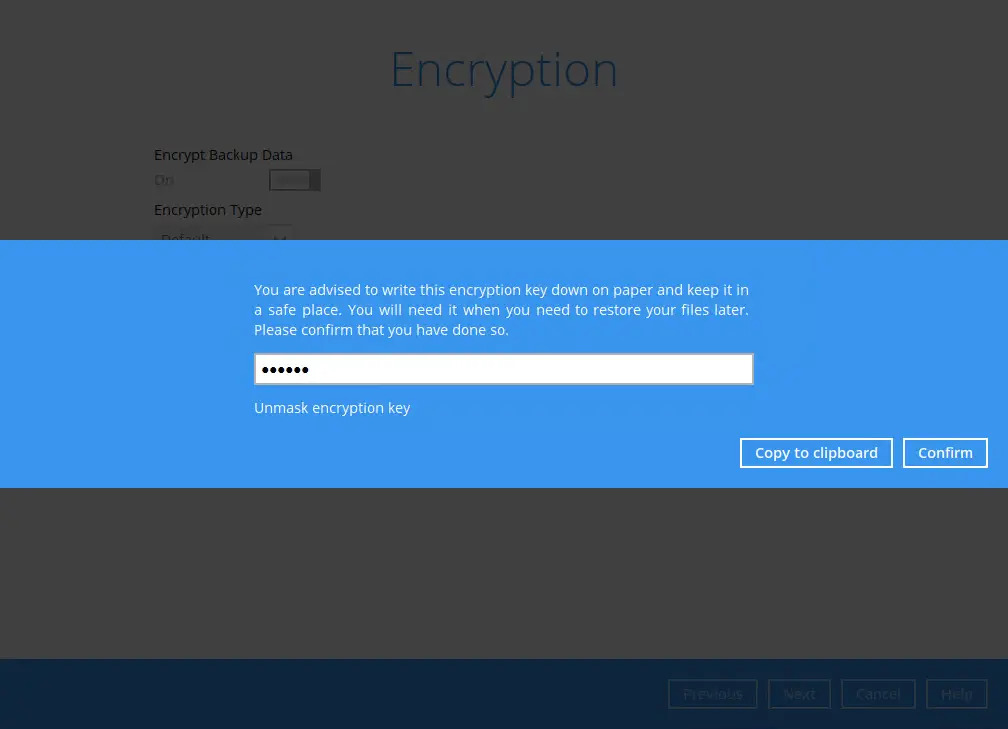
The pop-up window has the following three options to choose from:
-
Unmask encryption key - The encryption key is masked by default. Click this option to show the encryption key.
-
Copy to clipboard - Click to copy the encryption key, then you can paste it in another location of your choice.
-
Confirm - Click to exit this pop-up window and proceed to the next step.
-
-
The following screen is displayed when the new Google Workspace backup set is created successfully. You can click the Backup now button to back up your data or click Close to go back to the main screen.
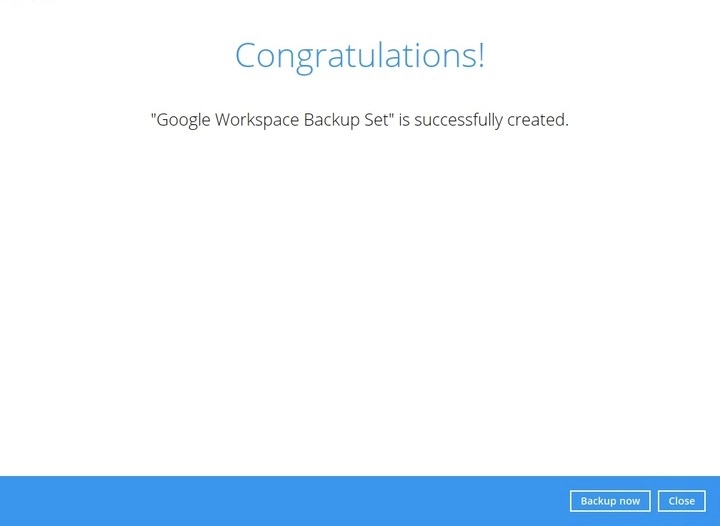
-
Based on the Best Practices and Recommendations, it is highly recommended to change the "Temporary Directory". Select another location with sufficient free disk space other than Drive C.
Go to Others > Temporary Director. Click Change to browse for another location.
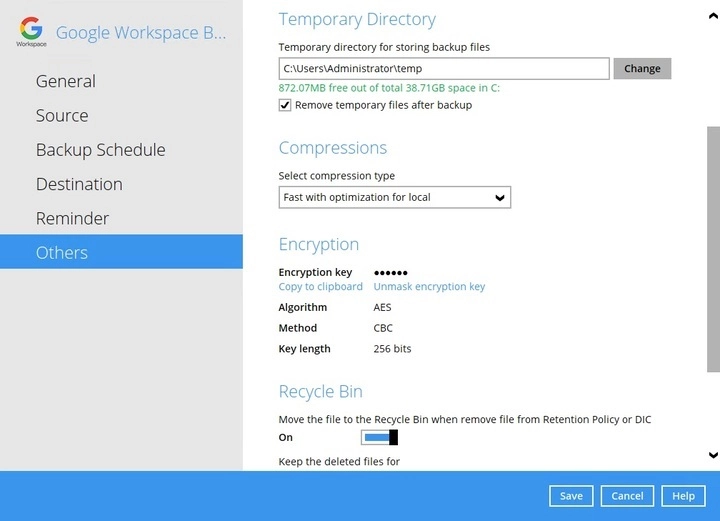
-
Optional: Select your preferred compression type. By default, the compression is Fast with optimization for local.
Go to Others > Compressions, then select from the following list:
-
No Compression
-
Normal
-
Fast (Compressed size larger than normal)
-
Fast with optimization for local
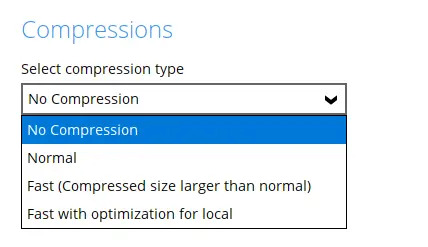
Click Save to apply the changes.
-

 How-To
How-To