Run a Windows System Backup Job on AhsayACB
Run a Backup Job
Click the Backup icon on the main interface of AhsayACB.
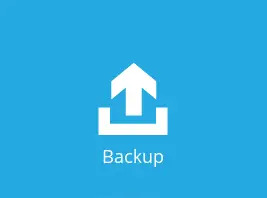
Select the backup set which you would like to start a backup for.
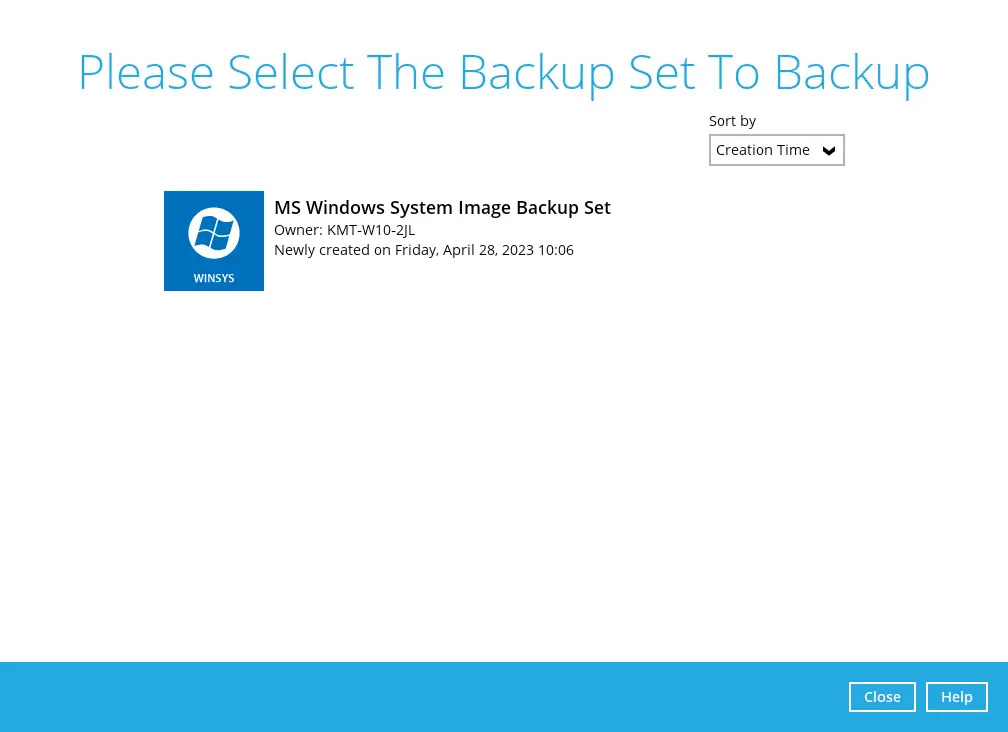
You can modify the Destinations and Migrate Data options.
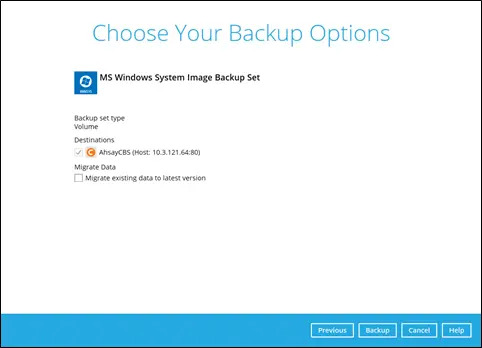
The Migrate Data option will only be displayed if Deduplication is enabled for the backup set. When the Migrate Data option is enabled, the existing data will be migrated to the latest version during a backup job. This option is disabled by default. Backup job(s) for backup sets with Migrate Data enabled may take longer to finish. For more information about this feature, refer to Ahsay CBS v9 New Features Datasheet.
- Click the Backup button to start the backup job.
The following screen will be displayed to indicate that the backup job is successfully completed. You may click the search button to check the backup log.
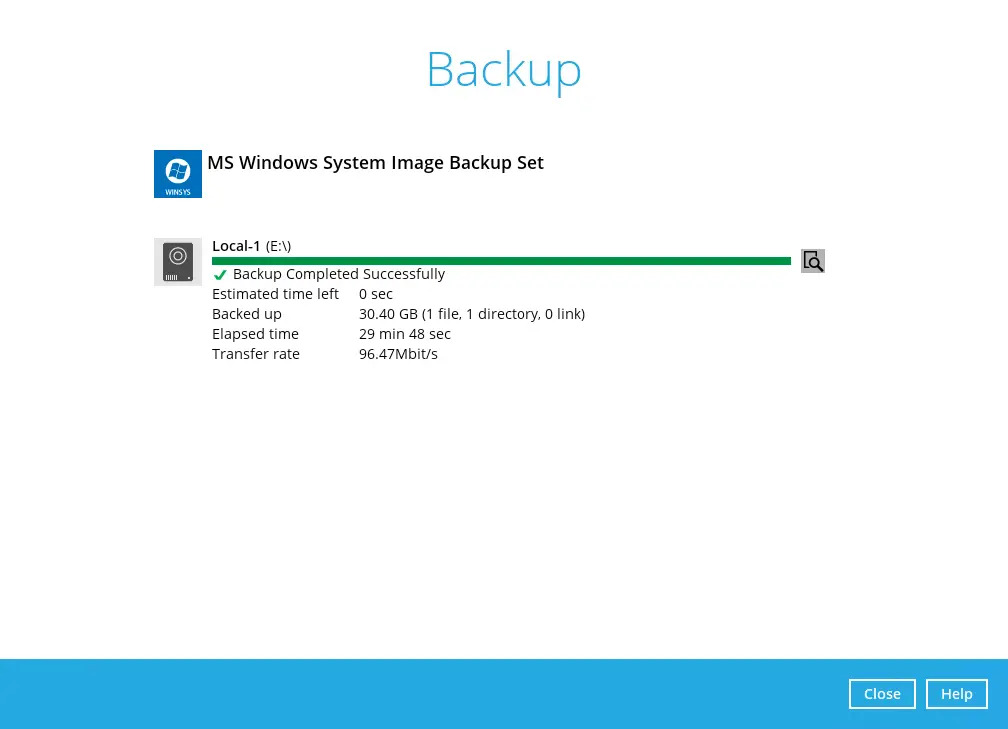
Once you are done with checking the backup log, click the Close button to return to the previous screen.
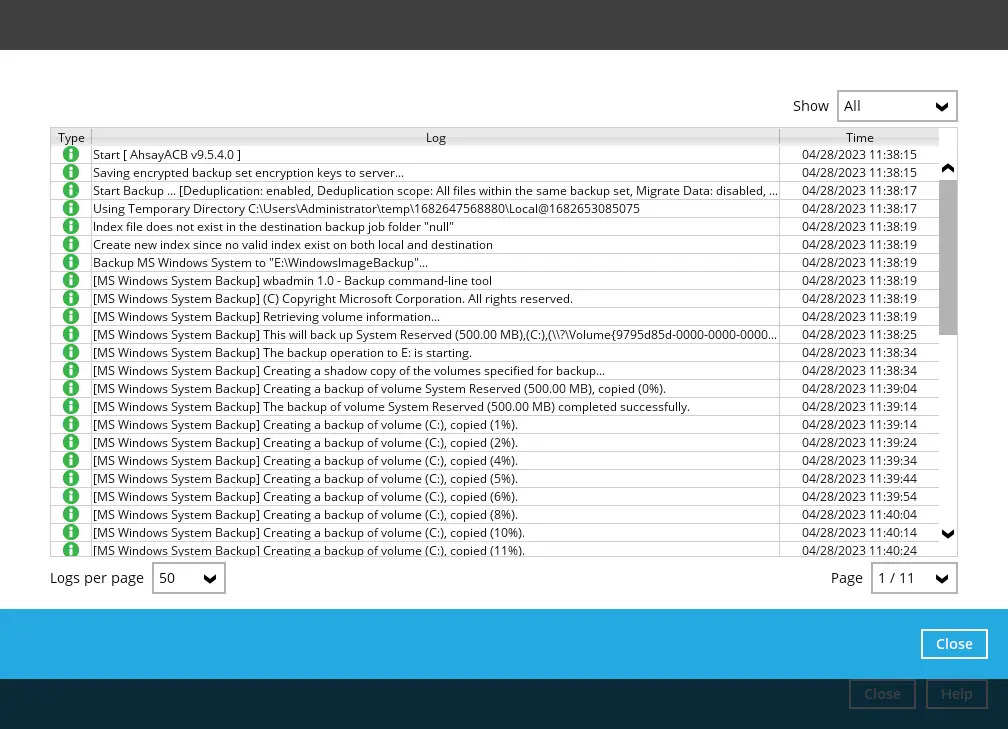
View Report
To view Reports regarding MS Windows System Image Backup Sets, go to Report > Backup.
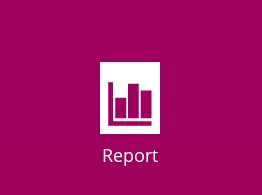
In the “Backup Report” screen, you will see the backup set with corresponding destination, completion date and time, and status. Click the backup report to display the summary of the backup.
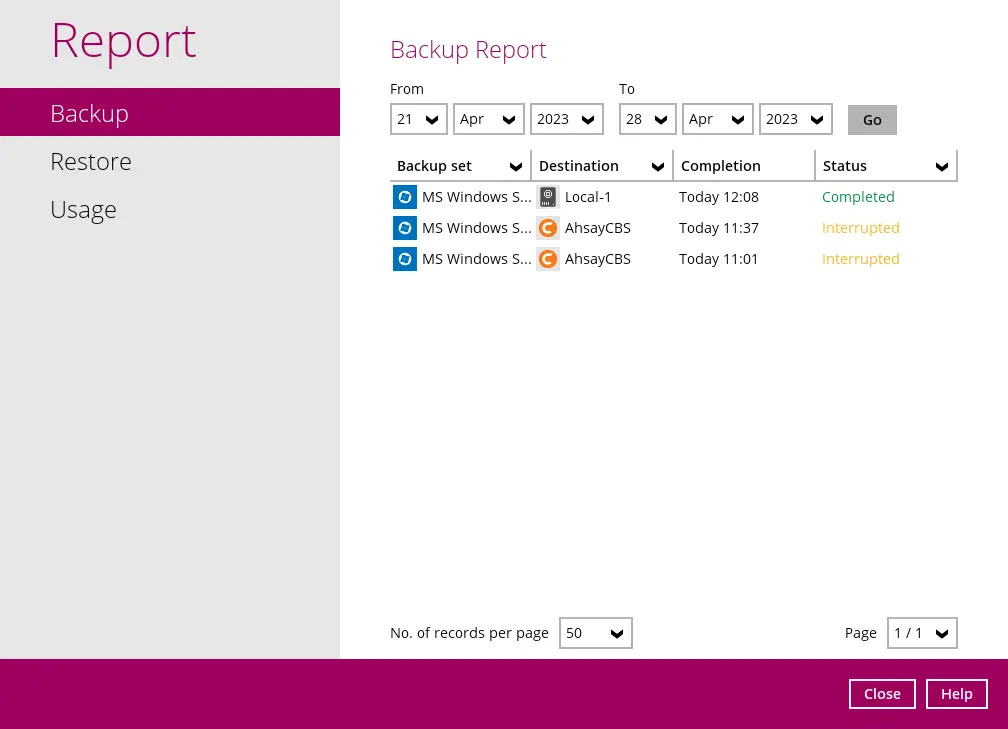
Click the View Log button; this will redirect you to the log summary of your backup.
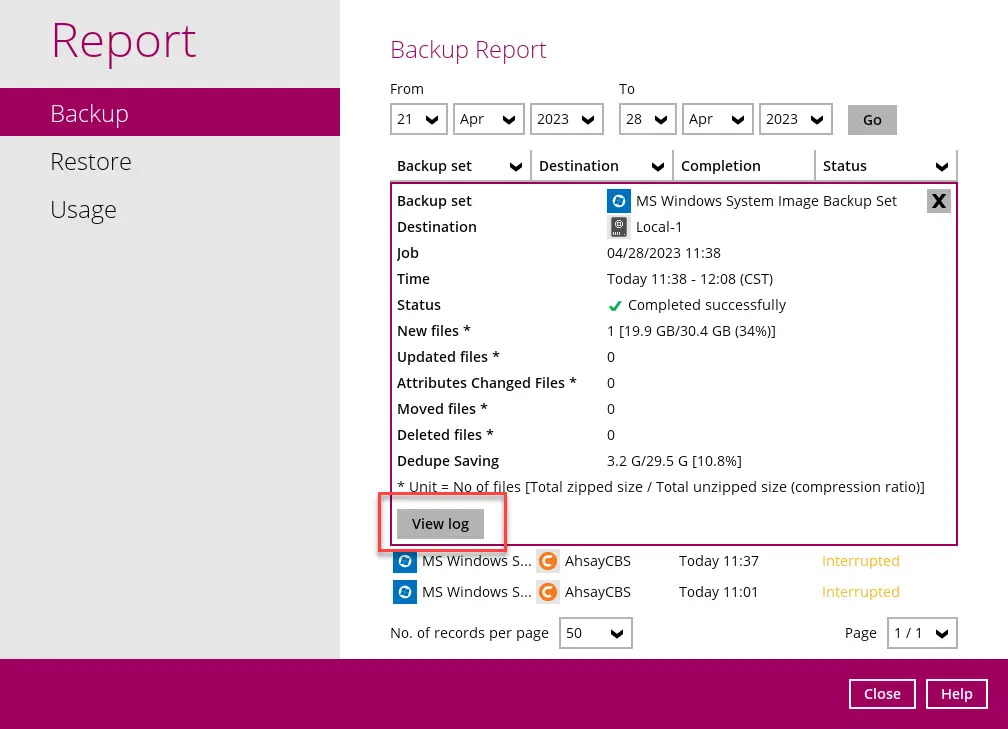
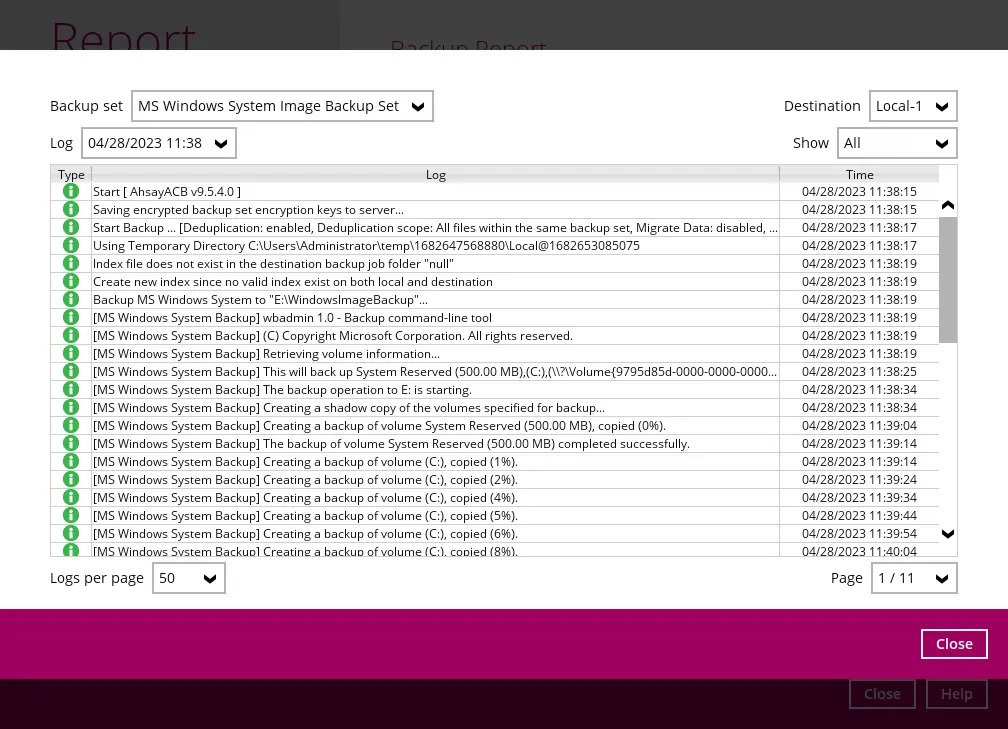
You can also search for backup reports from a specific period of date. For example, we have the “From” date which is 21 April 2023 and the “To” date which is 28 April 2023. Click the Go button to generate the available reports.

If this is a valid range of dates, then backup report(s) will be displayed unless there were no backup running on the specified date. A message of “No records found” will be displayed.
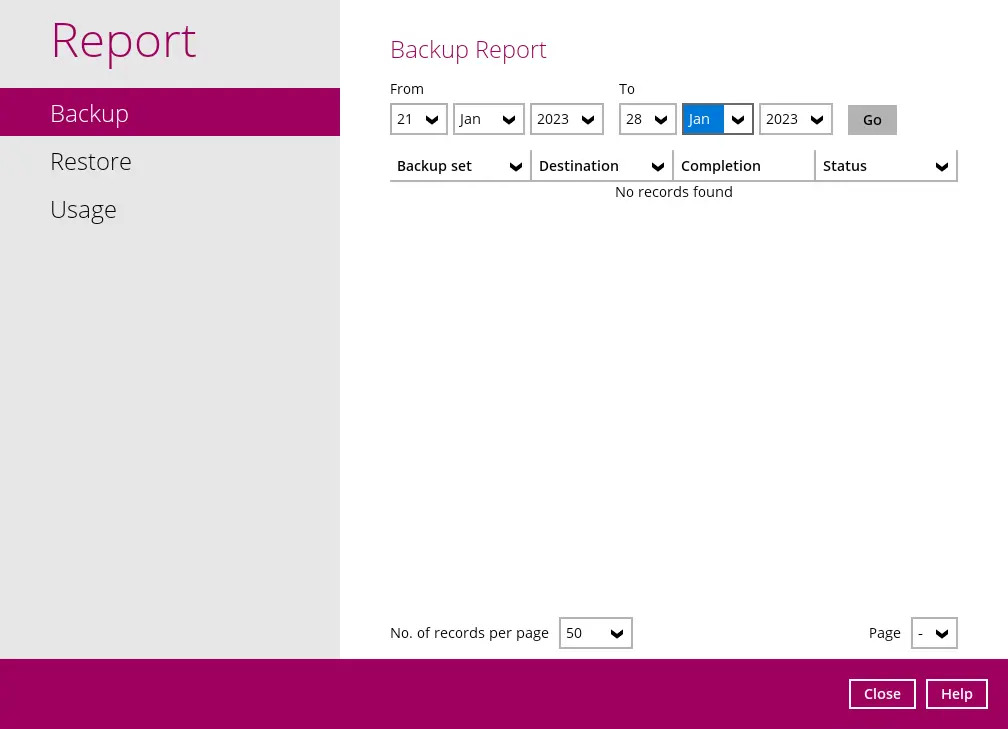
For more details regarding viewing reports of various backup sets, please refer to the AhsayACB Overview.

 How-To
How-To