AhsayACB Microsoft 365 Limitations
Microsoft 365 Limitations
Ahsay Limitations
Supports Backup Up to 2 Microsoft 365 User Accounts
Each AhsayACB Microsoft 365 backup set is limited to one Microsoft 365 user account. Therefore, when you backup two Microsoft 365 user accounts, it will require two separate backup sets.
Supported backup set configurations.
Example 1: shows one (1) backup set with one (1) Microsoft 365 user account.
Example 2: shows two (2) separate backup sets, each with one (1) Microsoft 365 user account.
| # | Backup Set | Disabled |
|---|---|---|
| 1 | Sample Backup Set 01 | user01@company-Microsoft365.com |
| 2 | Sample Backup Set 02 | user02@company-Microsoft365.com |
Consider using AhsayOBM instead if you wish to back up two or more Microsoft 365 user accounts per backup set.
Modern Authentication
- Modern Authentication is only supported for Microsoft 365 account that is registered in Global region and the Microsoft 365 backup is configured to use Global region.
- Migration to Modern Authentication is not supported on a Microsoft 365 account without a Global Admin role; or during the migration process, the Microsoft 365 account used to authenticate the migration does not have Global Admin role.
- Due to limitations in Microsoft API, when using Modern Authentication, backup and restore of SharePoint Web Parts and Metadata are not fully supported.
- Backup sets using Modern Authentication do not support backup of external content types (through the linkage from selected lists).
- Backup sets using Modern Authentication do not support backup and restore of the following:
- Some list settings, currently known as Survey Options on survey list.
- Feature setting for Personal Site.
OneDrive
- Backup and restore of file share links will be supported for OneDrive and SharePoint Documents only, and only for restore to the same Microsoft 365 organization.
- Backup and restore of all versions will be supported for OneDrive and SharePoint Documents only, except for ".aspx" files.
Outlook
For Outlook mail item, after using restore to original location to overwrite a mail item (the restored mail item is assigned a new mail ID), then
In the backup source tree of the same backup set:
- the original ticked item still uses the old mail ID to reference and becomes red item.
- there is another item (with the new mail ID) created for that mail item.
To avoid future backup error / warning, the user will need to deselect the red item and tick the mail item again (new mail ID) in the backup source tree. This re-selection of backup source is not automatically done after you restore under overwrite to original location scenario.
Teams
- Backup of external chat / message, attachment to system message backup (e.g. meeting recording) and backup tabs, pins for chat are not supported.
- Restore of chat to original thread is not supported. Restore only as data export in HTML format, stored to local.
- Backup and restore of channels is not supported. Also, OneDrive as a restore location is not supported, archive files can only be restored to the local machine.
Refer to the table below for limitations regarding Teams Chat backup.
Teams Chat only without OneDrive Teams Chat with OneDrive Chat rooms of the login user will be backed up including messages from other users and from the login user.
If the messages contain attachments (Files), the Files will not be backed up since they are located in OneDrive which was not selected.
Chat rooms of the ogin user will be backed up including messages from other users and from the login user. If the messages contain attachments (Files), only the Files of the login user will be backed up. It will not include the files shared by other users since the other users were not selected for backup.
Here are some sample scenarios:
Example No. 1
You are required to backup Microsoft 365 user: Tom
Selection:
Microsoft 365 user: Tom
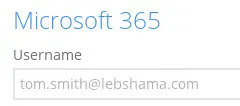
Data type: Teams Chat (assuming no Outlook or Personal Site data) and OneDrive
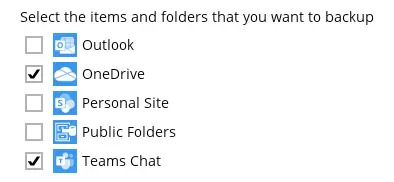
Scenario:
Tom is in a group Teams Chat which includes Amy, Joe, and Teresa.
They chat about their project within the group, share files, etc.
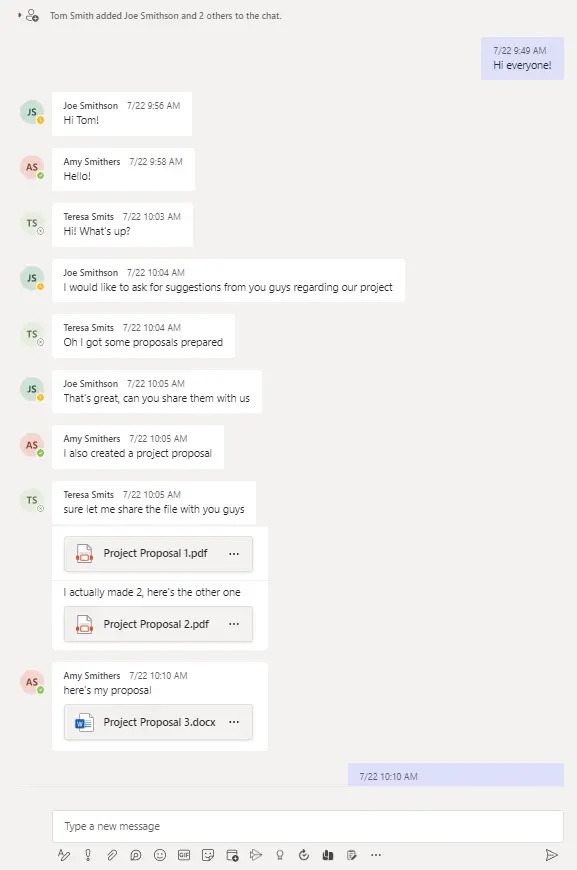
If you create a Backup Set, it will include all messages sent by Tom as well as messages from the other users for the 1:1 group chat where Tom is included.
It will only include files that Tom had attached. It will not backup file attachments from the other three participants.
When you Restore from this Backup Set to choose this group's Teams Chat you will see all the messages in the chat.
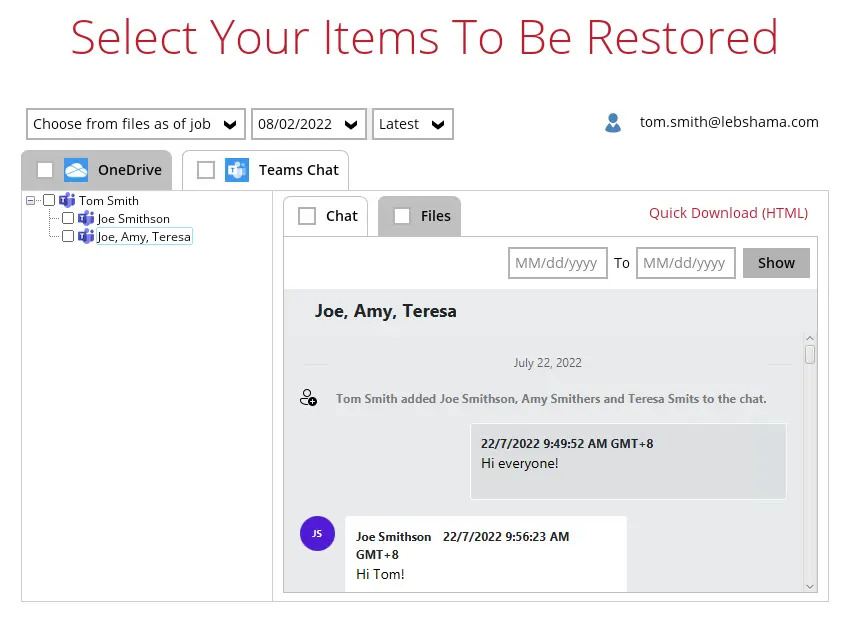
You will only be able to download and / or restore files shared by Tom. In the screenshot below, all the files shared in the chat will be listed.
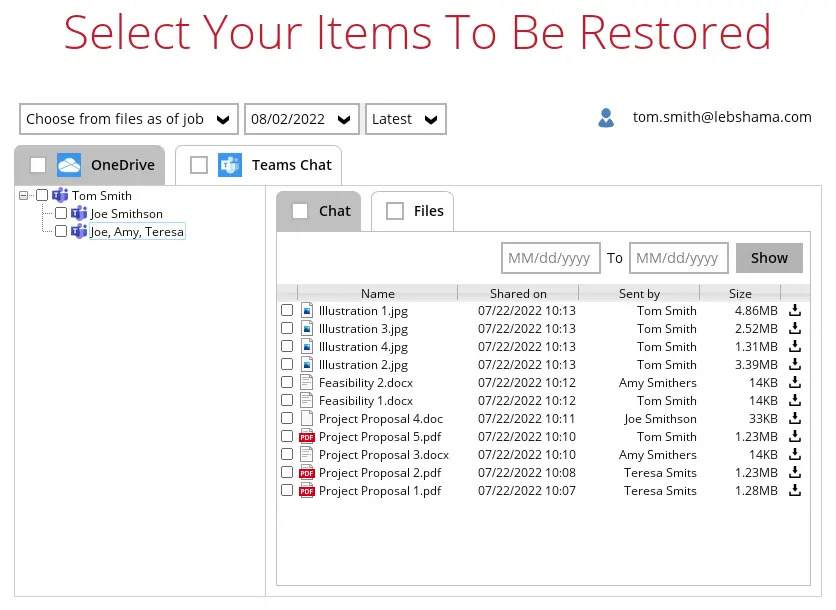
But you will not be able to download and / or restore the files shared by the other users. When you click on the download button, the message below will be displayed.

Example No. 2
You are required to backup Microsoft 365 user: Joe
Selection:
Microsoft 365 user: Joe
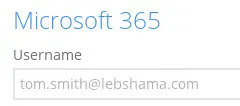
Data type: Teams Chat
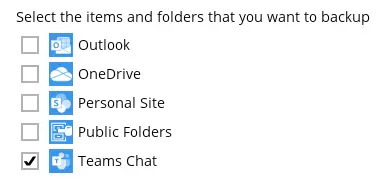
Scenario:
Joe has a 1:1 chat with Teresa, and they shared files with each other.
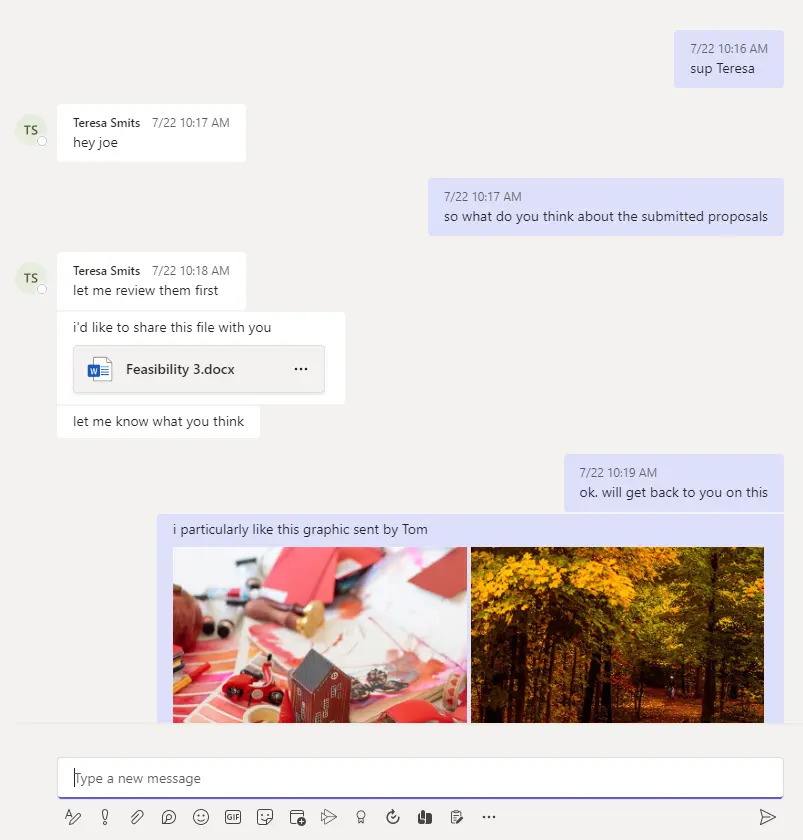
If you create a Backup Set, it will include Joe’s chat message with Teresa. But it will not include any files attached as OneDrive is not selected.
When you Restore from this Backup Set and open the conversation between Joe and Teresa, you can only restore messages.
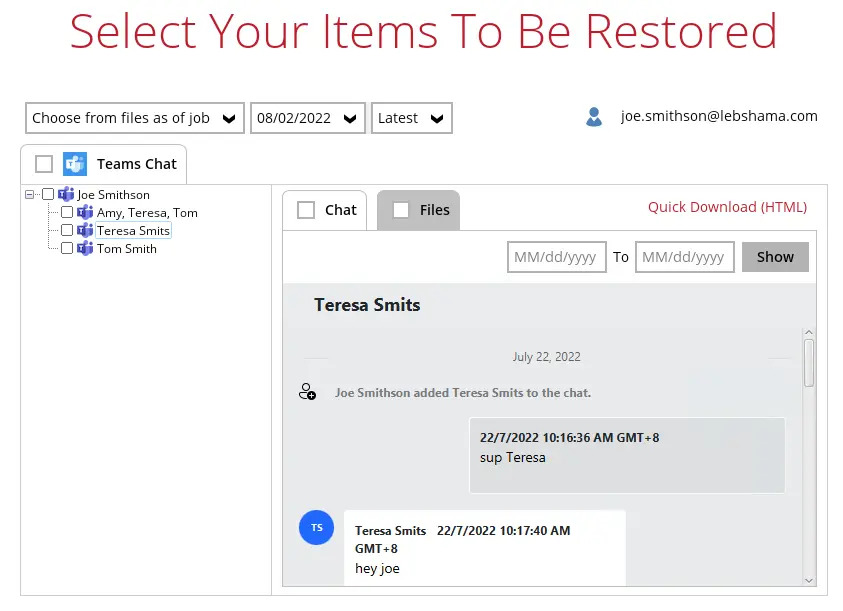
Files that they shared with each other will be listed under the Files tab, but you cannot download and / or restore them.
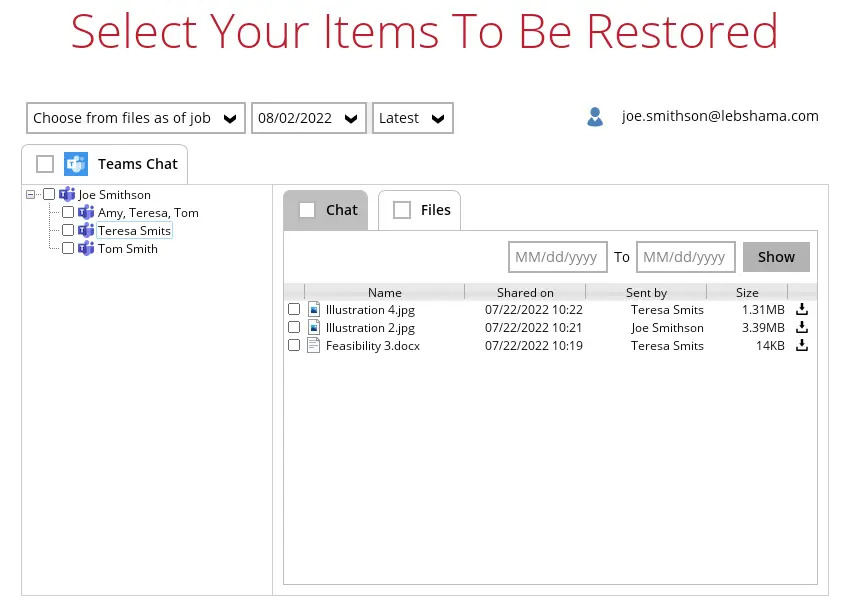
And when you click on the download button, this error message will appear because OneDrive is not a selected Data Type, which means the shared file was not backed up since file attachments are saved in OneDrive.

Microsoft Limitations
OneDrive
For more detailed information on the limitations of OneDrive, please refer to this Microsoft article, OneDrive Limits. These are some of the limitations that will be discussed din the OneDrive Limits article:
- File upload size which is 15GB for OneDrive
- File name and path lengths
- Thumbnails and previews
- Number of items to be synced
- Information rights management
- Differential sync
- Libraries with specific columns
- Windows specific limitations

 How-To
How-To