Settings Overview for AhsayACB
Settings Overview
This feature allows user to enable “Proxy Settings” and “Windows Event Log”. It also allows the user to register a device for mobile backup.
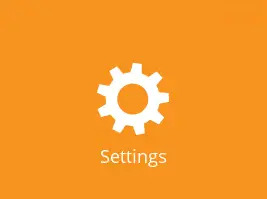
There are three (3) functions available for this feature:
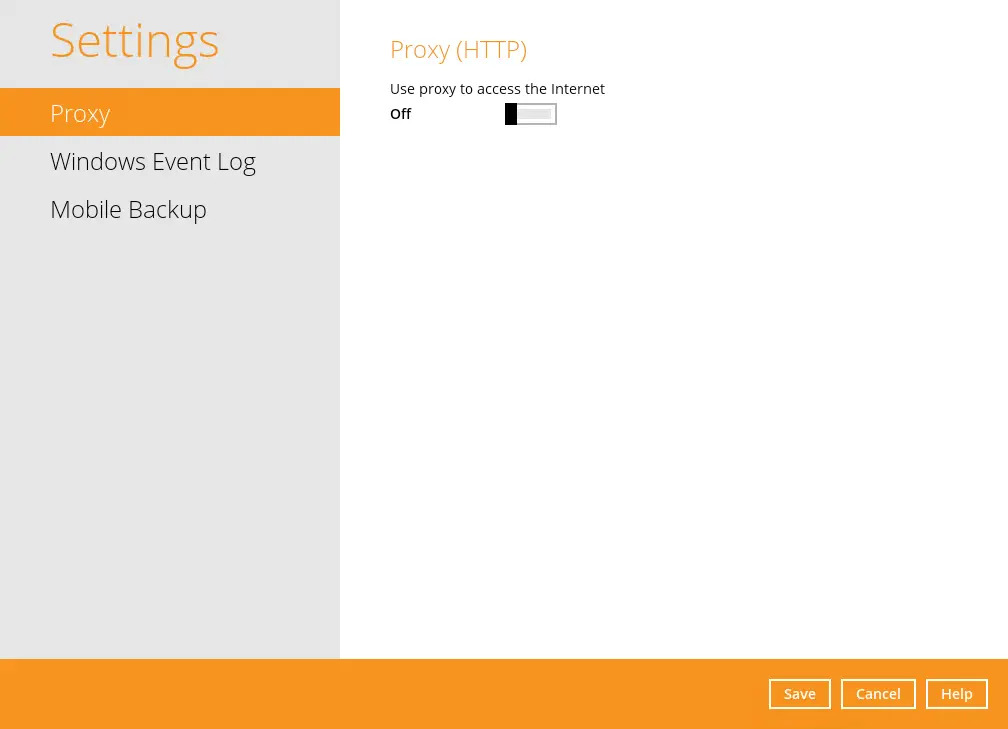
The Mobile Backup tab will only be available if the mobile add-on module is enabled on the AhsayACB account. Please contact your backup service provider for details.
Proxy
When this feature is on, AhsayACB will use a proxy to gain access to the internet.
Enabling Proxy Settings
Slide the lever to the right to turn on this feature.
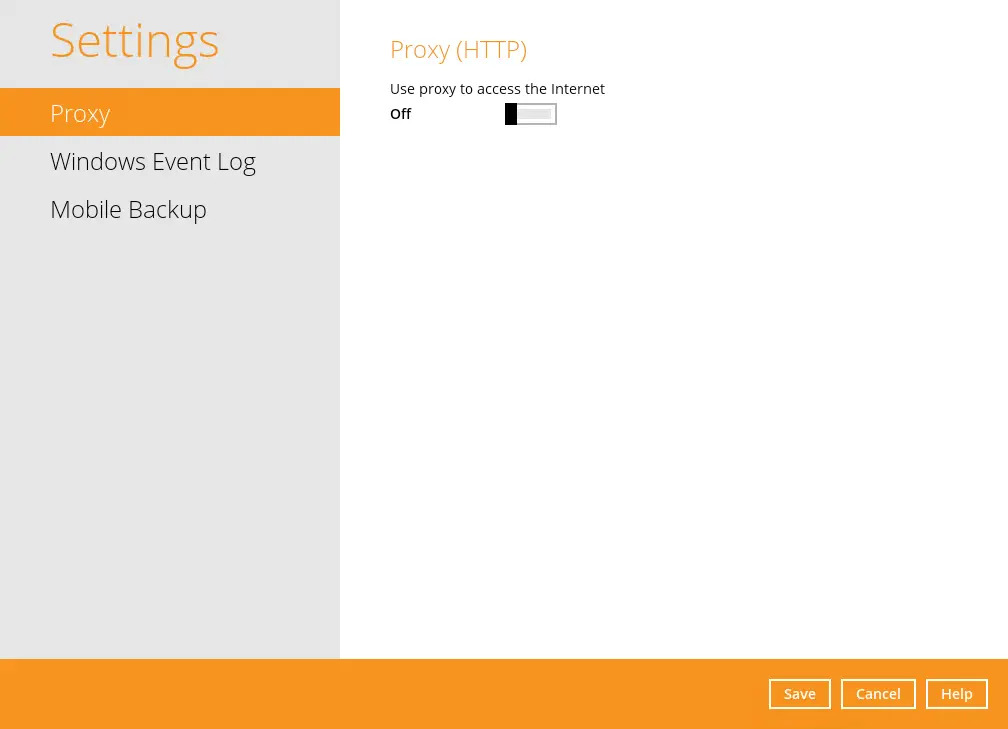
Complete the following fields:
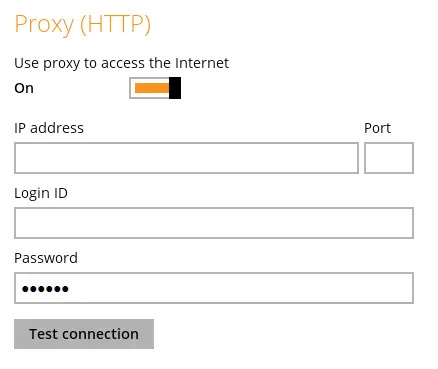
- IP address – IP address of the proxy server
- Port – listening port of the proxy server
- Login ID – Login ID of the proxy server
- Password – password of the proxy server
- Click the Test connection button to validate the connection.
- Click the Save button to apply the settings.
Windows Event Log
When this feature is enabled, all AhsayACB system log information will be written under Applications and Services Logs. User may access them through Windows event viewer in the local machine.
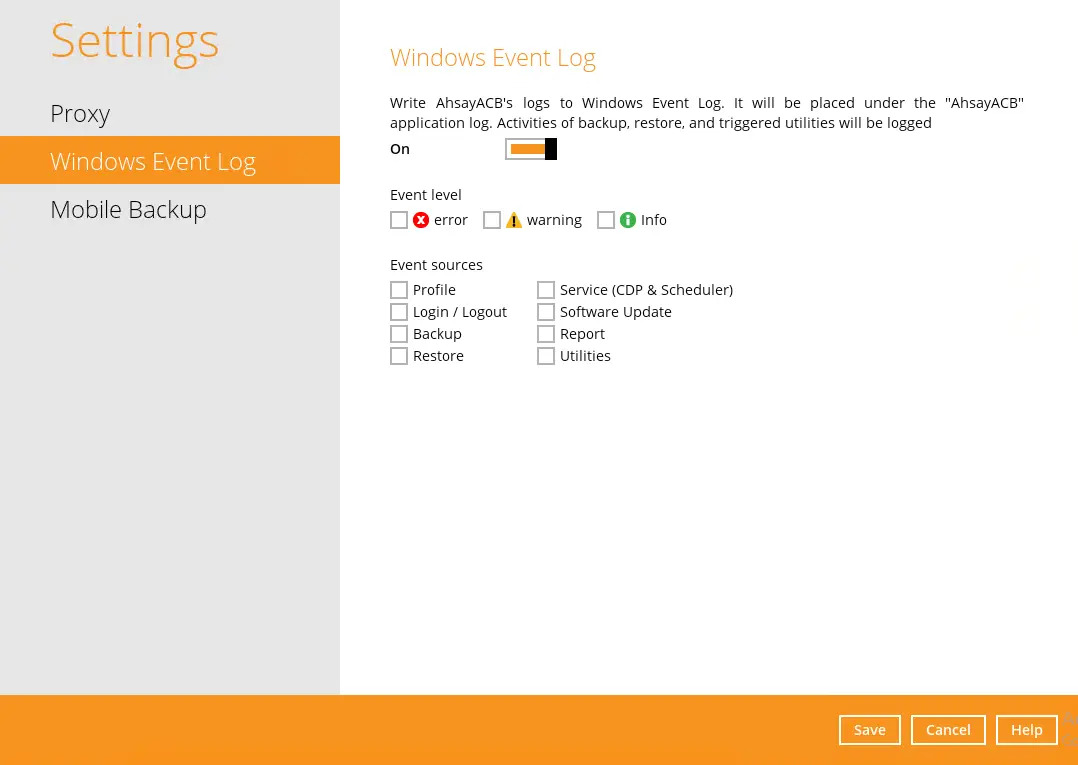
This feature is only applicable for Windows OS.
Mobile Backup
The Mobile Backup tab is only available if the mobile add-on module is enabled on the user profile. Please contact your backup service provider for details.
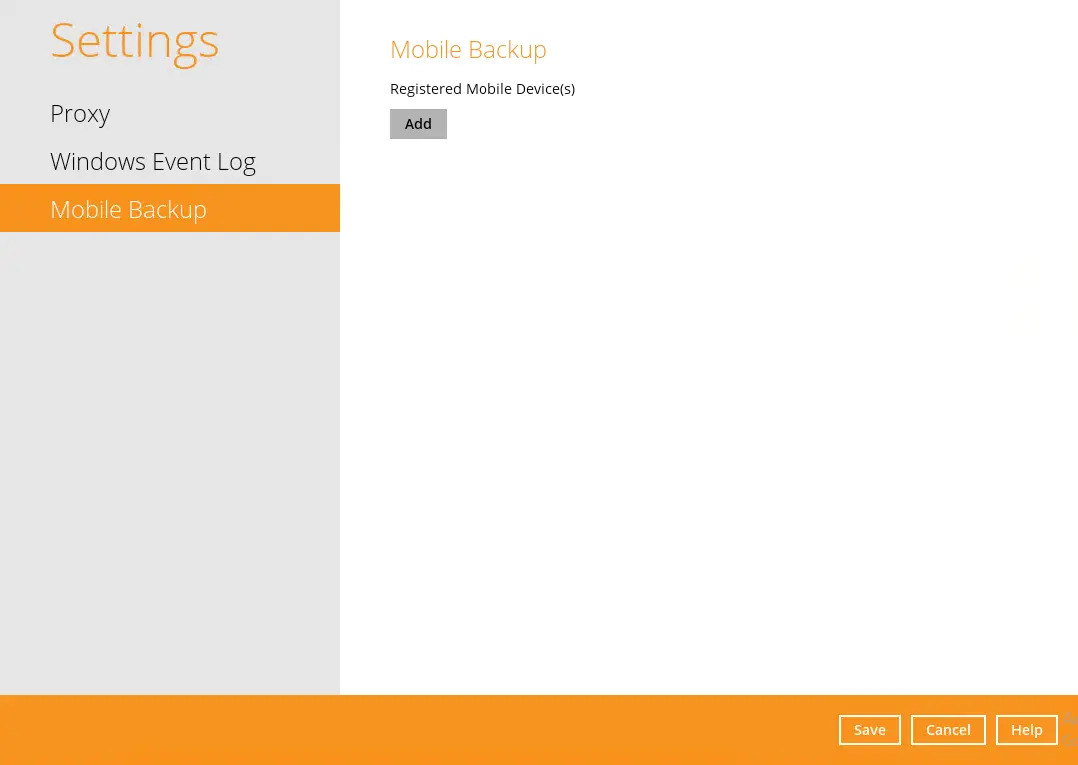
You can use the Mobile backup function to:
Add one or more device(s) regitered for mobile backup.
Please refer to the Ahsay Mobile Guide for Android and iOS for the detailed step-by-step procedure.
- View backed up photos, videos, and documents saved in the mobile backup destination.
- Change the mobile backup destination to:
- Remove one or more device(s) registered for mobile backup
View Backed Up Photos, Videos, and Documents Saved in the Mobile Backup Destination
Either click the link under the registered mobile device or click the Browse icon on the right side of the registered mobile device.
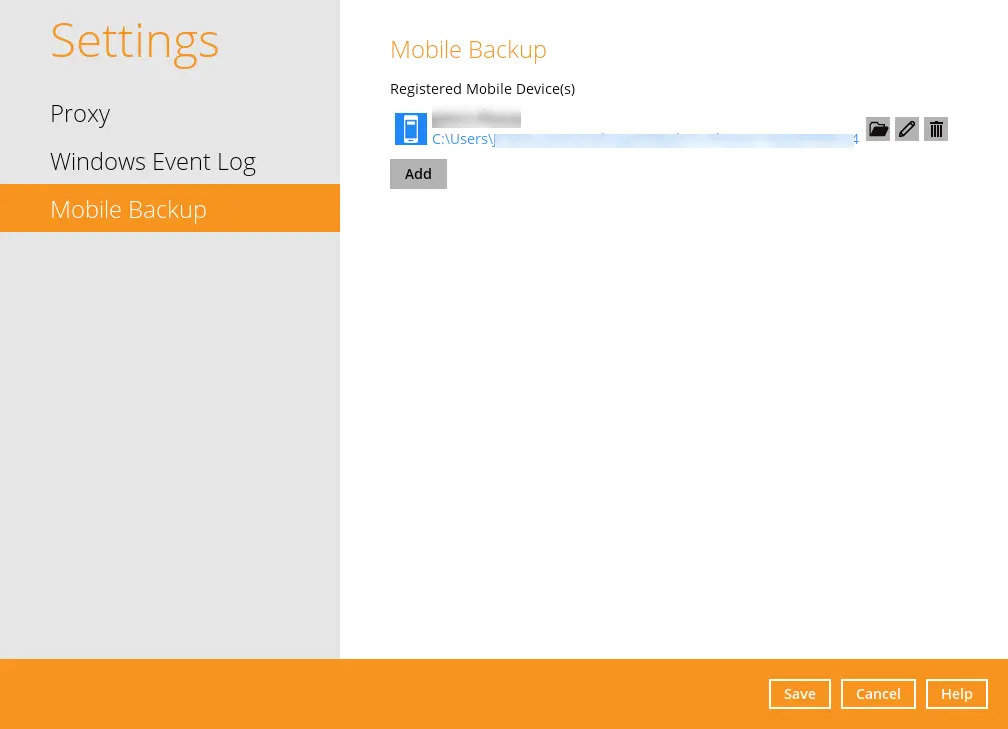
A new window will be displayed. Double-click the blocks folder, then open the folder with the filename YYYY-MM-DD-hh-mm-ss, which is the date and time of the backup. This contains the folders where the photos, videos, documents, and 2FA accounts are saved.



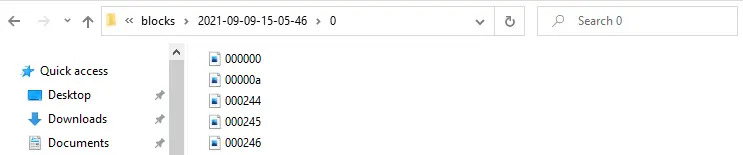
- Once done, click the X button to exit.
Change Mobile Backup Destination Location to New Location in the Same Machine
These are scenarios upon changing the mobile backup destination to a new location in the same local machine:
With Enabled Free Up Space
If Free up space is enabled on the Ahsay Mobile app, it is strongly recommended to copy the previously backed up photos, videos, documents, and 2FA accounts to the new location to prevent missing data, as some of the backed-up photos, videos, documents, and 2FA accounts have already been removed from the mobile device.
In case the previously backed-up photos, videos, documents, and 2FA accounts were not copied to the new location, even though the backup will re-upload all the photos, videos, documents, and 2FA accounts again from the mobile device, this will not include the photos, videos, documents, and 2FA accounts removed by the Free up space feature.
Disabled Free Up Space
If Free up space is disabled on the Ahsay Mobile app, there are two (2) options available: copy the previously backed-up photos, videos, documents, and 2FA accounts to the new location or continue to back up in the new location.
In case the previously backed-up photos, videos, documents, and 2FA accounts were not copied to the new location, the backup will re-upload all the photos, videos, documents, and 2FA accounts again from the mobile device.
Changing Mobile Backup Destination to Another Drive or Folder on the AhsayACB Machine
Example: Change backup Destination
from
C:\Users\%user%\Documents\AhsayACB\%registered_mobile_device%\ %backupsetID%to
E:\MobileBackup- From the old location, secure a copy of the previously backed up photos, videos, documents and 2FA accounts.
- Copy the previously backed up photos, videos, documents and 2FA accounts from the original location to the new mobile backup destination (if applicable).
Go to Settings > Mobile Backup. Click the Edit icon on the right side of the registered mobile device.
In this example, the old mobile backup destination is:
C:\Users\%user%\Documents\AhsayACB\%registered_mobile_device% \%backupsetID%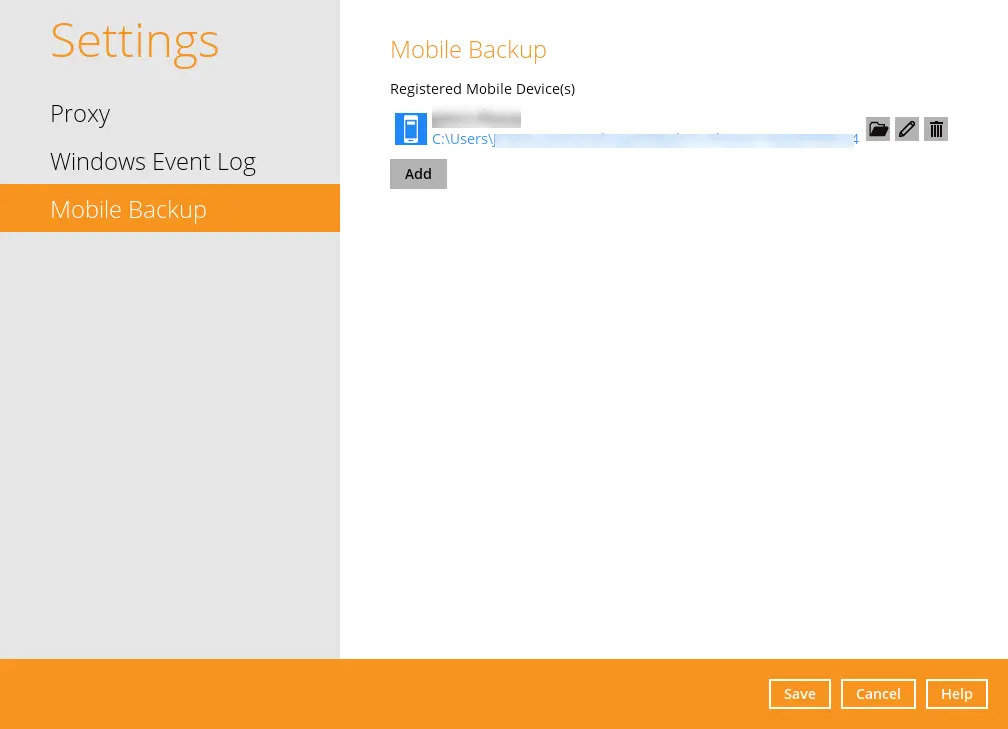
The "Change path for Backup Destination" screen will be displayed. Select a new mobile backup destination then click OK.
In this example, the new mobile backup destination will be:
E:\MobileBackup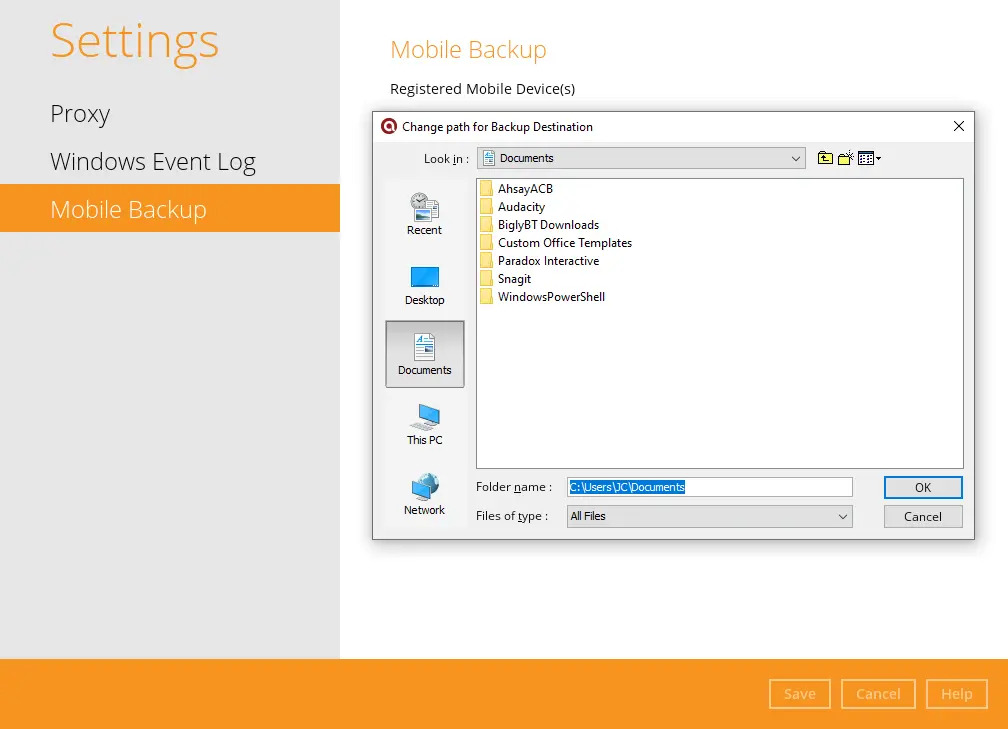
Click Save to store the change made.
Mobile backup destination is successfully changed to:
E:\MobileBackupAll mobile backups will now be saved to this destination.
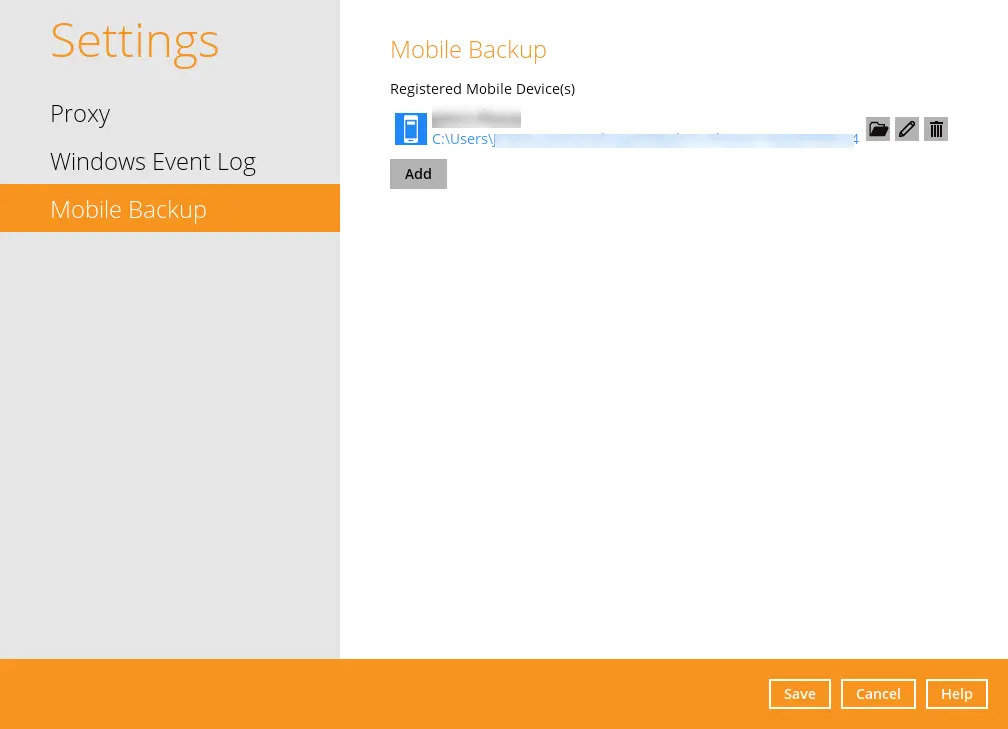
The %registered_mobile_device% and %backupsetID% will be appended automatically to the new mobile backup destination.
Resume the backup job.
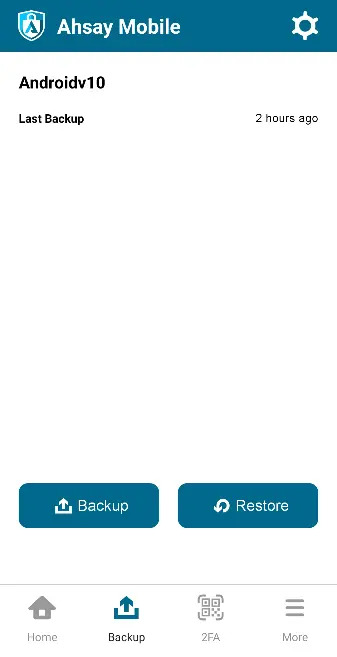
Change Mobile Backup Destination Location to New Machine
If the machine needs upgrading, the previously backed-up photos, videos, documents, and 2FA accounts are still available.
If Free up space is enabled on the Ahsay Mobile app, it is strongly recommended to copy the previously backed-up photos, videos, documents, and 2FA accounts to the new machine to prevent missing data, as some of the backed-up photos, videos, documents, and 2FA accounts have already been removed from the mobile device.
Even if Free up space is disabled, it is recommended to copy the previously backed-up photos, videos, documents, and 2FA accounts to the new machine. Otherwise, the photos, videos, documents, and 2FA accounts on the mobile device will be backed up again from scratch.
If the machine is lost/stolen, changing the mobile destination is not supported as it is required to re-register your mobile devices on AhsayACB and perform backup of photos, videos, and 2FA accounts again.
Changing the mobile backup destination from a new Windows machine to a macOS machine or macOS machine to a Windows machine is supported.
Changing Mobile Backup Destination to New Machine
Example: Changing the mobile backup destination from an old Windows machine to a new macOS machine.
On the new machine, install AhsayACB.

Copy the ".acb" folder from the old Windows machine to the new macOS machine. The .acb folder is found under:
C:\Users\%username%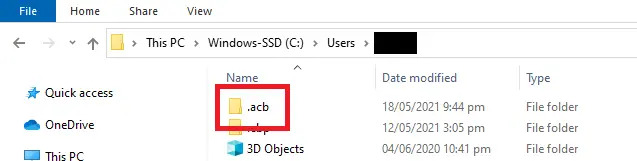
Copy the .acb folder to this path:
/Users/%username%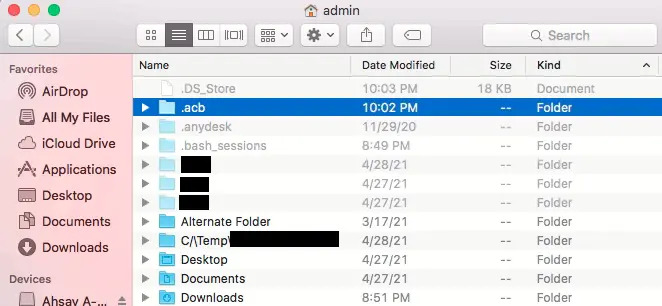
Copy the previously backed-up photos, videos, documents, and 2FA accounts from the old machine to the new mobile backup destination.
During machine upgrade, make sure to uninstall the AhsayACB from the old machine to avoid any interruptions while backing up on the new machine.
Restart the AhsayACB Services because copying the .acb folder on a newly installed AhsayACB will not trigger the MBS.
# cd /Applications/AhsayACB.app/bin # sh StopScheduler.sh # sh Scheduler.shLogin to AhsayACB. Enter the “Login name” and “Password” of your AhsayACB account. Then, click OK to log in.
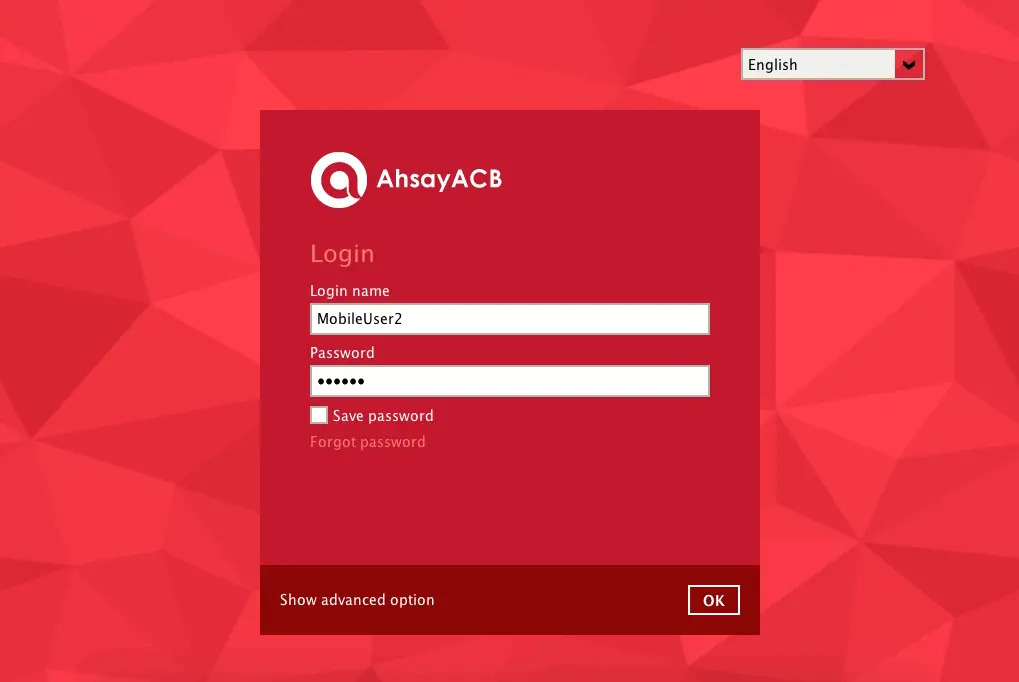
- Go to Settings > Mobile Backup. Click the Edit icon on the right side of the registered mobile device.
A new screen will be displayed. Select a new mobile backup destination then click Open.
In this example, the new mobile backup destination will be:
/Users/admin/Documents/MobileBackup1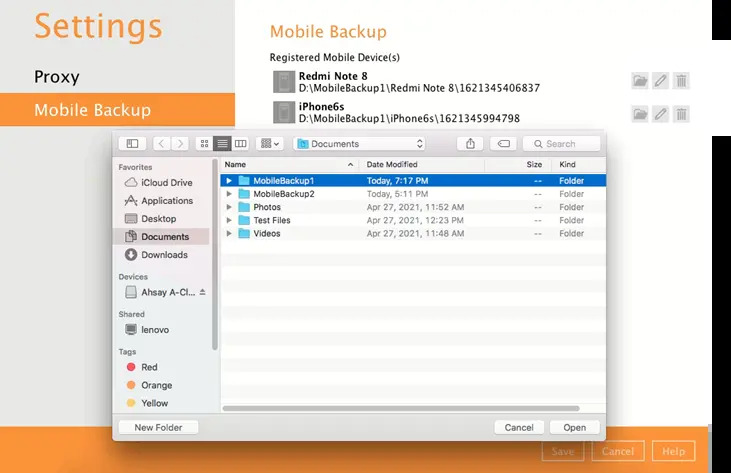
Click Save to store the change made.
Mobile backup destination is successfully changed to:
/Users/admin/Documents/MobileBackup1All mobile backups will now be saved to this destination.
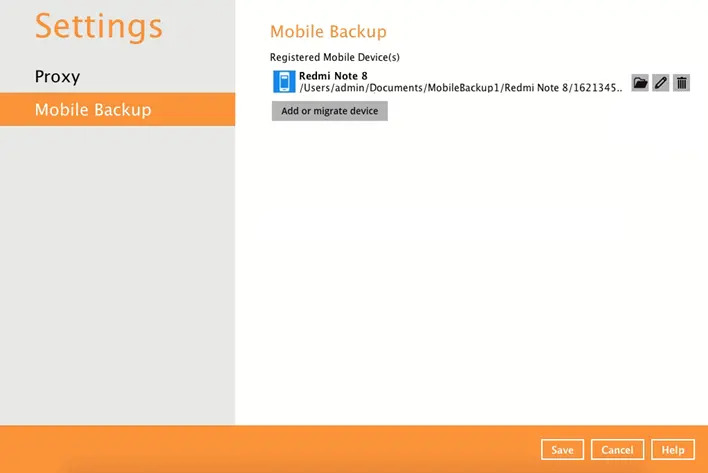
The %registered_mobile_device% and %backupsetID% will be appended automatically to the new mobile backup destination.
Resume the backup job.
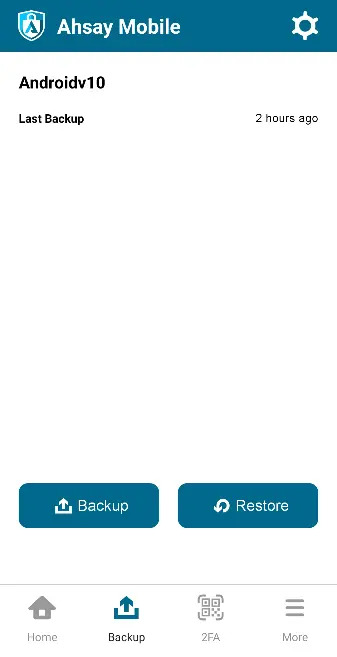
Remove One or More Device(s) Registered for Mobile Backup
Click the Delete icon on the right side of the registered mobile device.
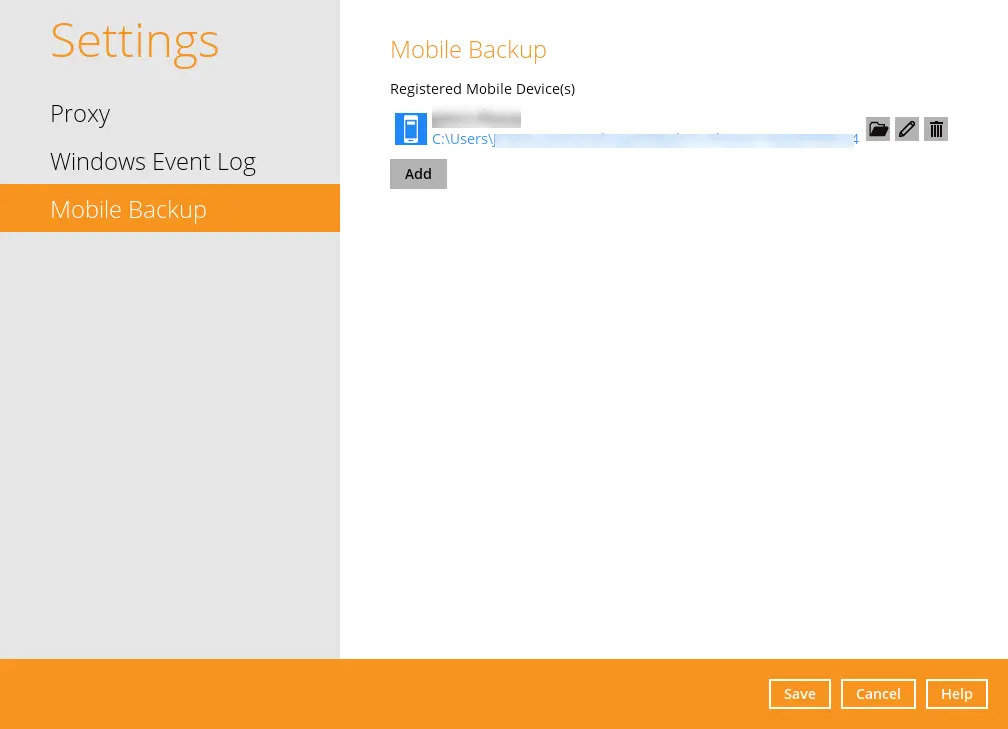
A confirmation message will appear, click Yes to proceed. Otherwise, click No.
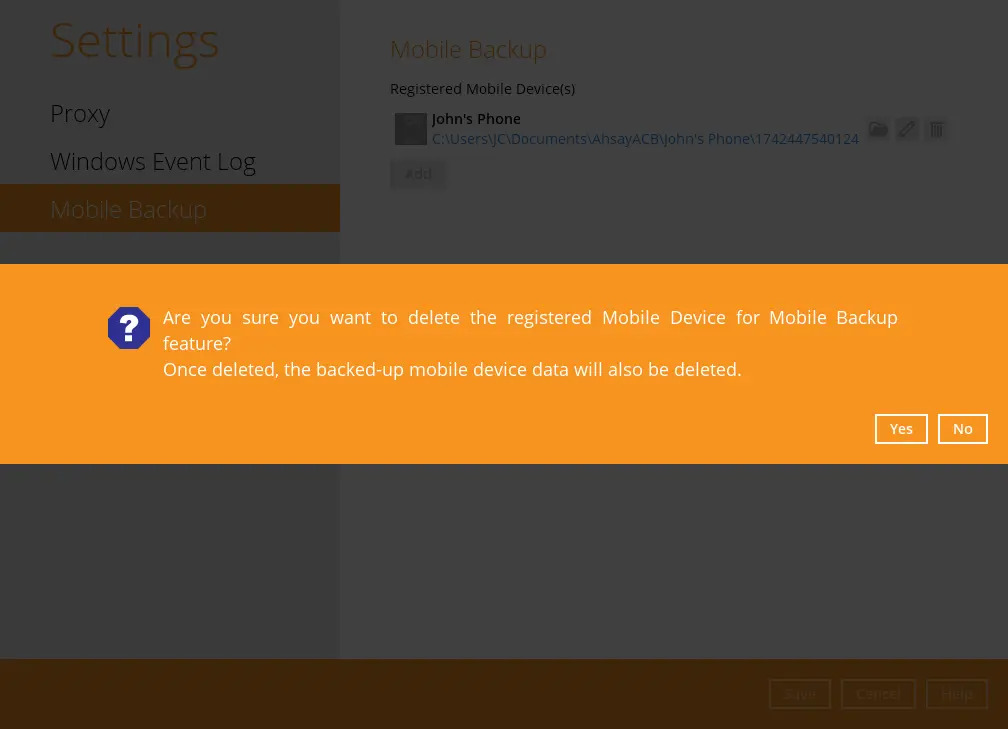
Mobile device is successfully removed along with any photos, videos, documents and 2FA accounts backed up in the mobile backup destination.
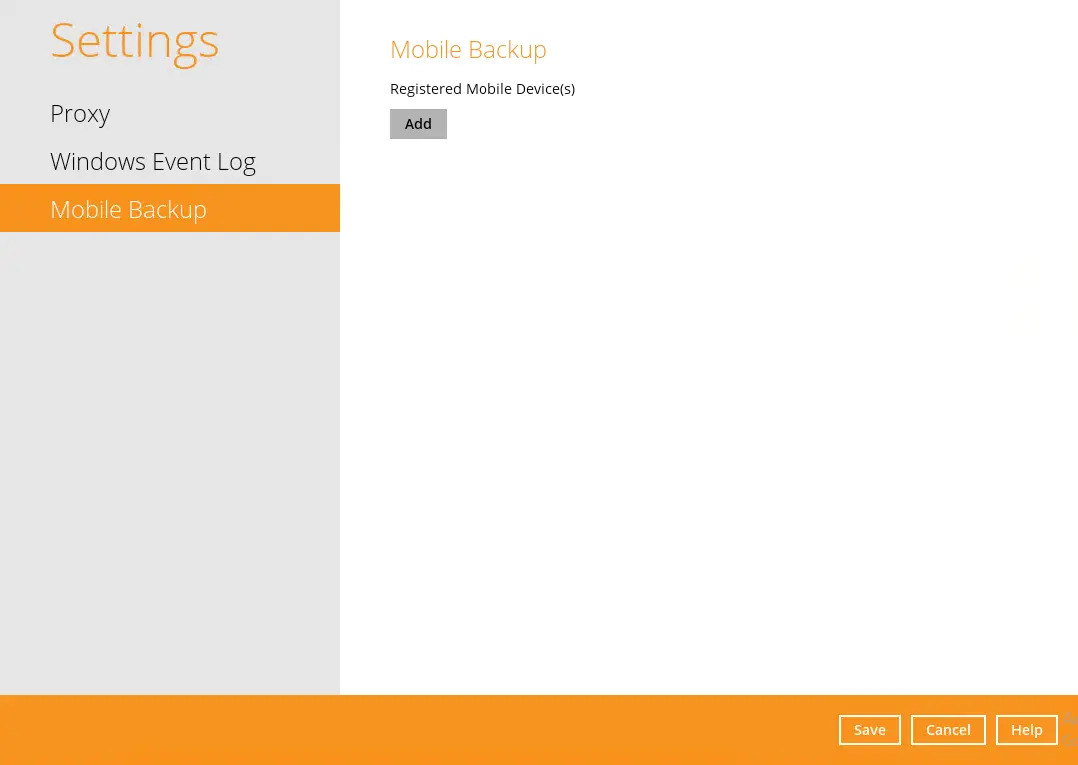

 How-To
How-To