Run a Microsoft 365 Backup Job on AhsayACB
Run a Microsoft 365 Backup Job
Click the Backup icon on the main interface of AhsayACB.
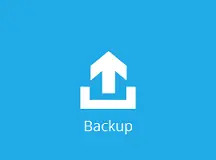
Select the backup set which you would like to start a backup for.
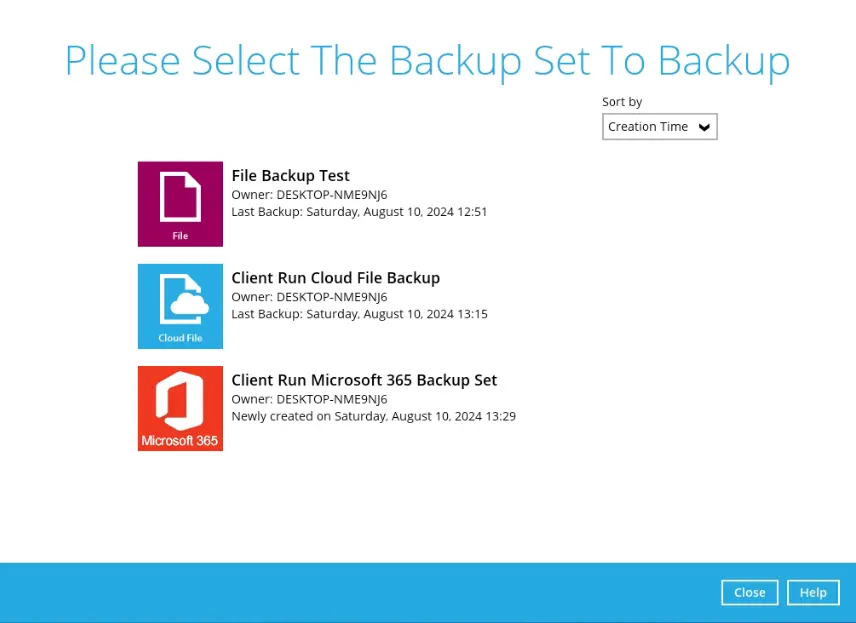
You can modify the “Destinations” and “Migrate Data” options.
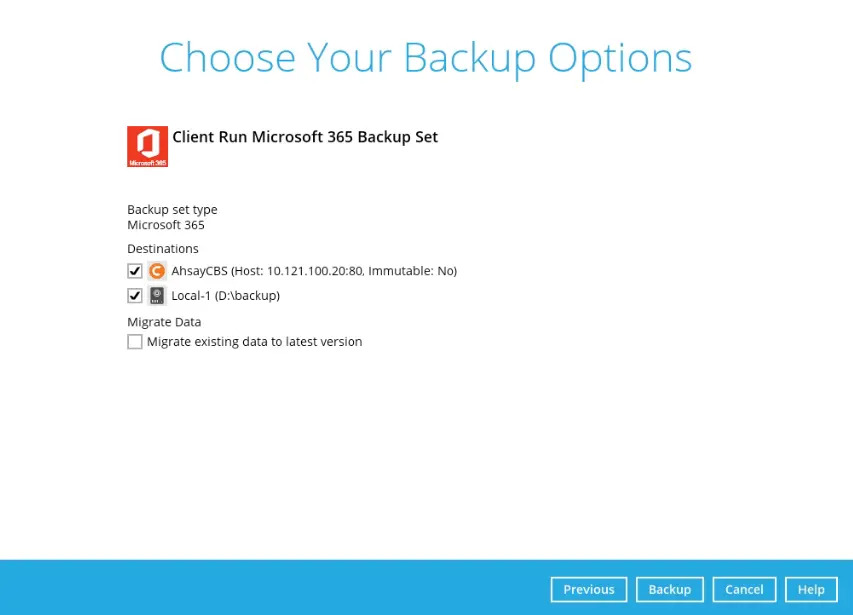
When the “Migrate Data” option is enabled, the existing data will be migrated to the latest version during a backup job. Backup job(s) for backup sets with Migrate Data enabled may take longer to finish. For more information about this feature, refer to AhsayCBS v9 New Features Datasheet.
After configuring the settings, click Backup to start the backup job and wait until it is finished.
The following screen will be displayed to indicate that the backup job is successfully completed. You may click the search button to check for the backup log.
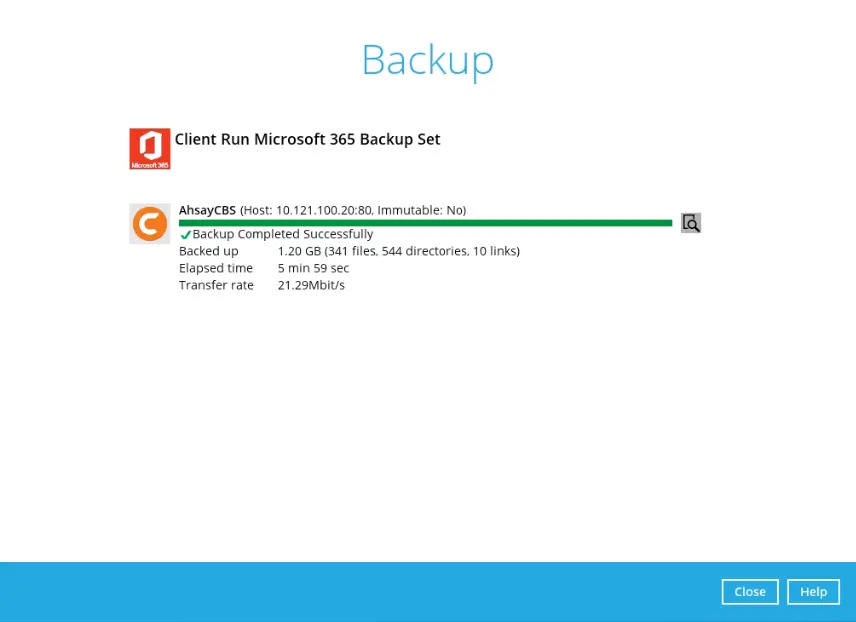
Once you are done with checking the backup log, click theClose button to return to the previous screen.
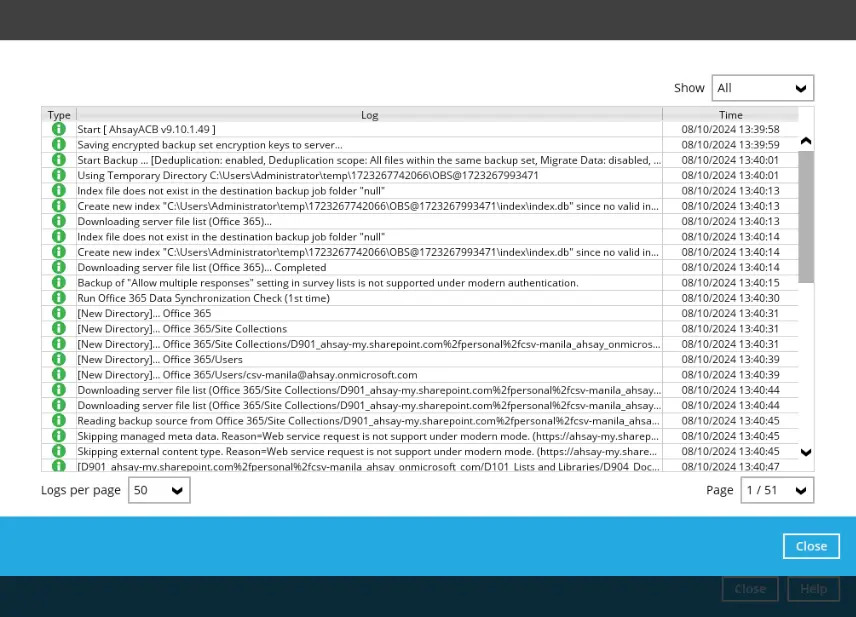
In order to view the backup report(s), go back to the AhsayACB main interface, then click the Report icon.
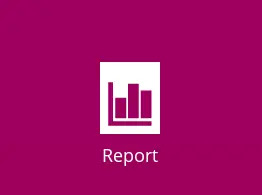
In the “Backup Report” screen, you will see the backup set with corresponding destination, completion date and time, and status.
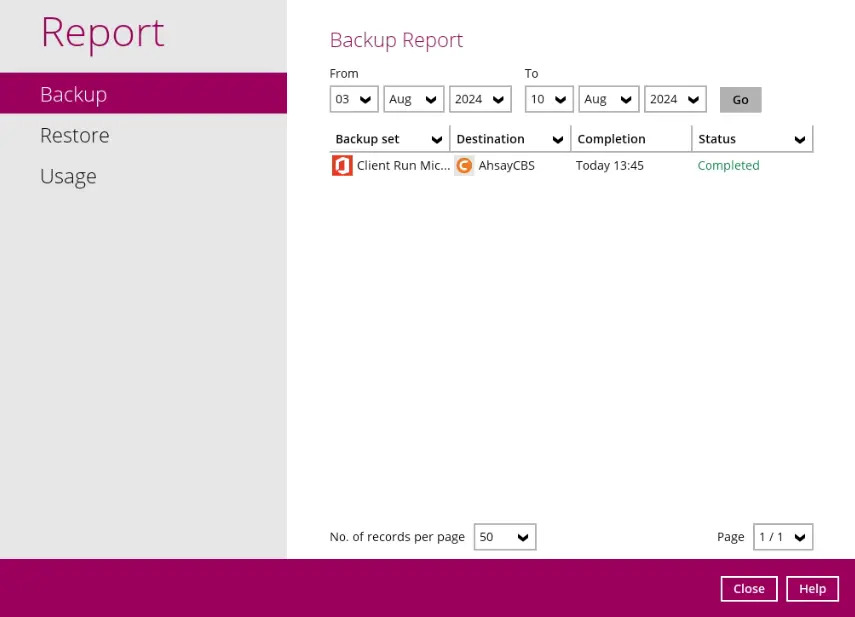
Click the backup report to display the summary of the backup job. You can also click the View log button that will redirect you to the log summary of your backup.
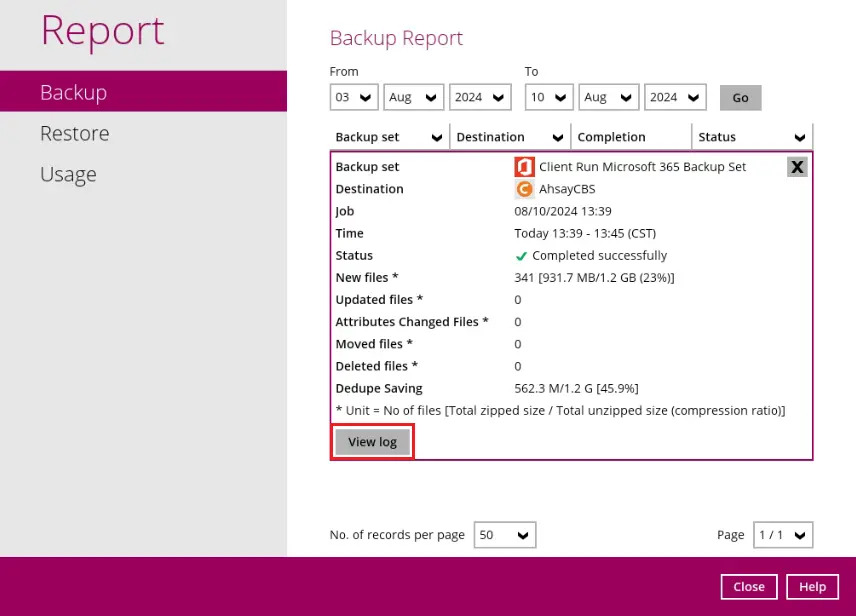
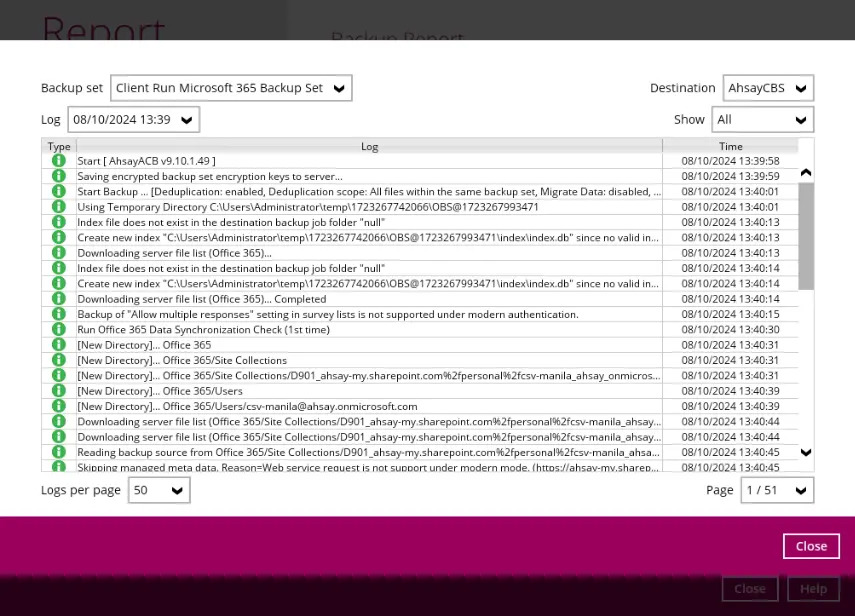
You can also search for backup reports from a specific period of date. For example, we have the From date which is: 03 Aug 2024 and the To date, which is 08 Aug 2024. Click the Go button to generate the available reports.

If this is a valid range of dates, then backup report(s) will be displayed unless there was no backup running on the specified dates. A message of “No records found” will also be displayed.
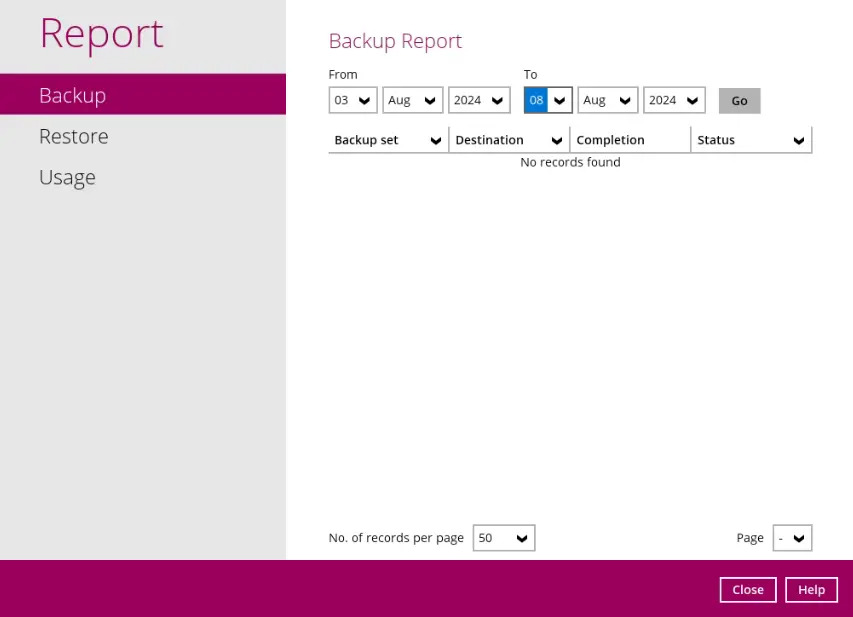

 How-To
How-To