Others Overview for AhsayACB
Others Overview
Below is the list of other configurable options under the backup set settings:
- Continuous Backup
- Retention Policy
- Temporary Directory
- Volume Shadow Copy
- OpenDirect
- Compressions
- Encryption
- Recycle Bin
- Restore Drill
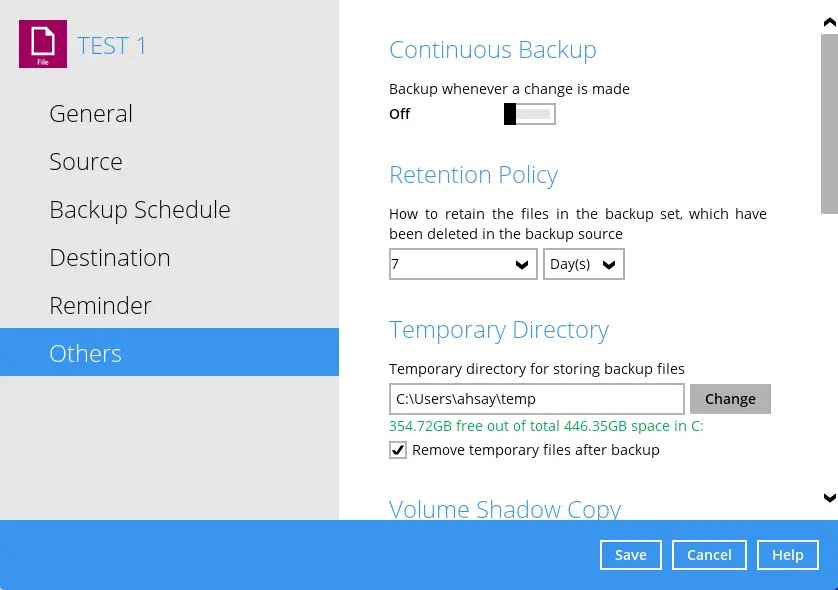
Continuous Backup
This feature provides backup for selective data whenever a change is made. This feature is disabled by default.
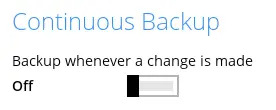
Enabling Continuous Backup
Swipe th lever to the right to turn on the continuous backup setting.
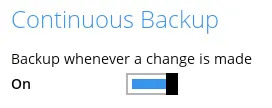
Click the drop-down button to define how often the continuous backup job will run. The backup time interval can be set from 1 minute to 12 hours.
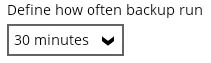
This option applies the continuous backup on small regular update files. The file size can range from 25MB to unlimited MB.
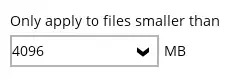
- Click the Save button to save the configured continuous backup settings.
For large file size, the continuous backup may not run with a short time interval. You may need to adjust the continuous backup time interval (in step 2)
Only File backup sets on Windows operating system will support Continuous Backup Schedule on v8.3.4.0 (or above)
All v7 and pre-v8.3.4.0 Windows non-File backup sets with Continuous Backup Schedules will be automatically converted to periodic backup schedules after upgrading to v8.3.4.0 (or above)
Retention Policy
When AhsayACB identifies files and/or folders that are deleted, updated, or with updated permission/attributes during a backup job, these files and/or folders will then be moved from the Data Area to the Retention area.
Retention area is a place used as a temporary destination to store these files (deleted, updated, or with updated permission/attributes during a backup job). Files and/or folders in the Retention Area can still be restored.
The Retention Policy is used to control how long these files remain in the Retention Area when they are removed which can be specified in the number of days, weeks, months, or backup jobs. Retained data within all backup destinations (e.g., AhsayCBS, local drive, SFTP/FTP, and cloud storage) are cleared by the Retention Policy job.
The default Retention Policy setting for newly created backup sets is 7 days.
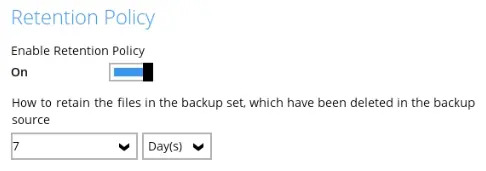
There is a trade-off between the Retention Policy and backup destination storage usage. The higher the Retention Policy setting, the more storage is used, which translates into higher storage costs.
Configuring Retention Policy
- Go to Backup Sets, then select a backup set.
- Click the Others tab in the Backup Set Settings.
In the Retention Policy, make sure that the Enable Retention Policy is turned on.
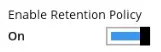
Click the drop-button to define the number of day(s) or job(s) the deleted files will be retained. This is configured as seven (7) days by default.

- Click the Save button to save the configured Retention Policy settings.
When files and / or folders in the Retention Area exceed the Retention Policy setting, they are permanently removed from the backup set and cannot be restored.
A Retention Policy job is run every time a backup job is performed, whether it is manual or scheduled, as long as the Retention Policy setting for the backup set is enabled. Aside from running backup jobs, retention policy job is also run when you perform space freeing up. Follow the steps below to run a retention policy job using the space freeing up feature:
Click the Utilities icon in the AhsayACB interface.
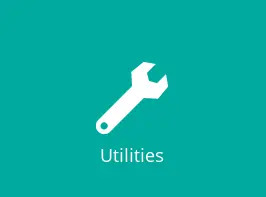
Select the Space Freeing Up tab in the Utilities settings.

Select the corresponding backup set and destination (e.g., AhsayCBS, local drive, cloud storage) where you want the Retention Policy job to run on.
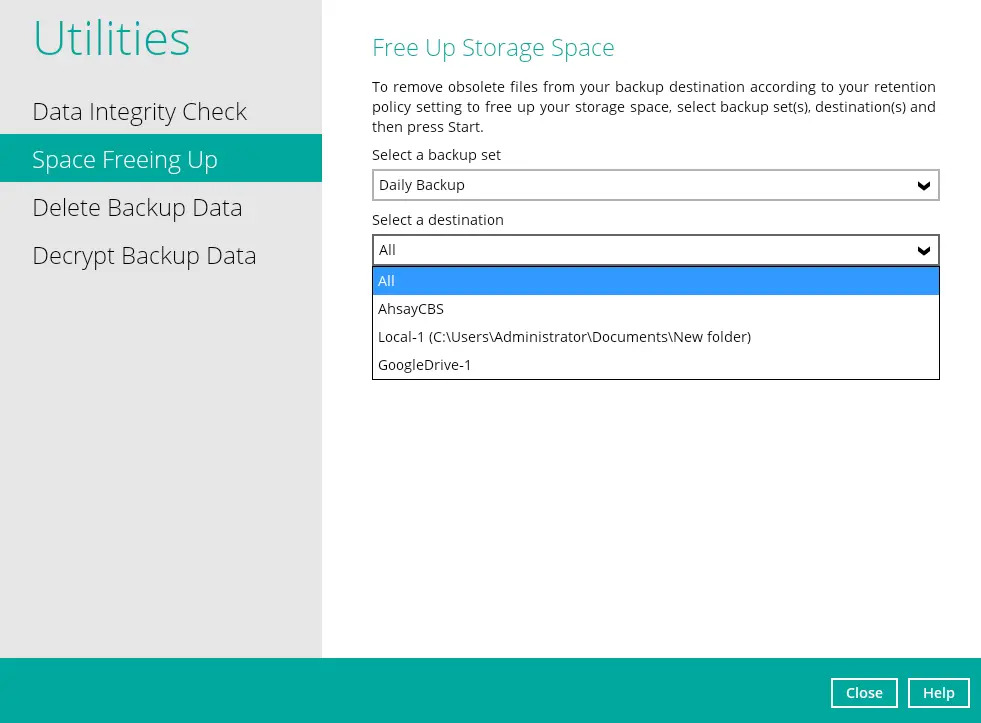
Click the Start button to run the Retention Policy job.
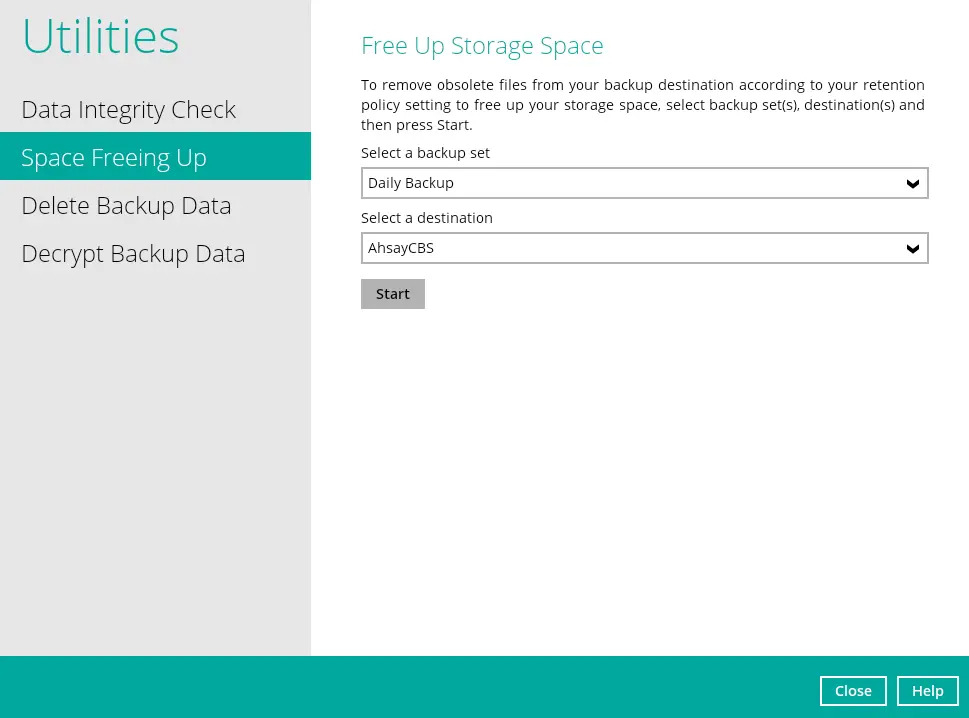
For more details about Space Freeing Up, please refer to the Space Freeing Up section.
Temporary Directory
The AhsayACB uses the temporary directory for both bakup and restore operations.
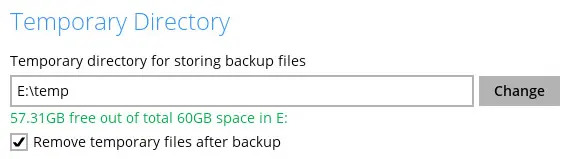
For a backup job, it is used to temporarily store backup set index files. An updated set of index files is generated after each backup job. The index files are synchronized to each individual backup destination at the end of each backup job.
For a restore job, it is used to temporarily store temporary restore files.
For best practice, the temproary directory should be located on:
- A local drive for optimal backup and restore performance.
And should not be located on:
Windows System C:\ drive, as the C:\ drive is used by Windows and other applications. There will be frequent disk I/O activity which may affect both backup and restore performance.
- A network drive, as it could affect both backup and restore performance.
It is recommended to select the “Remove temporary files after backup” option on the backup set to keep the temporary drive clear.
Changing Temporary Directory
Click the Change button to select a directory path for storing temporary data.
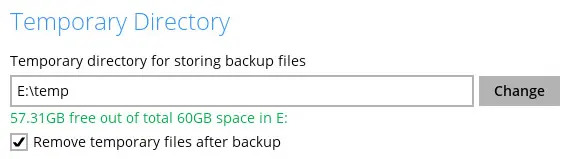
- Click the Save button to save settings.
Volume Shadow Copy
This feature allows the AhsayACB to use the Windows Volume Shadow Copy service to create a snapshot of the selected files and/or folders on the local drive(s) of the machine, so that the AhsayACB can continue to back up files even if they are opened and/or have been updated by the user. This feature is enabled by default.
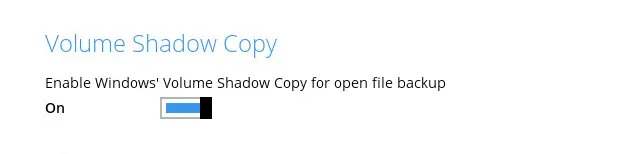
- To use the Volume Shadow Copy, this license module must first be enabled on your backup user account. Otherwise, just enabling this setting on the AhsayACB will not activate this feature and can result in possible backup errors if the backup job encounters an open file. Please contact your backup service provider for more details.
- Volume Shadow Copy does not support open file backups on network drives.
OpenDirect
This feature is used to add additional restore options in restoring files from a File Backup Set. This feature can only be enabled during the creation of backup set. For more details about OpenDirect Restore, refer to the Backup and Restore section.
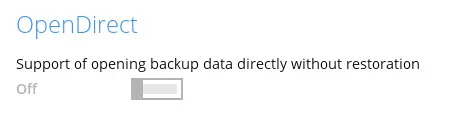
- To use this feature, the OpenDirect license module must first be enabled with the correct number of modules on your user account. If you enable this setting on the AhsayACB without an OpenDirect license, or your account does not have sufficient OpenDirect licenses, then your backup job will not run. Please contact your backup service provider for more details.
- When OpenDirect is enabled, to optimize restore performance, both compression and encryption will be disabled for this backup set. Therefore, it is not recommended to assign your backup destination on a cloud or on an offsite location.
- Once OpenDirect is enabled and the setting is saved, it cannot be disabled without re-creating the backup set.
Compressions
When this feature is enabled, the AhsayACB will compress all files before it is backed up to the backup destination(s).
For newly created backup set(s), Fast with optimization for local is selected by default.
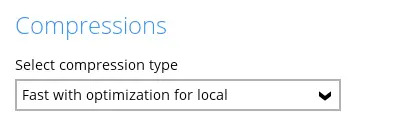
There are four (4) different data compression types:
- No Compression - file will not be compressed before backup.
- Normal - compression is comparable to gzip Normal compression ratio.
- Fast (Compressed size larger than normal) - compression will be faster but with less compression and lower CPU usage compared to Normal.
- Fast with optimization for local - uses Snappy compression library when backing up to local destination only, otherwise setting will default to gzip if backing up to other destinations. Has the lowest CPU usage, very high speed, and reasonable compression but compressed file size may be larger than Fast.
The compression type can be changed anytime, even after a backup job. The modified compression type will be applied towards future backup jobs.
Encryption
This feature allows the user to view the current encryption settings. The encryption settings can only be enabled or disabled during the creation of backup sets.
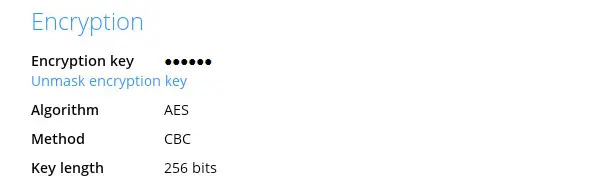
Viewing Encryption Key of a Backup Set
- Go to Backup Sets, then select a backup set.
- Click the Others tab in the backup set settings.
- In the Encryption, select Unmask encryption key to display the encryption key of the backup set.
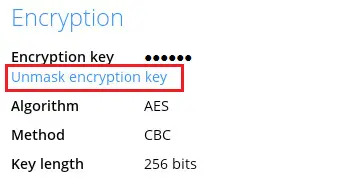 |
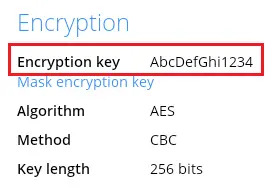 |
There are three encryption types available which can be set during backup set creation.
| Encryption type | Description |
|---|---|
| Default | An encryption key with 44 alphanumeric characters will be randomly generated by the system. |
| User Password | The encryption key will be the same as the login password of your AhsayACB at the time when the backup set is created. Please be reminded that if you change the AhsayACB login password later, the encryption keys of the backup sets previously created with this encryption type will remain unchanged. |
| Custom | You can customize your encryption key, where you can set your own algorithm (Twofish, DESede or AES), encryption key, method (ECB or CBC), and key length (128-bit or 256-bit). |
Encryption settings can only be configured during backup set creation. It cannot be changed once the backup set is created. If you need to enable (or disable) after the backup set is created, then you will need to create a new backup set with the desired settings.
For best practice on managing your encryption key, refer to the following article: FAQ: Best practice for managing encryption key on AhsayOBM or AhsayACB.
Recycle Bin
This feature is for protection of the BAK (block) files stored in the Backup Set’s destination, allows the user to set the number of days BAK files that were deleted due to Retention Policy or Data Integrity Check, will be held under Recycle Bin as added protection.
This is how the Recycle Bin will treat deleted data:
- Data in the Recycle Bin does not consume Quota.
- It does not move the data to another location within the storage; instead, the index tracks the xxxxxx.bak files and the remaining time in the Recycle Bin.
- If the index is reverted to a previous timestamp, the settings of the Recycle Bin in the reverted index will be followed.
- Recoverability of data is not affected when the Recycle Bin is alternately enabled or disabled.
- When enabled, it will only check if the data inside the Recycle Bin is still within the set number of days. Once it is beyond the set number of days, it will only be deleted when the following operations are run: Backup, Space Freeing Up, Data Integrity Check, and Delete Backup Data.
- When disabled, if there are already deleted files, it will not automatically delete the data inside the Recycle Bin. It will remain in the Recycle Bin even if it is beyond the set number of days. It will only be deleted when the following operations are run: Backup, Space Freeing Up, Data Integrity Check, and Delete Backup Data.
- Once the Recycle Bin is disabled, deleted files will be removed immediately and will not be moved to the Recycle Bin.
- The setting applies to all destinations for the backup set.
- Viewing Recycle Bin contents is not available.
- Recycle Bin cleanup is done at the start of the backup job process.
- Recovering from the Recycle Bin requires reverting the index.
When reverting index, new data will be lost.
This is enabled by default set with 7 days.
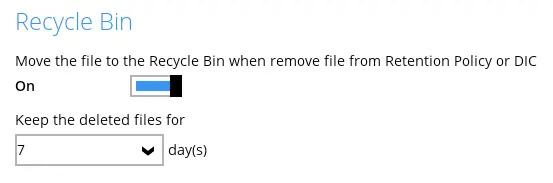
Setting Number of Days
- Go to Backup Sets, then select a backup set.
- Click the Others tab in the backup set settings.
Under "Keep the deleted files for", select the number of days or you can enter it manually.
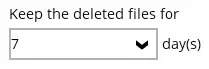
Restore Drill
This feature is used to run a trial restore to detect corrupted data. It helps to ensure that backup data is always restorable since it will alert users regarding the corrupted data, which requires running the backup job either manually or via schedule to fix.
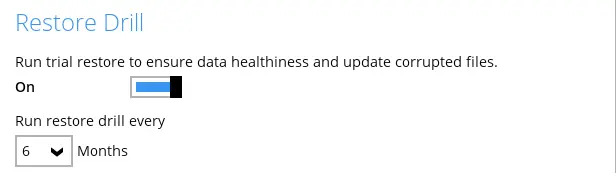
Configuring Restore Drill
- Go to Backup Sets, then select a backup set.
- Click the Others tab in the backup set settings.
Under "Restore Drill", select the number of months.
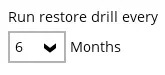
- Click Save to apply the settings.

 How-To
How-To