AhsayACB Post-Installation Check for Windows
Post-Install Instructions
AhsayCBS Services Check
The AhsayACB Services is a key component which regulates and controls several important functions on AhsayACB.
| Function | Description |
|---|---|
| Schedule Backups | Ensures that backup jobs which are setup to run at a certain date and/or time are started. |
| Continuous Backup (Windows platform only) | Ensures that Continuous backups are run according to the backup interval. |
| Mobile Backup Server (MBS) | Ensures that registered mobile devices can perform backups to AhsayACB. The MBS will be activated when a mobile device is registered for mobile backup on AhsayACB. |
Therefore, it is very important to ensure the AhsayACB Services are running after:
- a new AhsayACB installation
- an AhsayACB software update
- the machine was rebooted
- the machine is powered on
- the machine wakes up from hibernation or standby mode
Otherwise, all of the functions above will stop working.
To check if the AhsayACB Scheduler Service is running properly on the local machine, go to start menu and search for Services.
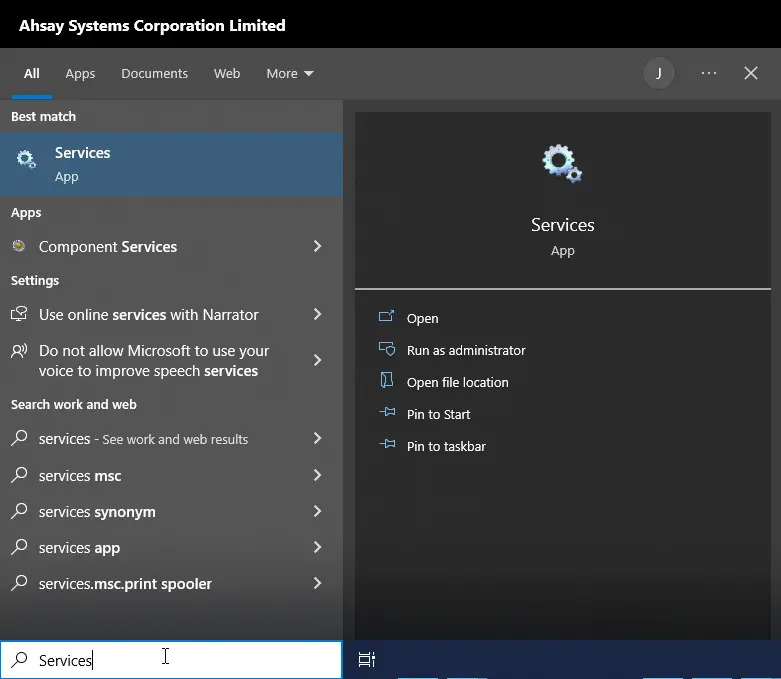
Look for the Ahsay A-Click Backup Services on the list.
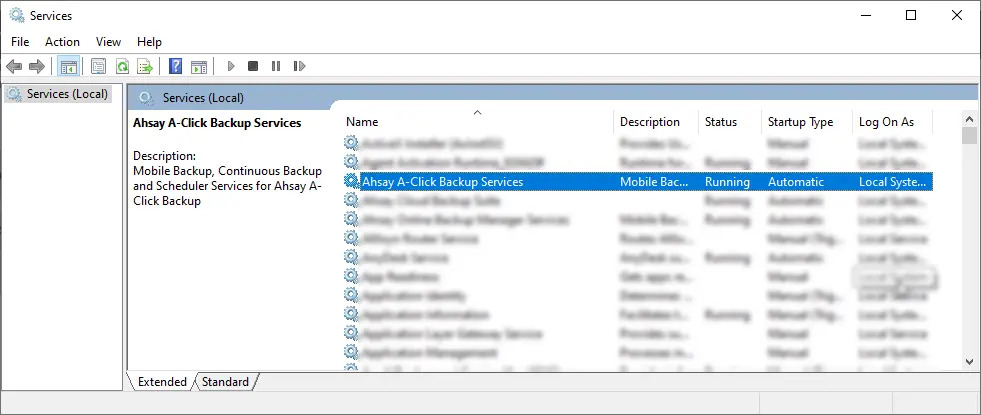
Check the following:
- Status should be "Running".
- Startup Type should be "Automatic"
Log On As account should have credentials with rights to the backup source to ensure that scheduled backups will run.
To modify the account, right click on Ahsay A-Click Backup Services then click Properties.
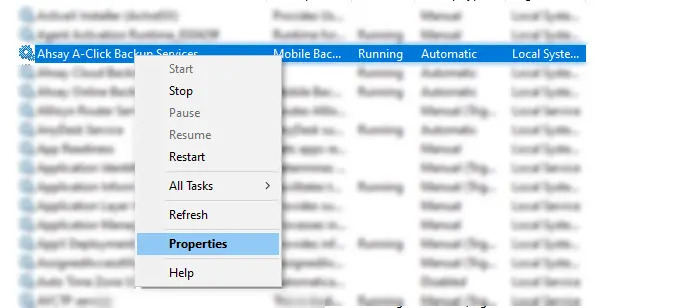
Go to the Log On tab and select This account. Specify the account name and password. Once done click Apply then OK.
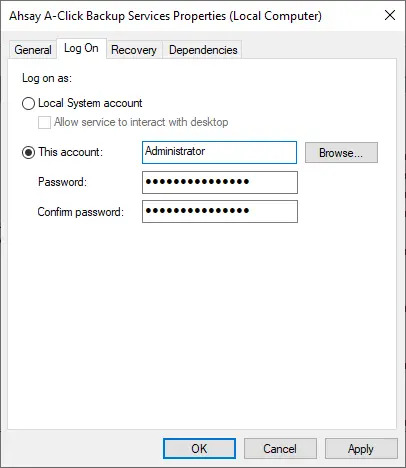
Mobile Backup Server (MBS) Status Check and Ahsay Mobile App Connection Check
To ensure that there will be no problem starting a backup using your mobile device, check the following first:
Check HTTP port, IP address and UDP port in the “running.txt” file. Go to C:\Program Data\AhsayACB\mbs.
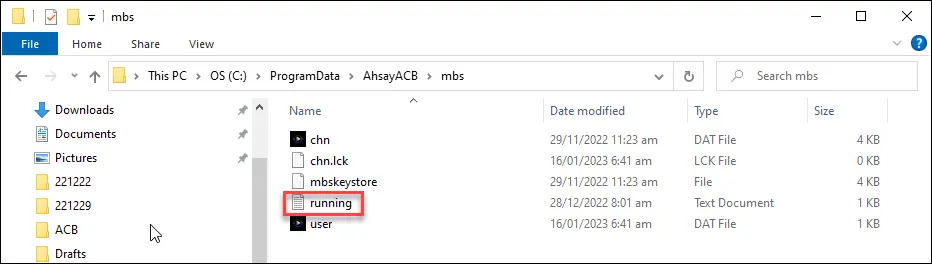
If the “running.txt” file does not exist, then the MBS is not running. Restart the AhsayACB services.
After opening the file, it will show the HTTP port, IP address and UDP port which are in actual use by the MBS.

Open a command prompt and check if the IP address captured in the “running.txt” file is the correct IP address of the machine where AhsayACB is installed.
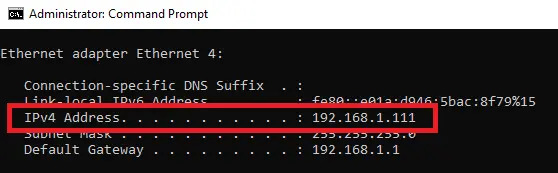
To verify the actual HTTP port used by MBS, type the command netstat -an|more
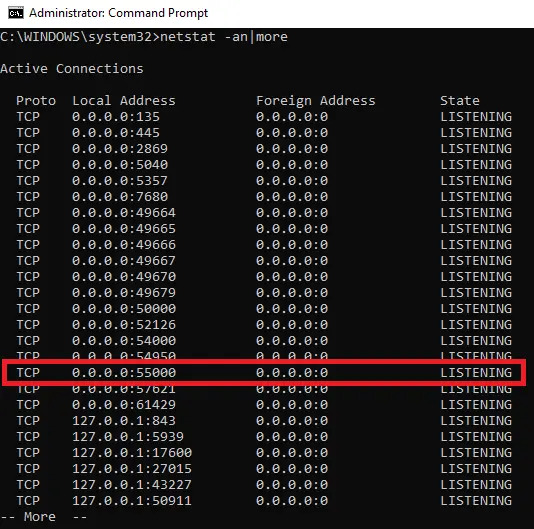
- Make sure that your firewall setting allows network traffic through the following HTTP and UDP ports to ensure that the communication between your machine and mobile device is successful: HTTP Port: 55000 to 55099 and UDP Port: 55200 to 55299. Otherwise, the mobile backup and restore will not work.
To perform a status check on the MBS, open a browser on the AhsayACB machine and type the IP address, followed by the TCP port.
For example: If the HTTP port used is 55000, http://192.168.1.111:55000, you should get the following result which shows “Running” status. This means the MBS is running.
To run a connection test between the mobile device and machine, open a browser in your mobile device and type the IP address followed by the TCP port.
For example: If the HTTP port used is 55000, http://192.168.1.111:55000, you should get the following result which shows “Running” status. This means the Ahsay Mobile app can successfully connect to the MBS and both backup and restore can proceed on the mobile device

 How-To
How-To